Navigation Pane
|
Topics: |
|
Reference: |
The navigation pane on the left side of the interface contains servers, which in turn contain application directories. The application directories contain flows, procedures, reports, synonyms, adapters, and administrative functions.
The navigation pane has three or more top-level folders, depending on your administration level:
- Application Directories folder. Provides access to flows, procedures, and reports that can be generated from a flow. It also provides access to synonyms that can be used as data sources and data targets. For details. see Navigation Pane: Procedures Button.
- Adapters folder. Allows
you to add and configure adapters. This folder is only available
if you are logged in as an Application Administrator.
For details, see Configuring Data Adapters.
- Resource Management. Allows you to configure Resource Management, if you have a license.
- Workspace folder. Allows you to configure the server. This folder is only available if you are logged in as a Server Administrator.
- Access Control. Allows you to control what users can access the server and their access level. This folder is only available if you are logged in as a Server Administrator.
- Scalability. Used for performance testing.
- Monitor folder. Allows you to monitor server operations. This folder is only available if you are logged in as an Application Administrator.
Reference: Server Shortcut Menu Options
Server
shortcut menu options are available if you right-click a server
or highlight one and click the Menu key  .
The following options are available:
.
The following options are available:
- Connect/Disconnect. Connects or disconnects the DMC to or from the server.
- Start/Stop Server. Starts or stops the server from running. This option is only for a local LOOPBACK server.
- Alternate Authentication. This option is only available if a third party cookie is used, such as Netweaver.
- Access Web Console. Launches the Web Console Applications page.
- Other Options. The
following options are available:
My Console:
- My General Privileges. Shows
the user privileges associated with the selected server.
Note: This option is only available when connecting to a server with security enabled.
- Manage My Agents. Runs the Data Services Agents report that shows all currently active agents.
- Save My Last Report. Allows you to save a focexec with contents USERINFO.
- Edit My profile. Allows
you to edit your server profile.
Note: This option is only available for a Server Administrator or when connecting to a server with security disabled.
- Login Info. Displays your current log in status including your user ID, profile, and security role.
- Change Password. Allows
you to change your password on the server.
Note: This option is only available when connecting to a server with security enabled.
- Stop My Requests. Stops all Web session requests for the server.
- Image Directory. Shows catalog of icons used in the Data Management Console and Web Console.
- My General Privileges. Shows
the user privileges associated with the selected server.
- Help. The
following options are available:
- Contents and Search. Displays the Help system.
- Version. Displays information about the release of the server that you are connecting to, and the operating system.
- New Features. Displays new feature documentation.
- Release Notes. Displays release notes documentation.
- Licenses. Displays information about software licenses for Information Builders or 3rd party products.
- Server Session Log. Displays the server log.
- Refresh. Refreshes the server application directories.
- Delete. Deletes the server node from the DMC.
- Copy Server Node. Opens the Server Node Configuration dialog box, which displays information for the selected server. The Node Name is prefaced by COPY_ and can be edited to reflect the desired name.
- Properties. Provides access to the server connection configuration parameters. For more information, see Server Node Configuration.
Reference: Directory Shortcut Menu Options
Directory shortcut menu options are available if you right-click any of the application directories in the navigation pane. The following options are available:
- Refresh. Refreshes the list of objects in the directory.
- New. Opens a sub-menu that allows you to create a new object in the selected directory.
- Paste. Moves or copies a directory to the selected location. This option is only available after you have copied or cut a directory.
- Quick Copy. Creates a simple Data Flow that selects all rows and columns from a source table.
- Schedule and E-mail. Has
the following options:
- Scheduler Agents. Shows
all flows and procedures that contain a schedule, as shown in the
following image.
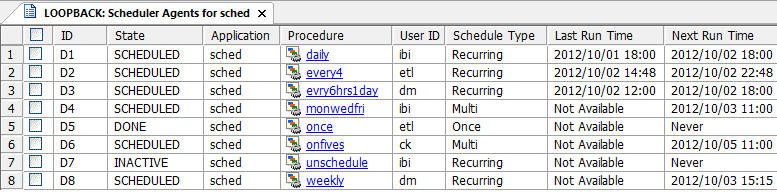
Note: This report runs for the user whose ID value is stored in the sched_scan_id of a Scheduler. The Scheduler must be active to run the Scheduler Agents report.
For more information on the commands available from the Report tab while viewing a Scheduler Agents report, see Reports Tab.
- Scheduled Events. Opens
a dialog box where you can view jobs scheduled to start during a specified time range. The
Scheduler must be active to run the Scheduler Events report.
When you click View Report, all jobs scheduled to run during the time range are shown.
For more information about scheduler options, see Schedule Attribute Pane. For more information on email notifications, see How to Set the Flow Email Notification Properties.
- Scheduler Agents. Shows
all flows and procedures that contain a schedule, as shown in the
following image.
- Log and Statistics. Opens
the Log and Statistics dialog box that enables you to view a log
or statistics report. The following options are available:
- Report Type. Allows you to select either a log or statistics report.
- Report Range. Allows you to select to view the last report, all reports, or a report specified within a select time range.
- Completion Status. Allows you to view all reports, all completed reports, all completed successfully reports, or all completed reports that contained errors.
- Run by. Allows you to view reports for all flows, including those initiated by the scheduler or submitted manually. This includes flows initiated from the DMC, WC, and CMRUN.
- Application or Flow Name. Allows you to select a specific application or flow name for the report.
- Impact Analysis. Opens a sub-menu that allows you to view impact analysis reports. For more information, see Impact Analysis Reports on Synonyms, Procedures and Columns.
- Copy. Copies the selected directory.
- Delete. Deletes the selected application directory.
- Rename. Allows you to rename the selected application directory.
- Cut. Cuts the selected directory.
- Explorer. Opens an explorer window in the workspace area.
- Privileges. Shows
the user privileges associated with the selected directory.
Note: This option is only available when connecting to a server with security enabled.
- Properties. Opens a properties window for the selected
directory that displays the following information:
- Location. Physical location of the application directory on the disk.
- Number of files. Number of files in the application directory.
- Last modified. Date and time the last changes were made to the directory.
- Description. A user entered description for the application directory. This is the only field that can be edited.
Reference: File or Synonym Shortcut Menu Options
Synonym shortcut menu options are available if you right-click a synonym in the navigation pane. The following additional options are available:
- Download. Downloads the selected file to your Downloads folder. In Windows, the default location of this folder is C:\users\username\Downloads.
- Properties. Opens
a dialog box that shows the physical location of the file and when
it was last modified. For a synonym, this shows the Adapter, Connection,
and real table name or file name. It also shows the Description
(if any), which can be edited.
The Properties dialog box has the following buttons:
- Save. Saves the description.
- Check File. Runs a report that shows the number of segments and fields, and the total length of all of the fields.
- Synchronize. For synonyms for relational database tables, refreshes the synonym from the database, retaining descriptions, remarks, and defined fields.
Copying, Cutting, and Deleting Procedures, Synonyms, and Other Files
|
How to: |
Procedures, synonyms, and other files on the server can be copied, cut, and deleted from the navigation pane.
Note that multiple objects can be selected when performing these procedures.
- To select multiple adjacent objects, click on the first object you wish to select, and then hold the Shift key while selecting the last object.
- To select multiple non-adjacent objects, click on the first object you wish to select, and then hold the Ctrl key while selecting any additional objects.
Procedure: How to Copy Procedures and Synonyms From the Application Directories Folder
From the Application Directories folder of the navigation pane:
- Open an application directory.
- Right-click a procedure or synonym and click Copy.
- Right-click
an application directory and click Paste.
If you select the same directory, you will be prompted for a different name.
- Enter a name in the Name field and click Save.
Procedure: How to Cut Procedures, Synonyms, and Other Files From the Application Directories Folder
From the Application Directories folder of the navigation pane:
- Open an application directory.
- Right-click a procedure, synonym, or other file and click Cut.
- Right-click
an application directory and click Paste.
If you select the same directory, you will be prompted for a different name.
- Enter a name in the Name field and click Save.
Procedure: How to Delete Procedures, Synonyms, or Other Files From the Applications Directories Folder
From the Application Directories folder of the navigation pane:
- Open an application directory.
- Right-click a procedure, synonym, or other file and click Delete.
- Click OK to confirm the deletion.
| WebFOCUS | |
|
Feedback |