Configuring Data Adapters
|
How to: |
Data adapters must be configured to allow the DataMigrator Server to access data on different types of databases. Once a data adapter is configured, you can create metadata for the tables or views in the form of synonyms. Synonyms are used to both access the data as sources, and to write the data to targets.
To access data in the DM process, the data adapters you need must be defined to the server. You need to add and configure a data adapter for every database type you want to access.
You can also configure and test data adapters from the Configuring Data Adapters page of the Web Console. For more information, see the Server Administration manual or the Web Console online help.
For complete documentation on configuring data adapters and for a detailed explanation of the associated connection parameters, refer to the Adapter Administration manual.
Procedure: How to Add and Configure a Data Adapter
- Expand the Adapters folder
in the navigation pane and then expand the Available folder,
as shown in the following image.
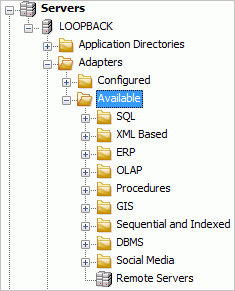
- Expand the adapter group and folder of available adapters, for example, SQL.
- Right-click
the adapter and click Configure.
The Add to Configuration dialog box opens, as shown in the following image.
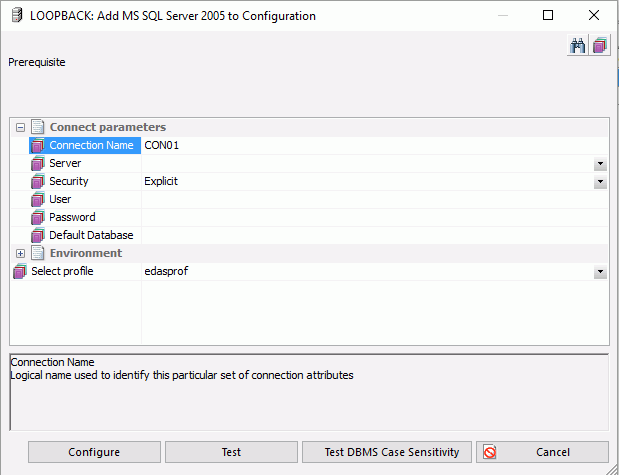
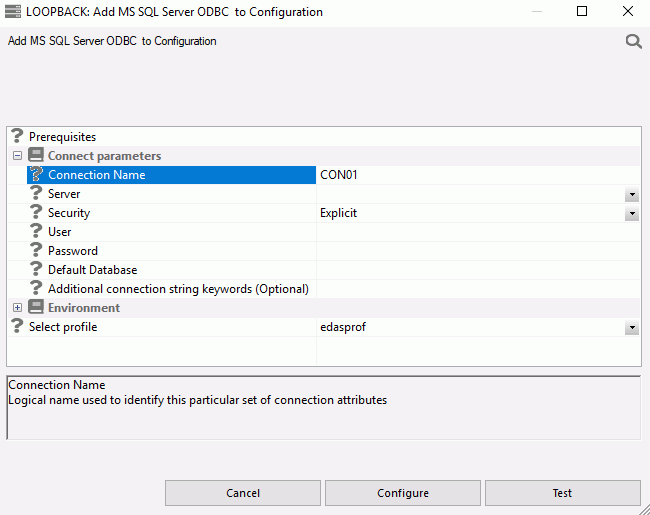
- Configuring
the adapter consists of specifying connection and authentication
information for each of the connections you want to establish. Enter
the appropriate information and click Configure.
A confirmation message appears.
- Click Close.
For complete documentation on configuring data adapters and for a detailed explanation of the associated connection parameters, refer to the Adapter Administration manual.
Procedure: How to Test a Data Adapter
- Expand the Adapters folder in the navigation pane if it is not already expanded, and then expand the Configured folder.
- Expand the folder for the data adapter and right-click the configured adapter connection.
- Click Test,
as shown in the following image.
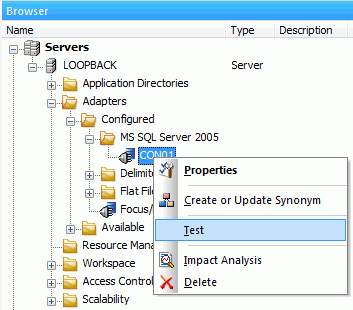
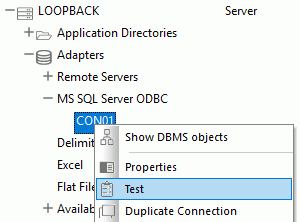
The Test Results open.
Note: The output will vary depending on the adapter.
Reference: Navigation Pane: Adapters Folder
The Adapters folder shown in the following image allows you to add and configure adapters from the DMC.
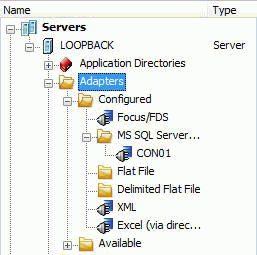
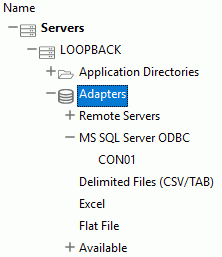
The Adapters folder has the following subfolders:
- Configured folder
-
Contains the adapters that have been configured for this server, as well as the Remote Servers folder.
- Available folder
-
Contains all of the available adapters that can be configured for this server.
If you right-click the Adapters folder, the following options are available:
- Complete Adapter List
-
Shows a list of data adapters that are available on all platforms.
- SQL APT Status
-
Displays a report of SQL functions and keywords that show how they are handled for each supported database. The keywords are:
- pass. Passes the function to the database as is, without doing a conversion.
- convert. Converts the function into database specific implementation and passes it to the database.
- focus. Forces SQL to be processed by FOCUS.
- SQL Optimization Report
-
Opens the SQL Optimization Report dialog box, which allows you to specify settings for, and run, the report. The SQL Optimization report shows which functions are optimized to their SQL counterparts by adapter.
- Data Types
-
Opens the Filter Data Types Report dialog box, which allows you to specify settings for, and run, the report. The Data Type report contains mapping options for different data types.
- Troubleshooting Tips
-
Opens a submenu for each configured database adapter that opens a help page for the selected adapter.
- Change Common Adapter Settings
-
Opens the Change Settings for Common Adapter dialog box, which allows you to change the default adapter settings.
- Sort Connections
-
Opens a submenu with the choices of Alphabetically and In Profile Order.
For any adapters for which there are multiple connections configured, this controls the order in which they are displayed.
If you right-click an adapter folder, the following options are available:
- Add connection
-
Allows you to configure another connection for that adapter.
- Change Settings
-
Allows you to change optimization settings, controlling session parameters, and miscellaneous settings, depending on the adapter.
- Remove
-
Removes the configured adapter from the server.
- Help
- Launches the Web Console Help for the selected adapter.
If you right-click a connection, the options shown in the following image are available:
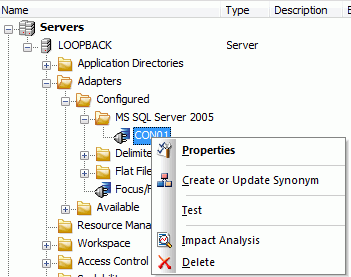
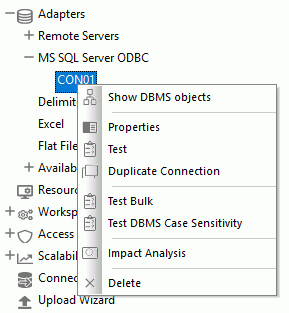
- Properties
-
Allows you to view and change the connection properties.
- Create or Update SynonymShow DBMS objects
-
Allows you to create or update a synonym for that connection.
- Test
-
Allows you to test the connection.
- Duplicate Connection
-
Allows you to quickly create another connection, using the parameters for the selected connection.
- Test Bulk
-
Performs a bulk load test on the selected connection.
- Impact Analysis
-
Shows synonyms and flows that use the selected connection.
- Delete
-
Allows you to delete the connection.
| WebFOCUS | |
|
Feedback |