Setting Flow Properties
|
How to: |
Flows properties allow you to view or set properties that apply to the entire data flow. These include:
- General properties. Includes who created the flow, the last time it was updated, a description, and comments.
- Execution properties. Includes stop processing options.
- Restart properties. Includes the number of restart attempts and their start points. A restart attempt occurs if the flow execution fails. Restart attempts can be made from the first record or from the last commit point.
- Record Logging. Shows actions to be taken when processing records with errors.
Specify flow properties in the Properties pane by clicking Properties in the Tools group of the Flow tab.
If you right-click anywhere in the Properties pane, a shortcut menu opens, with the following options available:
- Categorized. Displays all of the available properties for the selected flow by category.
- Alphabetic. Displays all of the available properties for the selected flow in alphabetic order.
- Find. Allows you to search for text in the Attributes column.
Procedure: How to Set the Flow General Properties
- On the
Flow tab, in the Tools group, click Properties.
The Properties pane opens, as shown in the following image.
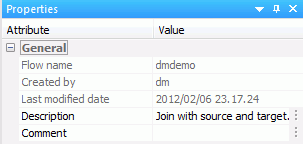
The General attribute section of the Properties pane has the following fields and options:
- Description
-
Is a description of the flow. You can enter up to 150 characters. Descriptions appear in the navigation pane next to the flow name.
- Comment
-
Are comments regarding the flow.
This section also provides information on the flow name, the user who created the flow, and the date it was last modified.
- Make your desired changes and click Save in the Quick Access Toolbar.
Procedure: How to Set the Flow Execution Properties
- On the
Flow tab, in the Tools group, click Properties.
The Properties pane opens.
- Expand
the Execution attribute, as shown in the
following image.
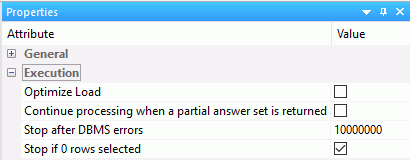
The Execution attribute section of the Properties pane has the following fields and options:
- Optimize Load
-
Allows faster loading when the source and target are in the same relational database. This option can be used with databases that use the MERGE command, as well as Insert only operations.
- Continue processing when a partial answer set is returned
-
When selected, a flow will continue to run, even if an error is generated.
- Stop after DBMS errors
-
Causes the flow to fail with a non-zero return code if the number of errors specified is exceeded. Applies to relational targets when Insert/Update or Insert records from memory is used. Any rows written to the RDBMS are committed to the RDBMS. The default value is 10000000, unless this is overridden in the Run Options found in the Tools group of the Home tab.
A relational database may return an error for a constraint violation, such as a Unique Index constraint, a Not Null constraint, or a user-specified constraint.
If such errors are not expected, you may want to fix their cause without waiting for the entire flow to be processed. Using a low value, such as 10, can provide enough information to determine the cause of the problem, without running the entire job.
If such errors are expected, and you want to continue processing anyway, use a high value, one greater than the number of records in the source, or do not select the Stop processing after check box.
Note:- When using the Load Type setting of Bulkload utility using a disk file, this setting is not used.
- This setting is not available if the Optimize Load option is enabled.
- Stop if 0 rows selected
-
Allows you to stop processing if no data is returned. When this option is selected, and no data is returned, code 18708 occurs.
- Make your desired changes and click Save in the Quick Access Toolbar.
Procedure: How to Set the Flow Restart Properties
- On the
Flow tab, in the Tools group, click Properties.
The Properties pane opens.
- Expand
the Restart attribute, as shown in the following
image.
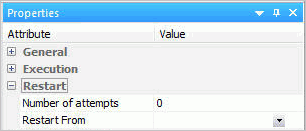
The Restart attribute section of the Properties pane has the following fields and options:
- Number of Attempts
-
Is the number of times a flow will be restarted if the execution fails.
Note: The amount of time between restart attempts can be set for the server. The default value is 60 seconds. For more information, see Setting Up DataMigrator.
- Restart From
-
Is the point from which the next attempt will be made. The options are Beginning or Last Commit.
Note: Last Commit cannot be used for flat file, delimited file, or XML targets. Last Commit can only be used for existing targets, and cannot be used with Prior to Load Options of Delete all rows from table, Truncate table, or Drop table.
- Make your desired changes and click Save in the Quick Access Toolbar.
Procedure: How to Set the Flow Email Notification Properties
Note: Your DataMigrator Server must be configured for email notification to use this option.
- Right-click
the Start object in a process flow and click Properties.
The Properties pane opens.
- The E-mail attributes open, as shown
in the following image.
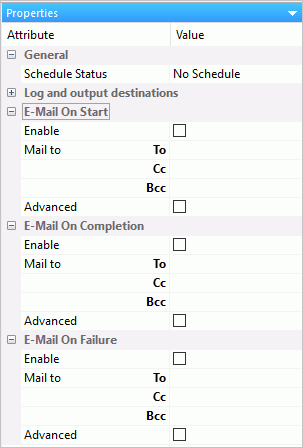
The Log and output destinations section has the Send HTML output as inline message. When selected, if any stored procedures called by the flow generate an output, the message is included as message text, instead of as an attachment.
Note: This option for a flow schedule works in conjunction with the Merge formatted output into log option that is available for a Scheduler Special Service. The following considerations should be taken into account:- When the Send HTML output as inline message and Merge formatted output into log options are selected, the submitted flow emails the attached ETLLOG file and the HTML output is embedded into the body of the email.
- When the Send HTML output as inline message and Merge formatted output into log options are not selected, the submitted flow emails the attached ETLLOG file and the HTML output is embedded into the attached ETLLOG file
E-Mail On Start, E-Mail On Completion, and E-Mail On Failure all have the following fields and options:
- Enable
-
Select this to enable when an email should be sent.
- Mail To
-
The email addresses to which the messages will be sent. Place each email address (or user ID configured on the server with an associated email address) on a new line with no separators.
- Advanced
-
Select this option to get the following options:
- Mail to addresses defined in procedure. You can send the messages to email addresses defined in the procedure by either typing in the location of the procedure, or clicking the ellipses and manually selecting it from the Select Procedure dialog box.
- Importance. Select the importance for the email from the drop-down menu. Choices are Low, Normal, or High.
- Subject. The subject line of the message.
- E-Mail Message. The body of the message.
Note: Your DataMigrator Server must be configured for email notification in order to use this option. See How to Configure the Server for E-mail Notification.
- Make your desired changes and click Save in the Quick Access Toolbar.
Procedure: How to Set the Flow Record Logging Properties
Note: These settings are not available if the Optimize Load option is enabled.
- On the Flow tab, in the Tools group, click Properties.
The Properties pane opens.
- Expand the Record Logging attribute,
as shown in the following image.
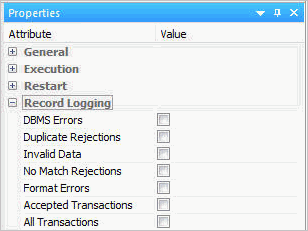
The Record Logging attribute section of the Properties pane has the following fields and options:
- DBMS Errors
-
Logs transactions rejected by an RDBMS due to a constraint violation or data type error. For flat file targets, format errors are also recorded.
- Duplicate Rejections
-
Logs transactions rejected due to a duplicate key.
- Invalid Data
-
Logs transactions rejected for not meeting a VALIDATE condition
- No Match Rejections
-
Logs transactions rejected when a required key is not found.
- Format Errors
-
Logs transactions rejected due to a format error. Format errors only apply to direct load flows.
- Accepted Transactions
-
Logs transactions that were accepted.
- All Transactions
-
Logs all transactions.
- Make your desired changes and click Save in the Quick Access Toolbar.
| WebFOCUS | |
|
Feedback |