Viewing Properties
|
Topics: |
|
How to: |
|
Reference: |
During the course of your DM design work, you may need to view and edit the properties of your server connection. For example, you may wish to:
- Update expired user IDs and passwords.
- Change port numbers.
You can perform these server-connection related tasks from the Server Node Configuration dialog box within the DMC.
In addition, you can view, but not edit, the properties for the Application Directories folder, specific application directories within this folder, and procedures within an application directory.
Procedure: How to View Server Information
Server Information displays information about the release of the server to which you are connecting. It is used primarily for customer support, if you ever need to report a problem.
From the navigation pane, right-click the DataMigrator Server, point to Help, and then click Version.
Procedure: How to View the Server Properties
The Server Node Configuration dialog box shows the parameters you set during installation or when configuring an additional server node. See How to Install the Data Management Console and How to Add a Node to Identify the Server to the Data Management Console.
From the navigation pane:
- Right-click
the server and click Properties.
The Server Node Configuration dialog box opens.
- Make any desired changes.
- Optionally, if you are using the EDA API to connect an application like iWay Service Manager to the server, expand the Advanced Parameters section to set connection and wait limits.
- Click Save.
Reference: Server Node Configuration Dialog Box
To access the Server Node Configuration dialog box, right-click the server and click Properties.
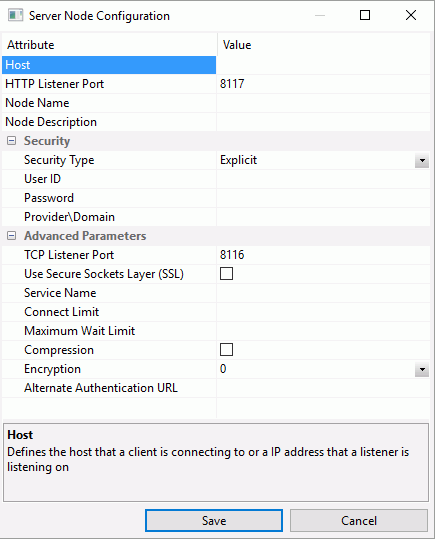
Note: The general and security settings in the Server Node Configuration dialog box are used by the DMC.
The Server Node Configuration dialog box contains the following fields and options:
- Host
-
- Host
-
Is the machine name or IP address where the DataMigrator Server is running.
- HTTP Listener Port
-
The DMC connects to the server using the HTTP Listener Port. When you install a DataMigrator Server, the HTTP Listener is assigned to port 8117 by default. When you add new server nodes using the DMC, the default port is 8101.
- Node Name
-
Is the DataMigrator Server name.
- Node Description
-
Provides additional information about the node that will be visible in the navigation pane.
- Security
-
- Security Type
-
Is the security setting.
The following options are available:
- Explicit. With this setting, if security is required, you must enter it either at connection time or in the Security credentials fields to the right. This is the default value.
- NTLM. Use when connecting to a Windows server. The Windows user ID and password to the server are passed to the server when a connection
is made.
Note: Only when OPSYS security is used.
- Kerberos. Use when connecting to a Linux server. The user ID and password to the server are passed to the server when a connection
is made.
Note: Only when OPSYS security is used.
Note: Settings on the Server Node Configuration Advanced section are used by applications connecting to the server using the EDA API, including Resource Analyzer and Resource Governor.
- Advanced Parameters
-
- TCP Listener Port
-
Allows you to set your own TCP port, rather than the default, when connecting an application to the server using the EDA API. Applications like Resource Analyzer and Resource Governor use the EDA API to connect to the server through this port. When you install a DataMigrator Server, the TCP Listener is assigned to port 8116 by default. When you add new server nodes, the TCP Listener Port defaults to one less than the HTTP Listener Port.
- Use Secure Sockets Layer (SSL)
-
Sets a Secure Sockets Layer (SSL), which is a commonly-used protocol for managing the security of a message transmission over HTTP. To use the HTTP Listener Secure Sockets Layer, you must first configure the HTTP Listener for SSL.
- Service Name
-
Is the name of the service to which the user ID is connecting. If it is left blank, the user ID will connect to the default service.
- Connect Limit
-
The maximum time that the client will wait for a TCP connection response from the server.
- Maximum Wait Limit
-
The time that the client will wait for a response from the server in seconds.
- Compression
-
Activates data compression in data transfer between the client and the server.
- Encryption
-
Defines the encryption method used in data transfer between the client and the server. Encryption is not supported in PIPE protocol. Only DES is supported in HTTP protocol.
Application Directory Properties
View the properties of an application directory using any of the following methods:
- In the navigation
pane, right-click the Name heading bar, point to Customize,
and then click More.
The Column Management window opens. This is where you can customize what property columns are displayed in the navigation pane.
- In the navigation
pane, right-click Application Directories and
click Explorer.
The application directories that are configured are now displayed in the workspace. Right-click the heading bar in the workspace, point to Customize, and then click More.
The Column Management window opens. This is where you can customize what property columns are displayed in the navigation pane.
For more information on the Column Management window, see User Preferences - Column Management.
Flow or Procedure Properties
View the properties of a flow or procedure using any of the following methods:
- In the navigation
pane, right-click the Name heading bar, point to Customize,
and then click More.
The Column Management window opens. This is where you can customize what property columns are displayed in the navigation pane.
Expand the application directory to see the properties for the contents of that directory.
- In the navigation
pane, right-click an application directory and click Explorer.
The contents of the directory are now displayed in the workspace. Right-click the heading bar in the workspace, point to Customize, and then click More.
The Column Management window opens. This is where you can customize what property columns are displayed in the navigation pane.
For more information on the Column Management window, see User Preferences - Column Management.
| WebFOCUS | |
|
Feedback |