Connecting to Data
|
How to: |
The Connect to Data page provides a process for connecting to data and creating a base synonym or cluster synonym. It can be used to create metadata for different types of data sources. Some of options and parameters vary depending on the type of data source. The Connect to Data pate enables you to:
- Upload data or configure an adapter, create a new connection for an adapter, or change adapter connection parameters.
- Import metadata.
When you complete a task, you can click Next on the ribbon to move to the next step.
To return to the full console, click X at the top right of the page.
Procedure: How to Access the Wizards
Access the wizards by clicking Connect to Data on the sidebar.
The combined Upload and Connect to Data page opens, as shown in the following image.
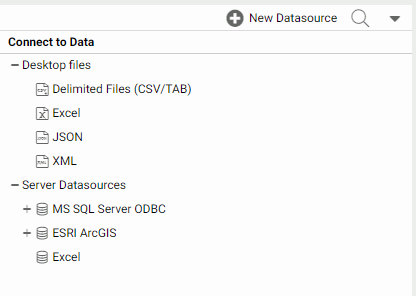
The Desktop files section is used to upload local files. For more information, see Uploading Files.
The Server Datasources section is used to configure adapters, create connections for existing adapters, and create metadata for these data sources. For more information, see Connecting to Data.
Procedure: How to Use the Connect to Data Page to Configure an Adapter, Create a New Connection, or Change a Connection
In the Server Datasources section of the Connect to Data page, you can perform one of the following tasks.
- To configure a new adapter, click New Datasouce on the menu bar, right-click an adapter on the Available list and click Configure.
The Connection Parameters page opens. Enter the connection parameters.
Note: Connection parameters for each adapter are described in the Adapter Administration manual.
- To add a connection for a configured adapter, right-click an adapter on the Server Datasources list and click Add Connection.
The Add Connection page opens. Enter the connection parameters.
- To change connection parameters, right-click a connection on the Server Datasources list and click Properties.
The Change Connect Parameters page opens. Change the connection parameters.
- To duplicate a connection, right-click a connection and click Duplicate Connection.
The Duplicate Connection page opens with parameters entered for the same adapter and the same server as the original connection. You can use this to connect to a different database than the one in the original connection, or use a different type of security model.
Procedure: How to Import Metadata
After completing the Connection step, you can create synonyms for configured adapters and connections.
- To create synonyms, right-click a connection and click Show local files (for delimited files) or Show DBMS objects from the context menu.
For an SQL adapter, the Available Objects page opens, as shown in the following image.
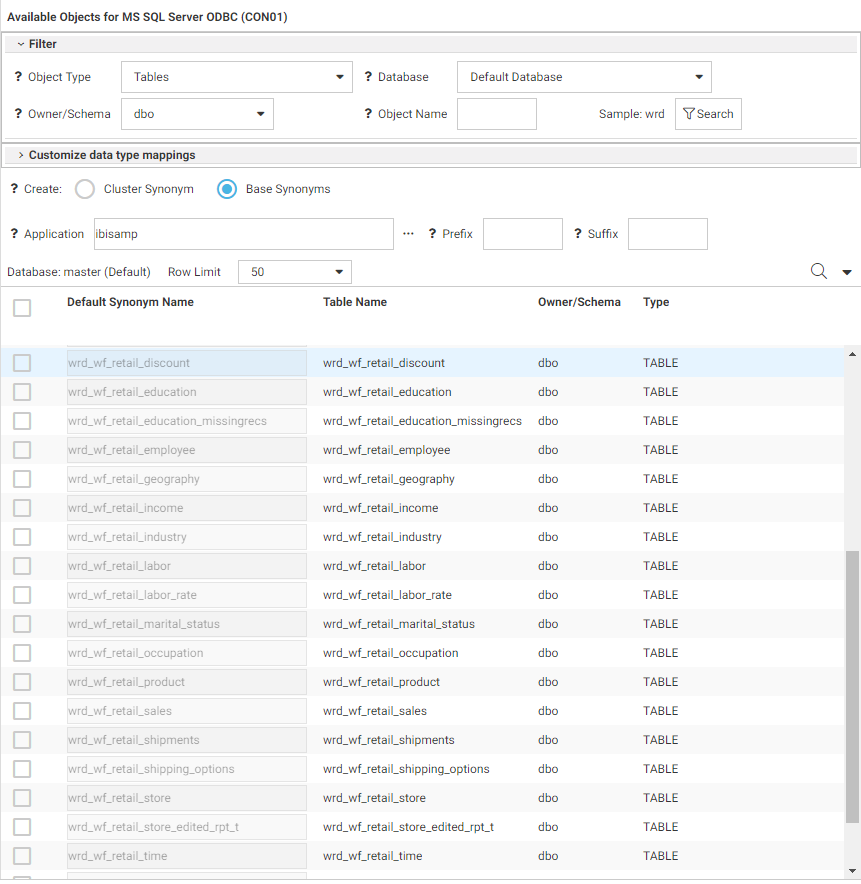
The ribbon is shown in the following image:
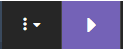
- The Options menu lets you run the reports available on the Web Console Connect to Data page. For information, see Managing Adapters.
- The Next button creates the synonym and opens a Save As dialog box so you can save the synonym.
The Show DBMS Objects page has been designed so that you can enter all the parameters needed to create or update base synonyms or create a cluster synonym on a single page.
The options are specific to the type of adapter. Synonym creation parameters for each adapter are described in the Adapter Administration manual.
- For an SQL adapter, select the object type and enter the owner/schema and database from which to show objects.
You can search for objects by entering a term in the search text box and clicking Search.
- To create base synonyms, click the Base Synonyms radio button and click the check box next to the fact and dimension tables for which you want to create base synonyms. To
create a cluster synonym, click the Cluster Synonym radio button and click the check box next to the fact and dimension tables to be part of the cluster. When you are finished,
click Next on the ribbon.
The DBMS objects list enables you to select objects to add to the cluster and assign them as facts or dimensions.
You can select each fact and each dimension manually, or you can right-click a fact or dimension table name and select one of the following options, which are available if foreign key to primary key information is available in the RDBMS:
- Show Related Dimensions. Displays a report of related dimensions, as shown in the following image.
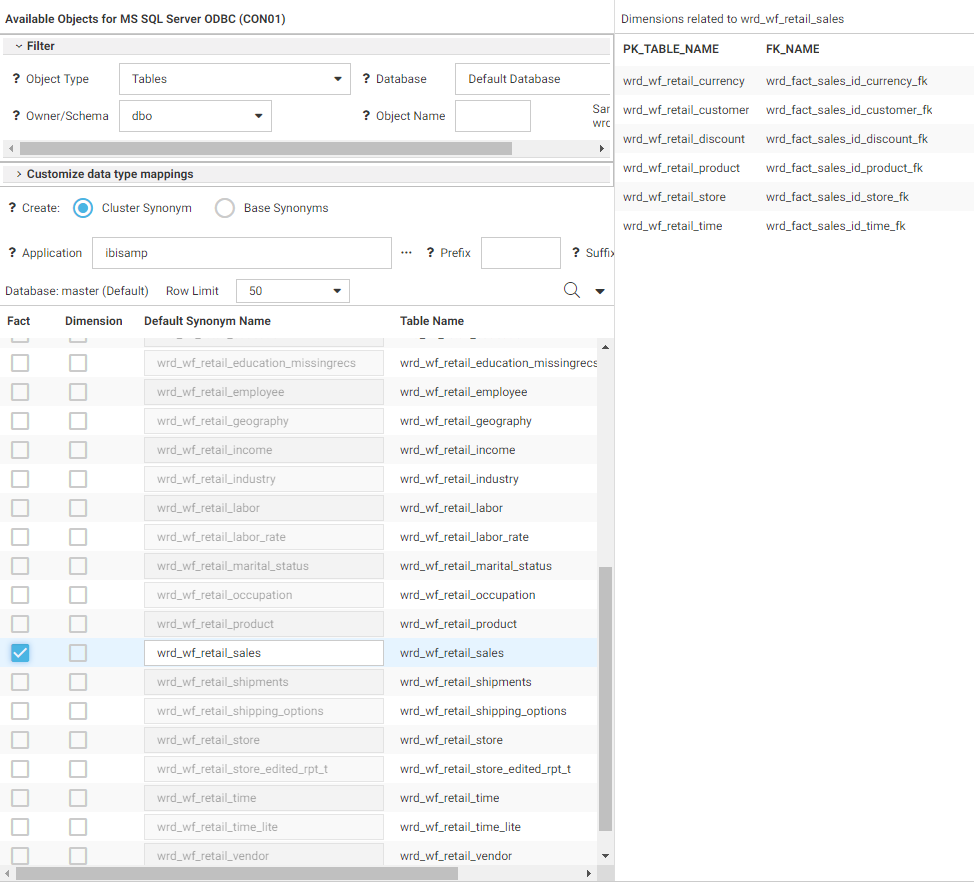
- Add Related Dimensions. Selects all related dimensions automatically.
When you have selected the fact and dimension tables, click Next on the ribbon to open the Save As dialog box, so you can save the synonym.
After the synonym is saved, the Applications page opens. You can edit the synonym by right-clicking the synonym on the application tree and clicking Open. For detailed information about enhancing the synonym, see Using Data Assist.
- Show Related Dimensions. Displays a report of related dimensions, as shown in the following image.
Procedure: How to Use the Synonym Editor to Edit Metadata
After you import metadata, you can open one or more synonyms in the Synonym Editor. Each synonym opens in its own tab (at the bottom of the window). Depending on the structure of the synonym you open, this step creates a logical view of the synonym using Business View or Dimension View templates.
The Edit Metadata page opens, as shown in the following image for a cluster. The Business View (logical view) of the data is open by default.

The Join Editor is open showing the joins included in the cluster, with a Data pane you can use to add tables to the cluster.
The Output pane is open to show sample data.
Note that each data item has an icon that indicates the data type of that item.
- Use options on the ribbon and right-click options
in the panes to delete items, insert child tables, add joins,
add geographic roles, and see sample data.
All of the options are described in Using Data Assist.
You can show the Table/Column (physical) view by clicking the icon on the sidebar.
- When you are finished editing the metadata, click the File menu on the ribbon and click Save, Save As, or Save all Files to save your edits..
The Save As dialog box opens.
- Enter a name for the synonym in the Selection field and click OK.
Procedure: How to Use the Connect to Data Wizard to Generate a Test Query
The Test Query page has three panes, as shown in the following image.
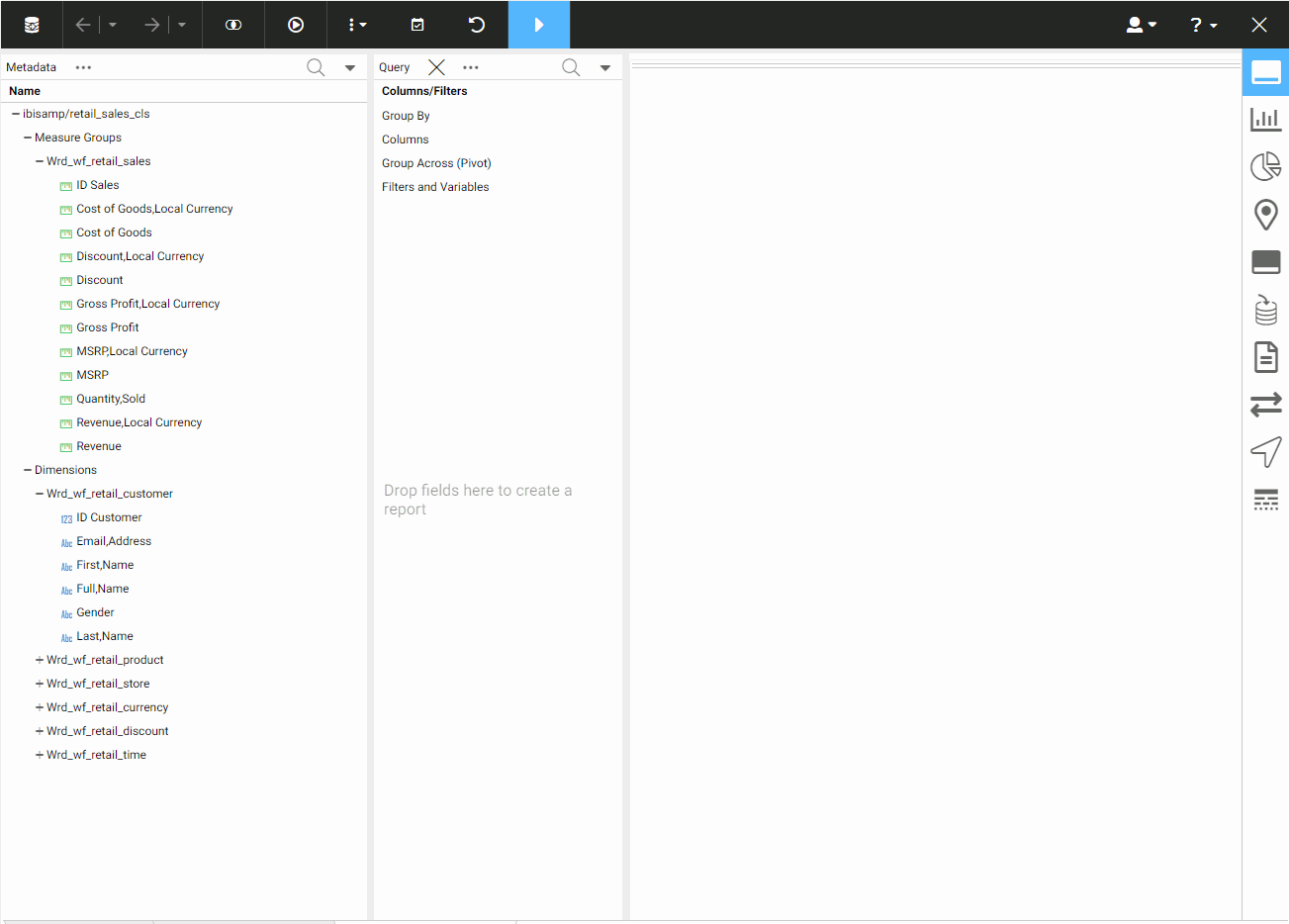
The Metadata pane lists the metadata available for the query. The Query pane has categories in which you can place the data for summation, sorting, and filtering.
The ribbon provides Undo and Redo actions.
- Drag fields from the Metadata pane to the Query pane in the appropriate categories for the query you are designing.
- You can select options for the query from the right sidebar of the window.
- Click Save and Next, to save the query, or choose one of the Run options from the Advanced Options button on the ribbon, to run the query immediately.
| WebFOCUS | |
|
Feedback |