Uploading Files
|
Topics: |
The Connect to Data page enables you to upload data files from your local machine to server application folders and to load them into a DBMS for use in creating synonyms and reports. You can then run a report with or without email, or schedule it.
You can configure the upload process to validate and upload a specific list of file extensions.
The upload process enables you to:
- Prepare files for upload (store them in a temporary location for editing prior to upload).
- Edit the synonyms generated for the prepared files.
- Return to the console.
Note: Upload requires nested application directories to be enabled. For information about nested application directories, see How to Set the Level of Nested Application Directories.
Reference: Upload Support for Validation of File Extensions
You can configure uploads to operate on a specific list of file extensions.
- On the Applications page, click Manage on the ribbon and
click Settings from the shortcut
menu.
By default, the upload_allowed entry field contains a comma-separated list of all file extensions that the server can upload.
- Edit the list to contain only the file extensions that should be allowed.
- Click Save and Restart Server.
After the server has restarted, the Upload process will not show files with unsupported extensions.
Preparing Data for Upload
Uploading data to WebFOCUS can be made easier if you familiarize yourself with the data file first and ensure that it is properly formatted for upload, so geographic data, hierarchies, and other important aspects of your data are recognized. This is important so that the synonym created for your uploaded data provides the basis for quality analytical content.
You can use the following techniques to prepare your data for the uploading process.
- Naming Conventions and Microsoft Excel Sheet Names
-
For Excel spreadsheets, the name of the file is not important but the name of the worksheet that contains your data is used to generate the synonym name. For the best results, follow the guidelines below:
- Ensure that the worksheet name is meaningful. For example, Store Sales is better than Sheet1.
- Remove special characters from the worksheet name. Spaces will
be converted to underscores but all non-alphanumeric characters
should be removed from the name, such as:
/`~!@#$%^()-+={}|;,
- Remove or replace NLS characters with standard alphanumeric characters.
The image below shows a worksheet with a meaningful name, Retail Sales.
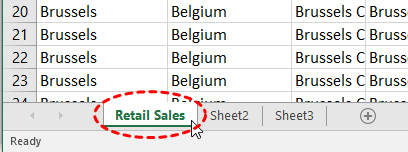
While you have an opportunity to edit the worksheet name within the Upload wizard, doing it in Excel may be preferable. Note that your spreadsheet data and column titles may contain National Language Support data and special characters.
For CSV files, there is no worksheet name, so the CSV file name is used to generate the synonym name. For this reason, all of the limitations identified for Excel worksheet names apply to the CSV file name. Be sure to check and adjust the file name prior to the upload.
- Removing Introductory Information
-
Sometimes, an Excel spreadsheet contains formatted headings in the first few rows. This information cannot be imported into WebFOCUS and should be removed. Delete the introductory rows and save the file before uploading. Alternatively, you can define a data range within your worksheet and leave the introductory information in place. The following image shows an example spreadsheet with a heading and subheadings highlighted.
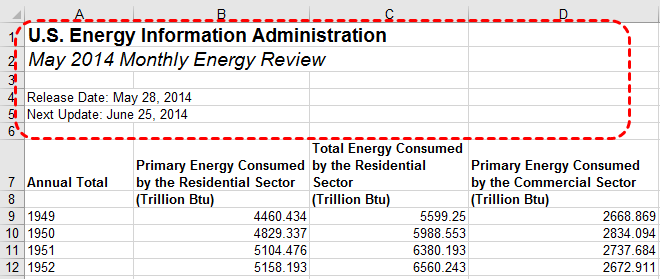
- Placing Column Titles in the First Row
-
For data to be useful in WebFOCUS, your data columns must be identified and properly described in the synonym that is generated during the upload process. You can make this easier by ensuring that the first few rows of your Excel spreadsheet contain column titles that are meaningful to you and to other users who will be using it. An example of meaningful column titles is shown in the following image.
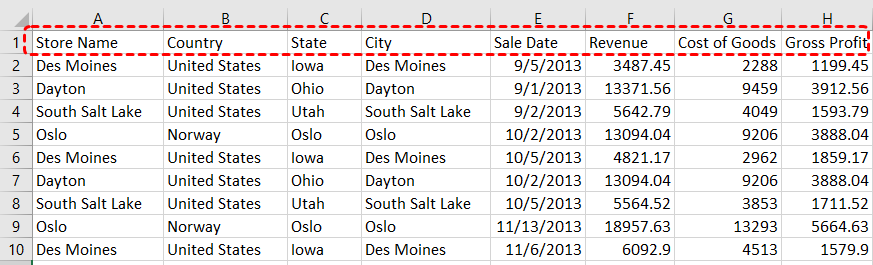
If your spreadsheet has more than one row of column titles, WebFOCUS can merge the information when creating the synonym. You will be given an option to specify how many first rows of the Excel file contain title information in the Upload wizard.
- Removing Aggregated Information
-
Excel spreadsheets may contain subtotals, grand totals, and other non-data row information. Data aggregation is performed by WebFOCUS, so you should remove these kinds of rows from your spreadsheet and save the file before uploading it.
- Using Excel Name Ranges
-
Data ranges defined within your Excel worksheet can be helpful for the following reasons:
- Your worksheet may have introductory information, such as formatted headings or non-data information, in the first few columns.
- You may not want to import all of the data columns found on your worksheet.
You can define a data range in your worksheet to remove the data that you want WebFOCUS to process during upload, and leave your spreadsheet in its original format. An example of this is shown in the following image.
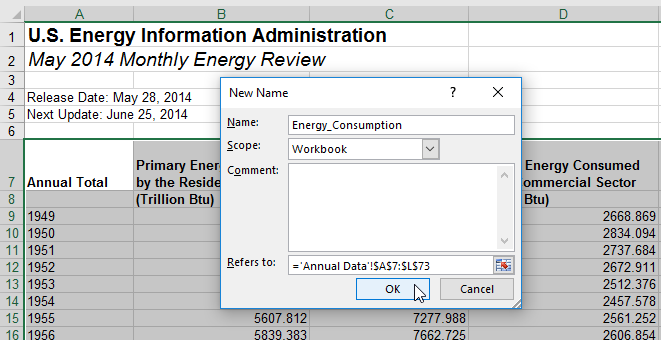
- Preparing Hierarchical Data Columns
-
WebFOCUS recognizes columns of data that have hierarchical relationships. This is useful because the field names are arranged more logically in and because it facilitates Auto drill capabilities in the content. Auto-drill lets you drill up and down a field hierarchy automatically, making the content engaging and useful.
To help WebFOCUS recognize hierarchical columns correctly, ensure that the column titles begin with a common word or words and are arranged left-to-right in the correct top-to-bottom direction, as shown in the image below. In the Upload wizard, you can define and edit dimension hierarchies prior to creating the synonym. You can also do this prior to the upload in Excel.
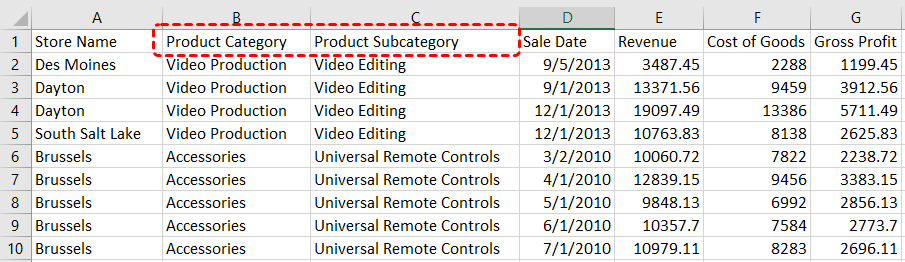
- Removing Date Formulas
-
Spreadsheets may contain a date column where the values are computed by Excel using a formula. You need to convert these computed values into simple values before uploading a spreadsheet. To remove date formulas, select a column, right-click, and then click Copy. Then right-click the selected column again, and click Values. This can be found under the Paste Options menu, which is highlighted in the following image. Menu options may vary by Excel release. Now you can see that each cell contains a date value, and WebFOCUS can decompose your dates into useful components for use in .
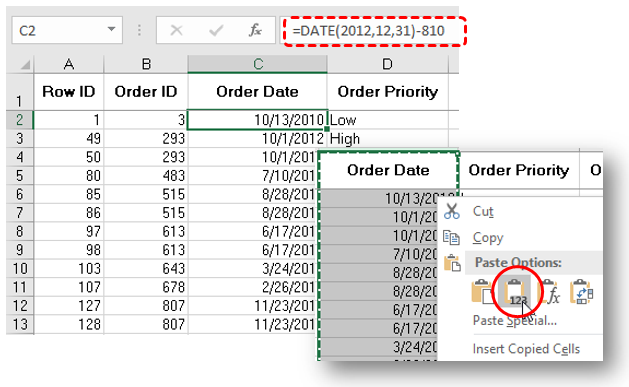
Starting the Upload Process
Right-click a file type in the Desktop files section of the initial Connect to Data page and click Upload Data.
A file picker dialog box opens.
Navigate to a file on your file system, and click Open.
For information about preparing data for upload, see Preparing Data for Upload.
You can enhance the synonym, as described in Using Data Assist.
To continue, click the Load Data button on the ribbon.
To exit the Upload process at any point, click X at the top right of the page.
Editing Metadata
When you upload a file, the data is staged in a temporary area before actually loading the data so that you can enhance the synonym prior to loading. For example, you can add virtual fields, joins, filters, groups and calculated values to the synonym prior to loading. For information, see Using Data Assist.
You can edit the load options by clicking Advanced Options, then clicking Load Options on the context menu. The Load Options dialog box opens so that you can select an adapter for loading the data and options specific to the adapter, as shown in the following image.
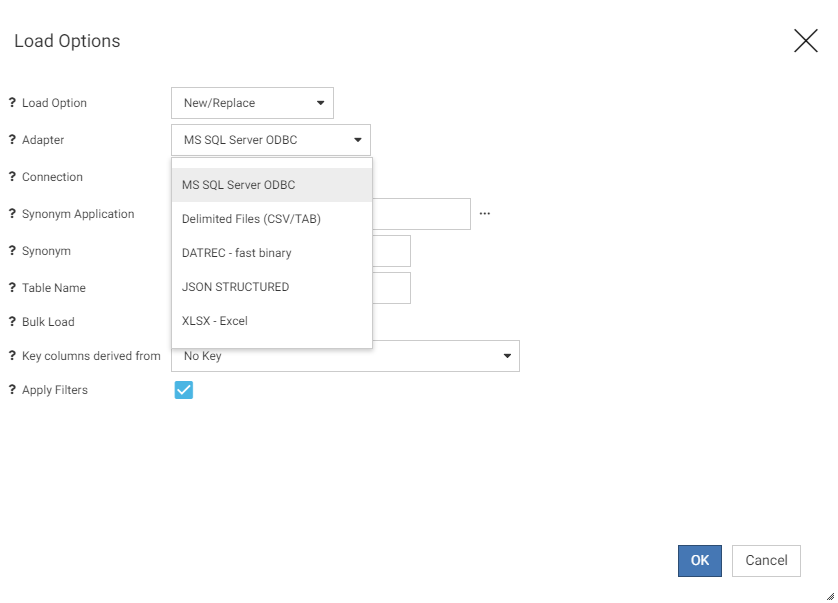
Note: If bulk load is not available for the target adapter, un-click the Bulk Load check box.
When you are finished selecting your load options, click OK.
When you have finished editing the metadata, click Load Data on the ribbon.
Creating a Query
Once you have loaded the data, you can create a query.
You can use the Upload Wizard to create a query for testing the edited metadata. When the wizard moves to the Query step, the Query pane opens.
- Create a query by dragging objects from the Metadata pane
to the appropriate query category in the Query pane.
The query output displays in the Output pane.
You can create different types of query output.
You can delete the query by clicking the Delete Query (X) button.
- Click Save and Next to open the Save As dialog box and save the query.
| WebFOCUS | |
|
Feedback |