Monitoring Server Activity
|
Topics: |
You can monitor every server type and change its operation parameters through the Web Console. Those changes can affect the behavior and performance of the server.
This topic describes how to monitor the following:
- Data Services
- Java Services
- Special Services and Listeners
It also describes how to perform certain administrative tasks on a server.
Monitoring Server Status
You can view the system and system memory status from the Status page.
- To access the Status page, click Workspace on the sidebar.
- From the ribbon, click Monitor, then click Status.
The Status page opens, as shown in the following image.
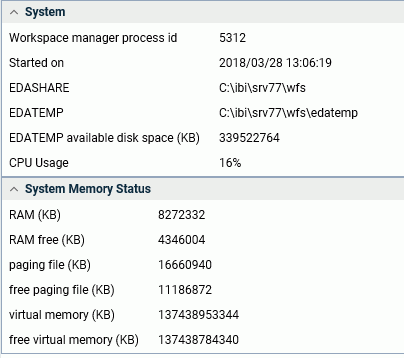
Monitoring Data Services
|
Topics: |
From the Web Console, you can:
- Display the Data Services Agents page, and customize the page to include only those statistics that you are interested in. The Data Services Agents page displays statistics for the current list of agents monitored by the Workspace Manager.
- Display the Data Service Agents page for a selected service. You can customize the page to include only those statistics that you are interested in.
- Display statistics, including system-extended statistics, for an individual Data Service Agent.
- Display a status report for all Data Services. You can customize the report to include only those statistics that you are interested in.
- Display aggregated statistics for all Data Services.
- Display aggregated statistics for a selected Data Service.
- Display connection statistics.
As you monitor Data Service activity, you can also perform the following administrative tasks from the Web Console:
- Reset aggregated statistics for Data Services and start collecting them from the beginning.
- Kill one or more Data Service Agents.
- Start one or more new Data Service Agents.
- Display an error message for a Data Service Agent.
Displaying and Customizing a Data Service Agents Page
|
How to: |
|
Reference: |
This topic describes how Server Administrators can display the Data Service Agents page for all Data Services or for an individual Data Service. Server Administrators access the page from the Workspace ribbon, using the Monitor menu.
If you are a user other than a Server Administrator, you can access the same page and the same statistics from My Console. With the Manage My Agents option, you can monitor and manage your own agents, that is, the agents that match your user ID. If granted the applicable privileges, you can also monitor, or monitor and manage, the agents of the other users in your group.
To display and customize a Data Service Agents Page:
- From the sidebar, click Workspace.
- From the
ribbon, click Monitor, then clickData Service Agents, or right-click Data Services or a type of agent on the resources tree, and click Agents.
The Data Services Agents page opens.
The table in Data Service Agents Performance Parameters describes all the statistics that you can display on the page.
- To choose
specific statistics that you want to display on the report, click Choose
Columns on the View menu (the down arrow on the menu bar).
The page that opens lists the available statistics. A description of each statistic is provided in the Description column, to help you tailor the page for your needs.
Select the check box for each statistic that you want to display on the page, and de-select the check box for each statistic that you do not want to display.
Click OK when you have made your selections.
The following image shows the Choose Columns dialog box.
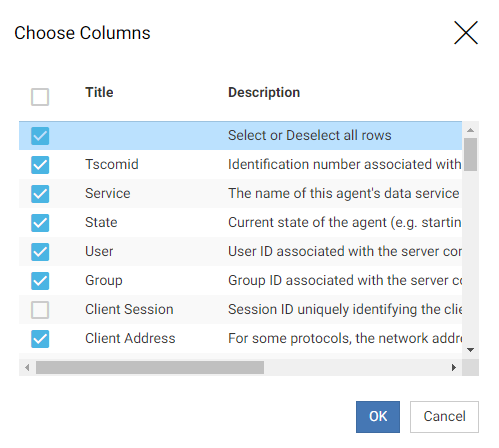
- To filter
the values that you want to display on the page, click the relevant check boxes.
You are returned to the Data Service Agents page with your filter activated.
- To sort the list based on the order of values in a column, click the column heading. The sort toggles between ascending order (indicated by an up arrow), descending order (indicated by a down arrow), and original order (no arrow displays).
- Click the Refresh button (next to Auto-Refresh) on the menu bar above the resources tree) to
refresh the statistics. On top of the resources tree, there is also a refresh icon.
You can also set automatic refresh options by clicking Auto-Refresh on top of the resources tree, as shown in the following image.
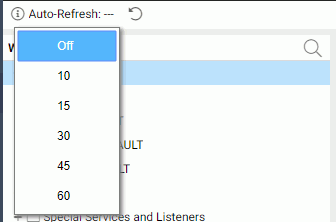
Select a refresh interval.
Procedure: How to Display and Customize a Data Service Agents Page Associated With a Selected Service
Since agents are associated with services, you may wish to display current service statistics.
- From the sidebar, click Workspace.
- In the navigation pane, expand the Data Services folder.
- Right-click the name of the service on which you want to report, for example, WC_DEFAULT.
- From the
menu, click Agents.
The Data Service Agents page associated with the selected service is displayed on the right. The table in Data Service Agents Performance Parameters describes all the statistics that are provided on the page.
- You can customize and filter the report, as described in Displaying and Customizing a Data Service Agents Page.
Reference: Data Service Agents Performance Parameters
The following statistics can appear on a Data Service Agents page. Each agent is represented as a separate row on the report.
General
- Tscomid
-
Identification number associated with the Data Service Agent.
- Service
-
Name of the data service for the agent.
- State
-
Current state of the agent. Possible values are in use, DBMS call, idle, aborted, crashed, stopping, or starting.
A session connects and is in use until the moment that it disconnects. This includes all time spent between a session suspension and resumption when the process is not using the CPU but still has resources allocated for at least one session.
DBMS call indicates that the agent is waiting for a database to return data.
Idle means that the agent is not connected. It has no sessions at all, whether active or suspended.
Aborted and crashed are abnormal states resulting from a fatal software error detected by the program (aborted) or by the operating system (crashed). The agent process is no longer running, and these states are provided for diagnostic purposes. The Server Administrator can clear (using the kill option) such agents after the problem is investigated.
Stopping and starting are normal transitory states, which are self-explanatory.
Client Information
- User
-
User ID associated with the server connection.
- Group
-
Group ID associated with the server connection.
- Client Session
-
Session ID uniquely identifying the client session.
- Client Address
-
For some protocols, the network address of the connected client.
- Code Page
-
Character code page used by the client connected to the session.
- Defer ID
-
Unique identifier assigned to the submitted deferred request.
- Scheduler Job ID
-
Unique identifier assigned to the last submitted scheduled or CMASAP request.
FOCUS Information
- Query Time
-
Last time that a request to the agent was made. This value is used to calculate the time that an agent is idle, in cases in which an idle agent limit was set.
- Command
-
First eight characters of the last instruction executed by the data access agent.
- Procedure
-
Displays the procedure currently being executed or completed by each agent. For example, when a procedure, which is a part of a job, executes another procedure, the name of this procedure is shown in a Procedure column.
- Top Level Procedure
-
Displays calling procedures or calling flows executed or submitted by agents.
Note: This column is not shown by default on the Data Services Agents page. To display it, click Choose Columns, select its check box on the Select the columns that will appear on the Agents page, and click OK.
- Master File
-
Name of the last Master File that was processed by the agent. The displayed name can be up to 64 characters.
- Executed Class
-
Last Java class executed. This value includes explicitly called Java classes (such as CALLJAVA), and implicitly called classes (such as GRAPH FILE).
- Response Time
-
Time from the moment that the server receives the request (regardless of the requesting tool, that is, Web Console, DataMigrator, or WebFOCUS) until the request completes and the response is sent to the requester.
- Server Time
-
Response time minus DBMS processing time.
- Error Number
-
Last &RETCODE that is set upon procedure (FOCEXEC) completion. Zero (0) is normal. Any other value indicates an abnormal completion.
- Focus I/O
-
Number of FOCUS I/O operations performed by the agent.
- Foccache Ticket
-
Unique identifier assigned to the last request that used the foccache directory.
- Number of Transactions
-
Number of transactions or HLI commands performed by the agent.
Adapter Information
- DBMS I/O
-
Number of external I/O operations performed by the agent.
- DBMS Time
-
Amount of DBMS processing time in seconds.
Change Data Capture Information
- Source DBMS Adapter
-
Suffix of the listening adapter.
- Source Table Name
-
Data source that is listened on.
- Status
-
Current status of the adapter.
- Processed Transactions
-
Number of processed LUWs (files).
- Polling Interval
-
Interval at which polling takes place.
- Timeout Interval
-
Amount of time during which there is no activity, and after which a timeout occurs.
- Transactions Processing Limit
-
Maximum number of LUWs (files) that are processed by the adapter in one request.
File Listener Information
- Source File Type
-
Suffix of the listening adapter.
- Source Directory (File)
-
Data source that is listened on.
- File Extension
-
Extension of processed files.
- Status
-
Current status of the adapter.
- Processed Files
-
Number of processed LUWs (files).
- Processed Bytes
-
Number of bytes processed by the file listener adapter.
- Files in wait queue
-
Number of selected files waiting to be processed by the file listener adapter.
- Processing time
-
Rounded number of seconds that the file listener adapter spent in processing files.
- Wait for work time
-
Rounded number of seconds that the file listener adapter spent in waiting for files.
- Average files per second
-
Average number of files per second that the file listener adapter processed.
- Average bytes per second
-
Average number of bytes per second that the file listener adapter processed.
- Average file wait time
-
Average time in seconds that the file listener adapter spent in waiting for files.
- Polling Interval
-
Interval at which polling takes place.
- Timeout Interval
-
Amount of time during which there is no activity, and after which a timeout occurs.
- Files Processing Limit
-
Maximum number of LUWs (files) that are processed by the adapter in one request.
System
- CPU Time
-
Total CPU time used by the process.
- Memory Usage (KB)
-
Amount of memory, in kilobytes, used by the process.
- Disk Usage (KB)
-
Disk space, in kilobytes, used by the process.
- Process ID
-
Operating system specific process identification number that is associated with the agent.
Procedure: How to Display Statistics for an Individual Data Service Agent
- Customize and display the Data Services Agents page, as described in Displaying and Customizing a Data Service Agents Page.
- On the page, right-click the row for the individual Data Service Agent whose statistics you want to display. For example, right-click the row for the agent identified as Tscomid 11.
- From the
menu, click Statistics.
The Agent Statistics pane opens. On this pane, you will see the statistics described in Data Service Agents Performance Parameters, followed by system-extended statistics for the selected agent process.
Reference: System-Extended Statistics for an Individual Data Service Agent
The following table describes the system-extended statistics for an individual Data Service Agent.
|
Statistic |
Description |
|---|---|
|
PageFaultCount PeakWorkingSetSize (KB) WorkingSetSize (KB) QuotaPeakPagedPoolUsage QuotaPagedPoolUsage QuotaPeakNonPagedPoolUsage QuotaNonPagedPoolUsage PagefileUsage PeakPagefileUsage |
Standard Windows memory management statistics for the monitored process. |
|
Total Execution Time |
Cumulative execution time of transactions performed by the agent. |
Displaying Status Statistics and Aggregated Statistics for Data Services
|
How to: |
|
Reference: |
You can display and customize a status report for all Data Services, and display aggregated statistics for all Data Services or for a selected service.
To display and customize a Data Services Status Page:
- From the sidebar, click Workspace.
- On the resources tree, right-click Data Services,
and click Services.
The Data Services Status page is displayed, as shown in the following image.

The table in Aggregated Statistics for Data Services describes all the statistics that you can display on the report.
- To choose specific statistics that you want to display on the report, click Choose Columns from the View menu, and proceed according to the instructions in Displaying and Customizing a Data Service Agents Page.
- Optionally, you can click the Refresh icon on the menu bar to refresh the statistics.
Procedure: How to Display Aggregated Statistics for All Data Services
- From the sidebar, click Workspace.
- From the
ribbon, click Monitor, then click Data Service Statistics,
or right-click Data Services on the
resources tree, and click Statistics.
The Data Service Statistics pane opens. The following image shows a sample Data Service Statistics pane.
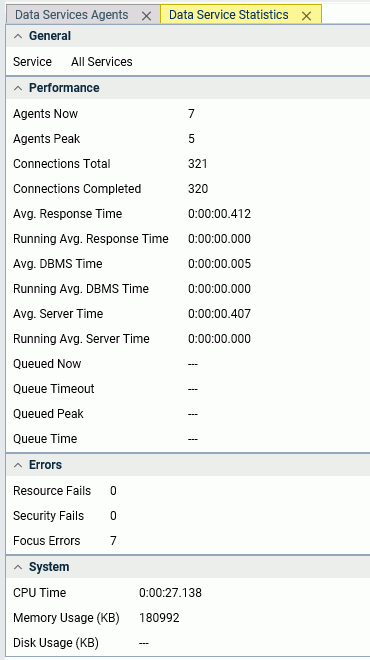
The table in Aggregated Statistics for Data Services describes the statistics that are provided.
Procedure: How to Display Aggregated Statistics for a Selected Data Service
- From the menu bar, select Workspace.
- In the navigation pane, expand Data Services.
- Right-click
the name of the service on which you want to report, for example, WC_DEFAULT,
and click Statistics.
The aggregated statistics for the selected service are displayed on the right. The table in Aggregated Statistics for Data Services describes the statistics that are provided.
Reference: Aggregated Statistics for Data Services
The following aggregated statistics are provided for Data Services:
General
- Service
-
If you are displaying aggregated statistics for all Data Services, this value is All Services.
If you are displaying aggregated statistics for a selected service, this value is the name of the service configured for Workspace Manager in the edaserve.cfg file.
Performance
- Agents Now
-
Number of agents that are currently running.
- Agents Peak
-
Maximum number of agents that were running at any given time.
- Connections Total
-
Number of attempted connections to servers since they were started, or from the time that statistics were reset.
This value is different from the total number of sessions, since a persistent session can connect multiple times for different requests.
- Connections Completed
-
Number of successfully completed connections to servers since they were started, or from the time that statistics were reset.
- Avg. Response Time
-
Average number of seconds for server response. This value does not include data transfer time. See Calculating and Displaying Averages, for more information.
- Running Avg. Response Time
-
Response time, averaged over the time interval defined by the edaserve.cfg parameter stats_runningavg. The default value is 600 seconds.
- Avg. DBMS Time
-
Average DBMS processing time in seconds.
- Running Avg. DBMS Time
-
Average DBMS processing access time in seconds.
- Avg. Server Time
-
Average response time minus DBMS processing time in seconds.
- Running Avg. Server Time
-
Average response time minus DBMS processing access time in seconds.
- Queued Now
-
Number of currently queued connections. Not applicable when queuing is off.
Currently running jobs are included in the connection total, but not in connections completed or in resource failures.
- Queue Timeout
-
Number of connections that went into the queue and timed out (not available when queuing is off).
- Queued Peak
-
Maximum number of connections that are queued at any given time (not available when queuing is off).
- Queue Time
-
Average number of seconds spent in queue by all connections (not available when queuing is off).
Errors
- Resource Fails
-
Number of connections rejected for lack of available agents. This value includes timed-out queued connections.
- Security Fails
-
Number of connections that failed due to invalid credentials. For details about errors and failures, see the edaprint.log file, which is saved where the server is installed.
- Focus Errors
-
Number of completed connections with WebFOCUS errors during request execution. For example, the adapter was not properly configured, or the data description or procedure was not found.
System
- CPU Time
-
Total CPU time used by the server.
- Memory Usage (KB)
-
Amount of memory, in kilobytes, used by the server.
- Disk Usage (KB)
-
Total disk space, in kilobytes, used by the server.
Reference: Calculating and Displaying Averages
Variables that are averages (avg) are fractional numbers of seconds rounded to the nearest millisecond for display purposes, but actually computed in higher precision, depending on the operating system:
- Avg Rsp Time is a measure of waiting time - idle time + running (that is, agent processing) time for all connections, divided by number of connections. It is actually the average time from the moment that the user clicks to send a request to connect or resume, until the moment that the answer appears in the browser, when the user suspends or disconnects the session.
- Agent processing time is the part of the connection duration spent only on running the request.
- Running time proportion of a connection is the percentage of its running time compared to its duration.
The accuracy of the three corresponding averages is limited only by the precision of the operating system. In the rare case in which a machine is faster than the precision of its time-measuring, accuracy side effects may occur:
- For an individual connection that has a duration shorter than the precision of the operating system, duration and running time cannot be measured and are both 0. The server considers it a 100% running time. A high occurrence of these instances produces an overestimated average proportion.
- If the duration is longer than the precision because of waiting time, but the running time is still less than the precision, then a zero is counted toward the average running time and in calculating the proportion. A 0% running time proportion is recorded. A high occurrence of these instances produces an underestimated proportion.
Working With the Connection Queue
|
How to: |
|
Reference: |
The Connection Queue displays the statistics for the current list of connections, enabling administrators to monitor, and if necessary, cancel individual connections.
A connection refers to a physical connection between Client and Server. There are two types of connections:
- An active connection is one that is assigned to a session in a data access agent.
- A queued connection is one for which there are no available agents for the requested service, and the service is configured with a queue.
A queued connection waiting for an agent becomes active as soon as an agent is available. If the maximum time to wait in the queue is reached, the connection is automatically cancelled by the Workspace Manager.
Procedure: How to Display Statistics for All Connections
- From the sidebar, click Workspace.
- On the resources tree, right-click Data Services,
and click Connection Queue, as shown in
the following image.
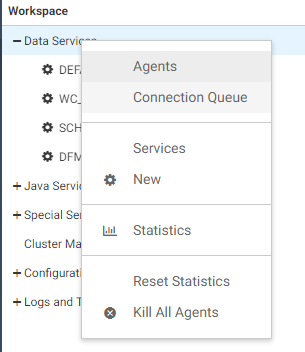
The Connection Queue report is displayed.
The table in Connection Statistics describes the statistics on the report.
Each connection is represented as a separate row on the report.
Reference: Connection Statistics
The following statistics appear on the Connection Queue report.
- Service
-
Name of the data service for the connection.
- Type
-
Connection type, either connect or resume.
- User
-
User ID that connected to the session.
- Authentication
-
Type of authentication used to connect, either trusted, explicit, or IWA.
- Requester ID
-
Unique identifier for the network connection created by a listener.
- Time In
-
Time at which the connection was activated or queued. This value determines when a queued connection times out.
- Client Address
-
Network address of the connecting client.
- Foccache Ticket
-
Unique identifier assigned to the last request that used the foccache directory.
Procedure: How to Kill a Connection
To cancel a connection, click the row for the connection on the Connection Queue report, and from the menu, click Kill Connection.
- For an active connection, its session is forcefully disconnected from its agent.
- For a queued connection, it is simply cancelled and the client gets the same error that it would get if queuing was off and there were no available agents, or if the queue was full.
Performing Administrative Tasks for Data Services
|
How to: |
You can perform certain administrative tasks as you monitor Data Service activity.
- Reset aggregated statistics for Data Services.
- Save the last FOCUS command.
- Kill one or more Data Service Agents.
- Kill agents by connected userid
- Start one or more new Data Service Agents.
- Display an error message for a Data Service Agent.
Procedure: How to Reset Aggregated Statistics for Data Services
You can clear aggregated Workspace Manager statistics for Data Services and start collecting them from the beginning.
- From the sidebar, click Workspace.
- In the resources tree, right-click Data Services.
- From the menu, click Reset Statistics.
Procedure: How to Save the Last FOCUS Command
You can save the last FOCUS command executed by an agent as a new procedure and run it separately from the Web Console. This provides a great tool for debugging server issues.
- From the sidebar, click Workspace.
- Right-click an agent on the Data Services Agent page
and click Save Last FOCUS Command.
The text editor opens, as shown in the following image.
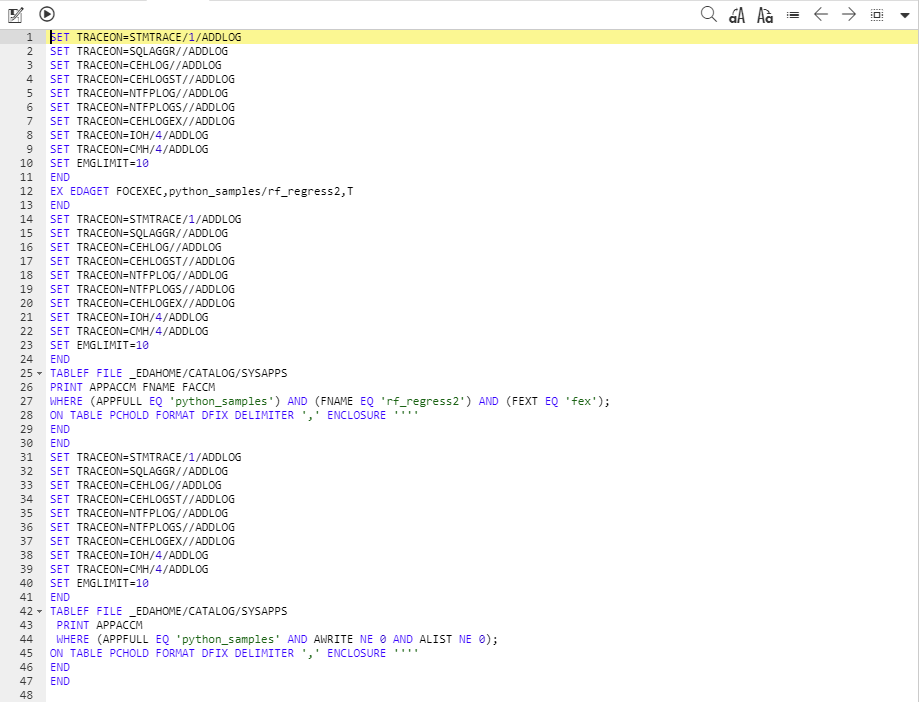
- Click the Save As button.
The Save As dialog box opens.
- Select an application folder.
- Enter a name in the File Name field.
- Click OK.
Procedure: How to Kill One or More Data Service Agents
There are a number of ways to kill Data Service Agents:
- To stop one or
a number of agents, select the check box next to each agent, and
click Kill Selected Agents, as shown in the
following image.
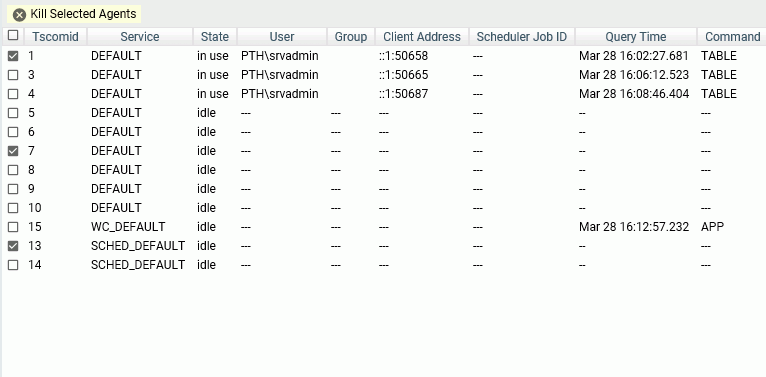
The running agent is terminated, invalidating any current connection to that agent. If a request is then issued from such a connection, an error message is returned. Stopping an agent is therefore an emergency administrative measure, as it disrupts the application. After an agent is terminated, the Data Services Agents pane refreshes automatically. The corresponding row of the terminated agent remains, and the State is listed as stopping until the row eventually disappears. You can also click Refresh on the tab header menu to update the pane and remove the row.
- To stop an individual agent, you can also right-click the row for the agent, and click Kill This Agent from the menu. When asked if you want to continue to kill the agent, click OK.
- To stop an individual
agent without permitting the DBMS to perform any cleanup tasks, choose Hard
Kill This Agent from the menu. A message informs you that
a hard kill may leave resources inaccessible and should be used
only as a last resort. Click OK to continue
the hard kill.
Important: Use this option only when Kill This Agent fails.
- To stop all agents belonging to the same user ID, look for a row for the agent that is currently connected to the desired user ID. Right-click that row, and click Kill Agents With The Same User ID.
- To stop all agents
associated with a selected service, right-click the service beneath
the Data Services folder on the resources tree, and select Kill All Agents from
the menu, as shown in the following image. When asked to confirm
your request, click OK.
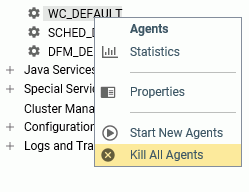
- For extreme situations in which you want to terminate all running agents, right-click Data Services on the resources tree. From the menu, click Kill All Agents. When asked to confirm your request, click OK.
Procedure: How to Kill Agents by Connected User ID
In the Web Console, look for a row for the agent in the Data Services Agents pane that is currently connected to the desired user ID, then right-click that row and click Kill Agents With The Same User ID, as shown in the following image.
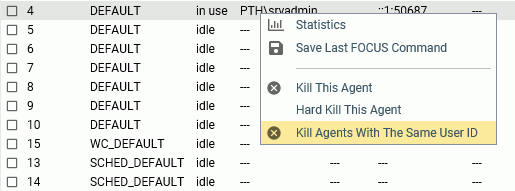
To kill agents from the command line, the syntax is:
edastart -killuser <userid>
In addition, for the z/OS platform, a z/OS operator MODIFY command can also be used, as follows:
/F <server_jobname/started task>,-killuser <userid>
Procedure: How to Start One or More New Data Service Agents
Use this method to start additional agents, even when there are agents already running.
- From the sidebar, click Workspace.
- On the resources tree, expand Data Services.
- Right-click the name of the service for which you want to start agents.
- From the menu, click Start New Agents.
- On the Start
New Data Service Agents pane, enter the number of new agents to start
for the selected service, as shown in the following image. Then
click Start.
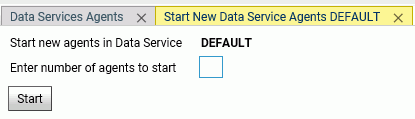
On the Data Services Agents pane, you will see that the new agents are listed, with the State starting.
Procedure: How to Display an Error Message for a Data Service Agent
If a procedure generates an error, you can display the error message on the active agent.
- From the
sidebar, click Workspace.
The Data Service Agents pane opens.
- Right-click any column for an agent, and click View Error from
the menu.
The latest error is displayed in a separate window.
Example: Displaying an Error Message for a Data Service Agent
The following error was generated on an agent when a procedure was run against a file that could not be found. Clicking the number of the agent that ran the procedure produced the following message:
(FOC205) THE DESCRIPTION CANNOT BE FOUND FOR FILE NAMED: XYZ BYPASSING TO END OF COMMAND
(FOC205) THE DESCRIPTION CANNOT BE FOUND FOR FILE NAMED: No data description can be found for the file requested. Check the Master File Descriptions allocated or available, or the spelling of the file name.
For more information on the Session Log, see Showing the Session Log.
Monitoring Java Services
|
Topics: |
|
How to: |
|
Reference: |
From the Web Console, you can:
- Display a Performance Report for all Java Service Agents. The report displays statistics for the current list of agents monitored by the Workspace Manager. Multiple connections are supported, providing redundancy and load balancing capabilities. Also provided is the ability to refresh JSCOM3 instances after a specified number of connections, while ensuring that at least one connection is always available.
- Display statistics for an individual Java Service Agent.
- Display aggregated statistics for all Java Services.
As you monitor Java Service activity, you can also perform the following administrative tasks from the Web Console.
- Reset aggregated statistics for Java Services and start collecting them from the beginning.
- Stop or start one or more existing Java Service Agents.
- Kill one or more Java Service Agents.
- Start one or more new Java Service Agents.
Displaying and Customizing a Performance Report for Java Service Agents
This topic describes how Server Administrators can display a Performance Report for the agents for all Java Services or statistics for an individual Java Service Agent.
To display a Performance Report for All Java Service agents:
- From the sidebar, click Workspace.
- In the navigation
pane, right-click the Java Services folder,
and click Agents.
The Java Services Agents pane opens.
The following image shows a sample report.

The table in Performance Report for Java Service Agents describes the statistics displayed on the report.
- At the upper-right of the resources pane, optionally click the Refresh icon to refresh the statistics, or click the Auto-Refresh icon and select the number of seconds between automatic refreshes.
Reference: Performance Report for Java Service Agents
The following statistics appear on the Performance Report for Java Service Agents. Each agent is represented as a separate row on the report.
- Jscomid
-
Unique identification number assigned to each Java Service Agent. You can start and kill JSCOM3 connections. Each started connection is issued a unique number. If you kill a connection, its number is retired. A new connection is assigned an entirely new Jscomid.
- Port
-
Port number for each Java Service Agent. Numbering starts with a base number and increases by one for each active agent.
- Status
-
Current status of the instance. Possible values are starting, active, stopping, or stopped.
- Process ID
-
Operating system specific process identification number associated with each Java Service Agent.
- Connections
-
Total number of clients connected to JSCOM3, both active and inactive.
- Active Connections
-
Active client connections to JSCOM3.
- Last User
-
Name of the user who executed the class.
- Last Executed Class
-
Last executed Java class. This includes explicitly called Java classes (such as CALLJAVA), and implicitly called classes (such as GRAPH FILE).
- Free Memory (KB)
-
Amount of memory, in kilobytes, available to the Java Virtual Machine (JVM).
Procedure: How to Display Statistics for an Individual Java Service Agent
- Display the Performance Report for all Java Service Agents, as described in Displaying and Customizing a Performance Report for Java Service Agents.
- Right-click
the row for the individual Java Service Agent whose statistics you want
to display, and select View Statistics.
The Statistics pane opens, as shown in the following image. On this pane, you will see the statistics described in Statistics for an Individual Java Service Agent.
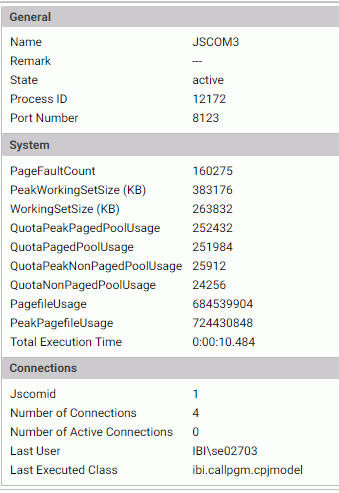
- At the upper-right of the resources pane, optionally click the Refresh icon to refresh the statistics, or click the Auto-Refresh icon and select the number of seconds between automatic refreshes.
Reference: Statistics for an Individual Java Service Agent
The following statistics are for an individual Java Service Agent.
General
- Name
-
Name of the Listener that is serving the Java Service.
- Remark
-
Additional property of the Service or Listener, where available.
- State
-
Current state of the connection. Possible values are starting, active, stopping, or stopped.
- Process ID
-
Operating system specific process identification number associated with the Java Service.
- Port Number
-
Port number for the Java Service. Numbering starts with a base number and increases by one.
System
- PageFaultCount
- PeakWorkingSetSize (KB)
- WorkingSetSize (KB)
- QuotaPeakPagedPoolUsage
- QuotaPagedPoolUsage
- QuotaPeakNonPagedPoolUsage
- QuotaNonPagedPoolUsage
- PagefileUsage
- PeakPagefileUsage
-
Standard Windows memory management statistics for the monitored process.
- Total Execution Time
-
Cumulative execution time of transactions performed by the agent.
Connections
- Jscomid
-
Unique identification number assigned to the Java Service Agent. You can start and kill JSCOM3 connections. Each started connection is issued a unique number. If you kill a connection, its number is retired. A new connection is assigned an entirely new Jscomid.
- Number of Connections
-
Total number of clients connected to JSCOM3, both active and inactive.
- Number of Active Connections
-
Total number of active client connections to JSCOM3.
- Last User
-
Name of the user who executed the class.
- Last Executed Class
-
Last executed Java class. This includes explicitly called Java classes (such as CALLJAVA), and implicitly called classes (such as GRAPH FILE).
Displaying Aggregated Statistics for Java Services
You can display aggregated statistics for all Java Services.
To display aggregated statistics for all Java Services:
- From the side, click Workspace.
- On the resources tree, right-click Java Services,
and click Statistics.
The Java Services Statistics pane opens on the right, as shown in the following image.
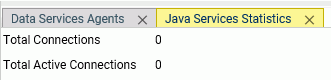
- Total Connections
-
Total number of clients connected to JSCOM3, both active and inactive.
- Total Active Connections
-
Total number of active client connections to JSCOM3.
- On the menu bar on the navigation pane, optionally click the Refresh icon to refresh the statistics, or click the Auto-Refresh to turn on Auto-Refresh and enter the number of seconds between automatic refreshes.
Performing Administrative Tasks for Java Services
|
How to: |
You can perform certain administrative tasks as you monitor Java Service activity.
- Reset aggregated statistics for Java Services.
- Stop or start one or more existing Java Service Agents.
- Stop or start all agents for a selected Java Service.
- Kill one or more Java Service Agents.
- Start one or more new Java Service Agents.
Procedure: How to Reset Aggregated Statistics for Java Services
You can clear aggregated Workspace Manager statistics for Java Services and start collecting them from the beginning.
- On the sidebar, click Workspace.
- On the resources tree, right-click Java Services, and click Reset Statistics.
Procedure: How to Stop an Individual Java Service Agent
- Display the Performance Report for all Java Service Agents, as described in Displaying and Customizing a Performance Report for Java Service Agents.
- Right-click
the row for the individual Java Service Agent that you want to stop,
and click Stop, as shown in the following
image.
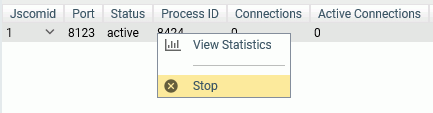
- When asked
if you want to continue to stop this JSCOM3 instance, click OK.
On the Performance Report, you will see the status stopping. If you click Refresh on the tab header, you will see the status stopped.
Tip: You can restart the agent by right-clicking the applicable row on the Performance Report and clicking Start from the menu.
Procedure: How to Stop All Agents for a Selected Java Service
- On the sidebar, click Workspace.
- On the resources tree, expand Java Services.
- Right-click the service whose agents you want to stop, for example, DEFAULT, and click Stop All.
- When asked
if you want to continue to stop all Java Service Agents, click OK.
Tip: You can restart the agents by right-clicking the service on the resources tree, and clicking Start All from the menu.
Procedure: How to Kill One or More Java Service Agents
- On the sidebar, click Workspace.
- On the resources tree, expand Java Services.
- Right-click the name of the service for which you want to kill agents, and click Kill Agents.
- On the Kill
Java Service Agents pane, type the number of agents that you want to
kill, and click Kill.
On the Performance Report for all Java Service Agents, you will see that the number of agents that you specified is removed from the list.
Procedure: How to Start One or More New Java Service Agents
Use this method to start one or more additional agents, even when there are agents already running.
- On the sidebar, click Workspace.
- On the resources tree, expand Java Services.
- Right-click the name of the service for which you want to start agents, and click Start New Agents.
- On the Start
New Java Service Agents pane, type the number of new agents to start
for the selected service, and click Start.
On the Performance Report for all Java Service Agents, you will see that the new agents are listed, with the Status of starting, as shown in the following image.
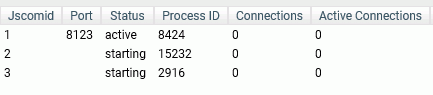
Monitoring Special Services and Listeners
|
Topics: |
|
How to: |
|
Reference: |
From the Web Console, you can:
- Display a Performance Report for all Special Services and Listeners. The Performance Report displays statistics for the current list of Special Service processes and Listener processes monitored by the Workspace Manager.
- Display statistics for an individual Special Service or Listener.
- Display the Deferred List, which includes statistics and status for deferred requests.
- Display a Performance Report for all web sessions, or display statistics for an individual web session associated with an HTTP Listener.
As you monitor Special Service and Listener activity, you can also perform the following administrative tasks from the Web Console.
- Enable or quiesce certain Special Services or Listeners.
- Start or stop certain Special Services or Listeners.
- Kill all web sessions.
- View the log for a web session.
Procedure: How to Display a Performance Report for All Special Services and Listeners
- From the sidebar, click Workspace.
- On the resources tree, right-click Special Services and Listeners,
and click Processes.
The Performance Report for all Special Services and Listeners opens, as shown in the following image.

The list in Performance Report for All Special Services and Listeners describes the statistics displayed on the report.
- On the resources tree header, optionally click the Refresh icon at the top of the resources tree. You can set a refresh interval by clicking Auto-Refresh at the top of the resources tree.
Reference: Performance Report for All Special Services and Listeners
The following statistics appear on the Performance Report for all Special Services and Listeners.
- Name
-
Type of Special Service (for example, FDS or SCHEDULER), or type of Listener (for example, HTTP or TCP).
- Status
-
Status of the Special Service or Listener. Possible values include active, not active, or stopped.
- Process ID
-
Operating system specific process identification number associated with each Special Service or Listener running in a Workspace Manager address space.
- Port Number/Directory
-
Port number or directory associated with the Special Service if applicable (for example, FDS port), or the port number associated with the Listener.
- Number of Requests
-
Total number of requests processed by the Special Service or Listener.
- CPU Time
-
Total CPU time used by the process, displayed as hours:minutes:seconds.milliseconds (for example, 0:00:05.625).
- Memory Usage (KB)
-
Amount of memory, in kilobytes, used by the process.
Procedure: How to Display Statistics for an Individual Special Service or Listener
- Display the Performance Report for all Special Services and Listeners, as described in How to Display a Performance Report for All Special Services and Listeners.
- Right-click
the row for the individual Special Service or Listener whose statistics
you want to display, and click Statistics,
as shown in the following image.

The Statistics pane opens. On this pane, you will see the statistics described in Statistics for an Individual Special Service or Statistics for an Individual Listener.
Tip: You can also display the Statistics pane for FDS, HTTP, TCP or SOAP by expanding Special Services and Listeners on the resources tree, right-clicking one of these Special Services or Listeners, and clicking Statistics from the menu.
Reference: Statistics for an Individual Special Service
The following statistics appear for an individual Special Service.
General
- Name
-
Type of Special Service (for example, FDS, DFM, or SCHEDULER).
- Remark
-
Additional property of the Special Service, where available.
- State
-
Current state of the Special Service connection. Possible values are starting, active, stopping, or stopped.
- Process ID
-
Operating system specific process identification number associated with the Special Service.
- Port Number
-
Applies to the Special Service FDS.
Port number for the FDS. Numbering starts with a base number and increases by one.
- Scanning
-
Applies to the Scheduler Special Services. Shows whether scanning is on or off.
System (Applies to the Special Services FDS and SCHEDULER)
- PageFaultCount
- PeakWorkingSetSize (KB)
- WorkingSetSize (KB)
- QuotaPeakPagedPoolUsage
- QuotaPagedPoolUsage
- QuotaPeakNonPagedPoolUsage
- QuotaNonPagedPoolUsage
- PagefileUsage
- PeakPagefileUsage
-
Standard Windows memory management statistics for the monitored process.
- Total Execution Time
-
Cumulative execution time of transactions performed by the agent.
Connections for FDS
- Number of Connections
-
Total number of active connections.
- Maximum Number of Connections
-
Hard-coded limit for the number of connections (512).
- Number of FCB Blocks
-
Total number of opened File Control Blocks (FCB) by all users.
- Maximum Number of FCB Blocks
-
Hard-coded limit for the number of opened FCBs at the sink side (4096).
- Last User
-
User ID of the last connection to the FDS Service.
- Last Executed HLI Commands
-
Last command executed by the FDS Service.
Connections for SCHEDULER
- Status
-
Current status of the Scheduler. For example, scanning means that the Scheduler is in the process of scanning the application path for scheduled jobs, and ready means that the Scheduler is ready to process a job.
- Last Full Scan
-
Timestamp for the last full scan of the application path. A full scan is performed on the Scheduler Start and Force Rescan options, which are available on the Scheduler menu.
- Last Incremental Scan
-
Timestamp for the last incremental scan. An incremental scan looks for files that have changed since the last scan. The last scan can be full or incremental, depending on which one happened last.
- Number of Scheduled Events
-
Number of jobs currently scheduled to run.
- Number of Scheduled Runs
-
Number of all runs since the startup of the Scheduler.
- Number of CMASAP Runs
-
Number of all jobs submitted through CMASAP since the startup of the Scheduler.
DFM for SCHEDULER
- DFM_DIR Available Disk Space (KB)
-
Disk space, in kilobytes, in the directory dfm_dir that is available for the DFM Service write results of deferred requests.
- Number of Requests Done Since Startup
-
Number of requests processed by the DFM Service since server startup.
- Number of Responses Ready
-
Number of responses in the directory dfm_dir that are ready for a user to view (get).
Reference: Statistics for an Individual Listener
The following statistics appear for an individual Listener.
General
- Name
-
Type of Listener, based on its network protocol (for example, HTTP or TCP).
- Remark
-
Additional property of the Listener, where available. For example, an HTTP Listener can be CLM-enabled.
- State
-
Current state of the Listener. Possible values include active, not active, and stopped.
- Process ID
-
Operating system specific process identification number associated with the Listener.
- Port Number
-
Port number for the Listener. Numbering starts with a base number and increases by one.
- Total number of requests
-
Total number of requests processed by the Listener.
System
- PageFaultCount
- PeakWorkingSetSize (KB)
- WorkingSetSize (KB)
- QuotaPeakPagedPoolUsage
- QuotaPagedPoolUsage
- QuotaPeakNonPagedPoolUsage
- QuotaNonPagedPoolUsage
- PagefileUsage
- PeakPagefileUsage
-
Standard Windows memory management statistics for the monitored process.
- Total Execution Time
-
Cumulative execution time of transactions performed by the agent.
Setting a Web Session Timeout Warning
The server can post a warning about web session expiration before the session actually expires.
To set the number of minutes prior to session expiration that the warning displays:
- On the Workspace resources tree, expand Special Services and Listeners.
- Right-click TCP/HTTP and click Properties of HTTP from
the shortcut menu.
The Listener Configuration page opens.
- Expand the Sessions Control group, as
shown in the following image.
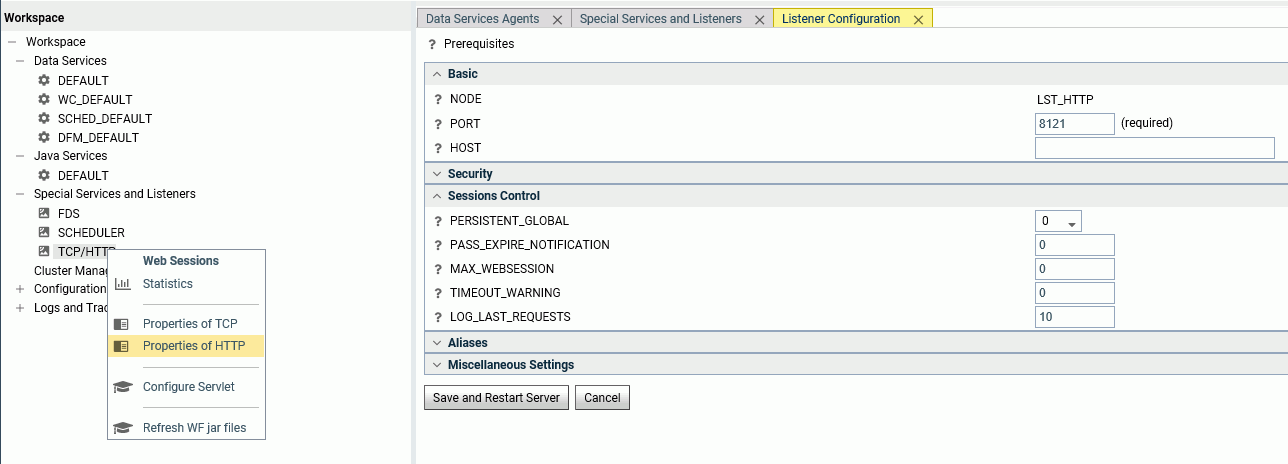
- Enter a number of minutes, n, in the
TIMEOUT_WARNING text box.
By default, the value is zero (0), meaning that no warning will be displayed.
- Click Save and Restart Server.
The TIMEOUT_WARNING=n attribute is added to the odin.cfg file.
Responding to the warning message resets the session expiration timer.
Deferred Lists
|
How to: |
|
Reference: |
The Deferred List displays the current status of all deferred requests. You can stop the queuing or execution of deferred requests, and remove requests from the queue.
To display the Deferred List:
- From the sidebar, click Workspace.
- On the resources tree, expand Special Services and Listeners.
- Right-click SCHEDULER,
and click Deferred List.
The Deferred List is displayed, as shown in the following image.

Each row displays statistics for a procedure that has been submitted for deferred execution. For details about these statistics, see Deferred List Statistics.
- All deferred
requests are displayed by default. However, you can select the check
box next to one or more deferred requests, then click Delete Selected,
to remove those requests from the report.
Optionally, you can:
- Click the check box in the heading row to select the check boxes for all deferred requests.
- Click Refresh Selected to refresh the status of the deferred request or requests whose check boxes are selected.
- The right-click menu for a row has the following options.
- View, to view the output.
- Download, to download the output to the Downloads directory on your PC.
- Delete, to delete this row.
Reference: Deferred List Statistics
The following statistics appear on the Deferred List.
- Defer ID
-
Unique identifier that the server assigns to each deferred request submitted.
- User ID
-
ID of the user who requested deferred execution of the named procedure.
- Status
-
Can be one of the following: Ready, Queuing, Executing, Agent crashed, Connect failed, Exceed limit, or Unknown.
- App
-
Name of the application that contains the procedure being run in deferred mode.
- Procedure
-
Name of the procedure being run in deferred mode.
- Report
-
Name of the report being run in deferred mode.
- Submitted Time
-
Time at which the request for deferred execution was submitted.
- Scheduled Time
-
Time at which the deferred request is scheduled to run.
- Days Left
-
Number of days that the generated report will be kept on the server.
Procedure: How to Retrieve the Answer Set for a Deferred Request
- On the Deferred List, right-click a row for a deferred request whose status is Ready.
- From the
menu, click View to retrieve the answer set for
the deferred request in that row.
The output is displayed.
Procedure: How to Delete a Deferred Request From the Queue
Click anywhere in a row for a deferred request, and from the menu, click Delete.
Tip: To delete multiple rows, click the check box next to the rows that you wish to delete. Then click the Delete Selected button.
Web Sessions
|
How to: |
|
Reference: |
You can display a Performance Report for all web sessions and statistics for a single web session.
To display a Performance Report for all web sessions:
- From the sidebar, click Workspace.
- On the resources tree, expand Special Services and Listeners, right-click TCP/HTTP,
and click Web Sessions.
The Performance Report for all web sessions opens.
The list in Performance Report for All Web Sessions describes the statistics displayed on the report.
- Click Refresh at the top of the navigation pane to refresh the statistics, or click Auto-Refresh above the resources tree and select the number of seconds between automatic refreshes.
Reference: Performance Report for All Web Sessions
The following statistics appear on a Performance Report for all web sessions.
- Web Session Number
-
Unique number assigned to a web session at logon to the server until the end of the session. The session ends by logging off the server or by closing the browser.
- Web Session ID
-
A unique number that the server assigns to a specific user for the duration of the user session. Every time you connect to the Web Console, a new session number is assigned.
- User
-
ID of the connected user.
- Remote Address
-
IP address or machine on which the web browser running the Web Console resides.
- First Access Time
-
Time at which the web session originated.
- Last Access Time
-
Last time at which the user was active in this web session.
- Authentication
-
Mechanism that performs user authentication at the time the web session is created.
- Console Message Count
-
Number of messages that a user received in this session.
Procedure: How to Display Statistics for an Individual Web Session
- Display the Performance Report for all web sessions, as described in Web Sessions.
- Right-click
the row for the individual web session whose statistics you want to
display, and select View Statistics.
The Web Session Statistics pane opens.
The list in Statistics for an Individual Web Session describes the statistics displayed on the pane.
Reference: Statistics for an Individual Web Session
The following statistics appear for an individual web session.
- Web Session Number
-
Unique number assigned to a web session at logon to the server until the end of the session. The session ends by logging off the server or by closing the browser.
- Session ID
-
A unique number that the server assigns to a specific user for the duration of the user session. Every time that you connect to the Web Console, a new session number is assigned.
- User ID
-
ID of the connected user.
- Role(s)
-
Roles of the connected user
- Number of HTTP Requests
-
Number of HTTP requests processed during the current web session.
- Number of TCP Requests
-
Number of TCP requests processed during the current web session.
- First Access Time
-
Time at which the web session originated.
- Last Access Time
-
Last time at which the user was active in this web session.
- Remote Address
-
IP address or machine on which the web browser running the Web Console resides.
- User-Agent
-
Standard HTTP client that is used for connection to the HTTP Listener.
- Login Type
-
Type of user logon, for example, explicit or cookie.
- Last 10 HTTP Request
-
List of URLs, Times, and Post Data for the last 10 HTTP requests.
Performing Administrative Tasks for Special Services and Listeners
|
How to: |
You can perform several administrative tasks for Special Services and Listeners.
- Enable or quiesce certain Special Services or Listeners.
- Start or stop certain Special Services or Listeners.
- Kill all web sessions.
- View the log for the web session.
Procedure: How to Stop a Special Service or Listener
Stop is only available for certain special services.
- Expand Special Services and Listeners on the resources tree.
- Right-click a Special Service or Listener.
- Click Stop to stop the service
The Performance Report or statistics pane reflects the stopped status. A Start option is added to the right-click menu for the service.
Procedure: How to Kill All Web Sessions
- Display the Performance Report for all web sessions, as described in Web Sessions.
- On the menu bar, click Kill All Sessions,
as shown in the following image.

Procedure: How to View the Log for a Web Session
- Display the Performance Report for all web sessions, as described in Web Sessions.
- Right-click the row for the web session whose log you want to view.
- From the menu, click View Session Log.
For more information, see Showing the Session Log.
| WebFOCUS | |
|
Feedback |