Listeners
|
Topics: |
|
How to: |
The listeners are:
- HTTP
- TCP
- SOAP
These listen for activity on their respective ports.
Note: To include a SOAP listener, you need to configure one. For more information, see How to Configure a SOAP Listener.
Configuring Listeners
|
Reference: |
All listeners have the same type of basic parameters. They differ in the additional parameters that are available. All three types have Security parameters. HTTP also includes Sessions Control, Aliases and Miscellaneous Settings.
To Configure a Listener:
- From the sidebar, click Workspace.
- Open Special Services and Listeners on the resources tree.
- Right-click a listener and click Properties.
The Listener Configuration page opens.
- In the Basic section, you can enter a value for the HOST parameter.
- If you need to set additional parameters, expand the corresponding section and enter values in the parameter fields.
- Click Save and Restart Server.
Reference: Listener Basic Parameters
The HTTP, TCP, and SOAP listeners have the same type of basic parameters.
- NODE
-
Defines the logical name of a node block. The settings are:
For HTTP - LST_HTTP.
For TCP - LST_TCP.
For SOAP - LST_SOAP.
- PORT
-
Defines the port number that a listener is listening on. The default value for the HTTP listener is 8117. The default value for the TCP listener is 8116.
- HOST
-
Defines an IP address that a listener is listening on. If blank, the listener will listen on all IP addresses.
Reference: Additional Listener Parameters
The HTTP, TCP, and SOAP listeners have the following security parameter:
- RESTRICT_TO_IP
-
Defines the name of a host or IP address(es) that will be accepted by the listener. The syntax is
hostname, xxx.xxx.xxx.xxx, yyy.yyy.yyy, ...
The address must be in base 256 standard dot notation. For platforms that support IPv6, IPv6 notation can be used if it is enabled (for example, 2001:1b1:719:1b1:203:baff:fe0a:fe23)
The internal default is *.*.*.*, which allows all IP addresses.
Note: You can use a wildcard to mask an entire section of the address, as in the following examples:172.204.201.* 172.*.*.* 172.204.*.* 2001:1b1:719:1b1:203:baff:*:fe23
Partial masking is not supported, for example:
172.204.201.1* 172.204.201.*23
The HTTP listener has the following additional parameters:
Security
- SECURITY
-
Defines the authentication protocol used by a secured listener. This parameter can only be set if OPSYS is the primary security provider. The valid values are:
- Default. This is the default value, which does not add a SECURITY attribute in the HTTP listener node of odin.cfg.
- Kerberos or NTLM. This setting adds the attribute SECURITY=KERBEROS in the HTTP listener node of odin.cfg.
Kerberos is only available on Windows, Linux, and IBM i. Kerberos supports passing an authentication ticket between multiple computers (multiple hops). For example, the Kerberos authentication ticket can be passed from a browser computer to a server computer to a DBMS computer. For Kerberos authentication to work, computers must be configured for Kerberos. Contact your administrator for instructions on configuring Kerberos in your environment.
NTLM is only available on Windows and supports Integrated Windows Authentication (IWA) between two computers (for example, a browser computer to a server computer or a server computer to a DBMS computer).
- NTLM only. This setting adds the attribute SECURITY=IWA (Integrated Windows Authentication) in the HTTP listener node of odin.cfg.
IWA is only available on Windows and supports authentication between two computers (for example, a browser computer to a server computer or a server computer to a DBMS computer).
To configure the server for Kerberos on Linux and IBM i, you must set the following properties:
- First, on the Access Control page, enter the SPN (Service Principal Name) in the krb5_srv_principal field. Contact your Domain Administrator for information.
- Select Kerberos or NTLM for the SECURITY parameter in the HTTP Listener properties.
- Create local user IDs on Linux or IBM i matching domain users that will connect to the server using Kerberos.
The following table shows the effects of the Security settings on authentication.
SECURITY Setting
SECURITY attribute in odin.cfg
Server Machine Configured for Delegation
Browser and Server on Same Machine
Server Machine Configured for Delegation
Browser and Server on Different Machines
Server Machine Not Configured for Delegation
Browser and Server on Same Machine
Server Machine Not Configured for Delegation
Browser and Server on Different Machines
Default
None
Explicit Connection. User prompted for credentials.
Explicit Connection. User prompted for credentials.
Explicit Connection. User prompted for credentials.
Explicit Connection. User prompted for credentials.
Kerberos or NTLM
SECURITY = KERBEROS
IWA
KERBEROS
IWA
Fails to connect and issues Session Lost message.
Edaprint contains message that the server was unable to initialize Kerberos and an explicit connection is required.
NTLM only
SECURITY=IWA
IWA
IWA
IWA
IWA
- LOGIN_FAILURE
-
Defines the type of message shown for a login error. The valid values are:
0 - Shows a general error message.
1 - Shows a precise error message.
The default value is 0.
- LOGIN_HIDE_PROVIDERS
-
Defines whether available security providers or domains should be shown in the login screen. The valid values are:
- 0 - shows all available security providers or domains.
- 1 - hides all available security providers or domains.
- CSRF_TOKEN
-
Defines whether a secret token should be used in all form submissions. This is used to prevent cross-site request forgery attacks. The valid values are:
- 0 - disable CSRF token.
- 1 - enable CSRF token.
- SANITIZE_PARAMETERS
-
Defines whether the HTTP listener should sanitize all submitted form parameters. Valid values are zero (0) to disable sanitizing of form parameters, or 1 to enable sanitizing of form parameters. The default value is 1.
- VERIFY_REFERER
-
Defines whether to verify the HTTP referer header. Valid values are zero (0) to disable verifying the referer header, or 1 to enable verifying the referer header. The default value is 1.
- X_FRAME_OPTIONS
-
Defines whether a browser should be allowed to render the Web Console in a frame. Valid values are:
- NONE. This is available for the HTTP Listener only. The Web Console can be displayed in a frame.
- DENY. The Web Console cannot be displayed in a frame.
- SAMEORIGIN. The Web Console can only be displayed in a frame on the same origin as the page itself. This is the default value.
- Enable HTTPS
-
Enables HTTPS support, either for OpenSSL or Microsoft Windows SSL.
Both types have the following additional parameters:
- SSL_CERTIFICATE
-
Defines the SSL certificate. The default certificate name for Microsoft SSL is iwaycert.p12.
- SSL_PASSPHRASE_E
-
If the private key of the certificate is encrypted, an encrypted passphrase must be provided to decrypted the private key.
The following additional parameters are specific to OpenSSL:
- SSL_PRIVATE_KEY
-
Defines the file that contains the private key for the listener. It must correspond to the public key embedded in the PEM certificate and must be in PEM format.
- SSL_CA_CERTIFICATE
-
Defines the file containing the trusted CA certificate in PEM format. It is used to verify the client certificate. If the client fails to send the certificate or if verification fails, connections will be rejected. More than one CA certificate may be present in the file.
The following additional parameter is specific to Microsoft SSL:
- SSL_FRIENDLY_NAME
-
Indicates a name used to identify the certificate in the PKCS#12 file, if the file contains more than one certificate.
- SSL_AUTH_CLIENT
-
Defines whether client authentication should be enabled. Valid values are:
- 0 (zero). The Client is not asked for a certificate. There is no client authentication. This is the default value.
- 1. The server requests a certificate from the client. All received certificates are validated. If the client fails to send a certificate or verification fails, connections will be rejected.
Sessions Control
- PERSISTENT_GLOBAL
-
Defines whether global FOCUS variables will be persistent within a browser session. The valid values are:
0 - Global variables are not persistent within a browser session.
1 - Global variables are persistent within a browser session.
The default value is 0.
- PASS_EXPIRE_NOTIFICATION
-
Determines whether users receive a password expiration notification by defining the number of days before expiration at which a notification will occur. The default value is 0, meaning no notification.
- MAX_WEBSESSION
-
Defines the maximum number of active sessions. The HTTP listener will reject connections to the Web Console if this number is reached. The default value is 0, meaning no limit.
- TIMEOUT_WARNING
-
Defines how many minutes before session expiration a warning message will be displayed. The default value is zero (0), which means there is no timeout warning message.
- LOG_LAST_REQUESTS
-
Defines the maximum number of last requests in a session that will be collected as statistics. The default value is 10.
Alias
- IBI_HTML
-
Defines a URL alias for the primary file lookup directory. Lookup is performed first in the directory described by this alias. The default value is $EDAHOME/etc.
- HTML_HOME
-
Defines a comma-delimited list of directories for file lookup. Directories are searched in the order in which they appear in this list.
- SESSION_EXPIRATION
-
This parameter has been deprecated and has been combined with the foccache_maxage parameter, in order to make sure that no foccache files remain when the session has expired. For more information about the foccache_maxage parameter, see Application Settings.
Miscellaneous Settings
- DEFAULT_HOST
-
Defines the preferred hostname or IP address for the listener when a listener has multiple IP addresses or hostnames.
- PROXY_SERVER
-
Runs the HTTP Listener as a proxy server. The valid values are:
0 - Proxy server for the HTTP protocol is off.
1 - Proxy server for the HTTP protocol is on.
The default value is 0.
Procedure: How to Configure a SOAP Listener
A SOAP listener needs to be configured before it will appear in the Special Services and Listeners folder.
- From the sidebar, click Workspace.
- Right-click Special Services and Listeners,
point to New, and click SOAP.
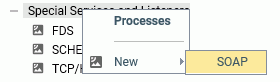
The Listener Configuration page opens.
- Enter values in the PORT and HOST fields.
- Optionally, enter a host or IP address that will be accepted by listener in the RESTRICT_TO_IP field in the Security section.
- Click Save and Restart Listener.
The SOAP listener is added to the Special Services and Listeners folder.
Procedure: How to Return a JSON Answer Set Using the SOAP Listener
Using the Simple Object Access Protocol (SOAP) Listener, you can run report requests or DataMigrator flows using RESTful Web Service calls. The answer set is returned in JSON format.
- First, configure the SOAP Listener as described in How to Configure a SOAP Listener.
- Place the procedure to run in an application directory
in the APP PATH of the Reporting Server.
Assuming you created the WebFOCUS Retail tutorial in the ibisamp application, the following FOCEXEC can be created in ibisamp to demonstrate the JSON Answer Set feature. If you created the WebFOCUS Retail tutorial in another application name, substitute application names where applicable.
TABLE FILE WF_RETAIL_LITE SUM COGS_US BY BRAND BY PRODUCT_CATEGORY BY PRODUCT_SUBCATEG IF PRODUCT_CATEGORY EQ '&CATEGORY' END
Note that the request has an IF test that requires a value for the variable &CATEGORY. You will supply the parameter name and value as part of the URL.
- In a browser window, enter a URL in the following form.
http://host:port/rest/app/proc?param=value ...
where:
- host
-
Is the Reporting Server host name.
- port
-
Is the SOAP Listener port number.
- app
-
Is the application that contains the procedure. This application must be on the APP PATH of the Reporting Server.
- proc
-
Is the procedure name and extension.
- param
-
Is a parameter name.
- value
-
Is the parameter value.
Example: Returning a JSON Answer Set
For example, to run the retail_ws.fex procedure with the parameter &CATEGORY=Accessories, in the ibisamp application, on the host localhost, enter the following URL and press Enter.
http://localhost:8050/rest/ibisamp/retail_ws.fex?CATEGORY=Accessories
The following answer set is returned in JSON format. In this answer set, after the message header information and report statistics, each row is listed in an array named rows. The array of all rows is enclosed in square brackets ([ ]). Each row is enclosed in curly braces ({ }) and separated from the other rows by a comma (,). The rows consist of fieldname:value pairs separated by commas. Alphanumeric values are enclosed in double quotation marks (").
{ "_ibi_Report" : {"Messages" : [ "0 NUMBER OF RECORDS IN TABLE= 10 LINES= 10"],
"rows" : [
{ "BRAND" : "Audio Technica" , "PRODUCT_CATEGORY" : "Accessories" ,
"PRODUCT_SUBCATEG" : "Headphones" , "COGS_US" : 38000.00},
{ "BRAND" : "Denon" , "PRODUCT_CATEGORY" : "Accessories" ,
"PRODUCT_SUBCATEG" : "Headphones" , "COGS_US" : 25970.00},
{ "BRAND" : "Grado" , "PRODUCT_CATEGORY" : "Accessories" ,
"PRODUCT_SUBCATEG" : "Headphones" , "COGS_US" : 21930.00},
{ "BRAND" : "Logitech" , "PRODUCT_CATEGORY" : "Accessories" ,
"PRODUCT_SUBCATEG" : "Universal Remote Controls" , "COGS_US" : 61432.00},
{ "BRAND" : "Niles Audio" , "PRODUCT_CATEGORY" : "Accessories" ,
"PRODUCT_SUBCATEG" : "Universal Remote Controls" , "COGS_US" : 73547.00},
{ "BRAND" : "Pioneer" , "PRODUCT_CATEGORY" : "Accessories" ,
"PRODUCT_SUBCATEG" : "Headphones" , "COGS_US" : 16720.00},
{ "BRAND" : "Samsung" , "PRODUCT_CATEGORY" : "Accessories" ,
"PRODUCT_SUBCATEG" : "Charger" , "COGS_US" : 5405.00},
{ "BRAND" : "Sennheiser" , "PRODUCT_CATEGORY" : "Accessories" ,
"PRODUCT_SUBCATEG" : "Headphones" , "COGS_US" : 78113.00},
{ "BRAND" : "Sony" , "PRODUCT_CATEGORY" : "Accessories" ,
"PRODUCT_SUBCATEG" : "Charger" , "COGS_US" : 3168.00},
{ "BRAND" : "Sony" , "PRODUCT_CATEGORY" : "Accessories" ,
"PRODUCT_SUBCATEG" : "Headphones" , "COGS_US" : 18592.00}
]
}
}Other Listener Options
|
How to: |
The Listener right-click menu also enables you to configure the servlet and refresh the WebFOCUS jar files.
Procedure: How to Configure the Servlet
- From the sidebar, click Workspace.
- Open Special Services and Listeners on the resources tree.
- Right-click TCP/HTTP and click Configure
Servlet.
The Configure Servlet page opens.
- Enter the path to your Java Development Kit in the JDK_HOME field or click or click the selector button (...) and navigate to it.
- Optionally, you can elect to register the JDK by selecting y from the Register JDK_HOME drop-down menu.
- Enter the string that uniquely identifies the servlet and is a part of the URL allowing access to the servlet in the Context PATH field. The default value is ibi_apps.
- Click Configure.
Procedure: How to Refresh the WebFOCUS Jar Files
- From the sidebar, click Workspace.
- Open Special Services and Listeners on the resources tree.
- Right-click TCP/HTTP and click Refresh
WF jar files.
The Copy server related java components into WF installation directory page opens.
- Enter the path to the jar files in the IBI_Repository_Root_Directory field or click the selector button (...) and navigate to it.
- Click Refresh WF jar files.
Note: After copying the files, the application server will need to be restarted.
| WebFOCUS | |
|
Feedback |