Determining NLS Configuration Values
|
How to: |
|
Reference: |
When a WebFOCUS installation is properly configured for NLS, it handles the supported local languages for all features and situations. However, configuration errors can cause NLS problems.
A typical NLS problem is the display of national characters on your PC, or in print, as something other than what you expect. For example, you may think you have properly configured the server and client for Japanese, but the output may appear as a nonsensical jumble of English letters, European national characters (such as French accented letters), punctuation marks, symbols, empty boxes, solid blocks, branching lines, and other shapes.
If you suspect that you have an NLS configuration problem, the first step is to verify the server (data access) and client code pages. You can verify the code pages using the following:
- WebFOCUS Reporting Server Console and WebFOCUS Administration Console
- edaprint.log file (for server verification only)
- TSGU INFO option of the Transcoding Services Generation Utility (TSGU), supplied with your WebFOCUS software, or the ? LANG command, which shows the same information
- Server trace file
If you have a complex WebFOCUS Reporting Server with subserver configuration (multiple servers in a nested configuration), you need to determine the code page setting of each server, and verify that the corresponding client code page settings for each server and subserver interface match up correctly.
For examples of server and subserver configurations, see Information Builders NLS API.
Procedure: How to Display Server and Client Code Pages From the Consoles (All Platforms)
You can display the current code page for the WebFOCUS Reporting Server and WebFOCUS Client from the applicable console. You must be a server administrator to use the WebFOCUS Reporting Server Web Console and an administrator to use the WebFOCUS Administration Console.
For instructions on accessing the WebFOCUS Reporting Server Web Console, see Configuring the WebFOCUS Reporting Server for NLS.
To display the server code page:
- Sign in to WebFOCUS Reporting Server Web Console. You must be a server administrator to sign in.
- Click Workspace on the menu bar.
The Workspace tab opens.
- On the ribbon, click LOCALE and
then click Configuration Wizard.
The NLS Configuration Wizard pane opens, as shown in the following image.

Procedure: How to Display the Client Code Page
You must be an administrator to use the WebFOCUS Administration Console.
- Sign in to the WebFOCUS Administration Console.
- Click NLS Settings in the Configuration pane. The code page is selected in the list box on the page, as shown in the following image.
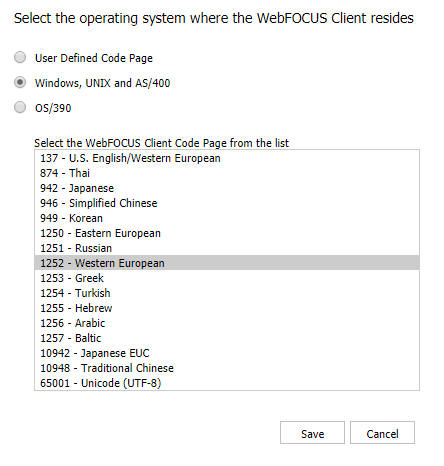
- If necessary, modify the settings to match your operating system and desired code page.
- Click Save.
The highlighted code page is active.
Procedure: How to Run TSGU INFO or ? LANG From the Console (All Platforms)
The TSGU INFO and ? LANG commands return the value of many NLS settings, including server and client code page, Continental Decimal Notation, currency symbol, and others. You must be a server administrator to use the WebFOCUS Reporting Server Console.
For instructions on accessing the WebFOCUS Reporting Server Console, see Configuring the WebFOCUS Reporting Server for NLS.
- Sign in to the WebFOCUS Reporting Server Console.
- Click Applications on the menu bar.
- Right-click an application folder, point to New, and click Procedure.
- To retrieve information on the NLS configuration at your site, type
TSGU INFO
or
? LANG
into the text editor.
- Click the Run button.
The results open in a new tab in the Web Console.
The following is sample information from the TSGU INFO command. The same National Language Information report appears if you run the ? LANG command. For a description of the values returned, see Interpreting NLS Information.
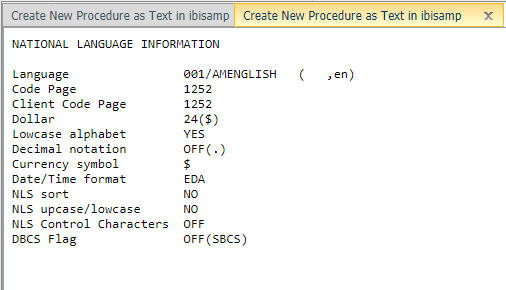
- Close the tab to return to the text editor, and optionally, click Save As to save the procedure for reuse.
Reference: Interpreting NLS Information
|
Setting |
Description |
|---|---|
|
Language |
Is the language code (for example, 001) and the name of the language for server error messages (for example, AMENGLISH) on the WebFOCUS Reporting Server. |
|
Code Page |
Is the code page configured on the WebFOCUS Reporting Server for the language of the data sources. |
|
Client Code Page |
Is the code page configured on the WebFOCUS Client for the correct display of report output in the browser. |
|
Dollar |
Is the code point (for example, 24) and symbol (for example, $) for the dollar sign when it is used as a delimiter in certain WebFOCUS files, such as Master Files. |
|
Lowcase alphabet |
Indicates if lowercase alphanumeric characters are supported. |
|
Decimal notation |
Is the setting for Continental Decimal Notation. For possible values, see Punctuating Large Numbers. |
|
Currency symbol |
Is the character that identifies the currency symbol. For possible values, see Extended Currency Symbol Formats. |
|
Date/Time format |
Is the date/time format for Structured Query Language (SQL). For possible values, see NLS Configuration File Parameters. |
|
NLS sort |
Indicates if WebFOCUS created the file that contains the sorting tables (sorttbl.err on Windows, UNIX, and IBM i). If you configured the WebFOCUS Reporting Server for NLS from the console, or if you manually ran the TSGU SORT command, the value is YES. Otherwise, the value is NO. |
|
NLS upcase/lowcase |
Indicates if WebFOCUS created the file that contains the monocasing tables (casetbl.err on Windows, UNIX, and IBM i). If you configured the WebFOCUS Reporting Server for NLS from the console, or if you manually ran the TSGU CASE command, the value is YES. Otherwise, the value is NO. |
|
NLS Control Characters |
Reserved for future use. |
|
DBCS Flag |
Indicates if a Double-Byte Character Set (16-bit encoding) is used, and if so, which alphabet is enabled. If a DBCS is used, the value is ON, followed by the identifier for a Japanese or Taiwanese alphabet, for example, ON(SJIS). For possible values, see the comment for DBCS - DBCS ID in Supported Code Page File. If a DBCS is not used, the value is OFF(SBCS). |
Procedure: How to Start and Display Server Trace From the Console (All Platforms)
You can determine the server (data access) and client code pages by examining the server trace file. You must be a server administrator to use the WebFOCUS Reporting Server Console.
For instructions on accessing the WebFOCUS Reporting Server Console, see Configuring the WebFOCUS Reporting Server for NLS.
- Sign in to the WebFOCUS Reporting Server.
- Click Workspace in the menu bar. In the navigation pane, expand Logs and Traces and open Traces.
- If you have never enabled tracing before, the Traces
window indicates that no traces have been found.
In the navigation pane, right-click Traces and click Enable Traces to turn tracing on.
Tip: The trace file can be very large. Selecting filters makes the trace file easier to navigate. To filter trace file contents:
- To filter the traces, right-click Traces and click Configure.
The Traces Configuration screen opens, as shown in the following image.
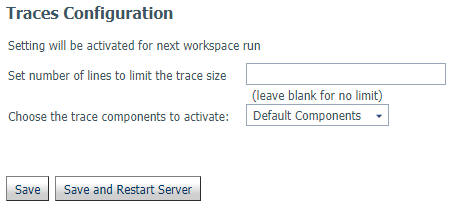
- From the Choose the trace components to activate menu, select Custom Components.A list of components appears.
- Use the checkbox at the top of the leftmost column to deselect all components.
- Scroll down to NLS Services and select the two NLS options.

- Click Save.
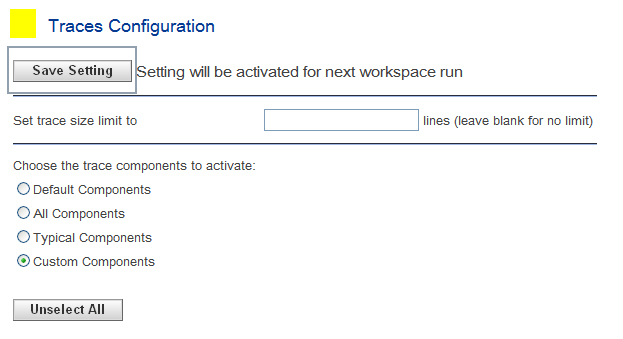
- To filter the traces, right-click Traces and click Configure.
- On the ribbon, in the Diagnostic group, click Log and Trace and click Last Agent Trace.
The trace file is downloaded in the browser.
- Open the file using a text editor, such as Notepad.
- The trace file displays in a new window. To display the
client and server code page, search for the text string:
nwnlscon: client code page
Reference: Sample Server Trace File
This is part of a sample server trace file (ts000011.trc). The first line indicates that the client code page is 1252 and the server (agent) code page is 1252.
The trace file contains additional valuable information. To assist you in troubleshooting, an Information Builders Customer Support Consultant may ask you to provide the full contents of this file, an example of which is shown in the following image.

| WebFOCUS | |
|
Feedback |