Configuring a WebFOCUS Reporting Server for NLS
|
Topics: |
|
How to: |
|
Reference: |
You can use the NLS (National Language Support) Configuration Wizard to select the code page for the data sources your server will access. Access the NLS Configuration Wizard from the Workspace tab in the WebFOCUS Reporting Server Console.
A code page is the computer representation of a character set. Each written symbol in a language is assigned a unique number, usually expressed in hexadecimal notation. A code page has a unique identification number to distinguish the operating system and language or languages to which it applies.
The WebFOCUS Reporting Server maintains a default code page generation file. After you configure the server using the WebFOCUS Reporting Server Console, WebFOCUS updates the default file with the code page selected for the server and with the associated client code pages. The updated file, which contains the new code page values and the default values, is used to generate the transcoding, monocasing, and sorting tables. For the default code page values, see Default Code Page Generation File.
To configure the server for NLS, you must:
- Determine which code page you need.
- Configure the WebFOCUS Reporting Server for NLS.
Reference: Configuring National Language Support on IBM i
If you are running OS/400 V5R1 or a later version of IBM i, the WebFOCUS installation procedure prompts you for an initial code page. Your response ensures that the necessary files are unloaded properly, but does not result in actual configuration of the WebFOCUS Reporting Server and WebFOCUS Client.
You must configure the WebFOCUS Reporting Server and WebFOCUS Client for the specific code page and other desired NLS features using the WebFOCUS Reporting Server Console and WebFOCUS Administration Console, as described in this content.
For information on the WebFOCUS installation procedure for OS/400 and IBM i, contact your Information Builders representative.
Procedure: How to Configure the WebFOCUS Reporting Server for NLS
- Access the WebFOCUS Reporting Server Web Console, and sign in with administrative privileges.
To access the Web Console, type the following URL into your web browser address bar:
http://host:port
where:
- host
-
Is the host name or IP address of the machine running the WebFOCUS Reporting Server.
- port
-
Is one number higher than the port number specified when installing the server. For example, if at installation you accepted the default port number of 8120, to access the console you would specify port number 8121.
If you installed the server on a machine with the host name MyServer and chose the base port 9190, to access the console you would enter http://MyServer:9191.
Alternatively, with WebFOCUS running on Windows, you can also access the Web Console in the following ways:- From the Start menu, expand the Information Builders app and click Web Console.
- In App Studio, select Reporting Server Console from the WebFOCUS Administration menu. The console for the project-based development environment opens.
- In the Web Console’s menu bar, click Workspace.
The Workspace tab opens, as shown in the following image.
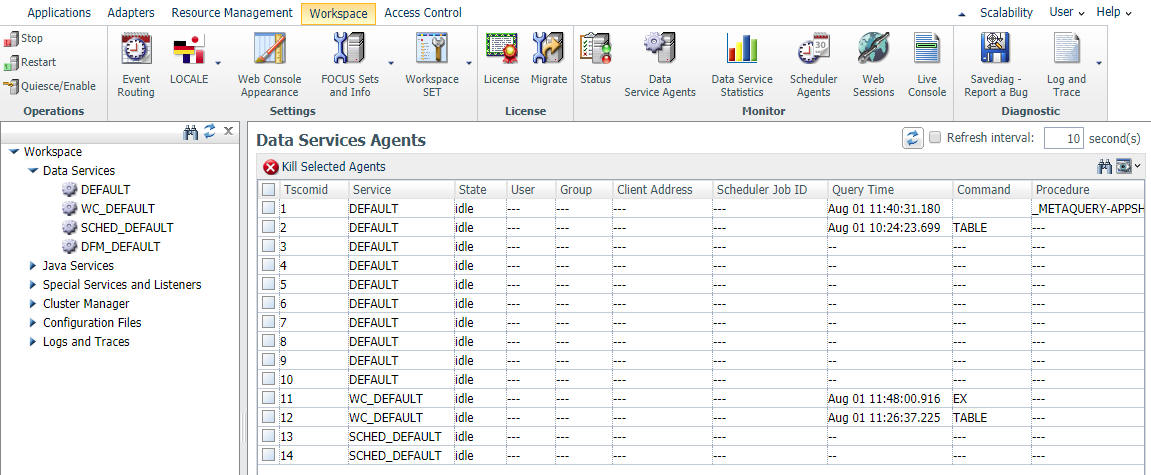
- On the Workspace tab, in the Settings group, click LOCALE, and then click Configuration Wizard.
The NLS Configuration Wizard pane opens, as shown in the following image.

The following steps provide information on modifying the settings in the NLS Configuration Wizard.
- Select a code page from the CODE_PAGE drop-down menu. For more information about code pages, see Understanding Code Pages.
The default code page for the WebFOCUS Reporting Server is 1252.
- Select the Customize code page conversion tables check box to display a list of code pages and descriptions for the possible data sources accessed by the server or the client
code page.
Several code pages are always selected by default and cannot be deselected. These are: 37--IBM EBCDIC United States; 137--U.S. English/Western Europe (Latin 1); 437--U.S. English; 1047--IBM EBCDIC Open Systems (Latin 1); 1252--Windows (Latin 1); 65001--Unicode (UTF-8); 65002--Unicode (UTF-EBCDIC). Other code pages may also be selected by default, depending on the LANG attribute chosen in the LOCALE settings.
The NLS Configuration Wizard creates conversion tables for these code pages to make them available for subsequent conversion.
Select any additional code pages for which you want tables to be created. For example, if you want to designate a particular code page to be generated in synonyms for flat (fixed) files or VSAM files, you must already have created a code page conversion table using the Customize code page conversion table option during NLS configuration. For related information, see the Synonym Creation Parameters section in the adapter chapter specific to your data source in the Adapter Administration manual.
- Select the Recreate ETLLOG, ETLSTATS and FOCUSSU system files (when present) check box if you wish to load internal files in the server’s code page (as defined in the CODE_PAGE field).This is recommended if the compatibility of the new and previous code pages is unknown.
- Select the Recreate FOCUS sample files (if present in ibisamp) check box if you wish to load the sample files (which can be generated by creating a new tutorial in an application folder) in the server’s code page (as defined in the CODE_PAGE field).
- You can run a TSGU command from the NLS Configuration Wizard if you wish. Type the command into the TSGU command text box
and click Run. A new tab will open with the output.
TSGU (Translation Services Generation Utility) is a program that you can use to configure NLS settings. Usually, this program is not required since the NLS Configuration Wizard takes care of the configuration transparently. However, under the following circumstances, you may need to enter and execute the TSGU command manually:
- To create PDFXTBL. When TYPE 1 fonts should be included in PDF format file, the TYPE 1 font transcoding table must be generated.
The syntax is:
PDFX {font-name}
- To create PDFYTBL. When Unicode fonts should be used in PDF format file, the special font information tables (PDFYTBL) must
be generated. The syntax is:
KTBL {pdfy-name}
For example, KTBL PDFX generates all the special font information files.
If required, enter the command in the TSGU input box and click the blue arrow to execute it. The results are displayed in a separate window.
- To create PDFXTBL. When TYPE 1 fonts should be included in PDF format file, the TYPE 1 font transcoding table must be generated.
The syntax is:
Procedure: How to Change LOCALE Settings on the WebFOCUS Reporting Server
You can use the Change Core Engine Settings in edasprof.prf page to set LOCALE settings, such as the language and number, currency, and date formatting on the WebFOCUS Reporting Server. You can also manually enter these values in the edasprof.prf file, which you can access under Configuration Files in the Web Console Workspace tab in the navigation pane.
To use the Change Core Engine Settings in edasprof.prf page to set your LOCALE settings, complete the following steps:
- Open the WebFOCUS Reporting Server Web Console with administrative privileges.
To access the Web Console, in the address bar of your browser, enter the following URL:
http://host:port
where:
- host
-
Is the host name or IP address of the machine running the WebFOCUS Reporting Server.
- port
-
Is one number higher than the port number specified when installing the server. For example, if at installation you accepted the default port number of 8120, to access the console you would specify port number 8121.
If you installed the server on a machine with the host name MyServer and chose the base port 9190, then to access the console you would enter http://MyServer:9191.
Alternatively, with WebFOCUS running on Windows, you can also access the Web Console in the following ways:- From the Start menu, expand the Information Builders app and click Web Console.
- In App Studio, select Reporting Server Console from the WebFOCUS Administration menu. The console for the project-based development environment opens.
- In the Web Console menu bar, click Workspace.
The Workspace tab opens.
- On the ribbon, in the Settings group, click LOCALE and then click LOCALE (Language, Numbers, Currency, Dates).
The Change Core Engine Settings in the edasprof.prf page opens.
The following steps describe how to modify the LOCALE settings.
- Select your language from the LANGUAGE drop-down list.
- You can select a collation method from the COLLATION drop-down menu. Collation determines the ordering and matching of all
language elements that involve comparison of two alphanumeric values, such as for sorting data alphabetically.
You can select one of the following options:
- CODEPAGE. CODEPAGE bases the collation sequence on the code page in effect, and is case-sensitive. This is the default.
- BINARY. Bases collation on binary vales. This is equivalent to CODEPAGE in most cases, except for Danish, Finnish, German, Norwegian, and Swedish localized environments using an EBCDIC code page.
- SRV_CS. Bases collation on the LANGUAGE setting and is case-sensitive.
- SRV_CI. Bases collation on the LANGUAGE setting and is case-insensitive.
- You can set a number format from the CDN drop-down menu. These settings affect numbers one thousand and higher and numbers containing decimals.
- You can set the currency code to display from the CURRENCY_ISO_CODE drop-down menu. This code will display if the currency symbol cannot be displayed by the defined code page.
- You can determine where to display the currency symbol or ISO code using the CURRENCY_DISPLAY drop-down menu.
- You can use the CURRENCY_PRINT_ISO setting to determine when to use the ISO code in place of the currency symbol.
By default, the ISO code will only be displayed when the currency symbol cannot be displayed. You can also set the ISO code to always be used, including in place of the currency symbol, or to never be used, even when no currency symbol is available.
- You can specify the order of date field components using the DATE_SEPARATOR drop-down menu.
By default, this is determined by the format of the individual field, but you can use this option to overwrite it.
- You can specify a character to separate date components from the DATE_SEPARATOR drop-down menu.
By default, the separator character is taken from the USAGE specifications of the date field, but you can use this option to overwrite it.
- You can specify a character to separate time components from the TIME_SEPARATOR drop-down menu.
Your options are a dot (.) or a colon (:).
- You can change the business day specification for use in date and time functions from the default Monday through Friday setting
by modifying the value in the BUSDAYS text box.
To change the specified business days, replace any of the days of the week, represented by the first letters of each day in order (SMTWTFS), with an underscore.
For example, changing the BUSDAYS value to __TWTFS would specify that Tuesday through Saturday are business days. You can use the drop-down menu to reset the value to the default.
- You can specify a holiday file using the HDAY text box to determine which days to treat as non-business days for date functions.
The value must be two, three, or four letters or numbers in the name of a .err file used to specify holidays. The name of the file must be HDAYxxxx.err. xxxx is the value that is typed into the HDAY field.
The file must be a text file containing the date of a holiday in YYMD format with no separators, followed by a space and the name of the holiday, one per line. Dates must be in chronological order. For example:
20161231 New Year's Eve 20170101 New Year's Day . . . 20171231 New Year's Eve 20180101 New Year's Day
For more information, see Specifying Holidays in the Using Functions manual.
- You can use the WEEKFIRST drop-down menu to change the first day of the week as it applies to the WEEK and WEEKDAY components of date and date and time functions.
- Click Save to save your settings, and then click Restart from the Operations group on the ribbon to restart your server and apply any changes.
A message indicates that the server is restarting. At this point, the server is creating the necessary transcoding, sorting, and monocasing tables for the selected code page.
The Web Console is then redisplayed.
Procedure: How to Edit the NLS Configuration File
The NLS configuration file controls the value of the code page and the language of server error messages.
For Windows, UNIX, IBM i, and z/OS (HFS deployment). The NLS configuration file, nlscfg.err, is located in the etc directory under the configuration directory. For example, on Windows: drive:\ibi\srv77\wfs\etc.
For z/OS (PDS deployment). The NLS configuration file, NLSCFG, is a member of the data set qualif.EDAMSG.DATA.
Alternatively, you can access the NLS configuration file from the Web Console.
- In the Web Console menu bar, click Workspace.
The Workspace tab opens.
- In the navigation pane, expand the Configuration Files folder
and then the Miscellaneous folder, and open LOCALE - nlscfg.err.
The Edit LOCALE Configuration File pane opens.
- Enter the desired parameters. For the settings you can control, see NLS Configuration File Parameters.
- Click the Save and Restart Server button.
A message indicates that the server is restarting. Click OK to continue. At this point, the server is creating the necessary transcoding, sorting, and monocasing tables for the code page selected.
Example: Editing the NLS Configuration File
The following Windows example configures the server to use code page 1252.

Reference: NLS Configuration File Parameters
This file is called:
- nlscfg.err on Windows, UNIX, IBM i, and z/OS (HFS deployment).
- NLSCFG on z/OS (PDS deployment).
Note that you can manually add a few NLS parameters in the NLS configuration file that are not available from the Web Console NLS Configuration Wizard.
- CODE_PAGE = code_page
-
Is the code page of the data sources accessed by the server.
- For Windows and UNIX, the default value is 1252.
- For IBM i and z/OS, the default value is 37.
- ADDLANG = language
-
Is the language abbreviation code (LANGAB) or language name (LANGNM) from the ? LANG SET table. For details, see Language and Default Code Pages for Windows and UNIX or Language and Default Code Pages for IBM i and z/OS.
- EXL2KLANG = excel_language
-
Is the language of Excel running in the end user browser. The WebFOCUS Reporting Server needs to know the language in order to correctly format output returned to Excel. Possible values are:
- ENG for English. ENG is the default value.
- FIN for Finnish.
- FRE for French.
- GER for German.
- JPN for Japanese.
- NOR for Norwegian.
- POL for Polish.
- PRC for Simplified Chinese.
- SPA for Spanish.
- ROC for Traditional Chinese.
- EXL2K_DEFCOLW = value
-
Is the value used by the WebFOCUS Reporting Server for formatting output returned to Excel. It is a fixed value for each language.
WebFOCUS automatically uses the correct value for certain languages, and you do not need to do anything:
- For English, Finnish, Japanese, Polish, Simplified Chinese, and Traditional Chinese, WebFOCUS uses the correct value of 8 (the default).
- For French, German, Norwegian, and Spanish, WebFOCUS uses the correct value of 10.
Determining Which Code Page You Need
|
Reference: |
Today, most Database Management Systems (DBMSs) have ways to refer to the code page associated with the data. See your database administrator to get this information so that you can select the corresponding server code pages to interpret the data correctly.
For Windows, UNIX, Linux, IBM i, and z/OS (HFS deployment):
By default, the server uses code page 1252 (AMENGLISH) on Windows, UNIX, and Linux and code page 37 (AMENGLISH) on IBM i and z/OS (HFS deployment).
For a list of supported code pages, refer to the file cpxcptbl.nls, which resides in the nls directory under the installation directory (for example, on Windows, drive:\ibi\srv77\home\nls).
If the code page needed to interpret your data is not listed in the supported code page file, cpxcptbl.nls, contact your WebFOCUS representative.
For z/OS (PDS deployment):
By default, the server uses U.S. EBCDIC code page 37 (AMENGLISH) on z/OS.
For a list of supported code pages, refer to the member CPXCPTBL in qualif.EDACTL.DATA.
If the code page needed to interpret your data is not listed in the supported code page file, CPXCPTBL, contact your WebFOCUS representative.
Reference: Default Code Page Generation File
The following is the default code page generation file:
- cpcodepg.nls. For Windows, UNIX, Linux, IBM i, and z/OS (HFS deployment).
- CPCODEPG. For z/OS (PDS deployment).
CP00037 E SBCS US IBM MF EBCDIC code CP00437 A SBCS US PC ASCII code CP00137 A SBCS ANSI Character Set for MS-Windows CP01047 E SBCS IBM MF Open Systems (Latin 1) CP65001 A UTF8 Unicode (UTF-8)
Reference: Supported Code Page File
The following is the supported code page file:
- cpxcptbl.nls for Windows, UNIX, IBM i, and z/OS (HFS deployment).
- CPXCPTBL for z/OS (PDS deployment).
* The active Code Page information is represented by lines whose first 2 * columns are 'CP'. * Valid DBCSID : SOSI,SJIS,EUC,KPC,KKS,TPC,TBIG5,SOSIF,SOSIH * C - Character type : E = EBCDIC * A = ASCII * DBCS - DBCS ID : SBCS = Single Byte Character Set * SOSI = IBM MF * SJIS,EUC,SOSIF,SOSIH = Japanese * TPC,TBIG5,TNS,TTEL = Taiwanese * * note: NRC Set = National Replacement Character Set * MF = Mainframe * Codepage C DBCS Description -------- - ---- ------------------------------------------------------ CP00037 E SBCS US IBM MF EBCDIC code CP00437 A SBCS US PC ASCII code CP00137 A SBCS ANSI character set for MS-Windows CP00500 E SBCS IBM MF International European CP00273 E SBCS IBM MF Germany F.R./Austria CP00277 E SBCS IBM MF Denmark, Norway CP00278 E SBCS IBM MF Finland, Sweden CP00280 E SBCS IBM MF Italy CP00281 E SBCS IBM MF Japanese English CP00284 E SBCS IBM MF Spain/Latin America CP00285 E SBCS IBM MF United Kingdom CP00297 E SBCS IBM MF France CP00420 E SBCS IBM MF Arabic Bilingual CP00424 E EBCH IBM MF Israel(Hebrew)
CP00850 A SBCS IBM PC Multinational CP00856 A SBCS IBM PC Hebrew CP00860 A SBCS IBM PC Portugal CP00861 A SBCS IBM PC Iceland CP00862 A ASCH IBM PC Israel CP00863 A SBCS IBM PC Canadian French CP00864 A SBCS IBM PC Arabic CP00865 A SBCS IBM PC Nordic CP00869 A ASCG IBM PC Greece CP00871 E SBCS IBM MF Iceland CP00875 E EBCG IBM MF Greece CP00637 A SBCS DEC Multinational Character Set CP00600 A SBCS DEC German NRC Set CP00604 A SBCS DEC British ( United Kingdom ) NRC Set CP00608 A SBCS DEC Dutch ( Netherland ) NRC Set CP00612 A SBCS DEC Finnish ( Finland ) NRC Set CP00616 A SBCS DEC French ( Flemish and French/Belgian ) NRC Set CP00620 A SBCS DEC French Canadian NRC Set CP00624 A SBCS DEC Italian ( Italy ) NRC Set CP00628 A SBCS DEC Norwegian/Danish ( Norway,Denmark ) NRC Set CP00632 A SBCS DEC Portugal NRC Set CP00636 A SBCS DEC Spanish ( Spain ) NRC Set CP00644 A SBCS DEC Swiss ( Swiss/French and Swiss/German ) NRC Set
CP00930 E SOSI Japanese IBM MF Katakana Code Page (cp290+cp300) CP00939 E SOSI Japanese IBM MF Latin Extended (cp1027+cp300) CP00932 A SJIS Japanese PC Shift-JIS (cp897+cp301) CP00942 A SJIS Japanese PC Shift-JIS Extended (cp1041+cp301) CP10942 A EUC Japanese PC EUC CP10930 E SOSIF Japanese Mainframe ( Fujitsu ) CP20930 E SOSIH Japanese Mainframe ( Hitachi ) CP00935 E SOSI PRC IBM MF Extended (cp836+cp837) CP00946 A CPC PRC IBM PC Extended (cp1042+cp928) CP00937 E SOSI Taiwanese IBM MF (cp37+cp835) CP00948 A TPC Taiwanese IBM PC Extended (cp1043+cp927) CP10948 A TBIG5 Taiwanese PC BIG-5 code (cp950 ?) CP20948 A TNS Taiwanese PC National Standard code CP30948 A TTEL Taiwanese PC Telephone code CP00857 A ASCR IBM PC Turkish (Latin 5) CP00920 A ISO9 ISO-8859-9 (Latin 5, Turkish) CP01026 E EBCR IBM MF Turkish
CP01252 A SBCS Windows, Latin 1 CP00819 A SBCS ISO-8859-1 (Latin 1, IBM Version 8X/9X undef'ed) CP00912 A ISO2 ISO-8859-2 (Latin 2) CP01047 E SBCS IBM MF Open Systems (Latin 1) CP65001 A UTF8 Unicode (UTF-8) CP00916 A ISO8 ISO-8859-8 (Hebrew) CP00813 A ISO7 ISO-8859-7 (Greek) CP00870 E EBCE IBM MF Multilingual (Latin 2, East European) CP00852 A ASCE IBM PC Multilingual (Latin 2, East European) CP01250 A WINE Windows, Latin 2 (East European) CP01253 A WING Windows, Greek CP01254 A WINR Windows, Turkish CP01255 A WINH Windows, Hebrew CP01025 E EBCY IBM MF Cyrillic, Multilingual CP00866 A ASCY IBM PC Cyrillic #2 CP00915 A ISO5 ISO-8859-5 (Cyrillic, 8-bit) CP01251 A WINY Windows, Cyrillic CP01112 E EBCB IBM MF Baltic Multilanguage CP00921 A ISO3 ISO-8859-4 (Latin 4, Baltic Multilanguage) CP01257 A WINB Windows, Baltic CP01089 A ISO6 ISO-8859-6 (Arabic) CP01256 A WINA Windows, Arabic CP00838 E EBCI IBM MF Thai CP00874 A WINI IBM PC Thailand CP90278 E SBCS IBM MF Finland, Sweden (Internal Use, zapped) CP00914 A ISO4 ISO-8859-4 (Latin 4, Baltic Multilanguage) CP65002 E UTFE Unicode (UTF-EBCDIC) CP00923 A ISOF ISO-8859-15 (Latin 9) CP30930 E SOSI Japanese IBM MF Dollar-Yen exchanged CP00930 CP11026 E EBCR IBM MF Turkish DoubleQuote-U-umlaut exchanged CP01026
| WebFOCUS | |
|
Feedback |