Localizing the WebFOCUS Reporting Server Console
|
How to: |
|
Reference: |
When you configure NLS on the WebFOCUS Reporting Server Console, you must select a value for the LANG attribute.
Procedure: How to Use Dynamic Language Switch on the Reporting Server Console
- In the Reporting Server Console, on the menu bar, click User.
- From the User menu, point to Language, and then
select a language from the list.
Note that the available languages depend on the code page set in the NLS Configuration Wizard. For example, if you select a European language code page, the Western languages will be available, as well as English, whereas if you select a Japanese code page, Japanese will be as well as English, but not Western European languages. If you select a Unicode code page, all localized languages will be available.
In this example, Spanish has been chosen from the menu so the Web Console, as well as any translated error messages, are displayed in the selected language:
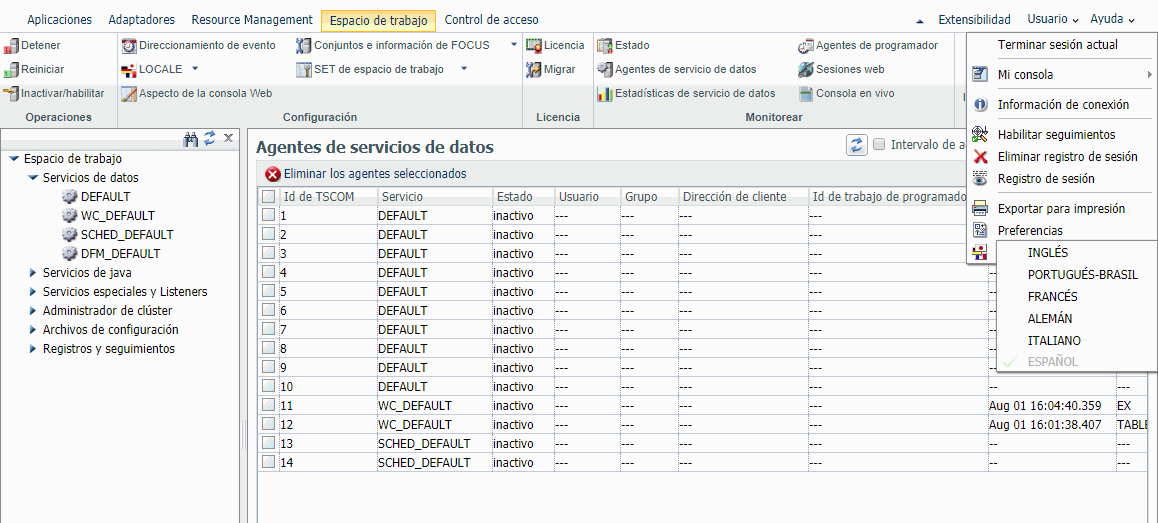
Procedure: How to Create a Localized Version of the WebFOCUS Reporting Server Console
When adding a localized language to the WebFOCUS Reporting Server Console, the following files must be created for each language. These files are located in the EDAHOME\nls directory (for example, drive:\ibi\srv77\home\nls).
Each file contains the list of strings that are used in specific product areas.
|
Area |
String |
|---|---|
|
Web Console |
wc***.lng |
|
Synonym Editor |
nt***.lng |
|
Data Management Console |
wc***.lng and dm***.lng |
where:
- ***
-
Represents the 3-letter language abbreviation code for the new language you will be translating.
To localize the files listed in the chart, complete the following steps:
- Identify the abbreviation code of the new language. To obtain a list of available codes, run the ? LANG SET command as a procedure. The column LANGAB (Language Abbreviation) shows the 3-letter (***) codes.
- Copy the three component files that have the English strings and rename them using the new language code (the English versions of the files use the 'eng' language abbreviation code).
- Translate the files with the new language abbreviation
codes. To do so, open each component file in a text editor and proceed
with the translation using the following guidelines:
- Translate the strings on the right side of the "=" sign. (The left side of the = sign contains the string numbers. Do not change these values.)
- Some strings contain multiple variables (placeholders), such as %s/%s. Be especially careful to place these strings in context within your translation.
For example, in the string:
4040 = Create Synonym for %s %s
%s %s
represents the table name for which you are creating a synonym. In some languages, the table name may be identified in the beginning or the middle of the sentence, therefore the variable must be placed accordingly. - Save the translated file in EDAHOME\nls directory (drive:\ibi\srv77\home\nls) using an encoding system that is compatible with the default code page of the language. To check the default code page, run the ? LANG SET command as a procedure. The column CODEPG (Code Page) shows the code page.
- Once the new language files exist, you can add the localized
language to the dynamic language switch menu by including the ADDLANG
parameter in the nlscfg.err file.
To edit the nlscfg.err file, on the Reporting Server Console menu bar click Workspace. In the navigation pane, expand Configuration Files and Miscellaneous, then open LOCALE - nlscfg.err.
The nlscfg.err file opens in the text editor. Add the following line of code:
ADDLANG=language_name
where:
- language_name
-
Is the language abbreviation code (LANGAB) or language name (LANGNM) from the ? LANG SET table.
- To test the new language, configure the WebFOCUS Reporting Server for NLS and select the language you just translated as the language_name value.
- Save and restart the Server. When the Server restarts, the localized language option will be available in the User menu under Language.
- Select the desired language and verify that all menus and options are translated and functioning.
Note: For your convenience, two reference charts that contain the output generated by the ? LANG SET command are included in this document. For details, see Language and Default Code Pages for Windows and UNIX or Language and Default Code Pages for IBM i and z/OS.
Example: Localizing the Web Console Into Finnish
For this example, assume that the server is running on Windows and the NLS setting is CODE_PAGE=1252 and LANG=AMENGLISH.
Perform the following steps:
- The wceng.lng file contains the original English strings for the Web Console. Copy the file and rename it to wcfin.lng.
- Translate the wcfin.lng file into Finnish and save it with Latin 1 or ANSI encoding in the drive:\ibi\srv77\home\nls directory.
- From the Reporting Server Console menu bar, click Workspace. In the navigation pane,
expand Configuration Files and Miscellaneous,
then open LOCALE - nlscfg.err.
The nlscfg.err file opens in the text editor. Add the following line of code:
ADDLANG=FINNISH
- Click the Save and Restart button for the changes to take effect.
- To apply the Finnish translation, in the Web Console, open the User menu, point to Language, and click FINNISH.
Reference: Language and Default Code Pages for Windows, UNIX, and Linux
This chart provides information generated by the ? LANG SET command from the Windows, UNIX, and Linux platforms.
|
Language Code |
Language Name |
Language Abbreviation |
Language ID |
Code Page |
|---|---|---|---|---|
|
001 |
AMENGLISH |
AME |
en |
1252 |
|
001 |
ENGLISH |
ENG |
en |
1252 |
|
020 |
ARABIC |
ARB |
ar |
1256 |
|
10351 |
B-PORTUGUESE |
BRA |
br |
1252 |
|
420 |
CZECH |
CZE |
cs |
1250 |
|
045 |
DANISH |
DAN |
da |
1252 |
|
031 |
DUTCH |
DUT |
nl |
1252 |
|
372 |
ESTONIAN |
EST |
et |
1256 |
|
358 |
FINNISH |
FIN |
fi |
1252 |
|
033 |
FRENCH |
FRE |
fr |
1252 |
|
033 |
FRENCH |
FRE |
fc |
1252 |
|
049 |
GERMAN |
GER |
de |
1252 |
|
049 |
GERMAN |
GER |
at |
1252 |
|
030 |
GREEK |
GRE |
el |
1253 |
|
972 |
HEBREW |
HEB |
iw |
1255 |
|
036 |
HUNGARIAN |
HUN |
hu |
1250 |
|
039 |
ITALIAN |
ITA |
it |
1252 |
|
081 |
JAPANESE |
JPN |
ja |
942 |
|
081 |
JAPANESE-EUC |
JPE |
je |
10942 |
|
082 |
KOREAN |
KOR |
ko |
949 |
|
371 |
LATVIAN |
LVA |
lv |
1257 |
|
370 |
LITHUANIAN |
LTU |
lt |
1257 |
|
047 |
NORWEGIAN |
NOR |
no |
1252 |
|
048 |
POLISH |
POL |
pl |
1250 |
|
351 |
PORTUGUESE |
POR |
pt |
1252 |
|
040 |
ROMANIAN |
ROM |
ro |
1250 |
|
007 |
RUSSIAN |
RUS |
ru |
1251 |
|
085 |
S-CHINESE |
PRC |
zh |
946 |
|
034 |
SPANISH |
SPA |
es |
1252 |
|
046 |
SWEDISH |
SWE |
sv |
1252 |
|
086 |
T-CHINESE |
ROC |
tw |
10948 |
|
066 |
THAI |
THA |
th |
874 |
|
090 |
TURKISH |
TUR |
tr |
1254 |
|
044 |
UKENGLISH |
UKE |
uk |
1252 |
|
800 |
UNICODE |
UCS |
uc |
65001 |
Reference: Language and Default Code Pages for IBM i and z/OS
This chart provides information generated by the ? LANG SET command from the IBM i and z/OS platforms.
|
Language Code |
Language Name |
Language Abbreviation |
Language ID |
Code Page |
|---|---|---|---|---|
|
001 |
AMENGLISH |
AME |
en |
37 |
|
001 |
ENGLISH |
ENG |
en |
37 |
|
020 |
ARABIC |
ARB |
ar |
420 |
|
10351 |
B-PORTUGUESE |
BRA |
br |
37 |
|
420 |
CZECH |
CZE |
cz |
870 |
|
045 |
DANISH |
DAN |
da |
277 |
|
031 |
DUTCH |
DUT |
nl |
37 |
|
372 |
ESTONIAN |
EST |
et |
1112 |
|
358 |
FINNISH |
FIN |
fi |
278 |
|
033 |
FRENCH |
FRE |
fr |
297 |
|
033 |
FRENCH |
FRE |
fc |
297 |
|
049 |
GERMAN |
GER |
de |
273 |
|
049 |
GERMAN-500 |
GE5 |
at |
500 |
|
030 |
GREEK |
GRE |
el |
875 |
|
972 |
HEBREW |
HEB |
iw |
424 |
|
036 |
HUNGARIAN |
HUN |
hu |
870 |
|
039 |
ITALIAN |
ITA |
it |
280 |
|
081 |
JAPANESE |
JPN |
ja |
939 |
|
10081 |
JAPANESE-930 |
JPK |
jk |
930 |
|
082 |
KOREAN |
KOR |
ko |
933 |
|
371 |
LATVIAN |
LVA |
lv |
1112 |
|
370 |
LITHUANIAN |
LTU |
lt |
1112 |
|
047 |
NORWEGIAN |
NOR |
no |
277 |
|
048 |
POLISH |
POL |
pl |
870 |
|
351 |
PORTUGUESE |
POR |
pt |
37 |
|
040 |
ROMANIAN |
ROM |
ro |
870 |
|
007 |
RUSSIAN |
RUS |
ru |
1025 |
|
085 |
S-CHINESE |
PRC |
zh |
935 |
|
042 |
SLOVAK |
SVK |
sk |
870 |
|
034 |
SPANISH |
SPA |
es |
284 |
|
046 |
SWEDISH |
SWE |
sv |
278 |
|
086 |
T-CHINESE |
ROC |
tw |
937 |
|
066 |
THAI |
THA |
th |
838 |
|
090 |
TURKISH |
TUR |
tr |
1026 |
|
044 |
UKENGLISH |
UKE |
uk |
285 |
|
800 |
UNICODE |
UCS |
uc |
65002 |
| WebFOCUS | |
|
Feedback |