Topics: |
The following topics provide an overview of the Deferred Report Status Interface including a detailed description of its appearance and functions. Specific procedures guide you through viewing, saving and deleting reports, deleting deferred reports that are being processed but are not yet complete, and reviewing parameters for reports containing amper variables.
The Deferred Report Status Interface enables you to obtain information about deferred reports. From this Interface, you can perform the following actions on a deferred report:
- Sort deferred report output by date, description, domain, and server ID.
- View deferred report output.
- Delete a deferred report from the WebFOCUS Reporting Server.
- Save the report output as private content.
- Review or change parameters associated with a deferred report.
- View the number of days remaining prior to expiration (deletion) on the server.
- Terminate a deferred request that is in the deferred report queue.
- Terminate a deferred report that is running.
- Delete all expired, unknown, completed, running, and queued tickets.
You can access the Deferred Status Report Interface from the BUE portal, by clicking Tools, in the Menu bar, and then clicking Deferred Status.
The Deferred Report Status Interface includes:
- A banner at the top of the window that lists the date and time of the request.
- A gray toolbar below the banner that contains Refresh and Help options, a Sort By drop-down list to select sort values, a sort order button to toggle between ascending and descending order, and a Delete drop-down list. The Delete drop-down list has options to delete All, All Completed, All Running, All Queued, All Expired, or All Unknown reports, depending on which report status types exist in the Interface.
- The status of each report within the Interface.
The sorting feature pertains to the entire report. When the default sort value (Date/Time Submitted) is changed, the new primary sort becomes your choice, but the secondary sort is always fixed as Date/Time Submitted. To resort the list, select the Sort by option:
- Date (default)
- Description
- Domain
You can optionally change the sort order (ascending or descending)
by clicking the Reverse Sort Order  button,
which toggles between A to Z and Z to A.
button,
which toggles between A to Z and Z to A.
Note: When the sort value is Date, the sort order option A to Z means from new to old and not alphabetical from A to Z.
To see the results of the new sort options, click Refresh.
The status of deferred requests are organized under the following sections within the Interface:
- Completed. Indicates that the Deferred Receipt request has finished processing.
- Running. Indicates that the Deferred Receipt request is processing.
- Queued. Indicates that the Deferred Receipt request is queued for processing.
- Unknown. Indicates that the Deferred Receipt request cannot be identified. This can occur when the file containing the deferred report results cannot be found. For more information, see Deferred Report Expiration Setting.
The following image shows a sample Deferred Report Status window with one completed report and two queued repots.
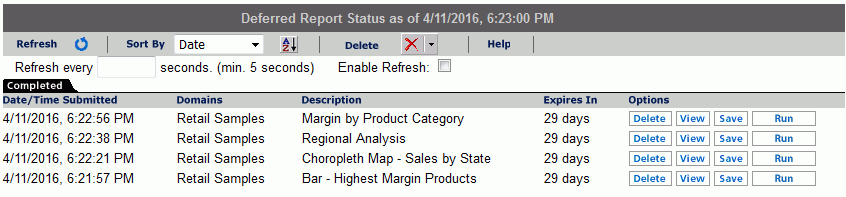
Column headings provide information about the published content including the date and time the published content was submitted, the domain of origin, a description of the report (the report name), an expiration indicator, and an Options heading for options within the Deferred Report Status Interface.
When you select the Deferred Status option, the status for all the deferred requests submitted by your Managed Reporting user ID is retrieved. Depending on how Managed Reporting is configured, deferred status may be coming from multiple WebFOCUS Reporting Servers on various platforms. If credentials are required for the connections, you are prompted by the WebFOCUS Dynamic Server System Signon feature. You can view the status of all the deferred requests submitted by your Managed Reporting user ID, but can only delete, view, save, stop, or review parameters for deferred requests submitted with an identical WebFOCUS Reporting Server user ID.
The options available in the Deferred Report Status Interface are based upon the status of the report request and security validation. You can perform various functions by clicking the buttons under the following options.
For more information on configuring Deferred Report Status options and buttons, see Technical Memo 4719: Managed Reporting - Deferred Status Interface How to Hide Deferred Report Options (Buttons).
-
Delete. Available
for all report status types. The Delete option deletes the deferred
request according to the report status, as follows:
- Queued. When a deferred request is listed in the Queued tab, the Delete option removes the deferred report from the WebFOCUS Reporting Server and deletes the deferred request ticket from the WebFOCUS Repository.
- Unknown. When a deferred request is listed in the Unknown tab, the Delete option deletes the deferred request ticket from the WebFOCUS Repository.
- Completed. When a deferred request is listed in the Completed tab, the Delete option removes the report from the window, deletes the deferred report results from the WebFOCUS Reporting Server, and deletes the deferred request ticket from the WebFOCUS Repository.
- Running. When a deferred request is listed in the Running tab, the Delete option deletes the deferred request ticket from the WebFOCUS Repository and cancels the job on the WebFOCUS Reporting Server.
Note: The Delete drop-down list in the toolbar at the top of the Interface provides options to delete All, All Completed, All Running, All Queued, All Expired, or All Unknown reports, depending on which report status types exist in the Interface.
-
View. Available when the
report status is Completed.
The View option displays the completed report in a new browser session, or the report format may result in the opening of a Windows dialog box that prompts you to save the report to disk or open the report within an application (such as Microsoft® Excel®, Microsoft® Word, or Adobe® Acrobat®).
-
Save. Available when the report status is Completed.
The Save option allows you to save Deferred Receipt reports to the WebFOCUS Repository, if you are authorized to save deferred reports and to create private content. You can save the report output to your My Content folder or a folder you are authorized to create content in and write to. When your deferred report is saved to the WebFOCUS Repository, it is removed from the Deferred Report Status Interface.
Note: This option appears for users authorized to save deferred reports.
- Run. Available for reports without parameters when the report status is completed or queued. The Run option runs the report deferred again.
-
Parameters. Available
for reports with parameters when the report status is completed
or queued. The Parameters option allows you to review or change report
variables. Changing report variables generates a new report that
does not overwrite the original request.
Note: Deferred reports run from within any report development tool do not have an option to view or change amper variable parameter values in the Deferred Status Interface window.
Under certain circumstances, WebFOCUS is unable to submit the request to run in deferred mode. This can occur, for example, when the WebFOCUS Reporting Server is unavailable. When WebFOCUS is unable to submit a deferred request, a Deferred Receipt Notification window opens, notifying you of the failure.
The number of days until expiration appears next to each report. On the last day, the value Today appears.
The following image shows the results of a deferred status request, run on the afternoon of Tuesday, March 15. (The current date appears in the status bar at the top of the page.) Each report is listed with the time remaining before it is deleted from the WebFOCUS Reporting Server. The time remaining is based on 24-hour intervals (rather than whole days), beginning with the time that the report was submitted. For example, the last report shown on the list will be deleted shortly after 3:51 pm on March 14, not at midnight on March 13.

If a deferred report is not saved or deleted prior to its expiration, the output is automatically deleted from the WebFOCUS Reporting Server dfm_dir directory and the deferred report is moved to the Unknown status tab in the Deferred Report Status Interface. From here, you can only delete the orphaned report.
If deferred output expiration is not configured on your WebFOCUS Reporting Server, then the value never appears next to each report under the Expires In column.
Note: This setting does not affect deferred output saved to your private content area.
Saved Deferred Reports that utilize WebFOCUS features that create temporary files, such as OLAP, On-demand paging, and redirected formats are subject to expiration as defined by the WebFOCUS Client parameter, EXPIRE_REPORTS (located in cgivars.wfs).
You can set the automatic refresh interval to any value. The default is 5 seconds and there is no maximum value.
You must access the Deferred Report Status Interface to view deferred reports.
- Open the Deferred Report Status Interface.
-
To view
the output of a deferred report:
- Locate the report description under the Completed tab.
-
Click View, under the Options column, to
view the report.
The output appears in a new window.
-
The Deferred
Report Status Interface remains open until closed.
- To return to the Deferred Report Status Interface, close or minimize the report output window.
- To return to your reporting environment, close or minimize the report output window, then close the Deferred Report Status Interface.
- Click Refresh to obtain the most current status of deferred requests.
The Deferred Report Status Interface enables you to retrieve parameters submitted with a deferred request. You access parameters by opening the Deferred Report Status Interface and clicking the parameters button for the report of your choice. The parameters button is not available when the deferred request is submitted from within a report development tool, such as InfoAssist.
You can also change the parameters associated with a report and submit the report to run deferred with the new parameters you specified. WebFOCUS generates your report again using the new parameters and does not overwrite your original report request.
- Open the Deferred Report Status Interface.
- In the Completed or Unknown tabs, identify the report containing the parameters to review.
-
Click Parameter under
the Options column heading.
An intermediate window (HTML form) opens.
- To review and accept the original parameters, close the browser window.
-
To change the parameters, enter a new
value in the input box.
The original request runs in addition to the newly submitted request.
-
Click Submit.
The Deferred Report Notification window opens.
- Close the Deferred Report Notification window to return to the Deferred Report Status Interface.
You can save Deferred Receipt reports to the WebFOCUS Repository, if you are authorized to save deferred reports. You can save the report output to your My Content folder or a folder you are authorized to create content in and write to. When your deferred report is saved to the WebFOCUS Repository, it is removed from the Deferred Report Status Interface. .
- Open the Deferred Report Status Interface.
- Under the Completed tab, locate the report you want to save.
-
Under the
Options column, click Save, which is located
to the right of the deferred report description.
The Save File Content dialog box opens.
- Navigate to your My Content folder or another folder you are permitted to create content in and write to.
- Click Save to save the deferred report results.
To return to your reporting environment, close the Deferred Report Status Interface.
The Deferred Status Interface presents the user with a delete confirmation message before deleting a deferred report that is in Completed, Running, or Queued states. (A confirmation message is already displayed for deferred reports in Unknown status.)
When you click the delete button from the Deferred Status page, you are prompted to confirm the delete before the deferred report is actually deleted. A similar confirmation message is used for all deferred reports, but the message varies depending on the conditions.
The following are the confirmation messages and the associated conditions:
- If the report is expired or was deleted from the server, the message recommends deletion and indicates that there is no report output on the specific WebFOCUS server.
- If the WebFOCUS server is unavailable, the message indicates there is an error attaching to the specific WebFOCUS server.
- If there is no entry for the server in the WebFOCUS client configuration, the message recommends deletion and indicates that the specific WebFOCUS server is not defined in the WebFOCUS client configuration file.
Each of the deletion confirmation messages also displays the date and time the deferred report was submitted, and the description that is displayed in the Deferred Status Interface.
| WebFOCUS |
Feedback |