Topics: |
You can change the default user preferences to customize the way that InfoAssist+ behaves when you create reports and generate output. The application theme, which is inherited from the BUE portal, customizes the InfoAssist+ interface, including all menus and dialog boxes.
You can style your reports by selecting a document theme independent from the interface. On the InfoAssist+ application main menu, click Options.
The Options window, as shown in the following image, opens to provide you with a user-friendly interface for customizing the InfoAssist+ application.
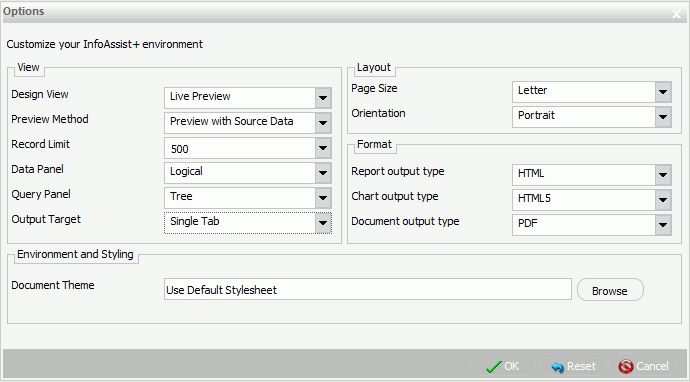
Note: If you make changes to the default selections in the Options dialog box, changes will take effect the next time InfoAssist+ launches.
If any of the options are unavailable, contact your administrator for assistance.
The View area provides settings for establishing the design view in which you will work, the type of data you will use when you preview your output, the limit you need to set on your record input, how your data and query panels will look, and the output target that you will use.
- Design View. Values are Live Preview and Query. Select Live Preview to activate the Preview Method drop-down menu. The default value is Live Preview.
- Preview Method. Values are Preview with Source Data and Preview with Sample Data. This menu becomes active when you select Live Preview from the Design View drop-down menu. The default value is Preview with Source Data.
- Record Limit. Values are All records, 1, 10, 50, 500, or you can type a numeric value directly in the menu. The default value is 500.
- Data Panel. Values are Logical, List, and Structured. The default value is Logical.
- Query Panel. Values are 2x2 (2 columns by 2 rows), 1x4 (1 column by 4 rows), and Tree. The default value is Tree.
- Output Target. Values are Single Tab, New Tab, Single Window, and New Window. The default value is Single Tab.
The Layout area provides settings for printing reports and charts.
- Page Size. Values are A4, A3, A5, Letter, Tabloid, and Legal. The default value is Letter.
- Orientation. Values are Portrait and Landscape. The default value is Portrait.
The Format area provides settings for the output types for reports, charts, and documents.
- Report output type. Values are HTML, PDF, PowerPoint (pptx), Excel (xlsx), Excel (xlsx Formula), Excel, Excel (Formula), and active report. The default value is HTML.
- Chart output type. Values are HTML, HTML5, PDF, PowerPoint (pptx), Excel (xlsx), Excel, and active report. The default value is HTML5.
- Document output type. Values are HTML, PDF, PowerPoint (pptx), Excel (xlsx), Excel (xlsx Formula), Excel, Excel (Formula), and active report. The default value is active report.
The Environment and Styling area provides settings for styling reports and charts through the specification of a Document Theme.
You can use the default style sheet or select from a list of available themes. Click the Browse button to open the Templates - Browse predefined template files dialog box, in which you can search for an existing WebFOCUS StyleSheet. You can also click Use Default Stylesheet to revert back to the default style sheet.
You can change global preferences for InfoAssist+ through the Administration Console found on the BUE Portal.
| WebFOCUS |
Feedback |