Configuring the JDBC Adapter for Jethro
|
Topics: |
|
How to: |
|
Reference: |
Configuring the adapter consists of specifying connection and authentication information for each of the connections you want to establish.
Procedure: How to Configure the Jethro JDBC Adapter
You can configure the adapter from either the Web Console or the Data Management Console.
- From the
Web Console sidebar, click Connect to Data.
or
From the Data Management Console, expand the Adapters folder.
In the DMC, the Adapters folder opens. In the Web Console, the Adapters page opens showing your configured adapters.
- In the Web Console, click the New Datasource button on the menu bar and find the adapter on the drop-down list or, in the DMC, expand the Available folder if it is not already expanded.On the Web Console, you can select a category of adapter from the drop-down list or use the search option (magnifying glass) to search for specific characters.
- In the DMC, expand the appropriate group folder and the specific adapter folder. The group folder is described in the connection attributes reference.
- Right-click the Jethro folder.
- Click Configure ODBC.
- In the URL box, enter the URL used to connect to your Drillbit. For more information, see Jethro URL Configuration Settings.
- In the Driver Name box, enter the following:
com.jethrodata.JethroDriver
- Enter your User and password. The default values are jethro/jethro.
- Click Test. You should see a list of data sources on your server.
- Click Configure.
Reference: Jethro URL Configuration Settings
The Adapter for Jethro is under the SQL group folder.
The URL configuration for the Jethro adapter is:
jdbc:JethroData:://host:port[;host:port]…/instance_name
where:
- host
-
Is the name or IP addresses where the Jethro server is running.
- port
-
Is the port number for Jethro. The default value is 9111.
- instance_name
-
Is the name of the Jethro server instance.
Troubleshooting
If the server is unable to configure the connection, a dialog box opens with an error message. The message typically begins with the following:
(FOC1400) SQLCODE IS -1 (HEX: FFFFFFFF) XOPEN: nnnn
where:
- nnnn
-
Is the message number returned.
Some of the more common errors are:
(FOC1500) : (-1) [00000] JDBFOC>> connectx(): (FOC1500) : java.lang.UnsupportedClassVersionError: org/apache/drill/jdbc/Driver : (FOC1500) : Unsupported major.minor version 51.0 (FOC1479) ERROR CONNECTING TO SQL DATABASE
This indicates that your Java version is less than 1.7, which is required.
Configuring the ODBC Adapter for Jethro
Configuring the adapter consists of specifying connection and authentication information for the connection that you want to establish.
Note that the ODBC Adapter for Jethro is only available for servers running on Windows.
Procedure: How to Configure the ODBC Adapter for Jethro
You can configure the adapter from either the Web Console or the Data Management Console.
- From the
Web Console sidebar, click Connect to Data.
or
From the Data Management Console, expand the Adapters folder.
In the DMC, the Adapters folder opens. In the Web Console, the Adapters page opens showing your configured adapters.
- In the Web Console, click the New Datasource button on the menu bar and find the adapter on the drop-down list or, in the DMC, expand the Available folder if it is not already expanded.On the Web Console, you can select a category of adapter from the drop-down list or use the search option (magnifying glass) to search for specific characters.
- Right-click Jethro and click ODBC.
The Add Jethro ODBC to Configuration dialog box opens, as shown in the following image.
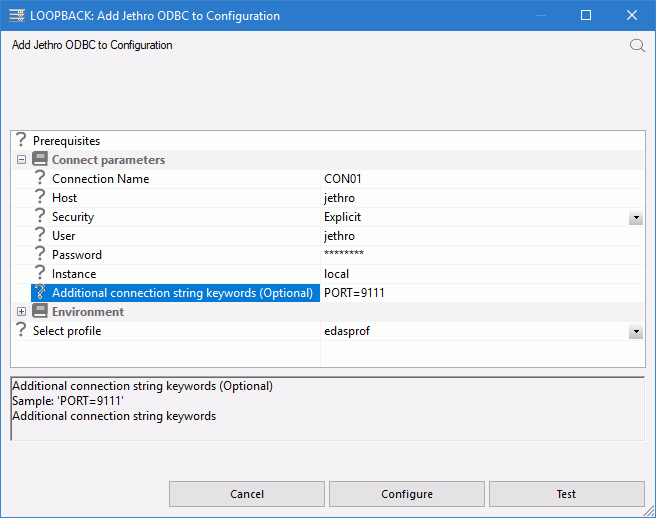
- Enter the values for the parameters as described in Connection Attributes for the ODBC Adapter for Jethro.
- Click Configure.
Reference: Connection Attributes for the ODBC Adapter for Jethro
The following list describes the connection attributes for which you can supply values. To complete the attribute declaration, click the Configure button.
- Connection name
- Logical name used to identify this particular set of connection attributes. The default is CON01.
- Host
- Name of the Host where the Server is running.
- Security
- Select Explicit from the pull-down menu. Type the user ID (jethro by default) and password (also jethro by default) for your Jethro server.
- Instance
- Type the instance name for your Jethro server. For example, demo.
- Additional Connection-String Keywords
- Type PORT=port_number, where port_number is where your Jethro server is listening, 9111 by default.
| WebFOCUS | |
|
Feedback |