Configuring the LinkedIn Adapter
|
How to: |
|
Reference: |
This section describes how to configure the LinkedIn Adapter.
Procedure: How to Configure the LinkedIn Adapter
- Clear the cookies from the browser that will used to start the Reporting Server Web Console.
- Access the WebFOCUS Reporting Server Web Console using
the host name and port that you specified in the OAuth 2.0 Redirect
URLs field of the LinkedIn application.
For example:
http://host.ibi.com:8121
For more information on specifying values for the OAuth 2.0 Redirect URLs field, see How to Create a LinkedIn Application.
- From the
Web Console sidebar, click Connect to Data.
or
From the Data Management Console, expand the Adapters folder.
In the DMC, the Adapters folder opens. In the Web Console, the Adapters page opens showing your configured adapters.
- In the Web Console, click the New Datasource button on the menu bar and find the adapter on the drop-down list or, in the DMC, expand the Available folder if it is not already expanded.On the Web Console, you can select a category of adapter from the drop-down list or use the search option (magnifying glass) to search for specific characters.
- In the DMC, expand the appropriate group folder and the specific adapter folder. The group folder is described in the connection attributes reference.
- Right-click the LinkedIn node
and select Configure.
The Add LinkedIn to Configuration pane opens, as shown in the following image.
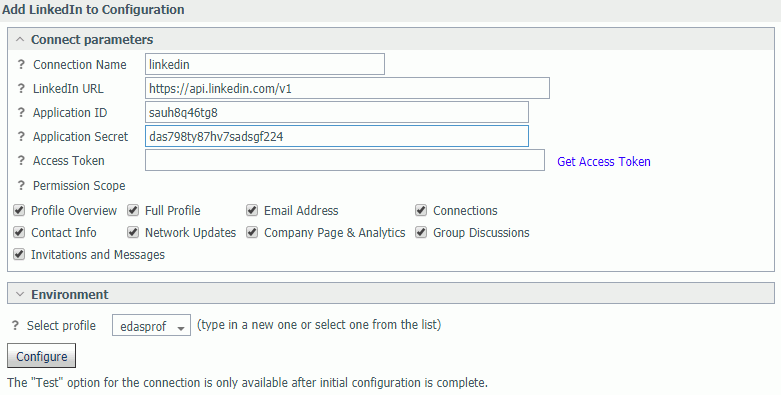
- Enter the values for the Application ID and Application
Secret as defined by the API Key and Secret Key respectively in
the LinkedIn application.
For more information, see Creating a LinkedIn Application.
- Choose the Permission Scope options to be granted to
the LinkedIn application and click the Get Access Token link.
For more information, see Connection
Attributes for LinkedIn.
A LinkedIn Sign In page opens, as shown in the following image.
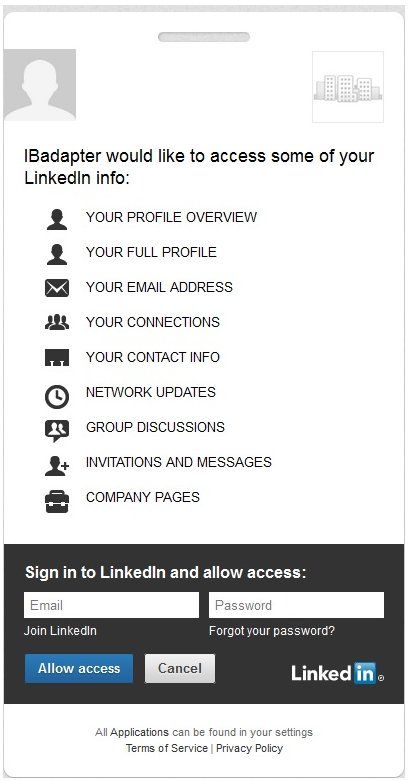
- Enter the LinkedIn Sign In credentials and then click Allow Access.
You are returned to the Add LinkedIn to Configuration pane, where the Access Token field is now populated, as shown in the following image.
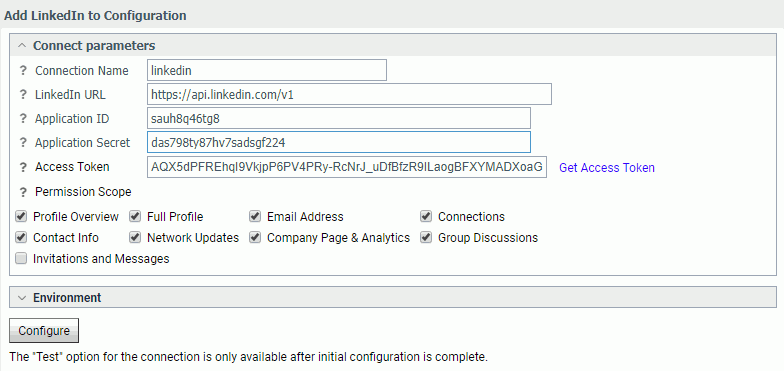
- Click Configure.
The LinkedIn adapter is added to the configured Adapters list in the navigation pane.
Note: The Access Token expires after 60 days. To refresh the Access Token, click the Get Access Token link and then click Configure.
Reference: Connection Attributes for LinkedIn
The following list describes the connection attributes for the LinkedIn adapter.
- Connection Name
-
Logical name used to identify this particular set of connection attributes. The default is CON01.
- LinkedIn URL
-
The URL of the LinkedIn API request. The default value is:
https://api.linkedin.com/v1
For iSeries machines, the WebFOCUS Reporting Server must be configured for SSL as follows:
- From the Web Console sidebar, click Workspace.
- From the menu bar, click Workspace Set, and select Miscellaneous Settings
- Enter values for outbound_ssl_certificate_file, outbound_ssl_certificate_passphrase,
and outbound_ssl_certificate_label, and then click Save. For
example:

- Application ID
-
The LinkedIn Application ID as defined in the LinkedIn application. For more information, see Creating a LinkedIn Application.
- Application Secret
-
The LinkedIn Application Secret as defined in the LinkedIn application. For more information, see Creating a LinkedIn Application.
- Access Token
-
Click the Get Access Token link to obtain this token. The credentials for a LinkedIn account are then entered. The value for the Access Token is returned by an authorized login.
- Permission Scope
-
Grants the selected permissions to the LinkedIn application, which include:
- Profile Overview
- Full Profile
- Email Address
- Connections
- Contact Info
- Network Updates
- Company Page & Analytics
- Group Discussions
- Invitations and Messages
- Select profile
-
Select a profile from the drop-down menu to indicate the level of profile in which to store the connection attributes. The global profile, edasprof.prf, is the default.
If you wish to create a new profile, either a user profile (user.prf) or a group profile if available on your platform (using the appropriate naming convention), choose New Profile from the drop-down menu and enter a name in the Profile Name field (the extension is added automatically).
Store the connection attributes in the server profile (edasprof).
| WebFOCUS | |
|
Feedback |