Applications
This section provides detailed descriptions of new features for server applications.
Executing a Repository FOCEXEC From EDASPROF
In the current release, repository procedures can be executed, and Master and Access Files stored in a repository can be accessed, during server, group, and user profile execution after all DBMS connections and an APP MAP command to the repository have been executed.
For information about creating and managing an SQL Repository, see Chapter 3, Managing Applications, in the Server Administration manual.
Storing Deferred Reports in an Application Directory or an SQL Repository
Deferred requests and reports can be written to any application, including applications that are stored in an SQL repository.
To route deferred requests to any application:
- Sign on to the server with a server administrator ID.
- On the Workspace menu, expand Special Services and Listeners.
- Right-click SCHEDULER, and select Properties from
the shortcut menu.
The Scheduler Configuration page opens.
By default, dfm_app is set to a physical directory location.
- You can accept or edit the dfm_dir location or select an application
from the dfm_app drop-down list, as shown
in the following image.
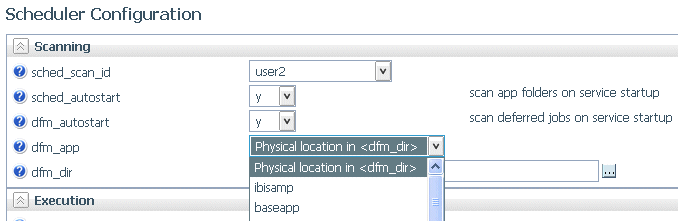
If you select an application, it will override the directory identified in dfm_dir, and the dfm_dir text box will be hidden.
- Click Save and Restart Scheduler.
Deferred requests and output will be returned to that application
Unification of Deferred and Schedule Processing
|
Reference: |
Deferred (DFM) execution functionality has been extended by unifying major features for deferred execution and scheduler processing. These extended features include the ability to send email notifications on start, completion, and failure of deferred jobs, deriving the email destination from the deferred job, deferred job settings, or the connected User ID, and unified logging. Scheduler and DFM properties have been restructured to reflect the unification of their configuration settings.
The new keywords dfm_email and dfm_email_from_userid were added for DFM jobs to provide a variety of email destinations.
To configure deferred and scheduler properties, right-click SCHEDULER in the Special Services and Listeners folder on the Workspace tab, and select Properties.
The Scheduler Configuration page opens. The page has Scanning, Execution, Logging and Output, and E-mail Notification sections.
Reference: Scheduler Scanning Properties
The Scheduler Scanning properties are shown in the following image.
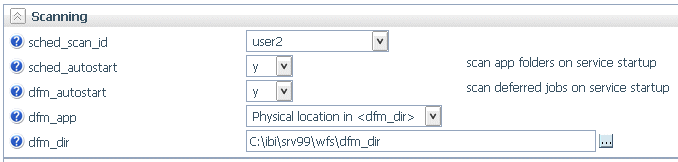
- sched_scan_id
-
Determines what user ID the Scheduler uses to scan the application path for scheduled flows. It can be used to restrict the set of application directories scanned by the Scheduler to a subset of the APP PATH of the effective administrator. The default value is the effective administrator ID of the server.
- sched_autostart
-
If set to y, scanning for scheduled events is started when the DFM listener or a Scheduler service starts. If a service is not running, turning on sched_autostart will not make scanning available.
If set to n, a user may still start the scanning manually.
Depending on the number of files in the application path, sched_autostart may affect server performance.
The default value is n.
- dfm_autostart
-
If set to y (the default), the DFM listener/Scheduler Service is started with the server. If it is set to n the Service does not start automatically on server start. The user can start the Scheduler manually.
- dfm_dir
-
Defines the location where deferred requests and responses are stored. This is ignored if dfm_app is set.
- dfm_app
-
Defines the application name where deferred requests and responses are stored.
Reference: Scheduler Execution Properties
The Scheduler Execution properties are shown in the following image.
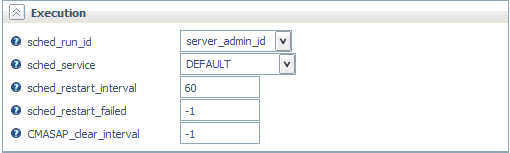
- sched_run_id
-
Determines the user ID the a flow uses to run scheduled flows, either server_admin_id or user. The default value is server_admin_id.
Note: Flows submitted from the Data Management Console, the Web Console, or CMRUN are run under the userid that submits the specific flow.
- sched_service
-
Defines the agent service that the Scheduler will use when running flows. If not set, the DEFAULT service will be used.
- sched_restart_interval
-
Specifies the time interval in seconds between restart attempts for all restartable flows. The default value is 60 seconds.
- sched_restart_failed
-
Determines whether scheduled agents will be restarted after they fail. The valid values are:
n - Failed agents will be restarted at most n times.
0 - Failed agents will not be restarted.
-1 - Failed agents will be restarted infinitely.
The default value is -1.
- CMASAP_clear_interval
-
Specifies how often (in seconds) CMASAP agents are removed from the agents list. The default value is -1, meaning never.
Reference: Scheduler Logging and Output Properties
The Scheduler Logging and Output properties are shown in the following image.
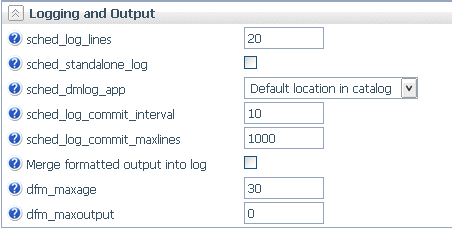
- sched_log_lines
-
Defines the maximum number of lines per request that the Scheduler will write to the log. When this number of lines is reached, logging stops. Exceeding this limit for one request does not affect logging for other requests.
When set to -1, the number of lines is unlimited. When set to 0, logging is disabled. The default value is -1.
- sched_standalone_log
-
If checked, generates a separate log file for each job.
- sched_dmlog_app
-
Is the name of the application in which the scheduler separate log and statistics files are located.
- sched_log_commit_interval
-
Specifies the maximum time interval in seconds that can elapse before log data is committed to the log. Used in conjunction with sched_log_commit_maxlines, these settings can fine-tune Scheduler logging behavior. The logging subsystem will commit data to the log whenever one of these maximums has been reached. Finding the best commit interval is a compromise among latency (the delay between the time a log message is received and when it is committed to the log database), reliability, and performance. Longer intervals enable greater I/O efficiency, but increase the potential amount of log information lost in a crash. The default value is 10.
- sched_log_commit_maxlines
-
Specifies the maximum number of log lines to collect before committing them to the log. Used in conjunction with sched_log_commit_interval, these settings can fine-tune Scheduler logging behavior. The logging subsystem will commit data to the log whenever one of these maximums has been reached. Larger numbers enable greater I/O efficiency, but increase the potential amount of log information lost in a crash. The default value is 1000.
- Merge formatted output into log
-
Changes value of sched_log_output_destination keyword.
When checked, it specifies that only the job Log is stored in the Scheduler log (sched_log_output_destination=Log). The output is stored in the dfm_dir location.
When unchecked, it specifies that the job Log and Output are stored in the Scheduler log (sched_log_output_destination=LogAndOutput).
- dfm_maxage
-
Defines the maximum number of days that deferred reports are kept in the server after they are created. The value zero (0) means the age is unlimited. The default value is 30.
- dfm_maxoutput
-
Defines the maximum size of a deferred report. Reports that over this limit will be removed.
On z/OS PDS deployment, the number represents a number of records. The valid value is any number between 0 and 15,728,688 inclusive.
On all other platforms, the number represents a number of kilobytes or megabytes with the suffix K or M. A valid value is any number between 0 and 65535 inclusive.
The default value is zero (0), which means the output is unlimited.
Reference: Scheduler E-Mail Notification Properties
The Scheduler E-Mail Notification properties are shown in the following image.
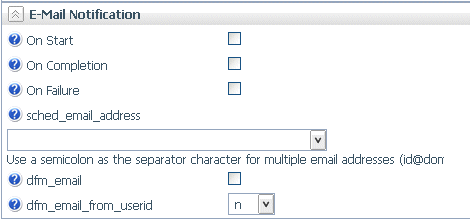
- On Start
-
Sends email when the procedure starts.
- On Completion
-
Sends email when the procedure completes.
- On Failure
-
Sends email if the procedure fails.
- sched_email_address
-
Defines the list of email recipients. The list can contain one or multiple email addresses and/or user IDs. Multiple entries should be separated by semicolons (;).
- dfm_email
-
When checked, the scheduler email settings are applied to deferred requests. The default is unchecked, which does not apply the scheduler email settings to deferred requests.
- dfm_email_from_userid
-
When the response of a deferred request is ready to be retrieved, an email notification can be sent to a specific email address. If this keyword is set to n, no email notification will be sent. If it is set to y and there is no email address specified in the deferred request, an email notification will be sent to the email address of the requestor specified in the admin.cfg configuration file or in the corresponding security provider. The default value is n.
Downloading Files From the Server
The right-click shortcut menu for a file in an application on the Web Console and Data Management Console now has a Download option, as shown in the following image.
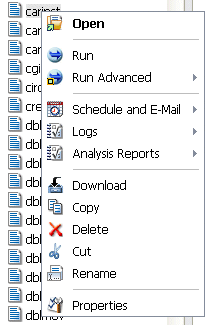
When this option is selected, the file is transferred to the Downloads folder of the user. On Windows, this folder is, by default, the following directory:
C:\users\username\Downloads
If you right-click a synonym, the shortcut menu gives you a choice of Master File or Access File.
Simplified User Interface for Managing the Application Path
The new User Interface for configuring the application path uses a double list.
You configure the application path from the Applications tab on the Web Console.
- Click Application Path on the ribbon,
or right-click the Application Directories tree and select Application
Path from the shortcut menu.
The Application Path Configuration page opens as a double-list table. The left pane shows a list of all available applications, the right shows all applications in the active Application Path, as shown in the following image.
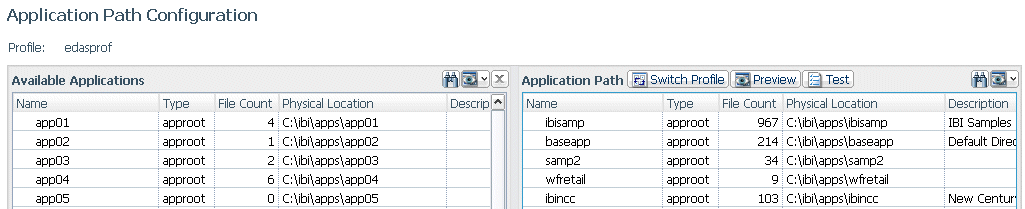
- To add an application to the application path, drag it from
the Available Applications list to any position on the Application
Path list.
You can move applications up or down on the path by dragging them up or down on the list.
- To remove an application from the application path, drag it from the Application Path list to the Available Applications list.
- When you have finished, Click Save.
On both lists, you can
- Search for applications using the Binocular Search. For information about the binocular search, see Using the Web Console Binocular Search.
- Customize the columns displayed, or reset the display to its default, using the View icon.
On the Application Path list, you can:
- Select a different profile.
- Preview the commands in the selected profile.
- Click the Test button to view the APP PATH command and the effective application path.
Renaming Applications and Application Files
Rename has been added as a right-click option for files and folders in the Web Console and Data Management Console.
Selecting Rename from the shortcut menu opens a dialog box in which you can enter a new name and click OK, as shown in the following image.
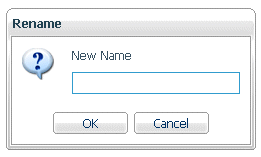
You cannot rename mapped applications (including SQL Repository apps), foccache, myhome, homeapps, or baseapp.
Note: If you rename an application that is directly under approot, it will no longer be on the application path. You can manually add the renamed application to APP PATH, if you want it to be on the search path of the server.
| WebFOCUS | |
|
Feedback |