Web Console
|
Topics: |
This section describes new Web Console features.
Setting a Web Session Timeout Warning
The server can post a warning about web session expiration before the session actually expires.
To set the number of minutes prior to session expiration that the warning displays:
- On the Workspace tab, expand the Special Services and Listeners folder.
- Right-click TCP/HTTP and select Properties of HTTP from
the shortcut menu.
The Listener Configuration page opens.
- Expand the Sessions Control group, as
shown in the following image.
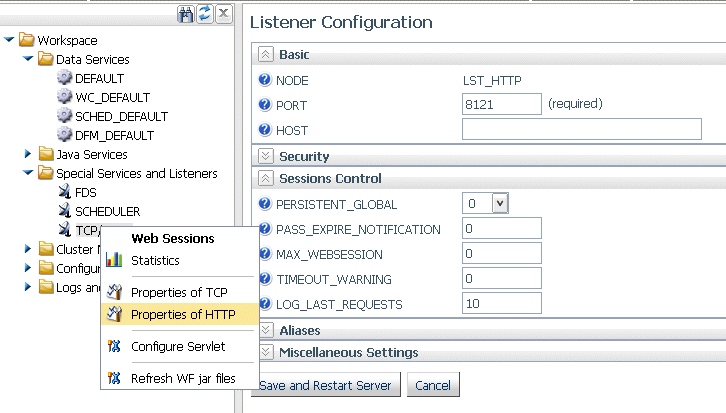
- Enter a number of minutes, n, in the
TIMEOUT_WARNING text box.
By default, the value is zero (0), meaning that no warning will be displayed.
- Click Save and Restart Server.
The TIMEOUT_WARNING=n attribute is added to the odin.cfg file.
Responding to the warning message resets the session expiration timer.
Using the Web Console Binocular Search
The binocular search is available on all web Console pages that display a list of files. For example, the binocular search is available on the Synonym Candidates pages, the Manage Files page, and the Application Path Configuration page.
Clicking the binoculars icon opens a Find box where you can enter characters, as shown in the following image.
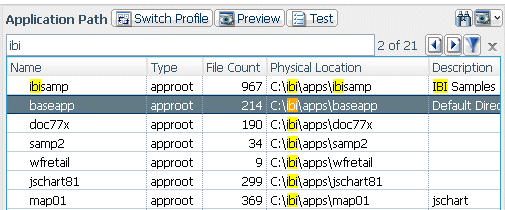
As you click on each row with a match, its number within the total number of matches is displayed in the form n of m.
All matching characters on the list will be highlighted. You can move from one matching row to the next or prior match using the arrow keys.
You can filter the list to display only the rows with matching characters by clicking the Filter icon. Clicking the Filter icon again restores the list.
Web Console Text Editor Enhancements
The Web Console Text Editor that is used to edit procedures, files, and server configuration files was enhanced with line numbers and an improved search facility. A search for characters in the Find text box opens a window with the list of lines matching the pattern, as shown in the following image.
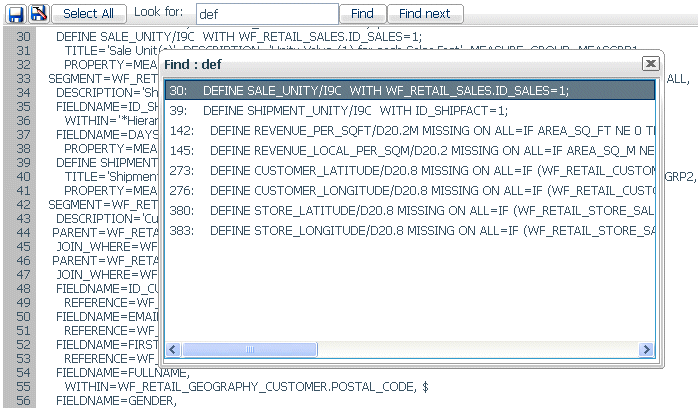
As you click each line in the Find window, the Web Console text editor scrolls to display that line.
When you edit configuration files from the Workspace tab, the editor toolbar has new actions to:
- Refresh from disk.
- Reset to the server default settings.
Displaying the Connected User ID on the Web Console
When a server is running with security enabled, the upper right corner of the Web Console browser window displays the security provider (for two-part names) and the user ID of the connected user.
| WebFOCUS | |
|
Feedback |