Verifying and Configuring the WebFOCUS Reporting Server
|
Topics: |
After installing the WebFOCUS Reporting Server, verify that it runs properly by performing tests and viewing the Web Console as explained in this section.
Starting the WebFOCUS Reporting Server
|
How to: |
There are several security levels in which you can start the WebFOCUS Reporting Server. For a description of these levels, see Introducing WebFOCUS and ReportCaster Installation.
Procedure: How to Start the WebFOCUS Reporting Server
Note: When the installation program completed, you had the option to start the WebFOCUS Reporting Server, so it may already be running.
How you start the WebFOCUS Reporting Server depends on the security level, as follows:
- Security ON
From the Start menu, under the Information Builders Program Group, select WebFOCUS 82 Server and then double-click the Start Security ON shortcut.
- Security OFF
From the Start menu, under the Information Builders Program Group, select WebFOCUS 82 Server and then double-click the Start Security OFF shortcut.
Note: If you want to use any other security mode (for example, security OPSYS or security PTH), you must configure the security mode in the Reporting Server Web Console page. For more information, see the Reporting Server Online Help (Select Server Security, then Server Security Overview/Security Providers or Configuring Authentication).
Security DBMS and Security LDAP require configuration before they can be used. For more information on these security modes, see the Server Administration manual.
Note: If you see an error in the server command window related to JSCOM3, you will fix this in How to Verify or Enable the JSCOM3 Listener.
Testing and Configuring the WebFOCUS Reporting Server
|
How to: |
The Web Console provides an interface for configuring, monitoring, and testing the WebFOCUS Reporting Server. You will use the Web Console, sometimes referred to as the Server Console, to test the installation and become familiar with administrative features.
Procedure: How to View the Web Console and Test the Server
To access the Web Console and test the server:
- Start the WebFOCUS Reporting Server.
- Access
the Web Console in your browser.
From the Start menu, under the Information Builders Program Group, select WebFOCUS 82 Server and then double-click the Web Console shortcut.
From a remote machine, type the following path in Internet Explorer:
http://host:[port]
where:
- host
-
Is the host name or IP address of the machine running the WebFOCUS Reporting Server.
- port
-
Is the HTTP port you specified during the installation. This is normally one more than the TCP port. The default is 8121. This is the port of the LST_HTTP node in drive:\ibi\srv82\wfs\etc\odin.cfg.
- When running with security OPSYS and
accessing the Web Console remotely, sign in using the operating
system ID you used when installing the server. When accessing the
Web Console locally, this ID is normally used automatically.
The Web Console home page opens.
If you receive a message similar to the following
'admin_id' has no valid member
you probably did not type your correct Windows password during installation and the server is running in safe mode. To correct this error, click fix now to bring up the Access Control page. Then on the left, under Users and Server Administrator, click your user ID, and choose Properties. Provide and confirm your Windows password, and click Apply and Restart. When the server restarts, click the Home icon in the upper-left corner.
- In the
left pane, expand Application Directories and
open ibisamp. Right-click any sample .fex
provided under ibisamp and select Run from
the drop-down menu.
A sample report will display.
Procedure: How to Administer the Server, Configure Adapters, Create Metadata, and Edit Licenses
The procedures and steps to administer the server, configure adapters, and create metadata (synonyms, Master Files, and Access Files) are accessible from the Web Console Help. They are also available in the Server Administration manual.
To access these instructions, do the following:
- Sign in to the Reporting Server Web Console.
- If you have a license for Active Technologies, you must provide the Active Technologies license code. Click Workspace on the main menu, select License on the ribbon, and then type your Active Technologies license in the license_active_report field.
- Optionally, add your site code to the server configuration by entering your site code in the site_code field.
- Click Save and Restart Server.
- On top
of the Web Console, click Help and then Contents
and Search.
The Web Console Help appears.
- To configure adapters, on the left of the Web Console Help, expand Adapters.
- Click the name of your adapter and follow the steps that appear.
Procedure: How to Verify or Enable the JSCOM3 Listener
JSCOM3 is a listener installed with the WebFOCUS Reporting Server that is used when the server creates Active Technologies for Adobe® Flash® or Flex® software, graphics, accesses data sources through JDBC, or launches other Java processes. It normally uses the fourth port used by the server. By default, this is port 8123. Although not all WebFOCUS functionality requires JSCOM3, it is a good idea to ensure it is available.
- Sign in to the Reporting Server Web Console.
- Click Workspace on the main menu.
- In the navigation
pane, right-click the Java Services folder
and select Agents.
The Java Services Agents page opens.
- Right-click
on the image to the left of the JSCOM ID and ensure that the Stop option
appears.
If the Stop option appears, then JSCOM3 is started. You can optionally click Properties if you wish to change any default settings. To continue, proceed to Stopping the WebFOCUS Reporting Server.
If the Start option appears, then JSCOM3 did not start. JSCOM3 cannot start unless your search PATH contains the jvm.dll file for your Java release. The jvm.dll file is installed with the JDK/JRE in the jre\bin\client directory.
The exact JDK directory varies depending on your Java release. For a different JDK release, substitute accordingly. If JSCOM3 does not start, add this directory to your PATH.
If you are planning to run the Active Technologies for Flash or Flex software, ensure that enough memory is allocated to the JSCOM3 service for Java to compile Flash or Flex files. Perform the following steps to set the maximum Java heap size:
- Open the Web Console and click Workspace on the main menu.
- From the navigation pane, open the Java Services folder,
right-click DEFAULT, and select Properties.
The Java Services Configuration pane opens.
- Open the JVM Settings section, as shown
in the following image.
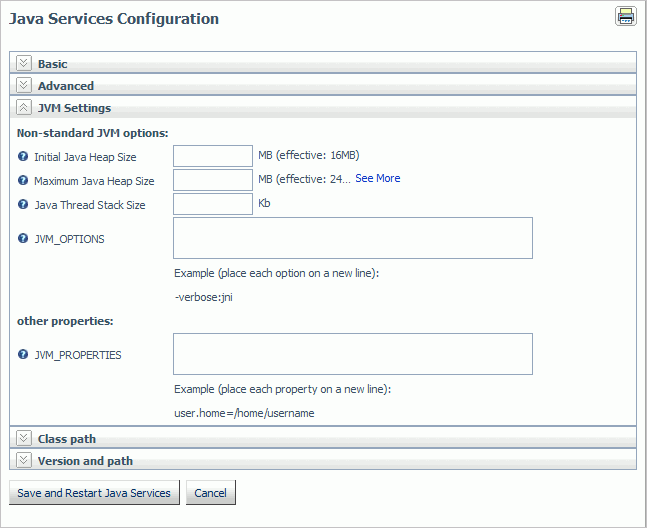
- In the JVM_Options field, enter:
-Djava.version=1.7
- In the Maximum Java Heap Size field, enter
an appropriate value in Megabytes (Mb).
Note: 1024 Mb (1Gb) should be a sufficient value, although this can depend on how much memory is available on the machine that is hosting the server.
- Click Save and Restart Java Services.
- If it is not installed, install a JDK on the WebFOCUS Reporting
Server machine.
Note: If you plan to install the WebFOCUS Client on the same machine, you can install the WebFOCUS Client first. You can then complete this procedure after the WebFOCUS Client installation completes.
- After the JDK is installed, go to the Windows Control Panel and open the System folder.
- On the Advanced tab, click the Environment Variables button.
- In the bottom System variables frame, select PATH.
- Click Edit.
- Look for the directory containing jvm.dll and if it does not
appear, add it. For example:
C:\Program Files\Java\jre8.0_102\bin\client
If you are using a different JDK, substitute accordingly.
Note: Use semicolons (;) to separate paths. Do not include spaces between the semicolons (;) and the paths.
- Click OK to close the Control Panel.
- Restart the WebFOCUS Reporting Server through the Windows Start menu
so that a command window opens. Then, ensure that the JSCOM3 listener
starts by looking for a line similar to the following:
JSCOM3 listening on tcp port 8123
Note: In some environments, you need to reboot before the server finds the jvm.dll file.
Stopping the WebFOCUS Reporting Server
There are three ways to stop the WebFOCUS Reporting Server.
- From the Start menu, under the Information Builders Program Group, select WebFOCUS 82 Server and then double-click the Stop shortcut.
- From the Web Console, click the console icon above the navigation pane and select Stop.
- Use the Services window, if the WebFOCUS Reporting Server was started as a service.
WebFOCUS Reporting Server Directory Structure
After installation, the WebFOCUS Reporting Server directory structure is created. The default directory is /ibi and contains three subdirectories:
- apps
-
Contains space for applications and sample data.
- profiles
-
Contains space for server profiles.
- srv82
-
Contains the server.
Under srv82 are the EDAHOME (home) and EDACONF (wfs) subdirectories:
- EDAHOME is installed
in:
drive:\ibi\srv82\home
It contains the following subdirectories:
- bin
-
Contains executable and libraries files.
- catalog
-
Contains catalog-related files.
- doc
-
Contains documentation files.
- etc
-
Contains error message, documentation, and additional server files.
- graph
-
Contains graphics and template files.
- nls
-
Contains National Language Support files.
- system32
-
Contains copies of the Windows system files.
- EDACONF is installed
in:
drive:\ibi\srv82\wfs
EDACONF contains the following subdirectories:
- bin
-
Contains server instance-specific configuration files and utilities.
- catalog
-
Contains server instance-specific catalog files.
- dfm_dir
-
Contains deferred output and control files.
- edatemp
-
Contains temporary files and is not created until you start the server.
- etc
-
Contains configuration files.
- share
-
Contains space for internal processing in some environments.
- tst
-
Contains test files generated during the configuration process.
- user
-
Contains user-generated temporary files.
| WebFOCUS | |
|
Feedback |