Launching the HTML/Document Wizard
|
How to: |
The HTML/Document Wizard allows you to create a new HTML Page, Guided Report Page, or Document, and open a recent procedure. This section details how to create an HTML page using the HTML/Document Wizard.
To open the HTML/Document Wizard:
- On the Home tab, in the Content group, click HTML/Document.
- In the Environments Tree panel, right-click an application folder,
point to New, and click HTML/Document.
Note: If you choose to create a new HTML page or Document using the shortcut menu in the Environments Tree panel, your wizard will not include a Navigator panel since the location of your HTML page or Document is already selected.
The HTML/Document Wizard opens, as shown in the following image.
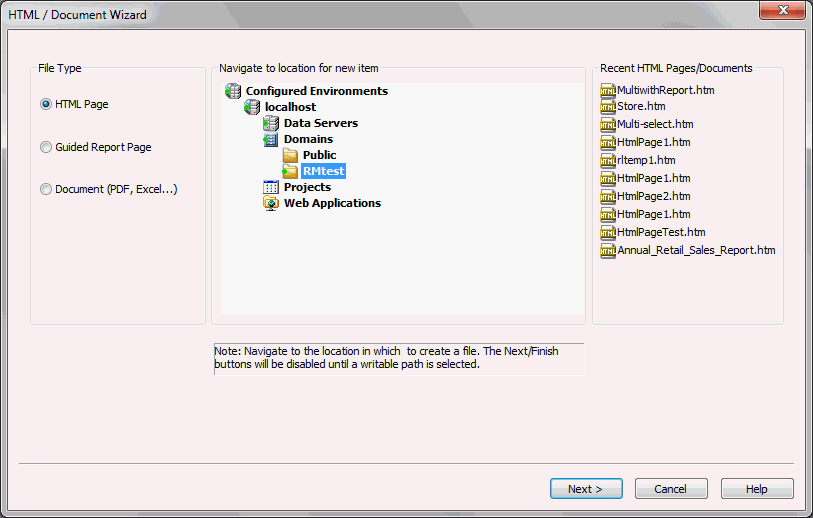
From the HTML/Document Wizard, you can open a recent procedure or create a new one.
Procedure: How to Create a Document Using the HTML/Document Wizard
Use the HTML/Document Wizard to create a FOCUS executable (.fex) document, as detailed below. After you have launched the HTML/Document Wizard:
- In the File Type area, select Document.
- Navigate to where you want to create the new procedure
or select a recent procedure.
Note: If you used the shortcut menu in the Environments Tree panel to create your document, a location is already selected.
- Optionally, click Next to set the Document Properties. For more information, see How to Select Document Output Format Using the HTML/Document Wizard.
- Click Finish.
Note: The Finish button is unavailable until you select a valid path.
The Document canvas and Properties panel open. You can now add data to your document and format the data using the tabs in the ribbon.
- Click the page layout to add objects to the page.
- To save your document, click the Save button on
the Quick Access Toolbar, or select Save from
the Application menu.
The document is saved with a .fex extension.
- To run your Active Document, click Run on the Quick Access Toolbar, or click Run from the Application menu.
Procedure: How to Select Document Output Format Using the HTML/Document Wizard
Use the HTML/Document Wizard to create a document that you can output in various formats.
After you choose an output format, the program associated with that format opens when you click the Run button on the Quick Access Toolbar. For example, if you select one of the PowerPoint options (PPTX or PPT), PowerPoint opens to preview your document when you click Run.
In the HTML/Document Wizard:
- In the File Type area, select Document.
- Navigate to where you want to create the new procedure
or select a recent procedure.
Note: If you used the shortcut menu in the Environments Tree panel to create your document, a location is already selected.
- Click Next.
The Document Properties dialog box opens.
- Use the Output Format list to choose one of the following
output formats:
- DHTML
- PowerPoint (PPTX or PPT)
- active report
- Excel (XLXS or XLS)
- Excel Formula (XLXS or XLS)
- active PDF
- User (to display a run time prompt for selecting the output format)
- In the Coordinate Report list, select On if
you want all reports and graphs that contain a common sort field
to be burst into separate page layouts. Each value for the first
sort field displays on a separate page.
Additionally, in this area, you can specify page size, page orientation, and units of measure.
To add additional pages, select Add Table of Contents and/or Add Master Page.
- Click Finish.
The Document canvas opens.
- Build your document in the Document canvas.
- To view it in the selected output format, click Run on the Quick Access Toolbar, or click Run from the Application menu.
| WebFOCUS | |
|
Feedback |