Configuring the Adapter for Salesforce.com
|
Topics: |
|
How to: |
|
Reference: |
Configuring the adapter consists of specifying connection and authentication information for each of the connections you want to establish.
Procedure: How to Configure an Adapter
- From the
Web Console sidebar, click Connect to Data.
or
From the Data Management Console, expand the Adapters folder.
In the DMC, the Adapters folder opens. In the Web Console, the Adapters page opens showing your configured adapters.
- In the Web Console, click the New Datasource button on the menu bar and find the adapter on the page or, in the DMC, expand the Available folder if it is not already expanded.On the Web Console, you can select a category of adapter from the drop-down list or use the search option (magnifying glass) to search for specific characters.
- In the DMC, expand the appropriate group folder and the specific adapter folder. The group folder is described in the connection attributes reference.
- Right-click
the adapter name and/or version and select Configure.
The Add Adapter to Configuration pane opens.
- Enter values for the parameters required by the adapter, as described in the chapter for the specific adapter you want to configure.
- Click Configure.
The configured adapter is added to the Adapters list in the DMC resources tree or the Configured list in the Web Console.
In the Web Console, the adapter remains on the Available Adapters list with an asterisk to indicate that at least one connection has been configured. You can configure additional connections from either the Configured or Available list by right-clicking the adapter and clicking Add Connection.
Reference: Salesforce.com Connection Parameters
The following list describes the information in the Add Salesforce.com to Configuration dialog box. Not all options appear for all applications.
- Connection name
-
Logical name used to identify this particular set of connection attributes. The default is CON01.
- User
- Password
-
The password associated with your Salesforce.com user ID, followed by the security token. For example, if your password is myPass and your security token is xyyzyx then you would enter myPassxyyzyz.
- SALESFORCE URL
-
The URL to login to Salesforce.com using SOAP. Use the default value provided unless instructed otherwise by customer support.
- Select profile
-
Select a profile from the drop-down menu to indicate the level of profile in which to store the CONNECTION_ATTRIBUTES command. The global profile, edasprof.prf, is the default.
If you wish to create a new profile, either a user profile (user.prf) or a group profile if available on your platform (using the appropriate naming convention), choose New Profile from the drop-down menu and enter a name in the Profile Name field (the extension is added automatically).
Store the connection attributes in the server profile (edasprof).
Bulk Retrieval With Salesforce.com
When working with Salesforce.com, there are various settings that you can set that will allow you to query large data sets and reduce the number of API requests.
These settings can be accessed from the Change Settings dialog box for Salesforce.com. To open this dialog box, from the DMC, expand the Adapters folder, right-click Salesforce.com, and click Change Settings.
The Change Settings dialog box opens, as shown in the following image.
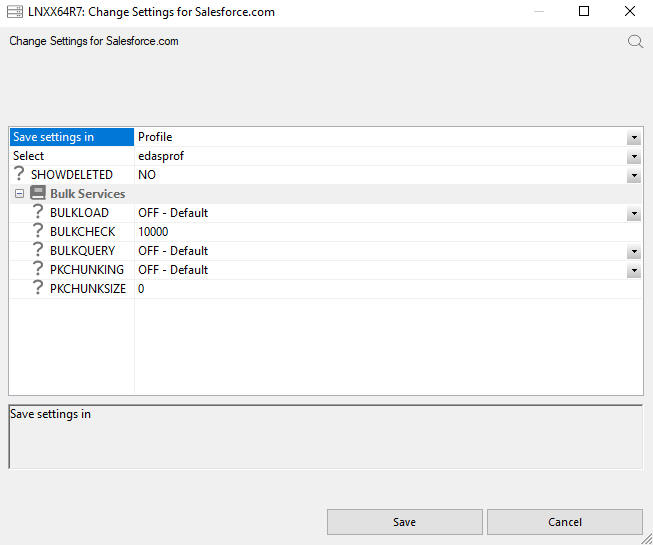
The following Bulk Services options are available:
- BULKLOAD
-
Enables the use of Extended Bulk Load. The default value is OFF.
- BULKCHECK
-
The row interval to commit or write transactions to the database. The default value is 10000.
- BULKQUERY
-
Enables Bulk Query for data retrieval. The default value is OFF. When this option is selected, queries that meet the Salesforce.com requirements, such as no aggregation, will use bulk query.
You can also use the following command to enable or disable Bulk Query:
ENGINE SFDC SET BULKQUERY {ON|_OFF_} - PKCHUNKING
-
Enables bulk query Primary Key chunking for data retrieval. The default value is OFF. When this option is enabled, extremely large datasets can be extracted. The Primary Key of the object is used to retrieve data in chunks, which allows for retrieval of larger data values.
You can also use the following command to extract extremely large datasets:
ENGINE SFDC SET PKCHUNKING {ON|_OFF_} - PKCHUNKSIZE
-
Enables the bulk query Primary Key chunk size for data retrieval. The default value is 0. When this value is not set, or set to 0, Salesforce.com will use the default chunk size of 100000. The maximum chunk size is 250000.
You can also use the following command to enable the bulk query chunk size:
ENGINE SFDC SET PKCHUNKSIZE {0..250000}
| WebFOCUS | |
|
Feedback |