Creating an App in the Microsoft Azure Active Directory
|
How to: |
An App must first be registered in the Microsoft Azure Active Directory before you can configure the Microsoft Dynamics CRM Adapter.
Procedure: How to Create an App in the Microsoft Azure Active Directory
The Microsoft account Administrator needs to ensure that the Microsoft account used in the Adapter configuration has access to the Microsoft Azure Active Directory.
- Enter the following URL in a web browser.
If you are not already signed into Microsoft Azure, a sign-in dialog for Microsoft Azure opens, as shown in the following image.
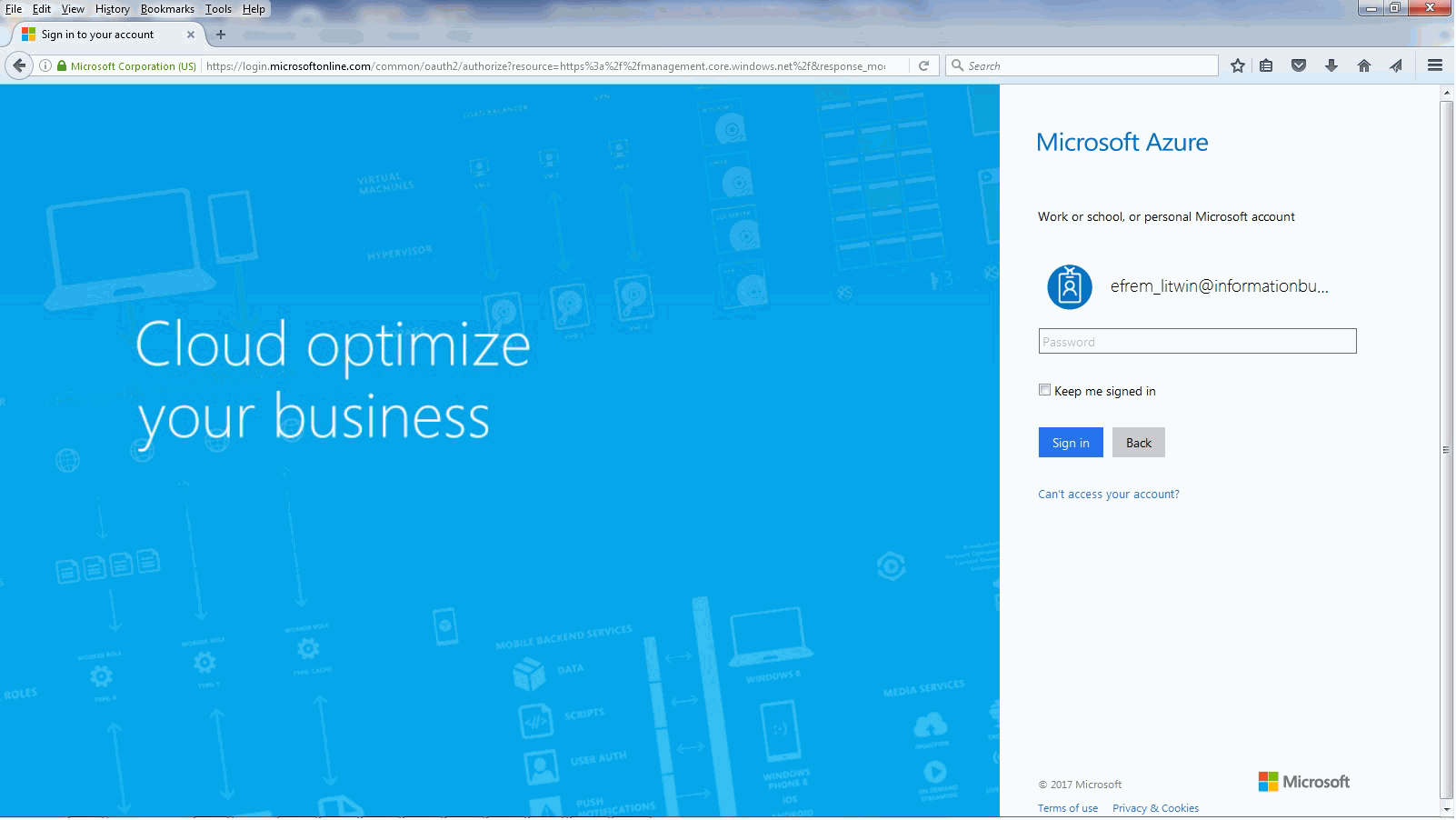
- Enter valid Microsoft account credentials that have access to the Microsoft Azure Active Directory, and click Sign in.
The Microsoft Azure Dashboard screen opens, as shown in the following image.

- In the left panel, click Azure Active Directory.
The Azure Active Directory screen opens, as shown in the following image.
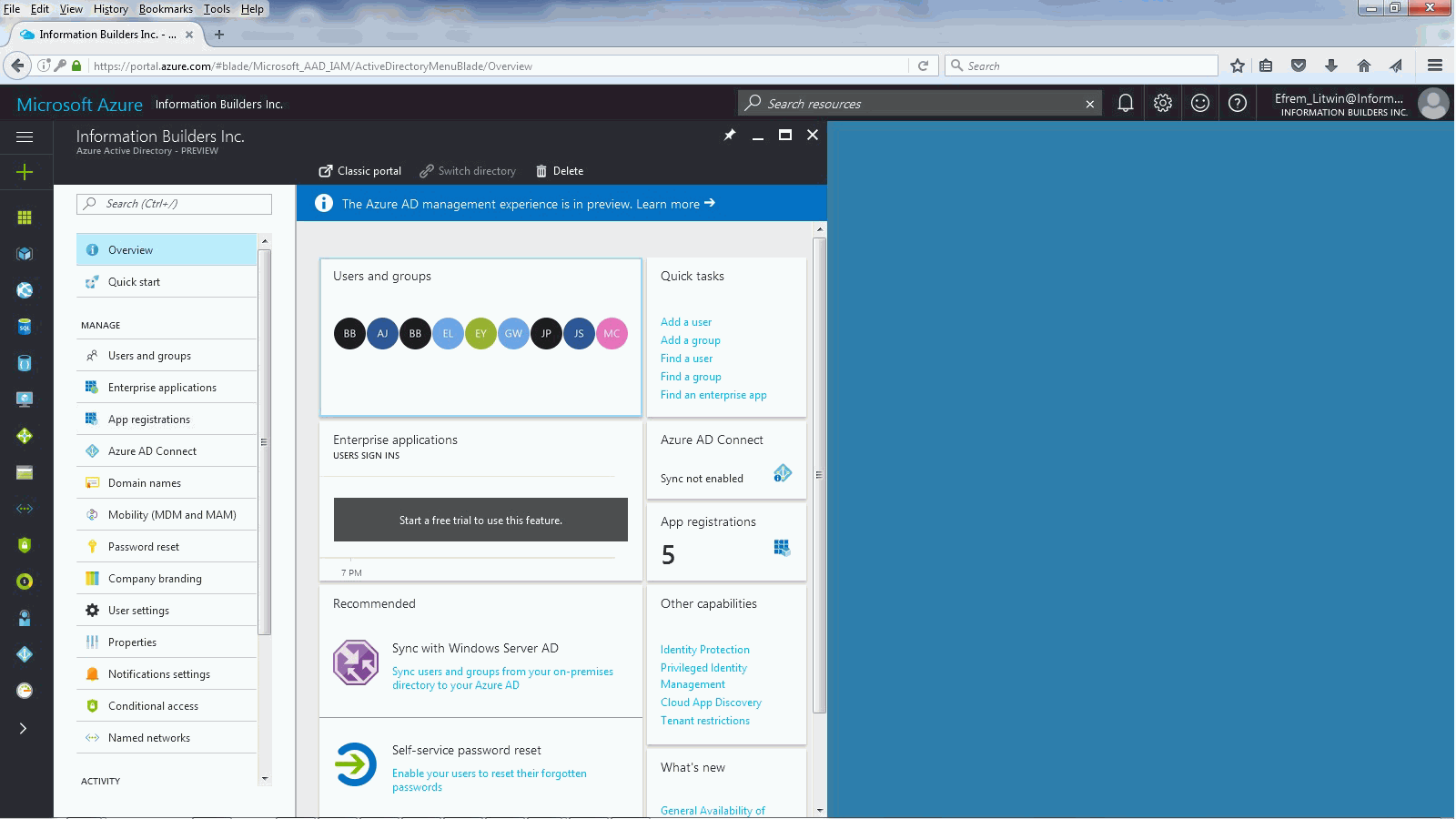
- In the left panel, click App registrations.
The App registrations screen opens, as shown in the following image.
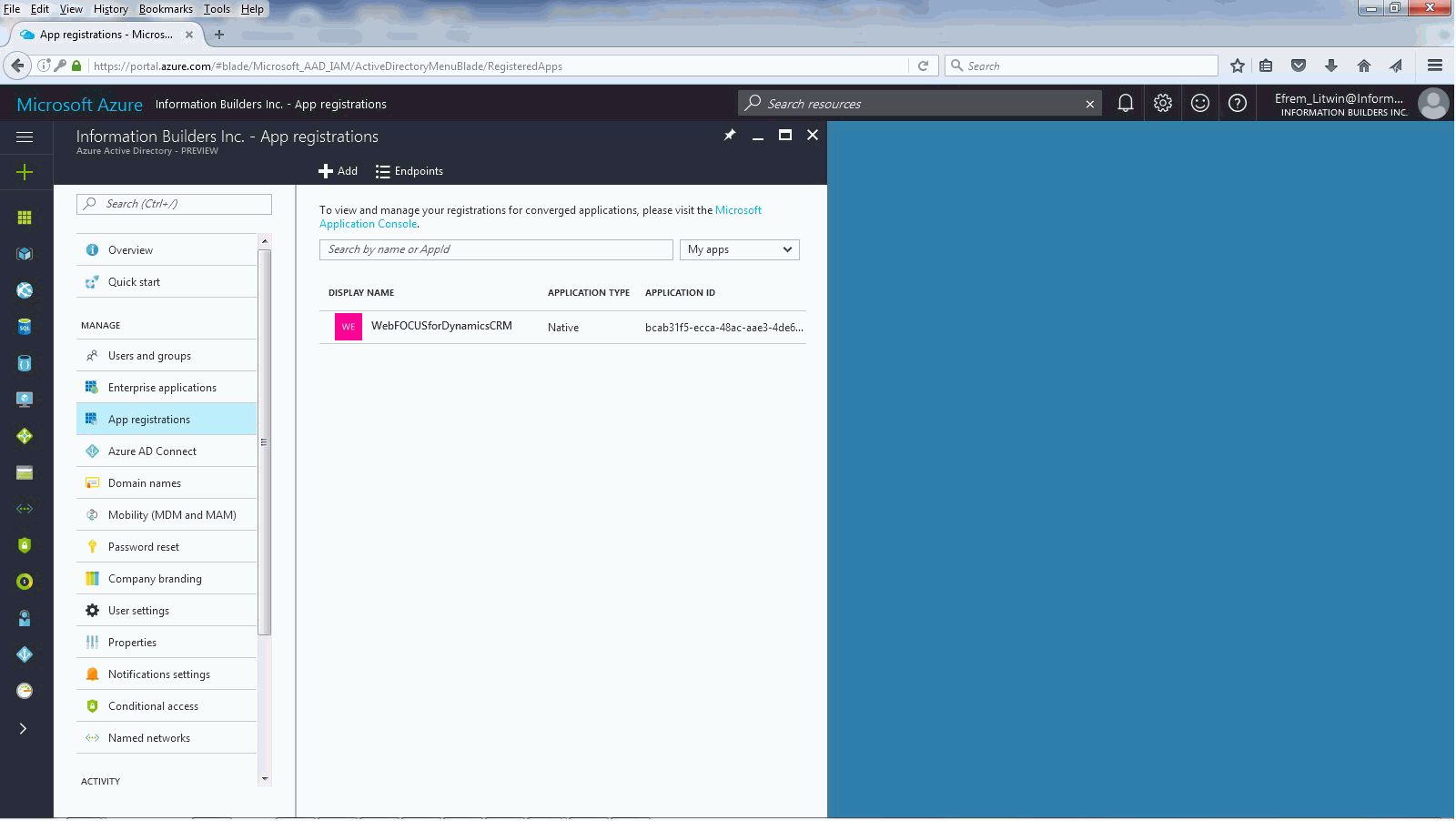
- Click + Add.
The Create panel opens, as shown in the following image.
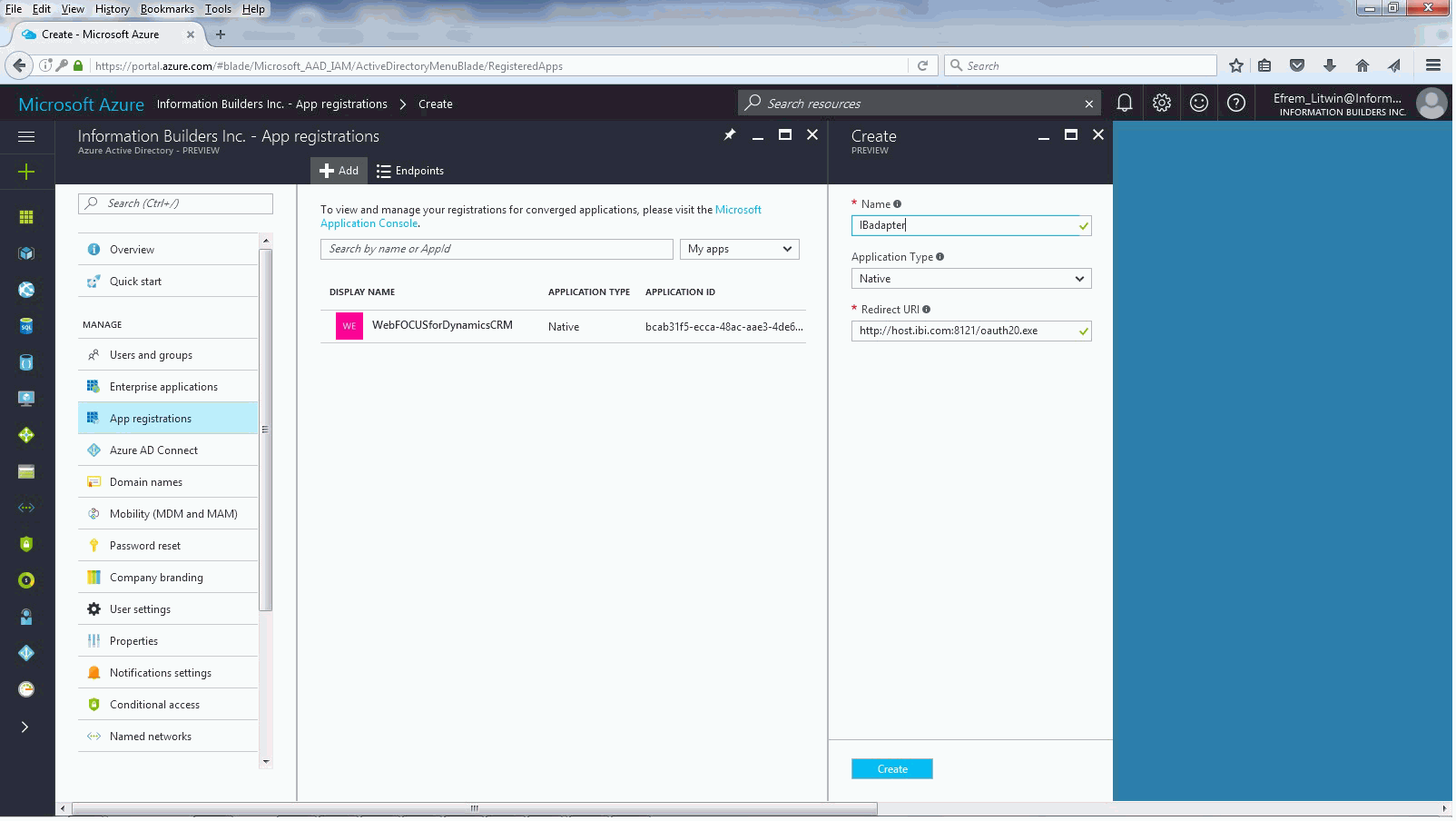
- Enter the following values.
- Enter a Name for your new App.
- Select Native for the Application Type.
- Enter the host name and port used to access the WebFOCUS
Reporting Server Web Console, appended with oauth20.exe, in the Redirect URI field.
For example:
http://host.ibi.com:8121/oauth20.exe
- Click Create.
The App is added to the App list, as shown in the following image
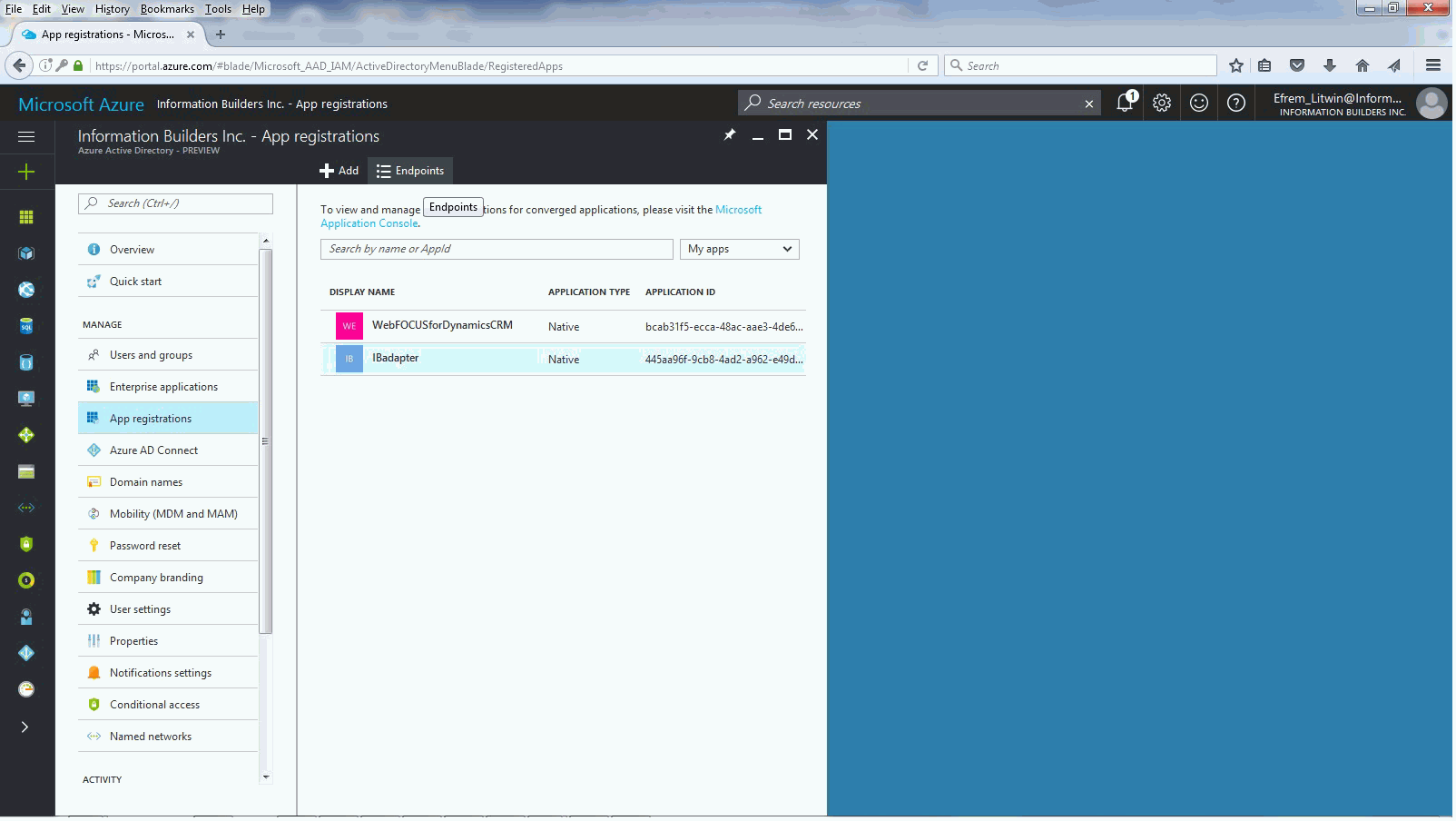
- Click Endpoints.
The Endpoints panel opens, as shown in the following image.
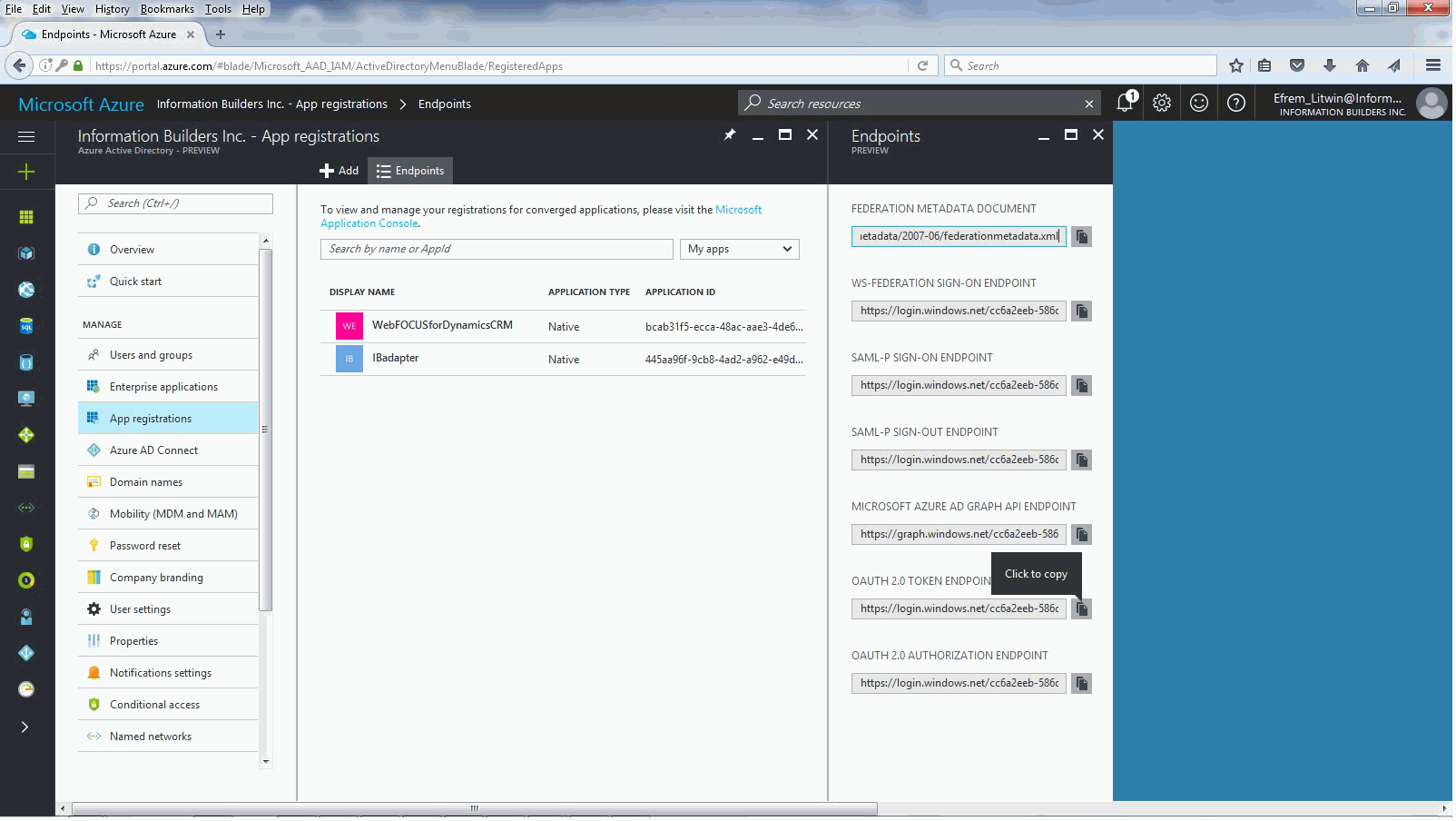
- Click the Copy icon next to the OAUTH 2.0 TOKEN ENDPOINT field and paste the copied Endpoint to a document that can be referenced when configuring
the Microsoft Dynamics CRM Adapter Connection.
For example:
https://login.windows.net/cc6a2eeb-586d-4063-9057-xxxxxxxxxx/oauth2/token
- Click the Copy icon next to OAUTH 2.0 AUTHORIZATION ENDPOINT field and paste the copied Endpoint to a document that can be referenced when
configuring the Microsoft Dynamics CRM Adapter Connection.
For example:
https://login.windows.net/cc6a2eeb-586d-4063-9057-xxxxxxxxxx/oauth2/authorize
- Click the App created in Step 6 from the center panel.
The Essentials panel opens for the App, as shown in the following image.
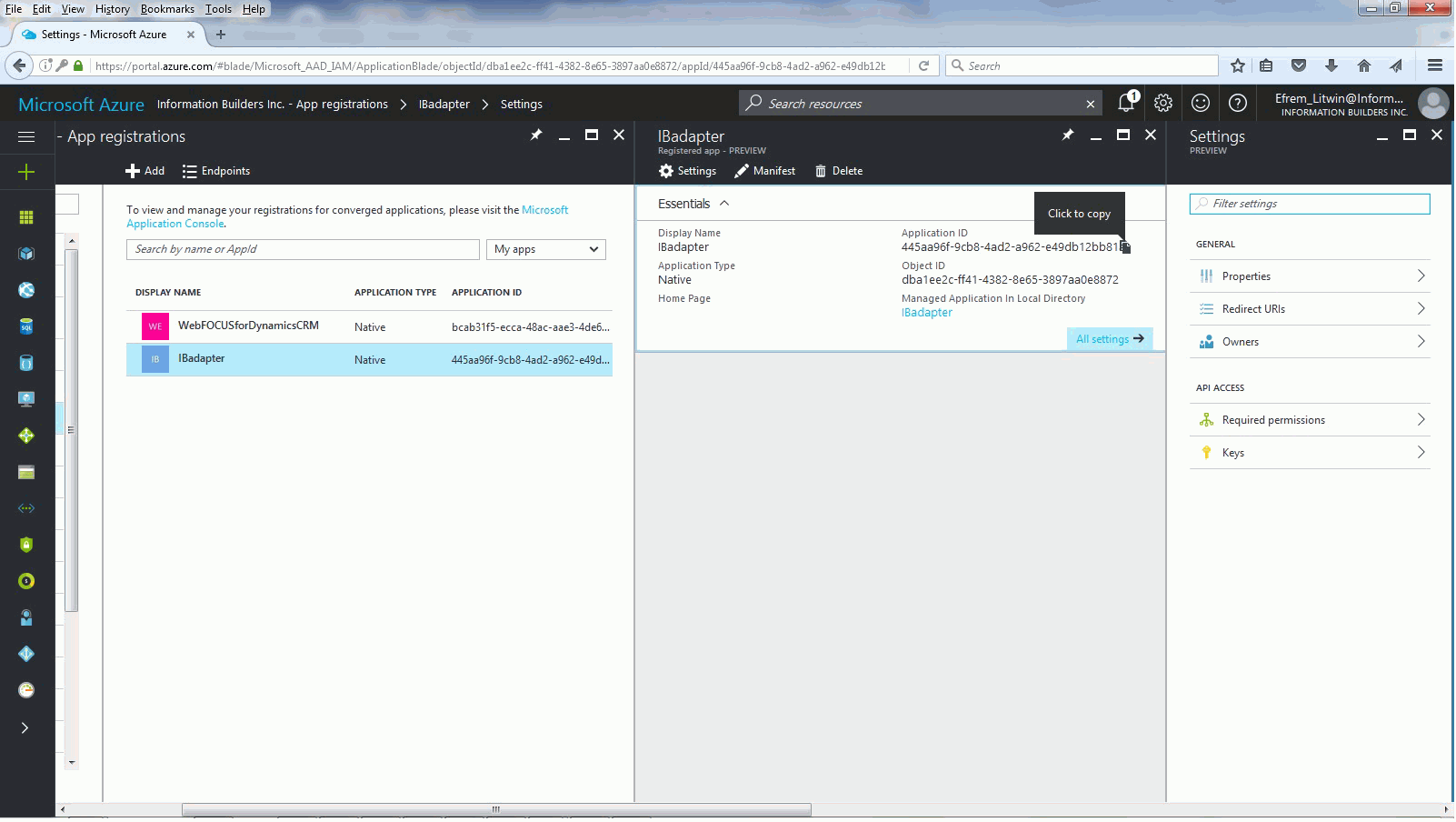
- Click the Copy icon next to the Application ID field and paste the copied Application ID to a document that can be referenced when configuring
the Microsoft Dynamics CRM Adapter Connection.
For example:
445aa96f-9cb8-4ad2-a962-e49db12bb81a
| WebFOCUS | |
|
Feedback |