License Settings
|
Topics: |
You can view and change the current license code and provide and/or change your site code using the License Management page.
The license code is encoded to determine the configuration, additional products available in the configuration, the number of CPUs on the server, and the number of user seats the configuration supports.
For more information on how to obtain a new license code, contact Customer Support Services or your local Information Builders sales office.
To access these settings, click Workspace on the sidebar. From the ribbon, click License, then click License on the menu.
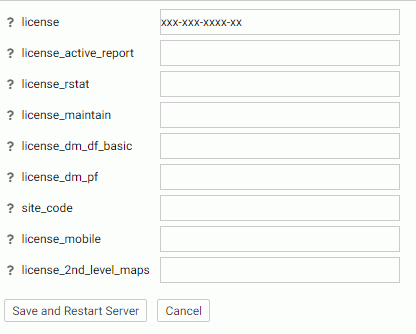
The following License Management settings are saved in the edaserv.cfg file:
When you have completed your entries, click Save and Restart Server.
- license
-
Enter the license number (required for the type of server you are using).
- license_active_report
-
Enter the license number for WebFOCUS Active Technologies.
- license_rstat
-
Enter the license number for the RStat scoring feature.
- license_maintain
-
Enter the license number for the Maintain Data feature.
- license_dm_df_basic
-
Enter the license number for the web DataMigrator data flow feature.
- license_dm_pf
-
Enter the license number for the web DataMigrator process flow feature.
- site_code
-
Enter the site code number (required for support calls).
- license_mobile
-
Enter the license number for the Mobile Faves feature.
- license_2nd_level_maps
-
Enter the license number for the second level maps feature.
Click Save and Restart Server.
Migrate Settings
The Migrate Settings page allows you to migrate a server from a previous release.
It is recommended that you migrate configuration information from previous releases after you verify the proper basic installation of the new release.
To migrate from a previous release:
- From the sidebar, click Workspace.
- From the
ribbon, click License, then click Migrate.
The Migrate page opens.

- Type the full path of the configuration instance directory (EDACONF) or click the ellipsis (...) and navigate to it.
- Click Continue.
| WebFOCUS | |
|
Feedback |