Using the Web Console
|
Topics: |
|
How to: |
The Web Console enables you to remotely view and manage the server environment. From a single, easy-to-use interface, you can:
- Select, add, and configure data adapters.
- Create and manage adapter metadata.
- Control data access and security.
- Configure remote servers.
- Configure, edit, and run applications and deferred query processing.
- Configure communications and special services.
- Operate, monitor, tune, and troubleshoot your server.
- Edit configuration files.
- Migrate from a previous server release.
- Control aspects of your own environment.
Procedure: How to Open the Web Console
- If the server is not running, start it using the instructions for your platform in the installation guide.
- Type the
following URL in the address bar of the web browser:
http://ip_address:http_service
where:
- ip_address
-
Is the IP address of the machine on which the server is running.
- http_service
-
Is the value for HTTP Service entered during the server configuration procedure.
- If you have trouble contacting the server, see Troubleshooting the Console.
- If you are running your server with security, see Server Security Overview for information on the requirements and options associated with the security mode you are using.
The Web Console home page opens, as shown in the following image. The sidebar provides access to the different features of the Web Console.
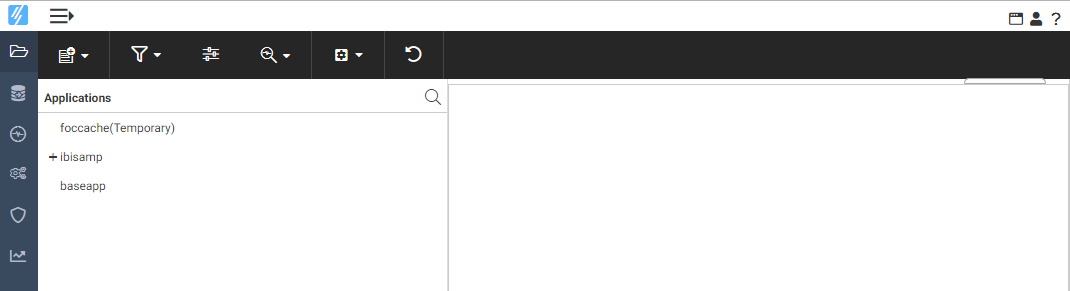
By default, icon text does not show on the menu bar or side bar.
The names of the resources on the sidebar can be displayed by clicking the hamburger menu above the menu bar, as shown in the following image.
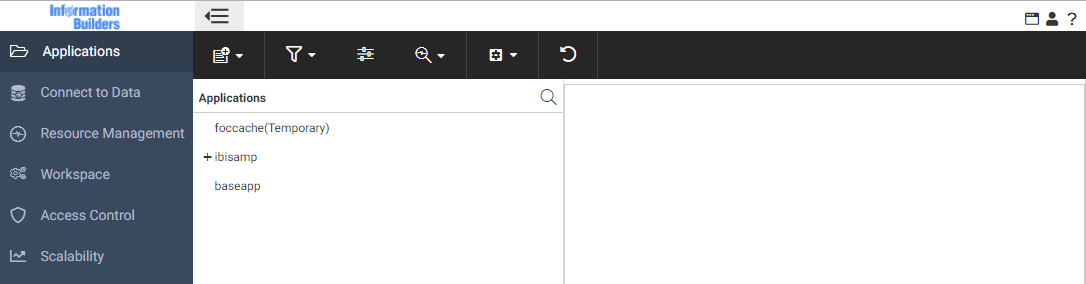
The icon text can be displayed on the menu bar by clicking the Toggle Ribbon Icon Text button on the top right of the Web Console menu bar.
The Web Console browser cache files for each server build will be stored separately. This means that multiple Web Console sessions using the same browser will not impact each other. Therefore, you will not have to clear the browser cache to switch between multiple servers using the same machine and browser.
To implement separate cache files, each Web Console URL will automatically be invoked using a unique identifier. For example, if you enter the following URL:
http://mypcname:8021/wc/wcstart.html
The URL will automatically be issued with a unique identifier. For example:
http://mypcname:8021/A4643588A8A7C435/wc/wcstart.html
All other URLs generated by web connections to the server will use the same identification string.
- Select an
option from the sidebar to access the corresponding console page
and ribbon. For tasks that display information or require no additional navigation,
the console displays corresponding information in the right pane.
For tasks that require additional task-centered navigation, the
console opens a new ribbon or window. Use the resources pane of
the new window to access the corresponding information.
On Web Console resources panes:
- Right-click behavior opens pop-up menus, by default.
- Double-click behavior executes the first option on a pop-up menu.
The console offers online help with two kinds of links to appropriate sections of this documentation:
- Click ? on the menu bar and choose Contents and Search to display the full Web Console help system.
- Click the ? icon, when available, to display contextual help specific to the item.
Web Console Ribbon
Web Console functionality is available through a ribbon at the top of the page. By default, the icon text does not display, but you can turn it on using the Toggle Ribbon Icon Text button at the top right of the page.
The ribbon available from the Applications page is shown in the following image.

The interface includes the following menus at the top right of the page, as shown in the following image:

On the right area of the Web Console menu bar, a menu under the user ID of the connected user is displayed, if the server is running with security on. If it is not running with security on, a User menu appears. In addition, there is a button to toggle the ribbon icon text and a help menu to open the help content.
The ribbon provides the same options that are available from the right-click menus of the nodes on the resources pane.
Web Console Hover Menu
Pages and panes in the Web Console can be rearranged, resized, or closed using the Hover menu. The Hover menu appears when you point your cursor to the top right corner of a pane, shown in the following image:

This menu contains the following options, some of which depend on the page that is open:
-
Drag and drop. Allows you to move the page within the Web Console interface. A shaded area indicates where the page will be placed.
You can also access this option by pointing to the top of the right pane. The cursor becomes a four-headed arrow, indicating that you can move the page.
- Menu. The menu contains options to control the layout of the pane of the Web Console. The same menu appears when you click the
active tab or right-click a tab. The following options are available:
- Maximize. The selected tab fills the Web Console interface except for the ribbon and sidebar.
- Close. Closes the selected tab.
- Keep recent. Opens a submenu for configuring how many tabs or panes to keep.
- View most recent only. Shows only the most recently opened tab.
- View maximum set. Shows up to the maximum number of tabs, as set in the Layout Options. Once this value is exceeded, the oldest tab is closed each time a new tab opens.
- View all. Shows all tabs. If there are too many tabs to fit onto the screen, you can navigate using the left and right arrow buttons that appear.
- Layout Options. Opens the Layout Options dialog box. The Layout Options dialog box provides the following options:
- Hover-tab. Allows you to select whether the hover menu should be above the content or on top of the content.
- Frame bar. Allows you to select whether to show or hide a small pane between the sidebar and the resources pane that contains icons
that let you show or hide each frame on the page.
The Frame Bar is shown in the following image.
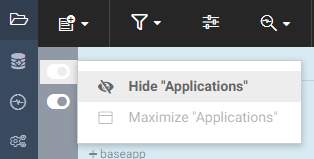
You can always show the frame bar, always hide the frame bar, or show only hidden frames and nested layouts, which is the default.
- Max content per frame. Allows you to specify the maximum number of tabs to show when the View maximum set option is selected.
- Show Layout Tree. Shows the properties of the container and frames.
- Show Maximized. The selected tab fills the Web Console interface except for the ribbon and sidebar.
- Close. Closes the selected tab.
| WebFOCUS | |
|
Feedback |