Determining SQL Optimization
You can determine which functions are optimized to their SQL counterparts by adapter in the SQL Optimization Report available from the Web Console.
How to Display the SQL Optimization Report
- Click Connect to Data on the sidebar.
- From the Options menu of the ribbon, click SQL Optimization
Report.
The Filter SQL Optimization Report page opens, as shown in the following image.
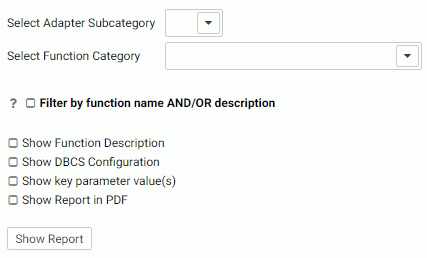
- Optionally, select an Adapter Subcategory from the corresponding list box.
- Optionally, select a Function Category from the corresponding list box.
- Optionally, click Filter by function name AND/OR description to open text boxes for entering a string or pattern for matching function names and/or a string for matching function descriptions.
- Optionally, select the Show Function Description, Show DBCS Configuration, or Show key parameter value(s) check boxes.
- Click Show Report.
The SQL Optimization Report is displayed, as shown in the following image.
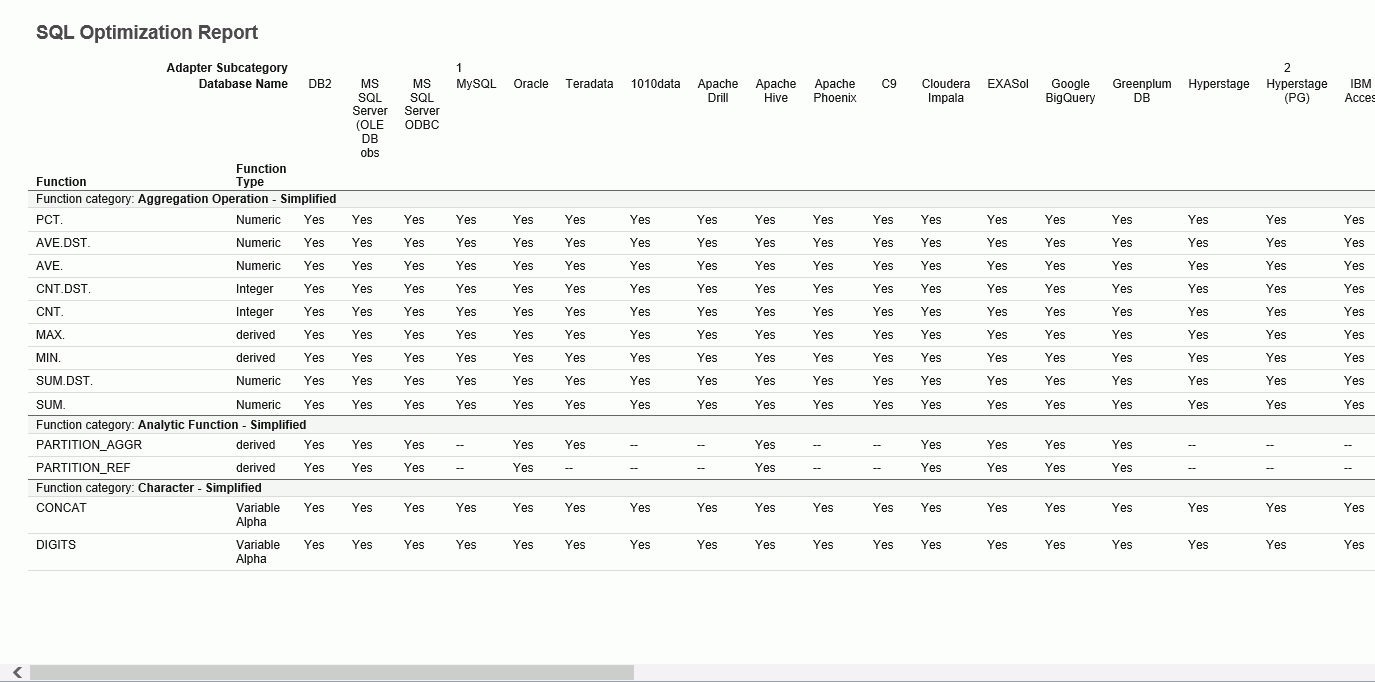
| WebFOCUS | |
|
Feedback |