Creating Synonyms With Apache Drill
|
How to: |
|
Reference: |
Synonyms define unique names, or aliases, for each Hive table that is accessible from a server. Synonyms are useful because they hide the location and identity of the underlying data source from client applications. They also provide support for extended metadata features of the server, such as virtual fields and additional security mechanisms.
Using synonyms allows an object to be moved or renamed while enabling client applications to continue functioning without modification. The only modification required is a redefinition of the synonym on the server. The result of creating a synonym is a Master File and Access File based on a given Hive table.
Procedure: How to Create a Synonym
To create a synonym, you must have previously configured the adapter and a connection.
- From the
Web Console sidebar, click Applications or Connect to Data.
The Applications page opens.
- If you started from the Applications page, right-click an application folder, point to New,
and click Synonym on the context menu.
The Connect to Data page opens.
- On the Configured list, click the down arrow next to a
connection for the configured adapter, or right-click a connection.
Depending on the type of adapter you chose, one of the following options appears on the context menu.
- Show DBMS objects. This opens the page for selecting synonym objects and properties.
- Create metadata objects. This opens the page for selecting synonym objects and properties.
- Show files. This opens a file picker. After you choose a file of the correct type, the page for selecting synonym objects and properties opens.
- Show local files. This opens a file picker. After you choose a file of the correct type, the page for selecting synonym objects and properties opens.
- Show topics. This opens the page for selecting synonym objects and properties for topics within the Kafka environment.
- Enter values for the parameters required by the adapter as described in the chapter for your adapter.
- After entering
the parameter values, click the highlighted button on the ribbon.
The button may be labeled Next, Create Synonym, Create Base Synonyms, Create Cluster Synonym, or Update Base Synonyms.
The synonym creation process for most adapters has been consolidated so that you can enter all necessary parameters on one page. However, for some adapters such as LDAP, you must click Next buttons until you get to a page that has a Create Synonym button.
- Optionally, expand the Customize data type mappings section
and enter a value for Maximum String Length or numeric precision,
as shown in the following image.
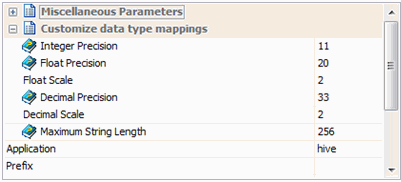
- Select the check box for the objects that you want to create synonyms for. If you want to change the name of the synonym from the default name, click the name and edit it as needed.
- Click Create Synonym.
The Status pane indicates that the synonym was created successfully. The synonym is created and added under the specified application directory.
Reference: Synonym Creation Parameters for Apache Drill
The following list describes the synonym creation parameters for which you can supply values.
- Restrict Object Type to
-
Restrict candidates for synonym creation based on the selected object type(s): Tables, Views, External SQL Scripts, and any other supported objects.
Choosing External SQL Scripts from the drop-down list enables you to represent an SQL Query as a synonym for read-only reporting. A Synonym candidate can be any file that contains one (and only one) valid SQL Query and does not contain end-of-statement delimiters (";" or "/") and comments.
Depending on the adapter, you can further restrict your search by choosing check boxes for listed objects.
- Filter by Owner/Schema and Object name
-
Selecting this option adds the Owner/Schema and Object Name parameters to the screen.
- Owner/Schema. Type a string for filtering the selection, inserting the wildcard character (%) as needed at the beginning and/or end of the string. For example, enter: ABC% to select tables or views whose owner/schema begin with the letters ABC; %ABC to select tables or views whose owner/schema end with the letters ABC; %ABC% to select tables or views whose owner/schema contain the letters ABC at the beginning, middle, or end.
- Object name. Type a string for filtering the object names, inserting the wildcard character (%) as needed at the beginning and/or end of the string. For example, enter: ABC% to select all objects whose names begin with the letters ABC; %ABC to select all whose names end with the letters ABC; %ABC% to select all whose names contain the letters ABC at the beginning, middle, or end.
- Cardinality
-
Select the Cardinality check box to reflect the current cardinality (number of rows or tuples) in the table during metadata creation. Cardinality is used for equi-joins. The order of retrieval is based on the size (cardinality) of the table. Smaller tables are read first.
If the cardinality of the tables to be used in the application are dynamic, it may not be beneficial to choose this setting.
- Dynamic columns
-
To specify that the Master File created for the synonym should not contain column information, select the Dynamic columns check box.
If this option is selected, column data is retrieved dynamically from the data source at the time of the request.
| WebFOCUS | |
|
Feedback |