Creating a Distribution List
|
How to: |
A Distribution List is an easy way to distribute content to multiple recipients by selecting a list that contains the individual recipients rather than entering each recipient separately into a schedule.
If you have an LDAP data source, you can access Email information that is stored in it by configuring the LDAP Email Setting in the ReportCaster Console Configuration tool. Once configured, you can select email addresses from within the email address book of your company, eliminating the need to type them in manually.
For more information on using this feature, see LDAP Setting.
Before creating a Distribution List, understand what groups or individual users require access to it to determine the folder in which to create it.
Procedure: How to Create a Distribution List
- Click a domain. In the Actions bar, click the More button to display the Distribution List button.
- Click Distribution List.
The Distribution List dialog box opens, as shown in the following image.
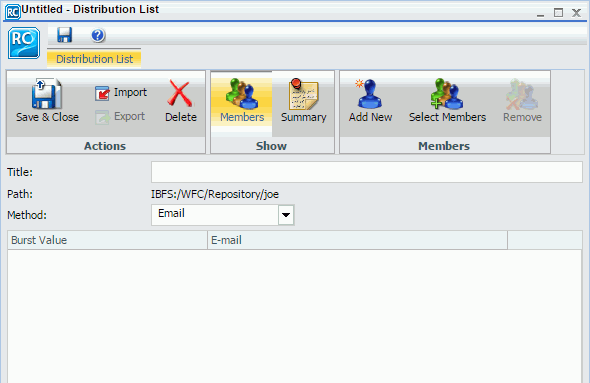
- In the Title box, type a descriptive name for the Distribution List.
- From the
Method drop-down list, select the distribution method for the Distribution
List. Email is the default distribution method.
-
If you
select Email, you must provide a list of email addresses and can optionally
burst values associated with an address. For details on entering burst values,
see
Bursting
a Report.
In the Address box, specify the email addresses of the recipients (for example, chuck_hill@ibi.com for an individual user or #sales@ibi.com for an email server list that contains multiple email addresses). Be careful typing this information because there is no edit checking. The maximum number of email addresses you can specify in a Distribution List is 9999. You can specify a maximum of 800 characters within a single Address line.
You can specify multiple email addresses within a single Address field. For more information, see Specifying Multiple E-mail Addresses.
If the Email Delivery, Restrict Email Domains option is set to yes in the Server Configuration tool, then only those email domains (the portion of the email address following the at (@) symbol) listed in Allowed Email Domains (also in the Server Configuration tool) are valid email recipients.
-
If you
select FTP, you must specify the names of the FTP files that will hold the
report (including the extension) and, optionally, burst values associated with
FTP file.
The extension specified here should be appropriate for the format selected when creating the schedule. For example, if you selected Excel or EXL2K on a Windows platform, the file should be drive:\directory\filename.xls. The maximum number of FTP files you can specify in a Distribution List is 9999.
When using FTP to transfer cascading style sheet (CSS) files from any platform to z/OS UNIX and the z/OS UNIX httpd.conf file contains the default MIME type of 8-bit for CSS files, then the CSS files must be transferred in binary mode.
-
If you
select Print, you must specify the printers that will receive the
distribution and, optionally, burst values associated with the printer. For
details on entering burst values, see
Bursting
a Report.
In the Printer input field, specify the printer using the following format:
queue@printserver
where:
- queue
-
Is the name of the printer queue.
- printserver
-
Is the host name or IP address of the printer.
Although ReportCaster supports specifying only the print server (host name or IP address), we recommend that you specify both the print queue and print server. (ReportCaster differentiates between the printer queue and the printer server by detecting the presence of the '@' separator.)
-
If you
select Email, you must provide a list of email addresses and can optionally
burst values associated with an address. For details on entering burst values,
see
Bursting
a Report.
- Click the Add
New button.
The Add New Member dialog box displays.
- Complete the Burst Value, Pattern, name of the Printer, FTP Location, and Email fields.
- Optionally, you can click the Select Members button to add members from an address book.
- If you are
finished creating a Distribution List, click
Save
& Close.
Note:
- The maximum length of a title value for a file is 256 characters.
- If the title of your file has the same name of an existing file in the folder, you will receive a message asking if you wish to replace the file.
Procedure: How to Create a Distribution List
- From the WebFOCUS Home page, choose the domain in which you want to create the Distribution List.
- On the Actions bar, click Schedule, and then click Distribution List.
The Distribution List window opens, as shown in the following image.
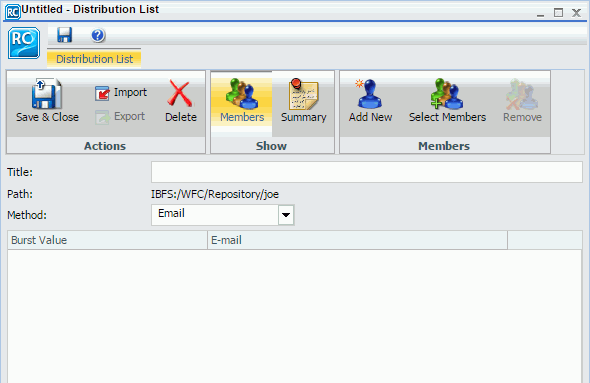
- In the Title box, type a descriptive name for the Distribution List.
- From the
Method drop-down list, select the distribution method for the Distribution
List. Email is the default distribution method.
-
If you
select Email, you must provide a list of email addresses and can optionally
burst values associated with an address. For details on entering burst values,
see
Bursting
a Report.
In the Address box, specify the email addresses of the recipients (for example, chuck_hill@ibi.com for an individual user or #sales@ibi.com for an email server list that contains multiple email addresses). Be careful typing this information because there is no edit checking. The maximum number of email addresses you can specify in a Distribution List is 9999. You can specify a maximum of 800 characters within a single Address line.
You can specify multiple email addresses within a single Address field. For more information, see Specifying Multiple E-mail Addresses.
If the Email Delivery, Restrict Email Domains option is set to yes in the Server Configuration tool, then only those email domains (the portion of the email address following the at (@) symbol) listed in Allowed Email Domains (also in the Server Configuration tool) are valid email recipients.
-
If you
select FTP, you must specify the names of the FTP files that will hold the
report (including the extension) and, optionally, burst values associated with
FTP file.
The extension specified here should be appropriate for the format selected when creating the schedule. For example, if you selected Excel or EXL2K on a Windows platform, the file should be drive:\directory\filename.xls. The maximum number of FTP files you can specify in a Distribution List is 9999.
When using FTP to transfer cascading style sheet (CSS) files from any platform to z/OS UNIX and the z/OS UNIX httpd.conf file contains the default MIME type of 8-bit for CSS files, then the CSS files must be transferred in binary mode.
-
If you
select Print, you must specify the printers that will receive the
distribution and, optionally, burst values associated with the printer. For
details on entering burst values, see
Bursting
a Report.
In the Printer input field, specify the printer using the following format:
queue@printserver
where:
- queue
-
Is the name of the printer queue.
- printserver
-
Is the host name or IP address of the printer.
Although ReportCaster supports specifying only the print server (host name or IP address), we recommend that you specify both the print queue and print server. (ReportCaster differentiates between the printer queue and the printer server by detecting the presence of the '@' separator.)
-
If you
select Email, you must provide a list of email addresses and can optionally
burst values associated with an address. For details on entering burst values,
see
Bursting
a Report.
- Click the Add
New button.
The Add New Member dialog box displays.
- Complete the Burst Value, Pattern, name of the Printer, FTP Location, and Email fields.
- Optionally, you can click the Select Members button to add members from an address book.
- If you are
finished creating a Distribution List, click
Save
& Close.
Note:
- The maximum length of a title value for a file is 256 characters.
- If the title of your file has the same name of an existing file in the folder, you will receive a message asking if you wish to replace the file.
| WebFOCUS | |
|
Feedback |