Performing Search Queries
|
Topics: |
Using your iOS devices, such as your iPhone or iPad, you can use InfoSearch to perform simple, Google-style searches to find your BI content. You can also perform voice queries on any voice-enabled content in your repository and access your data from the palm of your hand.
To perform a search, tap the menu icon to open the side bar, and then tap Ask WebFOCUS. Tap the search bar and enter your search term, for example, Canada. The WebFOCUS app will return all of the content related to your search term, and display the results as thumbnails, as shown in the following image.
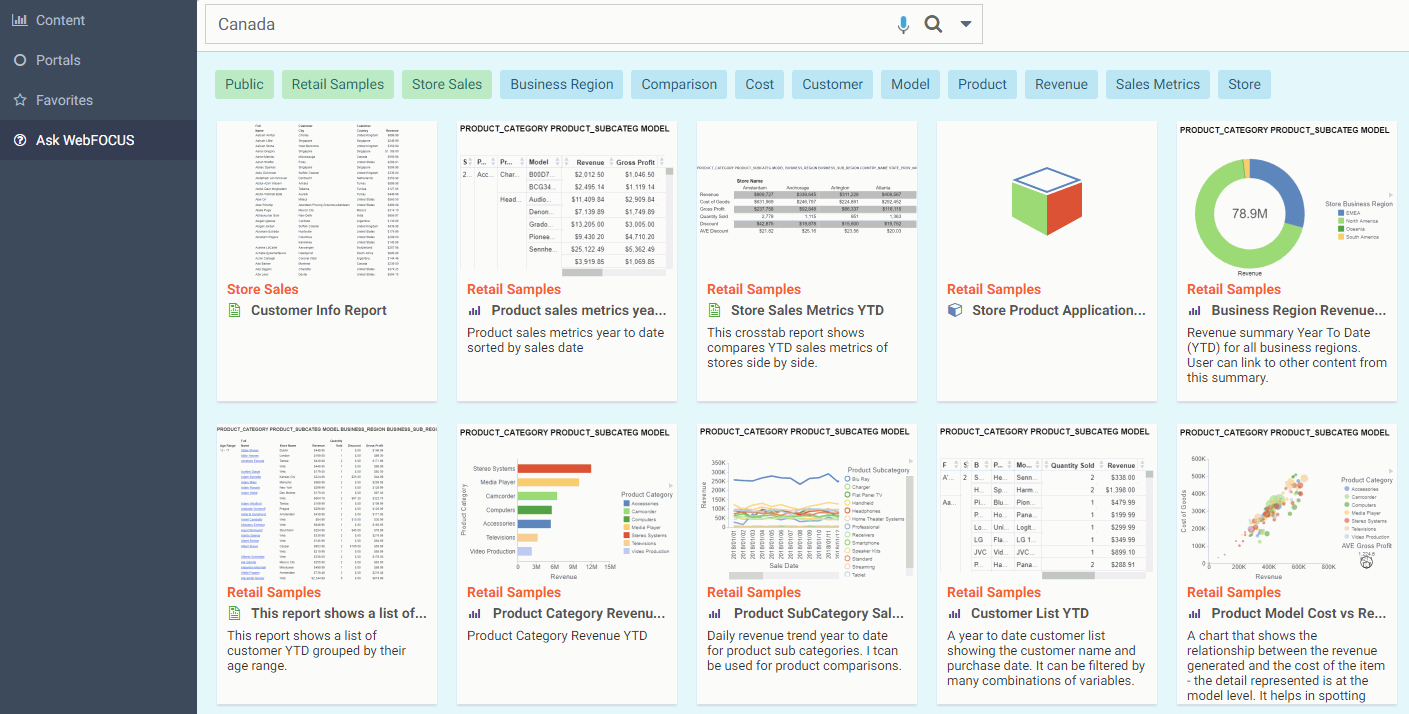
To interact with the voice query feature from your iOS device, you must also follow these steps:
- Connect to a WebFOCUS Release 8.2 Version 04 or higher environment.
- Ensure that the New Interface toggle is enabled.
- Enable access to speech recognition and the microphone settings on your device.
To enable these permissions, tap Ask WebFOCUS in the side bar and then tap the microphone. Your device will first prompt you to confirm giving the app access to speech recognition, as shown in the following image.
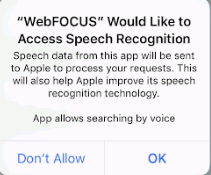
Tap OK. Your device will then prompt you to confirm giving the app access to the microphone, which will allow voice commands for your query, as shown in the following image.
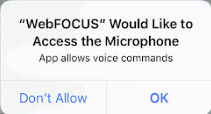
Tap OK. Your mobile device is now ready to perform voice-enabled searches.
Interacting with Voice Queries
You can perform voice queries on any WebFOCUS content that is voice-enabled. To perform voice queries from the WebFOCUS app, tap the menu icon to open the side bar, and then tap Ask WebFOCUS.
Here, you can tap the microphone icon to begin to speak your query. Speaking a search term will return all of the results as thumbnails, similar to typing in that same term.
Depending on how the content was set up, you can do everything from run simple report, to having a more interactive conversation with WebFOCUS. You can ask a query, such as "Tell me the store inventory for Boston." WebFOCUS interprets your words, and responds to you by either visually opening a report, or "talking" to you to gather more information before it provides a response. Once content has defined intent phrases, the What can I ask? button becomes available in the Ask WebFOCUS interface. Once you click the What can I ask? button, all of the available intent phrases will display alphabetically.
To run these intent phrases, you can either click on one of these tiles, or tap the microphone and speak your query directly to the device.
| WebFOCUS | |
|
Feedback |