Quick Tour of Mobile Faves on an Android Device
Once installed, Mobile Faves is automatically set up to get content from a server on the Internet, where you can view sample business content on the Mobile Faves Home screen, as shown in the following image.
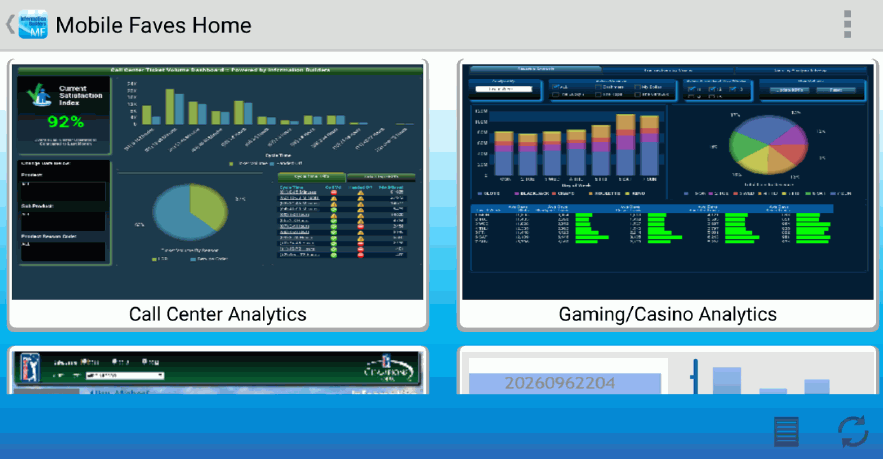
These folders contain all of the content previously selected as Mobile Favorites from your WebFOCUS portal. One you tap a folder, you can view an individual content item, as shown in the following image.
Note: As of Release 8.2 Version 04, the existing Mobile Favorites folder on the WebFOCUS Home Page has been merged with the Favorites folder and all previously selected Mobile Favorites content can be found in this folder. To add new items that can be viewed from the app, add the item to the Favorites folder, right-click the item, and click Properties. Click the Advanced tab and enter FAVES in the Tags box.

If you tap the Mobile Faves back icon, you will see the preconfigured server. Here, you can also choose to add your own WebFOCUS servers with just a few taps.
| WebFOCUS | |
|
Feedback |