Adding a Server Connection on Android
Tap the Mobile Faves icon to return to the WebFOCUS Server list, as shown in the following image.
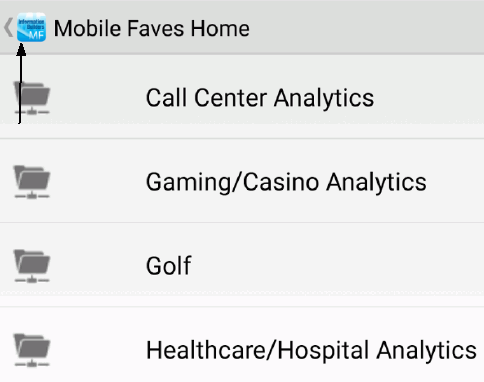
By default, you should already have access to the preconfigured mobilefaves.ibi.com demo server, as shown in the following image.
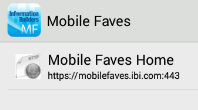
Note that you need active Wi-Fi and VPN connections to view your online content.
To connect your app to the WebFOCUS Server of your company, tap
the plus sign icon  at the bottom of the screen.
at the bottom of the screen.
Fill out the required fields that correspond to your existing WebFOCUS Server, as shown in the following image.
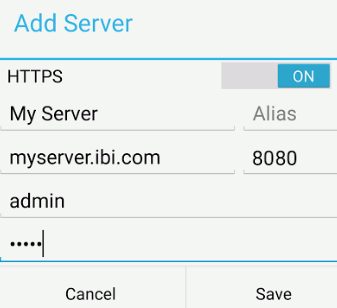
Tap Save to save the settings and continue.
Notice that the server you added is now shown in the Mobile Faves server list, as shown in the following image.
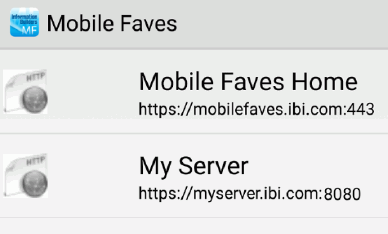
Selecting the server takes you to all the content that you previously selected as Mobile Favorites from your WebFOCUS portal.
| WebFOCUS | |
|
Feedback |