Magnify Console
|
Topics: |
The Magnify Console provides several diagnostic pages that provide more information while working within the Magnify Search platform. To access the Magnify Console, you must sign in to WebFOCUS as an administrator, and from the WebFOCUS Home Page, click the User menu, point to Administration, and then click Magnify Console. To access the Magnify Console from the Legacy Home Page, on the Menu bar, click Administration and then click Magnify Console.
- Magnify Search users must be authorized to access the Magnify Console using the WebFOCUS Security Center. For more information, see the WebFOCUS Security and Administration technical content.
The Magnify Console is shown in the following image.
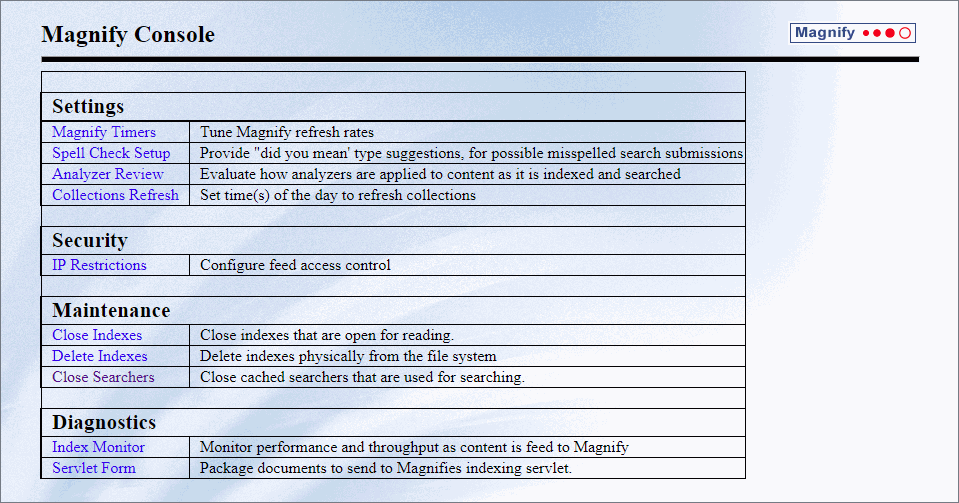
General Settings
As of WebFOCUS Release 8.2 Version 02, the General settings area in the Magnify Console has been removed. Parameters that appeared under General settings in previous releases have been moved to the Magnify section of the WebFOCUS Administration Console (Application Settings, Magnify).
Setting Timers
You can incrementally commit data into the Lucene index so that it is available for searching while the indexing process is ongoing. This is useful when indexing large amounts of data that can take a long time before it is available for search. For more information on setting timers when loading data to the Lucene index, see Setting Timers for Feeding Data.
Creating a Magnify Search Spelling Dictionary
|
How to: |
A Spelling Dictionary can be used to make spelling suggestions when a user is specifying a search query to guarantee search results. You can create a dictionary file for an index or a collection by selecting the Spell Check Setup link on the Magnify Console page. For more information, see How to Create a Spelling Dictionary. Additionally, the spell checking feature is disabled in the Magnify Search style sheet by default. To modify the spell checking setting in the Magnify Search style sheet, see How to How to Enable Spell Checking.
To increase the effectiveness of the spell checker functionality, it is recommended that a large pool of words are collected and used for the dictionary. This can be obtained after a large first-time, historic, or batch indexing process.
The following image displays a spelling suggestion for a search term that did not find any matches in the default collection:
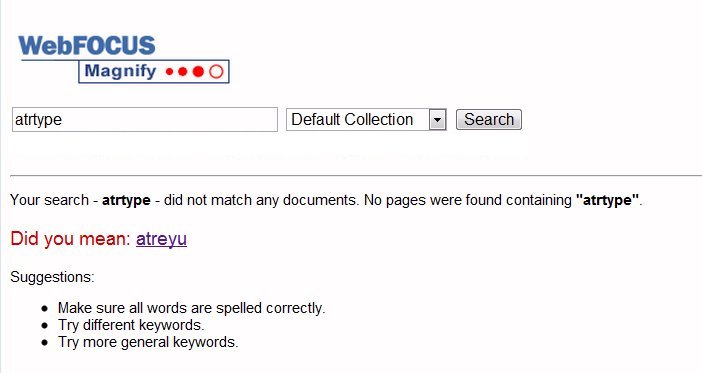
When spell checking is enabled and a collection is searched without a collection dictionary created, the default dictionary is the first index library referenced.
Dictionaries are indexes that become locked while in use. To backup or remove a dictionary, you must unlock the dictionary index files by selecting the Close Open Dictionaries check box.
Procedure: How to Create a Spelling Dictionary
- Click Spell
Check Setup on the Magnify Console home page.
A list of available indexes and collections displays.
Note: If a deleted index still appears on this list, you must remove the reference to this index from the collections.xml file.
- Select the
check box next to each index to create a dictionary for it.
To create a dictionary for a collection, select one or more collections under the Collections column.
Note: Before creating a collection dictionary, you must first create a dictionary for each index in the collection. Collection dictionaries are created by combining index dictionaries.
- Optionally, select Close Dictionaries (for backup or removal) if you need to delete a dictionary.
- Click the Create
Dictionary button.
The dictionary is created in the spellchecker directory under the Lucene index. For example, \ibi\WebFOCUSxx\magnify\lucene4_index\centuryelectronics\centurycustomers\spellchecker. A Dictionary up to date message displays under the Status column to indicate that the dictionary was successfully created.
Note: This process may take some time depending on the size of the index.
- Restart the application server or use the Collections Refresh option in the Magnify Console to start using the spelling dictionary.
Procedure: How to Enable Spell Checking
- Edit the included_stylesheet.xslt in the \ibi\WebFOCUSxx\config\magnify directory.
- Search for
the following syntax in the included_stylesheet.xslt file:
<input type="hidden" name="spelling" value="false"/>
- Change the
value attribute to true as follows:
<input type="hidden" name="spelling" value="true"/> - Restart the application server or use the Collections Refresh option in the Magnify Console to reflect the changes to the style sheet.
Testing Analyzers
|
How to: |
Each analyzer provides different functionality for manipulating either the query during a search or the data during the feed process. To test the behavior of each analyzer, you can use the Analyzer Review page accessible in the Magnify Console. All analyzers that are configured in the collections.xml file are available for testing. When testing an analyzer, the following information is provided:
- Term position. Is the location of each term in the query string.
- Term text. Each word in the query string.
- Term type. Is the tokenizer type. The default value is word.
- Source start, end. Are the character offsets from the beginning of the query string. Character offsets allow applications to reassociate a token with its source text (for example, to display highlighted query terms in a search result).
- Payload. Is an optional Lucene feature not currently used by Magnify Search.
Procedure: How to Test an Analyzer
- Click the Analyzer Review link on the Magnify Console page.
- Select an
analyzer from the Select Analyzer drop-down
list.
Every analyzer that is configured in the collections.xml file is available in the drop-down list.
- Type the query string to test in the Enter several words of text to Analyze input box.
- Select the Post or Get radio
button.
Note: The Get method is the default when using Latin-1 encoding for all application servers. If your browser is using the Chinese, Japanese, or Korean language, the Post method becomes the default.
- Click Analyze
Text.
The result for the analyzer and each of its filters displays.
Securing the Feed Process
|
How to: |
You can restrict which servers can access Magnify Search and therefore prevent updates to the Lucene index from other servers. To configure the feed restrictions, you must access the Feed Security Setup Console by clicking the IP Restrictions link on the Magnify Console. Alternatively, you can specify the following URL:
http://server_name:port_number/context_root/search/jsp/feed_security_console.jsp.
The following illustrates the Feed Security Setup Console.
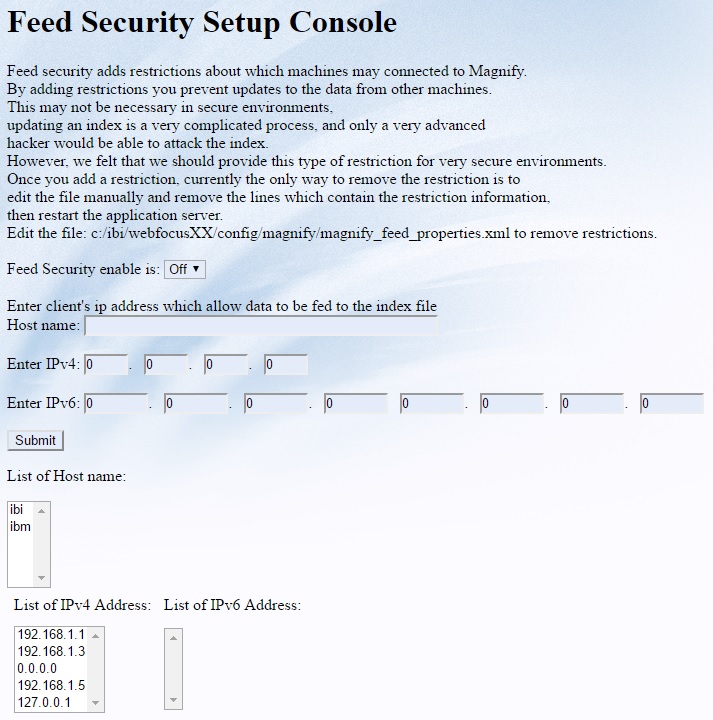
To remove any restrictions specified in the Feed Security Setup Console, you must edit the /ibi/WebFOCUSxx/config/magnify/magnify_feed_properties_defaults.xml and manually remove the syntax that contains the restriction information.
Procedure: How to Configure Feed Security
- Access the
Feed Security Setup Console by specifying the following URL:
http://server_name:port_number/context_root/search/jsp/feed_security_console.jsp
- Select ON in the Security enable is: drop-down menu.
- Type the name of the server that is allowed to feed data to the Lucene index file in the Host name input box.
- Alternatively, type the IP address that is allowed to feed data to the Lucene index using the Enter IP input boxes.
- Click Submit.
- Restart the application server.
Procedure: How to Remove Feed Security
- Edit the \ibi\WebFOCUSxx\config\magnify\magnify_feed_properties_defaults.xml file.
- Delete the server information contained in the <feed_security hostname=" "/> syntax.
- Delete all IP addresses contained in the <feed_security ip_address=" "/> syntax.
- Restart the application server.
Maintaining Indexes and Searches
|
Topics: |
Magnify supports your search operations by caching indexes and searches after their initial use is complete. This precaution saves you time when you need to run a previously-opened search or index or when you need to use them as the basis for a new search.
Typically, all open indexes and searchers are closed when the application server shuts down. They open again only when a user calls them for a new search or index operation. However, too many open indexes or searches may prove to be a strain on resources. When this occurs, Administrators can overcome this default behavior by opening one of the following links in the Maintenance section of the Magnify Console.
-
Close Indexes. Closes indexes that are open for reading.
- Delete Indexes. Deletes indexes physically from the file system.
- Close Searchers. Closes cached searchers that are used for searching.
Close Indexes
The Close Indexes link opens the Close Currently Open Index Readers page, as shown in the following image.
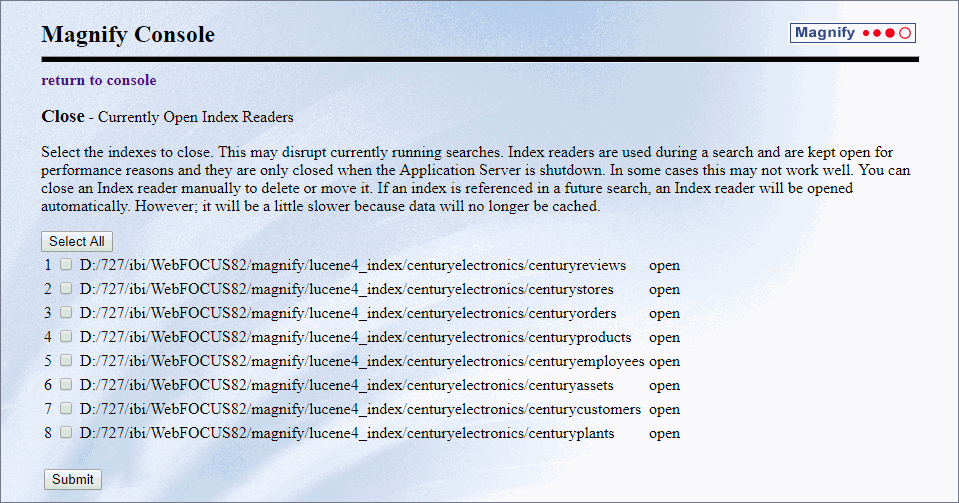
This page lists all open indexes and provides you with the tools to close them individually or all of them in a single operation.
To close all open indexes, click Select All, and then click Submit.
To close one or more individual open indexes, select the check boxes for them, and then click Submit.
Once you close an index reader, it must be reopened the next time a user references that index in a search, and this activity may slow the performance of the next search.
Delete Indexes
The Delete Indexes link opens the Delete Indexes page, as shown in the following image.
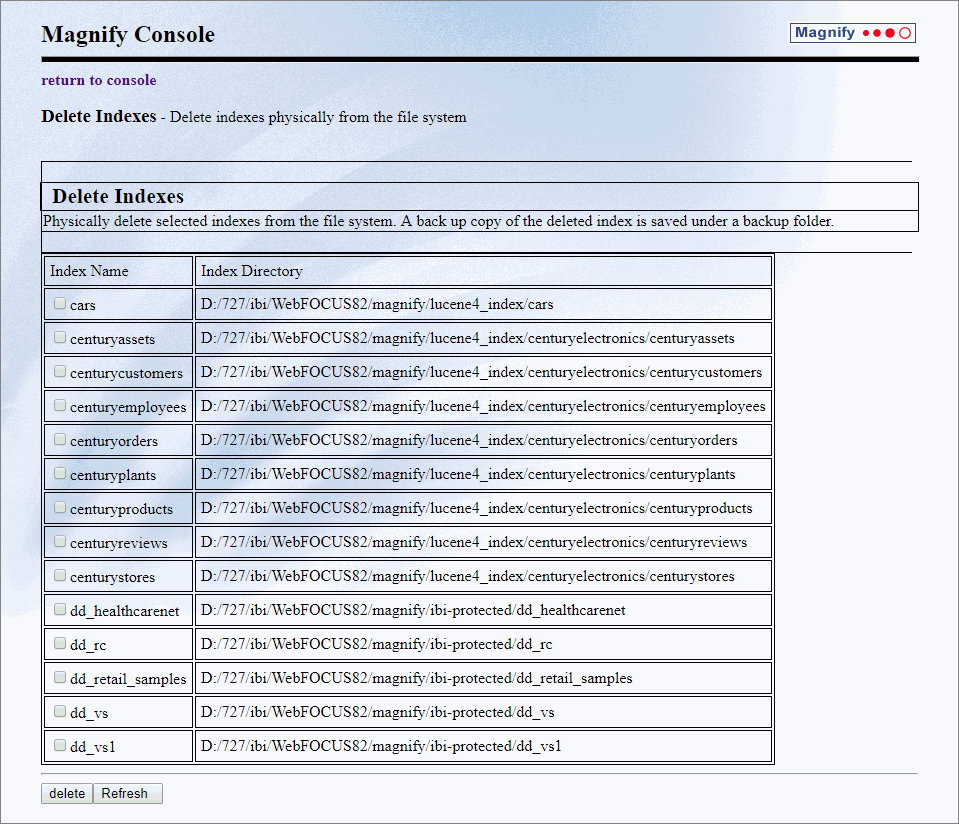
This page lists all available indexes and provides you with the tools to delete them individually.
Any indexes that must be deleted must be closed first. To delete one or more individual indexes, select the check boxes for them, and then click delete. To see the updated list, click Refresh.
If you delete an index by mistake, a backup copy of it is available in the backup folder.
Close Open Searchers
The Close Searchers link opens the Close Currently Open Searchers page, as shown in the following image.
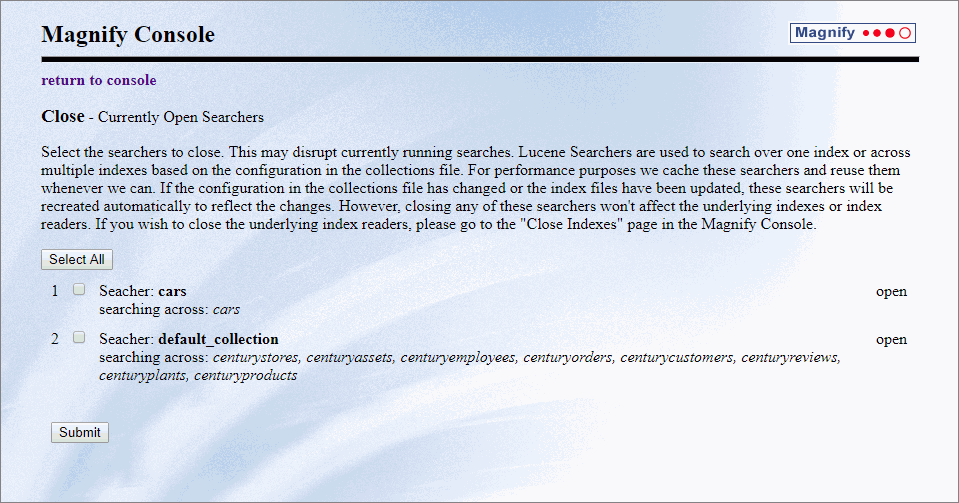
This page lists all open searchers and provides you with the tools to close them individually or all of them in a single operation.
To close all open searchers, click Select All, and then click Submit. To close one or more individual open searchers, select the check boxes for them, and then click Submit.
When you close a searcher, you do not close or delete the indexes or index readers it uses. They remain available for future use.
Monitoring the Indexing Process
You can monitor the performance of the index process by clicking Index Monitor in the Magnify Console.
By default, this page refreshes every two minutes. The refresh rate can be changed by updating the refresh parameter in the \ibi\WebFOCUSxx\webapps\webfocus\search\jsp\loadperformance.jsp page as follows:
<meta http-equiv="refresh" content="120;"/>
The content value is in seconds.
Note: When the application server is restarted, all information displayed on the Index Monitor page is cleared.
- Open Time. The time that the first index writer is opened to process the incoming documents.
- Close Time. The time after the last incoming document is processed and the Close Timer value passes.
- Last Deleted Time. The time that a delete request for a document was received.
- Minutes Open. The amount of time the index writer had been opened. It is the difference between the Open Time and Close Time.
- Directory Name. The path of the index.
- Count of Records Loaded. The number of documents loaded during the feed.
- Actual Documents in the index. The number of documents in the index. Deletes are excluded from this status.
- Total Documents including deletes in the index. The number of documents in the index, including deletes.
- Commit. Flushes buffered content to the index.
- Commit Count. Count of all manual and automatic commits.
- Average RAM. The average amount of memory used while the feed was performed.
- Min Document Size. The size of the smallest document processed during the feed.
- Max Document Size. The size of the largest document processed during the feed.
- Average Document Size. The average size of all documents processed during the feed.
- Total Documents Size. The total size of all documents processed during the feed.
Magnify Search Traces
|
Topics: |
Magnify Search provides the ability to trace activity when performing a search and feeding documents to the Lucene index.
Search traces capture details of search events launched from Magnify Search and InfoSearch. Feed traces capture events that occur during index feed operations. The creation of logs containing traces of search events is activated, by default. The creation of logs containing traces of index feed events must be activated by an Administrator.
You can access the Administration Console from the WebFOCUS Home Page or the Legacy Home Page. Alternatively, you can specify the following URL in the browser address bar:
http://server_name:port_number/context_root/admin
In either method, you must sign in as an administrator in order to see and work with the Administration Console.
Search Traces
The magnify_search.log file contains traces of events from Magnify operations captured by the com.ibi.magnify logger. You can find a link to the current version of this file on the Log Files page of the Diagnostics tab of the WebFOCUS Administration Console, as shown in the following image.
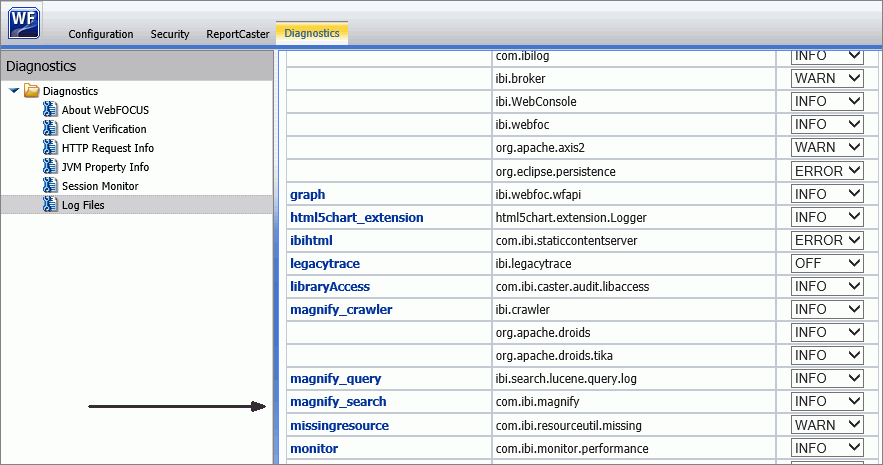
The com.ibi.magnify logger is configured to capture traces at the INFO level, by default. This is a moderate level of detail that enables you to capture information about system events without compromising performance. This log level captures events that generate informational messages in addition to warning, error, and fatal events.
Note: Magnify Search logging has been merged into a single log file.
The following log levels are available for the magnify_search.log file:
- Trace
- Enables tracing.
- Debug
- Produces maximum tracing.
- Info
- Logs informational messages.
- Warn
- Logs messages that indicate a potential problem.
- Error
- Logs information only if an error occurs.
- Fatal
- Logs messages that indicate a fatal problem.
- All
- Logs all types of messages.
- Off
-
No activity from the search and/or feed process is written to the log file.
Log files containing these traces are stored in the magnify_search log file, located in drive:\ibi\WebFOCUS82\logs
Feed Traces
The file_indexing log file contains traces of events from Magnify Feed operations. You can open and review the current version of this file in the drive:\ibi\WebFOCUS82\magnify\feedlogs directory.
You can activate the creation of logs containing traces of Feed events by configuring the three settings on the Magnify Page of the Configuration tab in the WebFOCUS Administration Console, as shown in the following image.
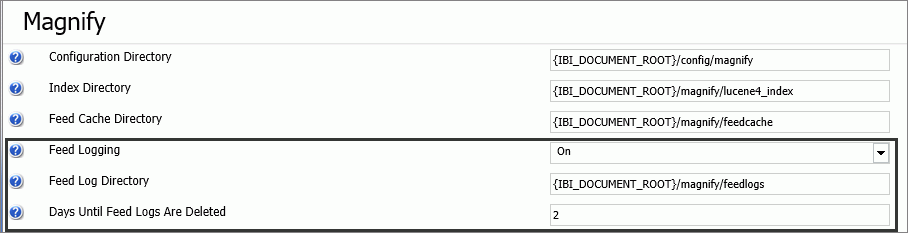
When you select the On value in the Feed Logging (IBI_MAGNIFY_FEED_LOGGING) setting, you activate tracing for Index operations.
When you activate the Feed Logging setting, the Feed Log Directory (IBI_MAGNIFY_FEED_LOG_DIRECTORY) location identifies the location for logs containing traces of Index events. This location is drive:\ibi\WebFOCUS82\magnify\feedlogs, by default. We do not recommend that you change this location without consulting the Customer Service team.
In addition, the number of days that logs containing traces of Index events remain on file is established in the Days Until Feed Logs Are Deleted (IBI_MAGNIFY_FEED_LOG_RETAIN_DAYS) setting. By default, feed log records remain available for two days after they are created, but administrators can adjust this value to suit their requirements.
Note: When tracing is enabled, several files with a .lck extension are created and can be removed only when the application server is restarted.
Logging Information About Indexed Documents
|
How to: |
You can review information about each document that is indexed in Lucene by configuring Magnify Feed Log settings in the WebFOCUS Administration Console to log information about each record. The log information is written into the \ibi\WebFOCUSxx\magnify\feedlogs directory and may be encoded. For example, the contents of the following record in the log file is Base64-encoded.
<?xmlversion="1.0" encoding="UTF-8"?>
<gsafeed>
<header>
<feedtype>incremental</feedtype>
<datasource>formatmagnify</datasource>
</header>
<group>
<record action="add" mimetype="text/plain" lock="false"
url="http://localhost:8080/ibi_apps/WFServlet?FXK=21749
&FXF1=C_SYSTEM_SOURCE&FXV1=Product+Catalog&FXT1=%3Cspan+id
%3D1%3ESYSTEM_SOURCE%3C%2Fspan%3E&FXF2=C_PRODUCT_TYPE
&FXV2=Cameras&FXT2=%3Cspan+id%3D2%3EPRODUCT_TYPE
%3C%2Fspan%3E&FXF3=C_PRODUCT_CATEGORY&FXV3=Digital+Cameras
&FXT3=%3Cspan+id%3D3%3EPRODUCT_CATEGORY%3C%2Fspan%3E">
<content encoding="base64binary">PD94bWwgdmVyc2lvbj0iMS
4wIiBlbmNvZGluZz0iVVRGLTgiPz48VGFyZ2V0X1Jvb3Q+PEhFQUQ+
xNhdGFsb2cgSXRlbTogRWFzeVNob3QgRGlnaXRhbCBDYW1lcmEgNi4x
IE1lZ2FwaXhlbChEQy02MTApPC9USVRMRT48TUVUQSBuYW1lPSJXRl9
</content>
</record>
</group>
</gsafeed>There are free third-party tools available on the Internet that can be used to decode the information within the content element. For example, the following information is available after it has been decoded.
<?xml version="1.0" encoding="UTF-8" ?>
<Target_Root>
<HEAD>
<TITLE>
Catalog Item: EasyShot Digital Camera 6.1 Megapixel(DC-610)
</TITLE>
<META name="WF_INDEX_UNIQUE_KEY" content="21749"/>
<META name="C_SYSTEM_SOURCE" content="Product Catalog"/>
<META name="C_PRODUCT_TYPE" content="Cameras"/>
<META name="C_PRODUCT_CATEGORY" content="Digital Cameras"/>
<META name="PRODUCTNAME" content="EasyShot Digital Camera 6.1
Megapixel"/>
<META name="PRODUCTNUMBER" content="3004"/>
<META name="HTML_LEFT_OF_SNIPPET" content="<p><img
src="http://localhost:8080/approot/magnify_demo/
images/17.png" style="float:left margin:2px 18px
5px 8px border:0"></p>"/>
<META name="TITLE_URL" content="http://localhost:8080/ibi_apps/
WFServlet?IBIF_ex=ibidemo_magnify_profileproducts
&IBIAPP_app=magnify_demo&IBIF_wfdescribe=OFF&FXK=21749"/>
<META name="LINK_DISPLAY_NAME1" content="<img
src="http://localhost:8080/approot/magnify_demo/
images/format_flex_16.png" border="0">
<img src="http://localhost:8080/approot/magnify_demo/
images/spacer.gif" VSPACE=5px HSPACE=3px border="0">
See Similar Products <img src="http://localhost:8080/
approot/magnify_demo/images/spacer.gif"
VSPACE=5px HSPACE=15px border="0">"/>
<META name="LINK_URL1" content="http://localhost:8080/ibi_apps/
WFServlet?IBIF_ex=ibidemo_magnify_similarproductsbycategory
&IBIAPP_app=magnify_demo&IBIF_wfdescribe=OFF&FXK= 21749"/> <META name="LINK_DISPLAY_NAME2" content="<img
src="http://localhost:8080/approot/magnify_demo/
images/active_reports_16.png" border="0">
<img src="http://localhost:8080/approot/magnify_demo/
images/spacer.gif" VSPACE=5px HSPACE=3px border="0">
Return Trends <img src="http://localhost:8080/
approot/magnify_demo/images/spacer.gif" VSPACE=5px
HSPACE=15px border="0">"/>
<META name="LINK_URL2" content="http://localhost:8080/ibi_apps/
WFServlet?IBIF_ex=ibidemo_magnify_returnsbyproducts
&IBIAPP_app=magnify_demo&IBIF_wfdescribe=OFF&FXK= 21749"/>
<BODY>3004 Cameras Digital Cameras With Century Electronic Digital
Cameras you get exceptional picture quality and value for your
money. Century Electronic Cameras continue to be one of the
most easy to use lines of digicams. Visit to view the Century
Electronic Camera model list, and compare different cameras
at a glance. With Century Electronic Digital Cameras you get
exceptional picture quality and value for your money.
Century Electronic Cameras continue to be one of the most easy
to use lines of digicams. Visit to view the Century Electronic
Camera model list, and compare different cameras at a glance.
EasyShot Digital Camera 6.1 Megapixel DC-610 21749 Summit
Century Product Catalog
</BODY>
</HEAD>
</Target_Root>Procedure: How to Log Information About Indexed Documents
- Sign in to WebFOCUS as an administrator and open the Administration Console.
Or
In your browser address bar, type the following URL:
http://server_name:port_number/context_root/admin.
and sign in to WebFOCUS if prompted.
- On the Configuration tab, under the Applications Settings folder, click Magnify.
- In the Magnify Settings pane, click On in the Feed Logging list.
- Accept the default location for the trace directory identified in the Feed Log Directory setting.
By default, the log information is written into the \ibi\WebFOCUSxx\magnify\feedlogs directory.
Consult the Customer Service team if you must define a different location for feedlogs.
- Click Save.
- When you receive the Successfully Saved message, click OK.
Testing the Feed Process
The Servlet Form Feed page enables you to:
- Debug a particular record without having to connect to the original data or feed source.
- Verify that a particular record exists in the index.
- Delete a record from the specified index.
- Prototype search result for a particular record.
- Test all meta tags.
To access the Servlet Form, click on Servlet Form from the Magnify Console home page. For each document you want to add, delete, or verify, you must specify the following information:
- Name of datasource:
-
Source of the data to be fed to the search engine.
- Action:
-
Specify whether to add, delete, or verify the document specified in the input box.
- Encoding:
-
Specify the correct encoding for the document, for example, UTF-8.
- Content Type:
-
MIME type of the document to be added, deleted, or verified in the Lucene index.
- feedtype:
-
Type full to replace all previous data in the index from the data source specified in the Name of datasource: input box. Type incremental to add new data to the existing index specified in the Name of datasource: input box.
- Record URL
-
URL to the WebFOCUS servlet (WFServlet), which runs WebFOCUS reports, followed by the meta tags to build the category tree. For more information on the available meta tags, see the Magnify Search Search Developer's Guide.
- Feed URL
-
URL to the saxfeed servlet that feeds data to the search engine.
- WF_INDEX_UNIQUE_KEY:
-
Optionally, you can verify a particular record by specifying a unique value. To verify a record using the WF_INDEX_UNIQUE_KEY value, click Submit Verify via GET operation. This verification method uses the URL and datasource values defined at the top of the page.
Note: As of Release 8.0 Version 01, any feeds designated for xmlfeed or xmlfeedtest are redirected to saxfeed.
For more information on the required document structure, see the Magnify Search Search Developer's Guide.
Quiescing Indexes
|
How to: |
To backup a Lucene index, all indexing transactions must be stopped or quiesced. When the indexing process is paused, Magnify Search finishes any processes that have already been started and prevents any new ones from occurring. Records that are available for indexing are saved to the feedcache directory location specified by the magnify_feed_cache_dir parameter in the Magnify Search menu of the WebFOCUS Administration Console. The default value is \ibi\WebFOCUSxx\magnify\feedcache. The search is not available when an index is quiesced. Instead, the following message displays:
The Search system is unavailable it is currently down for System maintenance There is a quiesce in progress, Please try again later
Once all backup/recover operations are complete, all paused indexing transactions resume when Magnify Search is restarted.
Procedure: How to Quiesce a Lucene Index
- Navigate
to the following page:
http://server_name:port_number/context_root/search/jsp/quiesce.jsp
where:
- server_name:port_number
-
Is the name of the server and its port number where Magnify Search is installed.
- context_root
-
Is the WebFOCUS web application alias.
- Click the Pause button.
Any records that are available to be indexed are saved to the \ibi\WebFOCUSxx\magnify\feedcache directory.
- When the backup process is complete, click the Resume button to index the data in the feedcache directory.
- If the application
server is restarted, the load-on-startup parameter for the Magnify Search
servlet (saxfeed) in the \ibi\WebFOCUSxx\webapps\webfocus\WEB-INF\web.xml
file must be uncommented to index the data in the feedcache folder,
as follows.
<servlet> <servlet-name>saxfeed</servlet-name> <servlet-class> ibi.search.lucene.feed.LuceneFastXmlFeedServlet </servlet-class> <load-on-startup>10</load-on-startup></servlet>
| WebFOCUS | |
|
Feedback |