What Is App Studio?
|
Topics: |
|
Reference: |
Building on the industry-familiar Microsoft Office Ribbon Interface, App Studio offers a simplified user experience and workflow, empowering developers to create application content immediately, without a costly and time-consuming learning curve. Additionally, it dramatically increases development efficiency by eliminating the need for developers to utilize multiple tools to piece together a BI application.
App Studio provides:
- Rapid deployment. Installation and setup are fast and simple.
- Ease of use. A familiar ribbon interface, which can be customized to individual preferences, allows users to get up to speed quickly.
- Maximum flexibility. Build and deploy ad hoc or instant queries that go beyond the prescriptions of any particular application. Developers can also add dimensions to data structures at any time without affecting other queries, since the underlying data source is not changed.
- Support for complex requests. Unlike other BI development environments, which require the use of complex code to handle anything more than the most simple of requests, App Studio allows users to create any request, no matter how sophisticated, using the same intuitive interface.
App Studio eliminates the complex multi-tool paradigm that exists with most other development solutions, providing a single, fully-integrated environment for rapidly designing and creating reports, dashboards, InfoApps, and other types of BI apps and content, including:
- Income statements, balance sheets, and other types of tabular or financial reports.
- Charts and visualizations. A library of more than 120 HTML5 chart types meet the needs of every information consumer.
- Dashboards that draw data from one source, or multiple disparate systems. Dashboards can be viewed online or offline in disconnected mode, with full interactivity and analytical capabilities.
- Documents for print, including Adobe PDF, interactive PDF, Microsoft PowerPoint, and more.
- InfoApps, business intelligence applications that are form-driven and extremely simple to use, providing the most effective way to make information accessible to all stakeholders, as well as for custom and SaaS implementations.
- Mobile BI applications that run on any device and on any platform.
- Responsive designs that conform to the device form factor, maximizing the user experience.
- Metadata creation and modeling, such as multifact star schemas, joins, and business views.
App Studio Capabilities
In App Studio, you can do the following:
Access data and descriptions. Using the Metadata canvas, you can create new synonyms, and view or modify existing synonyms, in a graphical user interface. Synonyms enable you to access and interpret data sources for use in reporting applications. Capabilities include metadata design and development, with full visual modeling of schemas.
Create reporting applications. Build reporting procedures in the Report Canvas, Chart Canvas, HTML Canvas, or Document Canvas, which can include the following components.
- Reports. Display your data in a tabular format. You can create stand-alone reporting procedures, or add the report to a document or an HTML page.
- Charts. Communicate your data in a more illustrative format. You can translate complex data into an easy-to-read and understandable visual format. This often provides a new perspective to the information that users view. You can create stand-alone charting procedures or add the chart to a document or an HTML page.
- HTML pages. Build webpages for users to launch, view, and analyze data. You can add multiple reports and charting procedures to an HTML page, in addition to the controls that enable you to manipulate the data. You can also apply styling through the use of cascading style sheets (CSS), JavaScript files, and jQuery animations.
- Documents. Combine multiple report and charting procedures in a single output that you can organize and format. You can also add pre-process and post-process codes to customize how your document is executed.
- Visualizations. Create charts, maps, and grids to visually represent your data. You can add multiple visuals to the canvas to create a complete visualization, and you can update, change, or revise the visualization at any time to account for shifts in data needs.
- Alerts. Create event-driven procedures that apply test conditions and then trigger customized reports if the test conditions are true. You can schedule an Alert using ReportCaster Distribution Methods.
- Reporting Objects. Transform complex views of data into simple objects that are labeled with common business terminology for users to understand and use as templates to create their own reports.
Customize reporting applications. In addition to customizing your reporting applications by applying styling and color, you can add the following components to a procedure.
- Virtual fields (DEFINE or COMPUTE statements). Create temporary fields that are treated as real fields stored in the data source.
- Define functions. Create user functions that you can use in components of a procedure. You can retrieve your stored functions from the Functions Arguments dialog box.
- Joins. Define relationships between two or more data sources so that a report can use the data from all sources at once. You can also merge data sources by creating logical expressions on the Match canvas.
Manage your environment. You can apply the following functions to your reporting applications to change the behavior of your environment.
- Set. Control the way that reports and charts appear on the screen or printer, the content of reports and charts, data retrieval characteristics that affect performance, and system responses to user requests. The Set component also helps you to set up your metadata and manipulate information, such as dates. Use the Set component to override default settings for your procedure.
- Allocation. Assign logical names and storage locations to the files that you create and use in WebFOCUS.
- Use. Identify a FOCUS data source to use in your procedure.
WebFOCUS Architecture
|
Topics: |
This topic briefly explains the main WebFOCUS components and implementations. For a complete description of WebFOCUS, see the WebFOCUS documentation.
WebFOCUS and Your Network
WebFOCUS integrates into your existing network by connecting your web server to your data. End users access WebFOCUS applications through a web browser, so they need only the following elements:
- Web browser. To access WebFOCUS applications, users need a browser and a TCP/IP connection to a web server.
- Web server. Web servers handle requests by returning files to a browser or by executing processes that provide additional functionality. You can provide WebFOCUS functionality by connecting to the web server using Java servlet calls.
- Data. WebFOCUS can access data from almost anywhere. Once you have configured data access and described that data, you can report on it.
WebFOCUS Components
There are two main WebFOCUS components.
- WebFOCUS Client. The WebFOCUS Client resides on the
web server and connects WebFOCUS to the web through Java servlets.
When a user makes a request from App Studio or a browser, the WebFOCUS
Client receives and processes the request by passing it to the Reporting
Server.
Note: When you perform a full App Studio installation for stand-alone development, you do not have to install the WebFOCUS Client separately because it is packaged with App Studio.
A stand-alone development environment is typically one in which all software components (the web server, WebFOCUS Client, and Reporting Server) are installed on the same local machine. This configuration gives you access to all your application files and data from a single machine. You do not need a physical network connection to access any other machine in order to accomplish your development tasks.
- WebFOCUS Reporting Server. The Reporting Server resides on machines that can access your data. The Reporting Server provides data access, number crunching, and report generation functionality.
WebFOCUS Configuration
WebFOCUS employs a distributed architecture, so the WebFOCUS Client, Reporting Server, and your data can be located on any platform, anywhere in your network.
You can easily connect an Apache® web server running on UNIX to SQL Server data on Windows, or Db2 data on z/OS. Any number of WebFOCUS Reporting Servers can be connected to the WebFOCUS Client. WebFOCUS can report on all of them.
Configuring a distributed architecture requires the following:
- The WebFOCUS Client must reside on a machine with a web server.
- An instance of the Reporting Server must be installed on machines with your data, or machines that have access to your data.
App Studio Architecture
This topic briefly explains the main App Studio components and implementations.
WebFOCUS App Studio includes the following components:
- App Studio Graphical User Interface (GUI). Graphical development and code generation features for application development.
- WebFOCUS Reporting Server. A basic Reporting Server for local processing, stand-alone development, access to data, report generation, chart generation, and running requests.
- WebFOCUS Client. A scaled-down WebFOCUS Client with available functionality that is based on the App Studio edition you license.
- Derby database. An embedded database that stores user
accounts and policies required for the connection of App Studio
to its local WebFOCUS Client. Derby is only installed in App Studio
editions that are licensed for local/stand-alone development. It
is used for authentication, and comes with preloaded user IDs that possess
developer and administration permissions.
Note: If you install App Studio on the same machine as WebFOCUS 8, you can configure App Studio to utilize the WebFOCUS 8 Derby database.
Reference: App Studio Directory Structure
This topic references the App Studio directory structure created after installation. The default directory is drive:\ibi.
- \apps
-
Contains directories and data. By default, this is the Application Root directory (APPROOT directory) in which WebFOCUS searches for application files. Sample files are provided in the \ibinccen and \ibisamp directories.
The Application Root directory is created during the installation of App Studio and the WebFOCUS Reporting Server.
It is defined by the APPROOT variable in the server configuration file, edaserve.cfg, and the IBI_Approot_Directory variable that is defined during the WebFOCUS installation. These variables point to the Application Root directory for applications that reside on the web server where WebFOCUS is installed.
- \AppStudio82
-
Contains the graphical front-end components for creating App Studio content.
- \AppStudio82\srv\home
-
Contains the local Reporting Server files.
- \AppStudio82\derby
-
Contains the Derby database files.
For more information, see the App Studio Directory Structure topic in the WebFOCUS App Studio Installation and Configuration Guide.
WebFOCUS and App Studio Processing
The following figure illustrates how WebFOCUS and App Studio process requests. Each step is explained below the figure.
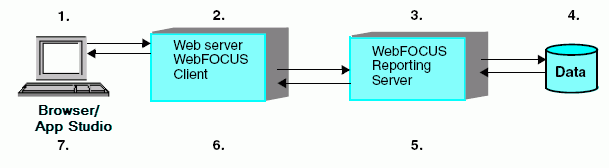
- A user makes a request and passes parameters by calling a WebFOCUS Servlet through links and forms on a webpage, or through App Studio.
- The request and parameters come to the WebFOCUS Client on the web or application server, which processes the parameters and creates a request for the Reporting Server.
- The Reporting Server receives the request, processes it, and accesses any necessary data.
- Data is retrieved from data sources to process the request.
- The Reporting Server processes the user request using the retrieved data.
- The response is returned to the WebFOCUS Client on the web or application server.
- The response is returned to the user.
App Studio processes requests the same way that WebFOCUS does:
- To access WebFOCUS or a remote Reporting Server, App Studio calls a servlet on a remote web or application server.
- To process requests using the local WebFOCUS Client and Reporting Server installed with App Studio, App Studio calls the local Reporting Server through a local web or application server using a servlet. Therefore, to run reports locally, your machine requires a web server.
App Studio Development Modes
|
Topics: |
App Studio allows local (stand-alone) development and development against a remote environment. From the Environments Tree panel, you can develop applications locally on your machine, or against a remote WebFOCUS environment.
In App Studio, you build applications consisting of different kinds of files. You can create the application as a stand-alone application in a development environment or as a web-based self-service application.
With a full App Studio installation, you can do the following:
- Connect to one or more remote servers and modify existing self-service applications on those servers. For example, you can add a reporting procedure to an existing application.
- Configure access to one or more WebFOCUS environments so you can manage resources on the WebFOCUS Client and Reporting Server, and in the domain (if Managed Reporting is installed). For example, you can create and edit procedures, metadata, HTML files, and more.
Note: If you do not have a Reporting Server and WebFOCUS Client on your development machine (for example, the Managed Reporting Application edition of App Studio), your environment allows the last two capabilities.
Remote Development
|
Reference: |
App Studio provides the following scenarios for remote development:
- Use the Data Servers area to develop applications directly on the Reporting Server and edit resources in place against remote environments.
- Use the domain area to access the Managed Reporting domain. From here, you can develop and manage Managed Reporting applications against a configured WebFOCUS environment.
- Use the Web Applications area to manage resources on the web tier, and edit the resources in place against remote environments. HTML pages, cascading style sheets (CSS), and other web components can be stored in the Web Applications node. You can view and modify files with an editor.
Reference: Summary of Steps for Remote Development
To create a new application on a server platform:
- Install App Studio. Use the installation program to install App Studio on your Windows machine.
- Add a WebFOCUS environment. Add an environment from the WebFOCUS Environment Properties dialog box. For more information, see How to Add a WebFOCUS Environment.
- Create an application folder on the server. Create the application folder in the Data Servers area, or develop directly against the domain.
- Create, develop, and test the application components. Open the application, create its components (procedures, data source synonyms, HTML files, and related files), and develop and test them on the Reporting Server and WebFOCUS Client.
| WebFOCUS | |
|
Feedback |