Creating an Active Technologies Dashboard
|
Topics: |
|
How to: |
You can create an active dashboard by inserting multiple content types, such as reports, charts, images, and text, into a document. An active dashboard will run any report or chart using the active output format, even if the report or chart itself is not in active output format.
You can also insert active dashboard prompts into a document to act as filters for the reports and charts on the dashboard. You can cascade (chain) prompts to populate them based on the selections from the previous prompts.
The output format of the active dashboard must be active report or active PDF in order to add active dashboard prompts.
Active Technologies Dashboard Prompts
The active dashboard prompts group contains buttons that insert active dashboard prompts into your dashboard. This group is only visible when the output format of the dashboard is set to active report or active PDF. You can access the active dashboard prompts on the Insert tab, in the active dashboard prompts group.
The following are the types of active dashboard prompts that you can use to apply filters to an active dashboard:
- Drop Down. Inserts a drop down prompt placeholder in the upper-left corner of the canvas.
- List. Inserts a list prompt placeholder in the upper-left corner of the canvas.
- Checkbox. Inserts a check box prompt placeholder in the upper-left corner of the canvas.
- Radio Button. Inserts a radio button prompt placeholder in the upper-left corner of the canvas.
- Text. Inserts a text area prompt placeholder in the upper-left corner of the canvas.
Note: The display of values populated in active dashboard prompts is dependent on the data setting. For example, if sample data is turned on, then active dashboard prompts will show sample data, such as:
WF_RETAIL1 WF_RETAIL2 WF_RETAIL3
Target Reports
When you bind a field to an active dashboard prompt, the default target report is the report from which you dragged the field. You can add or remove target reports from an active dashboard prompt through the active dashboard properties dialog box.
A report must meet one of the following requirements to be a target report:
- The report must contain a field with the same name as the source field (actual field name or AS name).
- The Master File of the report must contain a field with the same name as the source field.
If a report is eligible to be a target report because the field has the same user-supplied title and the title is changed, the report is automatically removed as a target.
Procedure: How to Add an Active Technologies Dashboard Prompt to a Dashboard
This procedure describes how to begin to create a dashboard by creating one report and binding a single prompt to one of the fields of the report.
With in Document mode:
- On the status bar, in the Output Types menu, accept the default output type (active report), or click active PDF.
- On the Insert tab,
in the Reports group, click Report.
A placeholder appears on the canvas.
- Drag fields onto the canvas, or into the Query pane, to create the report and start building the dashboard.
- On the Insert tab,
in the active dashboard prompts group, select a dashboard
prompt to insert into the document.
An active dashboard prompt appears in the upper-left corner of the canvas. If the report is located in the upper-left corner of the canvas, you will have to drag the prompt off the report.
- Select the report and bind one of its
data source fields to the prompt in one of the following ways:
- Query pane: Select the report. From the Query pane, drag the field that you want to bind onto the prompt.
- Report on the canvas: Click the report on the canvas. You can now edit it. Highlight the column that contains the data that you want and drag it onto the prompt.
Once you have bound the field to the prompt, the values of the field appear in the prompt.
Note: Once an active dashboard prompt is added to the canvas, the document is locked in an active output format. You cannot change the active report or active PDF format if there are prompts present on the canvas. To switch to a non-active output format, you must remove all prompts.
Using Multiple Reports as Targets and Sources
|
How to: |
You can add multiple reports and charts to an active dashboard. Each report can have multiple prompts associated with it.
Procedure: How to Build a Dashboard With Multiple Reports as Targets and Sources
The following procedure describes how to set up active dashboard prompts for two reports on a dashboard. In the example that is used, the first report contains information about the categories of electronics products sold in various regions. The Product,Category field will be bound to a group of radio buttons. Each radio button will represent a particular product category of electronics. When you select a radio button for a product category, for example, Accessories, the report will be filtered by your selection.
The second report contains information about the gender and geographic location of electronics consumers. The Gender field will be bound to a drop-down list. The list will display the values, F (female) and M (male). When you select a gender from the drop-down list, the report will be filtered by your selection.
- Open in Document mode using the wf_retail_lite Master File.
- Create an
active dashboard by adding two reports with the following components,
respectively:
Report 1:
- Product,Category
- Store,Business,Region
- Discount
- Gross Profit
Report 2:
- Gender
- Customer,Continent
- Product,Category
- On the Insert tab,
in the active dashboard prompts group, add
the following active dashboard prompts to the dashboard, positioning
them relative to each respective report.
- Radio Button: This prompt will be used for Report1.
- Drop Down: This prompt will be used for Report2.
For more information on working with active dashboard prompts, see How to Add an Active Technologies Dashboard Prompt to a Dashboard.
- Right-click
the radio button active dashboard prompt for which you want to bind
a field to and click Properties.
The active dashboard properties dialog box opens.
The Prompts list displays the two prompts (for example, radiobutton_1 and combobox_2) that were added to the dashboard in Step 3.
- From the
Report drop-down menu, select the report that contains the field
to which you want to bind an active dashboard prompt.
In this example, the radio button list (radiobutton_1) has been selected as the prompt for the region report (Report 1), as shown in the following image.
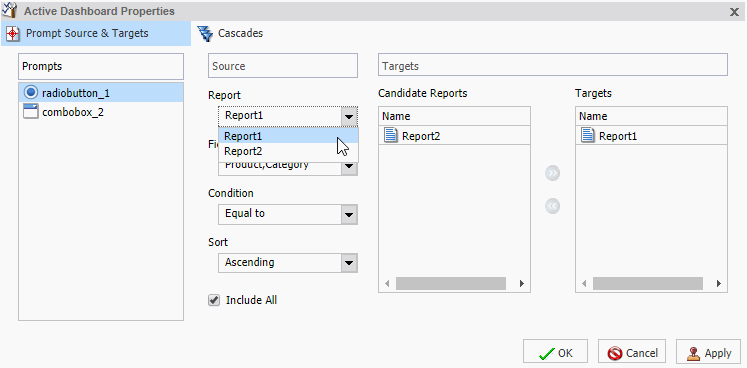
The next step describes how to bind the Product,Category field from the region report to the radio button list to filter that report.
- From the
Field drop-down menu, select the field to which you want to bind
the active dashboard prompt.
In this example, the Product,Category field has been selected for the radio button list (radiobutton_1), as shown in the following image.
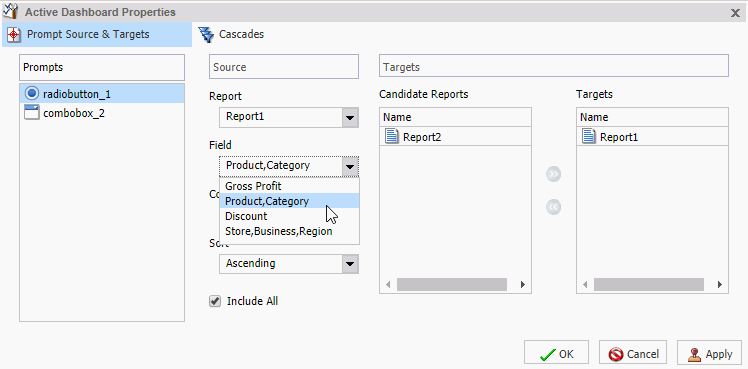
Note: You can optionally specify an ascending or descending sort order for the current scenario.
- Click OK.
The prompt is now bound to the field on the dashboard.
In the following image, the radio button list is bound to the Product,Category field. It displays all product categories by which you can filter the report.
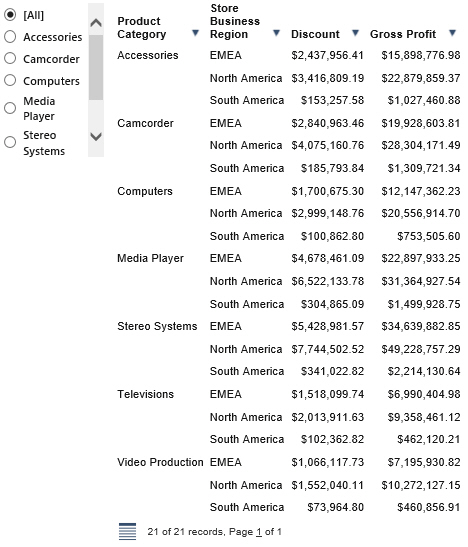
The following steps describe how to bind the Gender field in the gender report (Report2) to the drop-down list prompt.
- Right-click
the Drop Down active dashboard prompt for which you want to bind
a field and click Properties.
The active dashboard properties dialog box opens again.
Notice that combobox_2, the prompt selected on the dashboard, is selected in the Prompts list.
- From the
Report drop-down menu, select the report (Report2) that contains
the field to which you want to bind an active dashboard prompt.
The next step describes how to bind the Gender field from the gender report to the drop-down list to filter that report.
- From the
Field drop-down menu, select the field (Gender) to which you want
to bind the active dashboard prompt.
Once the Gender field has been selected, Report2 (gender report) appears in the Targets list and Report1 (region report) appears in the Candidate Reports list.
Note: To move a report from the Candidate Reports list box to the Targets list box, select it and click the Add to List arrow. To remove a report from the Targets list box, select it and click the Remove from List arrow. You can select multiple reports by holding down the Ctrl key and clicking each one.
- Click OK.
The prompt is now bound to the Gender field on the dashboard. You can now filter the gender report by female or male, as shown in the following image.
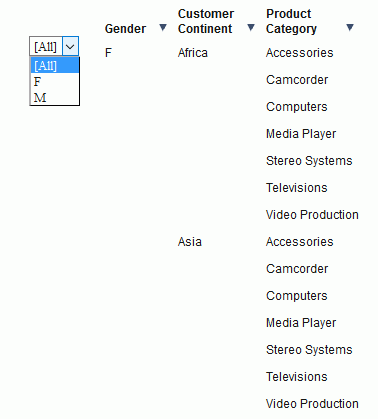
The final active dashboard displays, as shown in the following image.
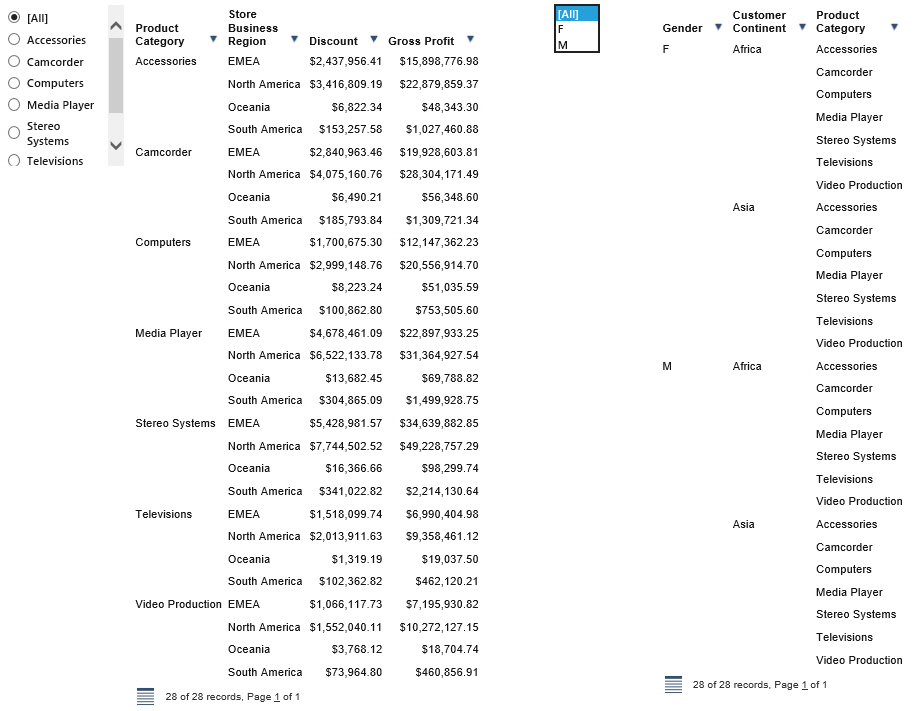
Procedure: How to Change the Field
You can change the field to which the active prompt is bound.
- Create an active dashboard in Document mode, or open an existing dashboard, and bind an active prompt to a field.
- Right-click
the active dashboard prompt that you want to configure, and click Properties.
The active dashboard properties dialog box opens.
- From the
Field menu, select a different field.
A warning message alerts you that changing the source field for the prompt will remove the existing prompt and any dependent (child) prompts from the cascades.
- Click OK to close the warning.
- Click OK to
close the active dashboard properties dialog box.
The active dashboard prompt is updated with the new source field.
Procedure: How to Change the Filter Condition
- Create an active dashboard in Document mode, or open an existing dashboard, and bind an active dashboard prompt to a field, as described in How to Add an Active Technologies Dashboard Prompt to a Dashboard.
- Right-click
the active dashboard prompt that you want to work with, and from
the shortcut menu, select Properties.
The active dashboard properties dialog box opens.
- From the Condition drop-down menu, select the filter condition for the active dashboard prompt. The options are Equal to, Not equal to, Less than, Less than or equal to, Greater than, and Greater than or equal to.
- Click OK.
The filter condition is applied to the active dashboard prompt.
Procedure: How to Add Multiple Prompts to a Dashboard
- Create an
active dashboard in Document mode, or open an existing dashboard
containing at least one report, and add at least two active dashboard
prompts, as described in How to Add
an Active Technologies Dashboard Prompt to a Dashboard.
- Bind the
fields to prompts that you have added, as described in How to Add
an Active Technologies Dashboard Prompt to a Dashboard.
Procedure: How to Cascade Prompts
When you have more than one prompt on the canvas, you can cascade prompts to populate them based on the selections of the previous prompts. Cascading prompts have a parent-child relationship, in which the parent filters the available options of the child.
An active prompt can be the parent of more than one other prompt, but cannot be a child of more than one prompt.
- Create an
active dashboard in Document mode, or open an existing dashboard,
and bind at least two active prompts to fields.
- Right-click
the active dashboard prompt that you want to configure, and click Properties.
The active dashboard properties dialog box opens.
- Click Cascades.
By default, a cascade named Cascade1 appears in the Cascades section of the active dashboard properties dialog box.
- You can click the Create
a new cascade
 button
to create a new cascade.
button
to create a new cascade.
- You can click the Delete
selected cascade
 button
to delete the selected cascade.
button
to delete the selected cascade.
- You can click the Create
a new cascade
- Select the cascade to which you want to add prompts.
- From the Available Prompts list box, select the prompt that you want to add.
- Click the Add
to List arrow to move the selected prompt to the Selected
Prompts list box.
Note: You can remove prompts from the Selected Prompts list box by selecting them and clicking the Remove from List arrow.
- Add any
additional prompts you want to be part of the cascade by repeating
steps 5 and 6.
By default, the hierarchy of the prompts is determined by the order in which they are added to the Selected Prompts list. The cascade of the prompts is from top to bottom. The prompts that come first in the Selected Prompts list are the parents of the lower prompts.
- You can change the hierarchy of the prompts by selecting a prompt in the Selected Prompt list box and clicking the Move Up and Move Down arrows.
- Click OK.
The cascade is created.
- Run the
report.
Note: If you set up more than one cascade, the cascade that you interact with last is the one that filters the report.
| WebFOCUS | |
|
Feedback |