Configuring the Facebook Adapter
|
How to: |
|
Reference: |
This section describes how to configure the Facebook Adapter.
Procedure: How to Configure the Facebook Adapter
- Clear the cookies from the web browser that will be used to start the WebFOCUS Reporting Server Web Console.
- Access the WebFOCUS Reporting Server Web Console with
a URL containing the domain where the WebFOCUS Reporting Server
is installed. For more information, see Creating
a Facebook Application.
This domain should match the one configured with the Facebook application. For example:
http://IBI-Computer.ibi.com:8121
- From the
Web Console sidebar, click Connect to Data.
or
From the Data Management Console, expand the Adapters folder.
In the DMC, the Adapters folder opens. In the Web Console, the Adapters page opens showing your configured adapters.
- In the Web Console, click the New Datasource button on the menu bar and find the adapter on the drop-down list or, in the DMC, expand the Available folder if it is not already expanded.On the Web Console, you can select a category of adapter from the drop-down list or use the search option (magnifying glass) to search for specific characters.
- In the DMC, expand the appropriate group folder and the specific adapter folder. The group folder is described in the connection attributes reference.
- Right-click the Facebook node
and select Configure.
The Add Facebook to Configuration pane opens, as shown in the following image.
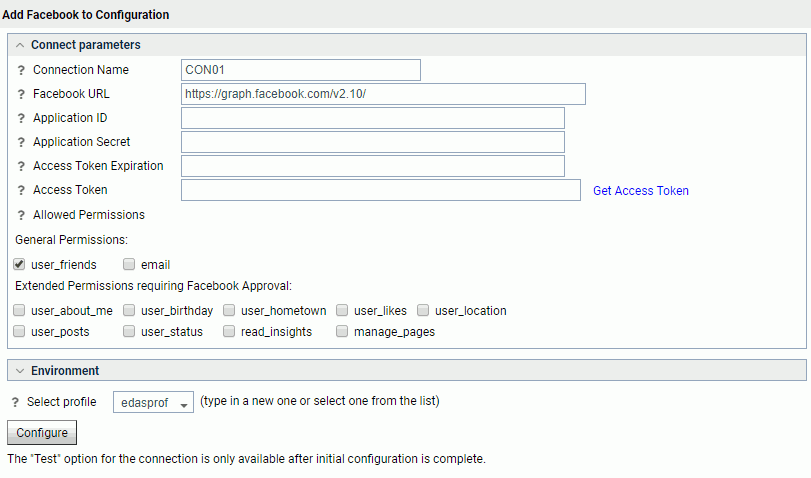
- Enter the values for the Application ID and Application
Secret as defined in the Facebook application you created.
For more information, see Creating a Facebook Application.
- Choose the options in the General Permissions area and
Extended Permissions that are to be granted to the Facebook Application.
Note that the Extended Permissions require Facebook approval.
Click the Get Access Token link.
For more information on the Allowed Permissions, see Connection Attributes for Facebook.
A Facebook login dialog opens, as shown in the following image.
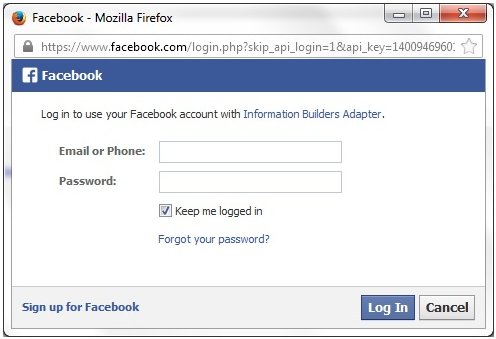
If the Facebook login dialog does not open, ensure that the Pop-up Blocker within the web browser is either disabled or configured to allow pop-up windows from the host where the WebFOCUS Reporting Server is installed.
- Enter the Facebook login credentials and then click Log In.
A pop-up window is displayed asking you to confirm the permissions that are to be granted to the Facebook application, as shown in the following image.
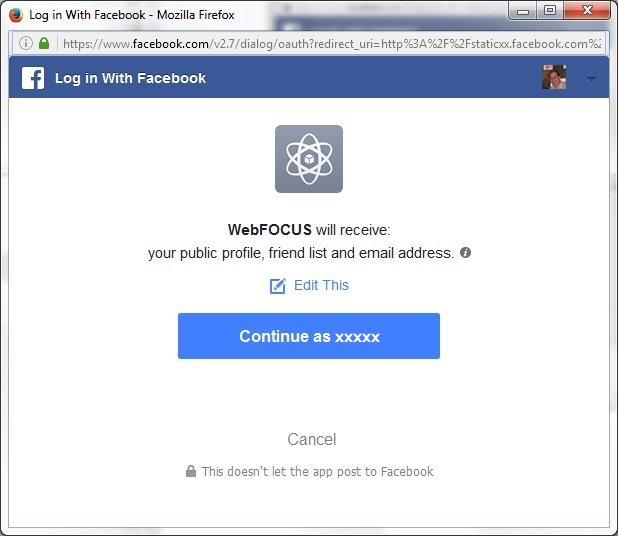
- Click Continue as xxxxx.
where:
- xxxxx
-
Is the name of the Facebook user.
You are returned to the Add Facebook to Configuration pane where the Access Token Expiration and the Access Token fields are now populated, as shown in the following image.
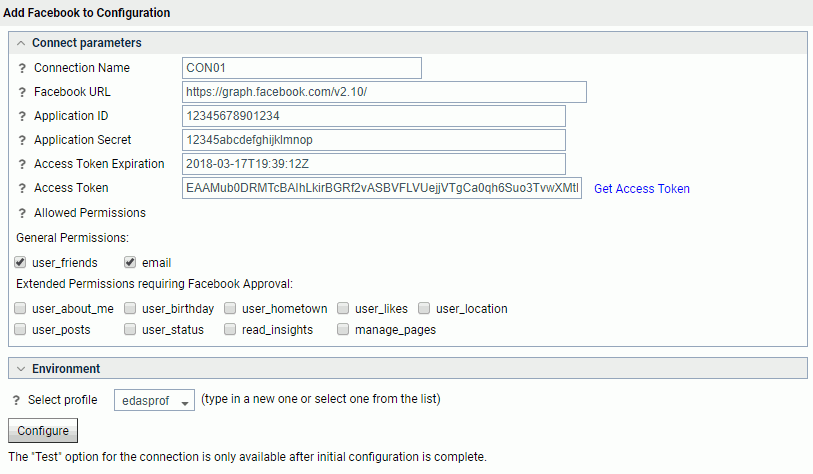
- Click Configure.
The configured Facebook Adapter is added to the Facebook node in the left pane.
Note: The Access Token expires after 60 days. To refresh the Access Token, click the Get Access Token link and then click Configure.
Reference: Connection Attributes for Facebook
The following list describes the connection attributes for the Facebook Adapter.
- Connection Name
-
Logical name used to identify this particular set of connection attributes. The default is CON01.
- Facebook URL
-
The URL of the Facebook Graph API request. The default value is:
https://graph.facebook.com/
For iSeries machines, the WebFOCUS Reporting Server must be configured for SSL as follows:
- From the Web Console sidebar, click Workspace.
- From the menu bar, click Workspace Set, and select Miscellaneous Settings
- Enter values for outbound_ssl_certificate_file, outbound_ssl_certificate_passphrase,
and outbound_ssl_certificate_label, and then click Save. For
example:

- Application ID
-
The Facebook application ID as defined during the creation of the Facebook Application. For more information, see Creating a Facebook Application.
- Application Secret
-
The Facebook application secret as defined in the Facebook application. For more information, see Creating a Facebook Application.
- Access Token Expiration
-
The date and time that the Access Token will expire.
- Access Token
-
Click the Get Access Token link to obtain this token. The credentials for a Facebook account are then entered. The value for the Access Token is returned by an authorized login.
- General Permissions
-
Grants the selected permissions to the Facebook application, which include:
- user_friends
- Extended Permissions requiring Facebook Approval
-
Grants the selected permissions to the Facebook application, which include:
- user_about_me
- user_birthday
- user_hometown
- user_likes
- user_location
- user_posts
- user_status
- read_insights
- manage_pages
- Select profile
-
Select a profile from the drop-down list to indicate the level of profile in which to store the connection attributes. The global profile, edasprof.prf, is the default.
If you wish to create a new profile, either a user profile (user.prf) or a group profile if available on your platform (using the appropriate naming convention), select New Profile from the drop-down list and enter a name in the Profile Name field (the extension is added automatically).
Store the connection attributes in the server profile (edasprof).
| WebFOCUS | |
|
Feedback |