Sending an E-mail Notification for a Procedure
|
How to: |
You can set up your server to send an email message that notifies recipients of the successful completion or failure of every procedure execution. In addition, you can request that an email message be sent to a designated recipient at the start or end of the request execution.
Prerequisites: This procedure assumes that the E-mail SMTP Server has been configured. For information, see SMTP Server Settings.
Procedure: How to Send an E-mail Message for a Request
You can set up email for procedures from the Web Console or the DMC.
- From the
Web Console sidebar, click Applications,
or from the Data Management Console, expand the Server node folder.
On the Web Console, the Applications page opens.
- Expand an application folder.
- Right-click
a procedure, point to Schedule and E-mail,
and click Manage.
The Manage Schedule and E-mail for procedure page opens.
- Optionally, expand the E-Mail on Start section and enter one or more email addresses in the Mail to field. You can optionally send carbon copies and blind carbon copies using the Cc and Bcc fields.
- In the E-Mail on Completion section, enter an email address in the Mail to field. You can optionally send carbon copies and blind carbon copies using the Cc and Bcc fields.
- Optionally,
select the Advanced check box in either E-Mail
section.
Additional parameters become available, as shown in the following image.
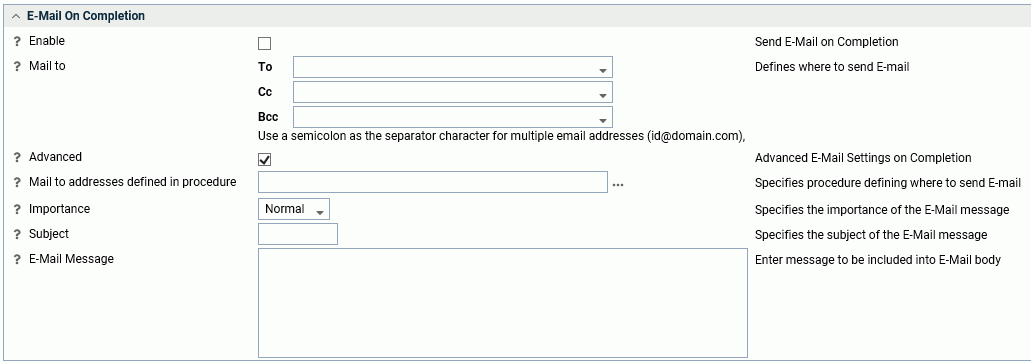
- To provide
advanced parameters:
- Mail to addresses defined in procedure lets you select a procedure that contains the list of email addresses.
- Select an option from the Importance drop-down menu, either Normal, Low or High.
- Enter information in the Subject field.
- Enter in information in the E-Mail Message field.
- Select the Send
HTML output as inline message check box in the Log and Output Destinations section (only available
for E-Mail on Completion) to use the report as the email body.
Note: Any content in the E-Mail Message field will not be included.
- Click Set or Set and Test Run.
| WebFOCUS | |
|
Feedback |