Scheduling a Procedure
|
How to: |
You can control when and how often a procedure is run using the Schedule and E-mail option on the resources tree of the Applications page.
Procedure: How to Schedule a Request to Run Once
You can schedule procedures from the Web Console or the DMC.
- From the
Web Console sidebar, click Applications,
or from the Data Management Console, expand the Server node folder.
On the Web Console, the Applications page opens.
- Expand an application folder.
- Right-click
a procedure, select Schedule and E-mail,
and then Manage.
The Manage Schedule and E-mail for procedure page opens, as shown in the following image.
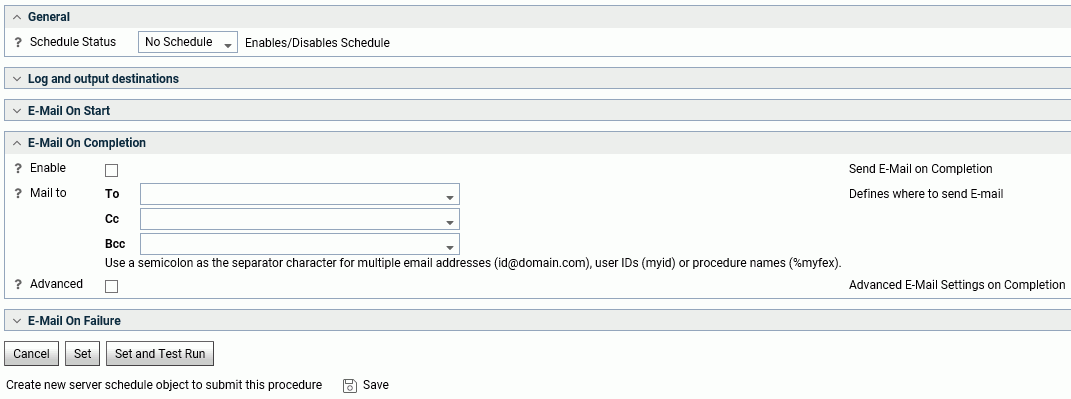
- Select Active from
the Schedule Status drop-down menu.
The Start and stop range section open, as shown in the following image.
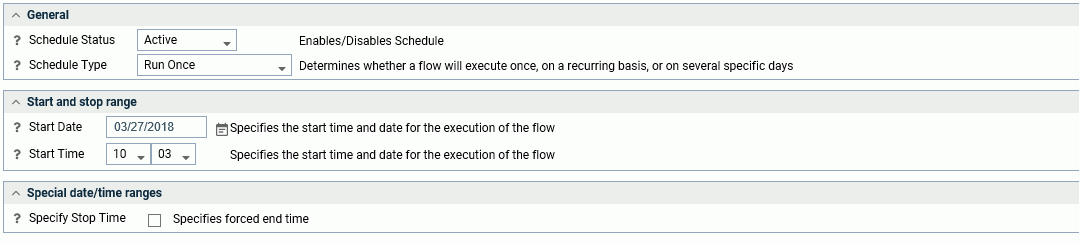
- To set a start date, click the Start Date drop-down menu to open a calendar, and select a date.
- To select a start time, select an hour and minute from
the Start Time drop-down menus. Hours are listed for a 24-hour clock.
Optionally, you can set a forced stop time.
- Optionally,
you can set up email notification when the procedure starts and/or ends
in the E-Mail on Start and E-Mail on Completion sections.
Note: To use email notification, the E-mail SMTP Server must be configured from the Workspace page. For information, see SMTP Server Settings.
You can also specify options for logging.
- Click Set or Set and Test Run.
Procedure: How to Schedule a Recurring Request to Run
You can schedule procedures from the Web Console or the DMC.
- From the
Web Console sidebar, click Applications,
or from the Data Management Console, expand the Server node folder.
On the Web Console, the Applications page opens.
- Expand an application folder.
- Right-click
a procedure, select Schedule and E-mail, and
then Manage.
The Manage Schedule and E-mail for procedure page opens.
- Select Active from the Schedule Status drop-down menu.
- In the Schedule
Type drop-down list, select Recurring.
Additional parameters become available in the General Section, as shown in the following image.

- Select an interval from the Interval Type drop-down menu. The choices are Minutes, Hourly, Daily, Weekly, Monthly and Yearly.
- Enter a value in the Interval value field. This specifies the frequency at which the procedure will run. For example, if you chose Weekly as the Interval Type, entering 2 will execute the procedure every two weeks.
- To set a start date, click the Start Date drop-down menu to open a calendar, and select a date.
- To select a start time, select an hour and minute from the Start Time drop-down menus. Hours are listed for a 24-hour clock.
- Optionally, you can select the Specify End Date check box, and select an end date and time.
- Optionally,
you can select days of the week or month, intraday start and/or end,
as well as how to handle holidays, from the Special date/time ranges
section, as shown in the following image.
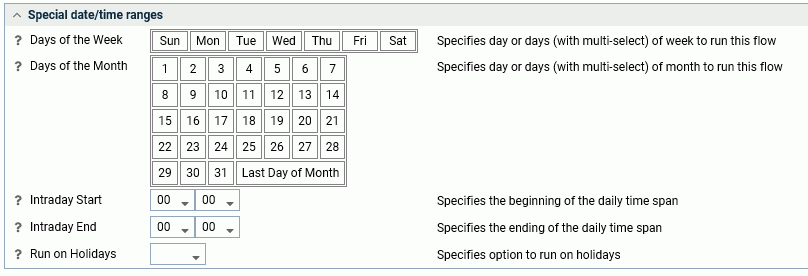
The Run on Holidays drop-down menu allows you to skip, run, or only run the report on holidays.
- Optionally
you can expand the Log and output destinations section and select
destinations, as shown in the follow image.

- Optionally,
you can set up email notification when the procedure starts and/or ends
in the E-Mail on Start and E-Mail on Completion sections.
Note: To use email notification, the E-mail SMTP Server must be configured from workspace.
- Click Set or Set and Test Run.
Procedure: How to Schedule a Request to Run on Multiple Days
You can schedule procedures from the Web Console or the DMC.
- From the
Web Console sidebar, click Applications,
or from the Data Management Console, expand the Server node folder.
On the Web Console, the Applications page opens.
- Expand an application folder.
- Right-click
a procedure, point to Schedule and E-mail, and
click Manage.
The Manage Schedule and E-mail for procedure page opens.
- Select the Active from the Scheduler Status drop-down menu.
- In the General
section, select Multi-Day from the Schedule
Type drop-down menu.
The Special date/time ranges section opens, as shown in the following image.
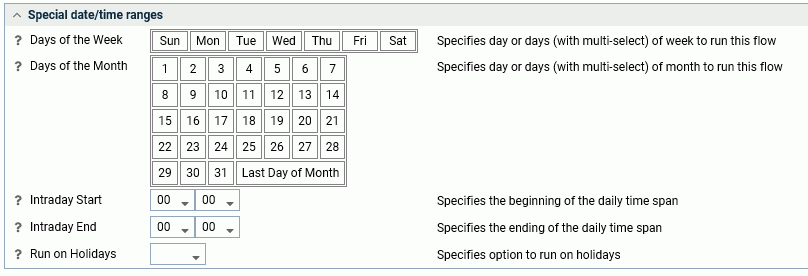
- To set a start date, click the Start Date drop-down menu to open a calendar, and select a date.
- To select a start time, select an hour and minute from the Start Time drop-down menus. Hours are listed for a 24-hour clock.
- Optionally, you can select the Specify End Date check box, and select an end date and time.
- Optionally,
you can select days of the week or month, as well as how to handle holidays,
from the Special date/time ranges section.
The Run on Holidays drop-down menu allows you to skip, run, or only run the report on holidays.
- Optionally
you can expand from the Log and output destinations section and select
destinations, as shown in the follow image.

- Optionally,
you can set up email notification when the procedure starts and/or ends
in the E-Mail on Start and E-Mail on Completion sections.
Note: To use email notification, the E-mail SMTP Server must be configured from the Workspace page.
- Click Set or Set and Test Run.
Procedure: How to Schedule a Request to Run When the Server Starts
You can schedule procedures from the Web Console or the DMC. This procedure will run on every server start.
- From the
Web Console sidebar, click Applications,
or from the Data Management Console, expand the Server node folder.
On the Web Console, the Applications page opens.
- Expand an application folder.
- Right-click
a procedure, point to Schedule and E-mail, and
click Manage.
The Manage Schedule and E-mail for procedure page opens.
- Select the Active from the Schedule Status drop-down menu.
- In the General section, select Run when server starts from the Schedule Type drop-down menu.
- Optionally,
you can set up an email notification when the procedure starts and/or
ends in the E-Mail on Start and E-Mail on Completion sections.
Note: To use the email notification option, the E-mail SMTP Server must be configured from the workspace.
- Optionally, you can expand from the Log and output destinations section and select destinations.
- Click Set or Set and Test Run.
| WebFOCUS | |
|
Feedback |