Working with Knowledge Bases
|
Topics: |
Knowledge bases can be applied globally, in which case only one can be active at a time, and/or applied to an individual data source (synonym or Direct Passthru source).
Applying a Global Knowledge Base
|
How to: |
Note: You must create a business rule file before adding a global Knowledge base. For more information on creating rules, see Creating Business Rules.
Procedure: How to Add a Global Knowledge Base
- Launch the Web Console.
- Click the Resource Management option on the sidebar.
- On the ribbon, in the Configuration group, click Configuration,
point to Global Governing, and then click Add Knowledgebase.
The Add Global Knowledgebase pane opens, as shown in the following image.
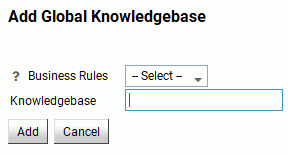
- Select the rule file you want to use from the Business Rules drop-down menu.
- Enter a name for the Knowledge base.
Note: The Knowledge base name cannot contain a space or special characters.
- Click Add.
The List Global Knowledgebase pane opens, listing the new Knowledge base. The default status of the new global Knowledge base is Off. You can change it by right-clicking the status and selecting an option from the shortcut menu.
The new Knowledge base now appears in the navigation pane, under the Knowledgebase Maintenance folder.
Procedure: How to List Global Knowledge Bases
- Launch the Web Console.
- Click the Resource Management option on the sidebar.
- On the ribbon, in the Configuration group, click Configuration,
point to Global Governing, and then click List Knowledgebases.
The List Global Knowledgebase pane opens, as shown in the following image.
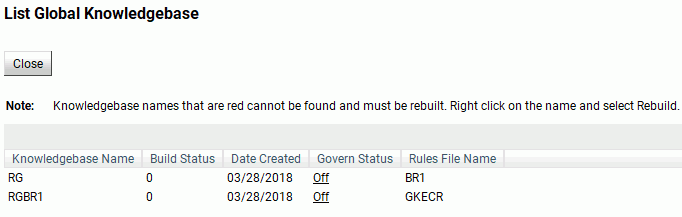
The columns shown have the following shortcut menu options available:
- Knowledgebase Name Column
-
- View. Opens the View Global Business Rules pane that enables you to view the business rule associated with that Knowledge base.
- Rebuild. Rebuilds the selected Knowledge base.
Note: If the Knowledgebase Name is shown in red, it indicates that the Knowledge base was not found and must be rebuilt using the Rebuild option.
- Govern Status Column
-
- On. Turns governing on for the selected Knowledge base. The request will be canceled if the Knowledge base rules are applicable to the request.
- Off. Turns governing off for the selected Knowledge base.
- Advise. Activates governing for the selected Knowledge base, but allows the request to execute after a message is issued indicating the request would have been canceled if governing was set to On.
Procedure: How to Activate Advise Message Display in WebFOCUS
To activate the Advise message display, you must go to the WebFOCUS Administration Console.
- Go to the URL:
http[s]://machine:port/context/admin
where:
- machine
-
Is the network ID of your computer.
- port
-
Is the number of the port that connects your computer to the server hosting WebFOCUS.
- context
-
Is the local address for WebFOCUS. For example, ibi_apps.
- On the Sign In page, type the User Name and Password of a user that has privileges to open the Administration Console, and click Sign In.
The Administration Console opens automatically.
- In the Application Settings folder, click Client Settings.
The Client Settings open in the main configuration page.
- Find the Resource Governor Advise Messages setting and expand the Reporting Servers option.
A list of available servers opens, as shown in the following image.
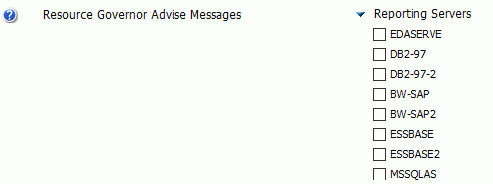
- To enable the display of Advise messages for a specific server, select the checkbox for the server.
- Click Save.
Procedure: How to Delete Global Knowledge Bases
- Launch the Web Console.
- Click the Resource Management option on the sidebar.
- On the ribbon, in the Configuration group, click Configuration,
point to Global Governing, and then click Delete Knowledgebases.
The Delete Global Knowledgebases pane opens.
- Select the Knowledge bases you want to delete and click Delete.
Applying an Individual Knowledge Base
|
How to: |
Note: Before applying an individual Knowledge base, you must monitor a data source. For more information, see How to Monitor Individual Data Sources.
Procedure: How to Add an Individual Knowledge Base
- Launch the Web Console.
- Click the Resource Management option on the sidebar.
- From the navigation pane, right-click the monitored data source,
point to Governing, and then click Add Knowledgebase.
The Add Knowledgebase pane opens, as shown in the following image.
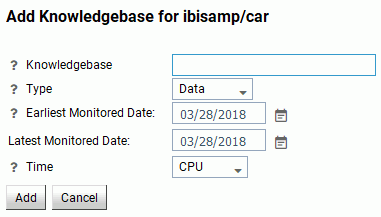
Note: If the object you selected has no monitored data, the Add Knowledgebase pane will show fewer fields, as shown in the following image.
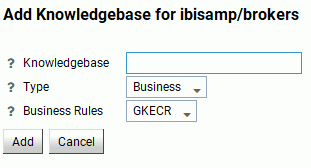
The following options are available:
- Knowledgebase
-
The name of the new Knowledge base.
Note: The Knowledge base name cannot contain a space or special characters.
- Type
-
The rule type. The following options are available:
- Data. Available for a data source that has had historical monitoring at some time.
- Business. Only allows a business rule source to be included in a built Knowledge base file. A list of those rule sources will be available.
- Both. Allows data and business rules to be included in the Knowledge base file.
- Earliest Monitored Date
-
Shows the earliest monitored date for this data source.
- Latest Monitored Data
-
Shows the latest monitored date for this data source.
- Time
-
A rule type of Data or Both allows for either CPU or Elapsed times to be used as benchmarks in the monitored data as compared to thresholds entered through governing parameters or shifts. Elapsed time is wall clock time for a data request to run as opposed to the CPU time used in processing.
- Business Rules
-
A list of the available business rules. This drop-down menu is only available if the object you selected has no data.
- Click Add.
The List Knowledgebase pane opens, listing the new Knowledge base.
The new Knowledge base now appears in the navigation pane, under the Knowledgebase Maintenance folder.
Procedure: How to List Individual Knowledge Bases
- Launch the Web Console.
- Click the Resource Management option on the sidebar.
- From the navigation pane, right-click a monitored data source,
point to Governing, and then click List Knowledgebases.
The Knowledgebases pane opens, as shown in the following image.
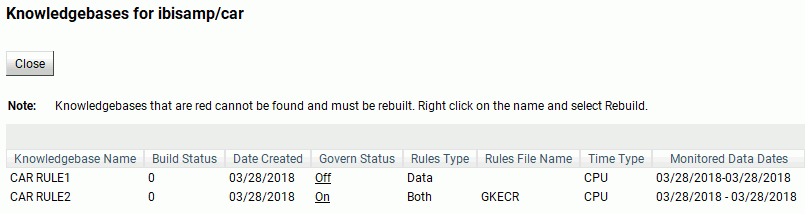
The columns shown have the following shortcut menu options available:
- Knowledgebase Name Column
-
- View. Opens the View Knowledgebase Rules pane that enables you to view the business rule associated with that Knowledge base.
- Rebuild. Rebuilds the selected Knowledge base.
- Govern Status Column
-
- On. Turns governing on for the selected Knowledge base. The request will be canceled if the Knowledge base rules are applicable to the request.
- Off. Turns governing off for the selected Knowledge base.
- Advise. Activates governing for the selected Knowledge base but allows the request to execute after a message is issued indicating that the request would have been canceled if governing was set to On. For more information, see How to Activate Advise Message Display in WebFOCUS.
Procedure: How to Delete Individual Knowledge Bases
- Launch the Web Console.
- Click the Resource Management option on the sidebar.
- From the navigation pane, right-click a monitored data source,
point to Governing, and then click Delete Knowledgebases.
The Delete Knowledgebase pane opens.
- Select the Knowledge bases you want to delete, and click Delete.
| WebFOCUS | |
|
Feedback |