Administering Resource Management From the Web Console
|
Topics: |
The Resource Governor Usage Monitoring facility allows you to monitor requests as they are submitted by users, and logs information about request usage. This information includes the usage statistics associated only with data retrieval, or data manipulation in the case of MODIFY or MAINTAIN. This request information is stored in Resource Governor Usage Monitoring tables. You can specify the Monitor Preference, which allows you to change what information is collected for monitored data sources.
The Web Console enables you to administer Resource Management.
You can:
- Enable/disable monitoring and governing.
- Maintain the repository.
- Reconfigure the repository from FOCUS to relational, or one relational environment to another relational environment.
- Remove Resource Management.
- Enable/disable global monitoring.
- Set monitoring preferences.
- Add data sources to be monitored.
- View the properties of data sources and the sample data they produce.
- Monitor Data Services.
- Access reports.
Access to these tasks is provided by the Resource Management button on the sidebar.
The following image shows the hierarchical navigation menu that is available when the Resource Management button is selected.
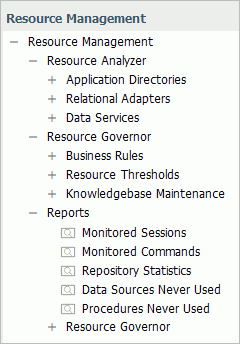
Resource Management Configuration Maintenance
|
Topics: |
The Resource Management ribbon provides options for configuring Resource Management, as shown in the following image.

The following sections provide detailed explanations for each option in the ribbon.
Note: You can also access these options by right-clicking the Resource Management node in the navigation pane.
Enabling or Disabling Monitoring
|
How to: |
When you enable Resource Management, it automatically turns on monitoring. However, you can disable and re-enable monitoring at any time.
Procedure: How to Enable or Disable Monitoring
- Launch the Web Console.
- Click the Resource Management option on the sidebar.
- On the
ribbon, in the Monitoring group, click
Enable/Disable.
or
From the navigation pane, right-click Resource Management and click Enable/Disable.
When disabling Resource Management, a confirmation window will be displayed. Click OK to disable Resource Management or Cancel to leave it enabled.
Logging
|
How to: |
The Reporting Server will write all information regarding monitored sources to a log file. This log file is then archived to the Resource Management repository at predetermined intervals or limits, while the server is running. The current log is also archived when the server starts or when the administrator submits a job from the Web Console of a running server.
The intervals or limits can be configured from the Logging option in the Resource Management Web Console. When configured, the log file of an active server will be archived based on the maximum number of sessions or the days set, or based on a scheduled job configured by the administrator.
Procedure: How to Set Logging Properties
Logging properties can be configured in the Resource Management Web Console. When configured, the log files will be archived based on the maximum number of sessions and days set, or based on a scheduled job configured by the administrator.
- Launch the Web Console.
- Click the Resource Management option on the sidebar.
- On the
ribbon, in the Logs group, click
Logging, and then click Properties.
or
From the navigation pane, right-click Resource Management, point to Logging, and then click Properties.
The Resource Management Logging Properties pane opens, as shown in the following image.
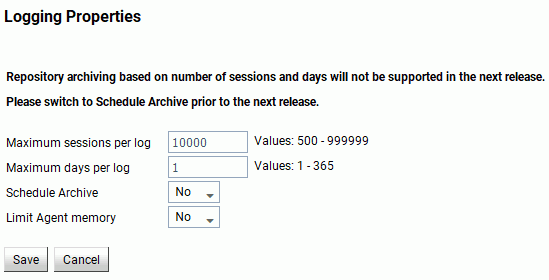
The following options are available:
- Maximum sessions per log
-
The number of sessions recorded in the active log file before the log is archived and a new log is started. The default value is 10000. This option is only available if Schedule Archive is set to No.
- Maximum days per log
-
The number of days an active log file is kept open before it is archived and a new log is started. The default value is 1. This option is only available if Schedule Archive is set to No.
- Schedule Archive
-
When set to Yes, only the Limit Agent memory option for interim log records is shown and the administrator has to configure the schedule archive settings. For more information, see How to Schedule an Archive.
When set to No, automatic archiving is active and based on the two additional settings. The default value is No.
Note: To use the scheduler feature for archiving the log file, the server Scheduler process must be running. To check this, from the Web Console, click the Workspace option on the sidebar. Expand the Special Services and Listeners folder, right-click SCHEDULER, and click Start. If the Start option is not available, the scheduler is already running. If Resource Management and setting Schedule Archive to Yes are done in the same Web Console session, the Scheduler will need to be restarted. To do so, right-click SCHEDULER and click Stop, followed by Start.
- Limit Agent memory
-
This setting is used for a connection during which multiple procedures are run within the session. This type of connection can cause the Resource Management logging process to use a large amount of memory before the log records are written to the physical disk file (rmldata.log).
When set to Yes, enter a value between 5 and 99 (in megabytes). When this parameter is set to Yes and the specified amount of memory is reached, the connected user log records in memory are written to a temp disk file and the memory is freed.
At this point any new log records generated will be written to disk instead of memory until the end of the session. At this time, all the log records in the temporary disk file are written to the physical disk file (rmldata.log). This setting should only be used if excessive memory usage is observed and users are connected for long periods.
- Make your desired changes and click Save.
Procedure: How to View Logs
- Launch the Web Console.
- Click the Resource Management option on the sidebar.
- On the
ribbon, in the Logs group, click
Logging, and then click View Logs.
or
From the navigation pane, right-click Resource Management and point to Logging, and then click View Logs.
The Data log list pane opens, as shown in the following image.
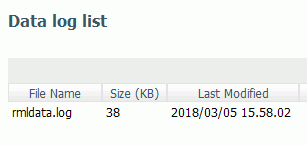
If you right-click any item in any column, the following options are available:
- View. Opens the log file for the selected data log. You can also double-click the log name to view the file.
- Download. Saves the selected log to your Downloads folder. In Windows, the default location of this folder is C:\users\username\Downloads.
Archive Log Files
|
How to: |
When this option is selected, a context menu is shown with the following options:
- Schedule and E-Mail
Note: This option is only available when Schedule Archive is set to Yes. For more information on logging properties, see How to Set Logging Properties.
- Submit job
- View jobs
These give the administrator the option to archive the current log file (a new log file is automatically started), as well as view previous archive jobs, including any that were submitted due to server restart or any of the intervals or limits mentioned above having been reached. For more information, see How to Submit an Archive of the Current Log File.
Note: After a successful archive, the log file is deleted. If the archive fails, the log file will remain available for archiving. The failure should be investigated and corrected. Once this is done, the List Unarchived Log Files option can be used to archive the data. For more information, see List Unarchived Log Files.
Reference: Bulk Load Support
The archive process uses two steps. The first step will use the Bulk Load facility to move the monitored data to a staging/temporary table and then issue a SQL MERGE syntax to insert the data into the repository. This means that the adapter connection to the repository environment must have correct privileges to create a table.
If the RDBMS repository vendor supported by Resource Management supports bulk load and the environment is correct, the archive process will attempt to issue bulk load commands. If they fail, the archive will fall back to previous methods of inserting monitored data.
Bulk load is transparent except for the following:
- Microsoft SQL Server on Windows. This requires the BCP utility to be available in the windows search PATH. Bulk load is not available on non Windows platforms.
Procedure: How to Schedule an Archive
Note: Only one archive can be scheduled at a time.
- Launch the Web Console.
- Click the Resource Management option on the sidebar.
- On the
ribbon, in the Logs group, click
Archive,
point to Schedule and E-Mail, and click
Manage jobs.
or
From the navigation pane, right-click Resource Management, point to Archive, Schedule and E-Mail, and click Manage jobs.
The Manage Schedule and E-Mail for procedure pane opens, as shown in the following image.
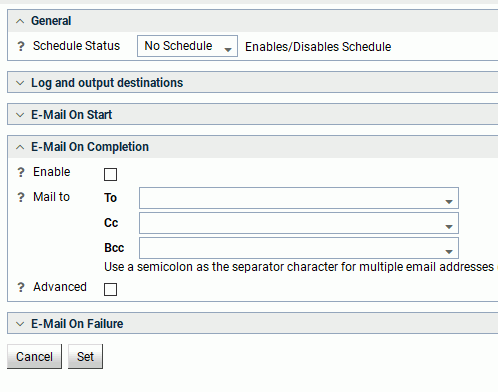
The Manage Schedule and E-Mail for procedure pane contains the following fields and options:
- Schedule Status
-
Determines if there is a schedule and if so, whether the schedule is active or inactive.
- Log and output destinations
-
These options control where the log information from the Maintenance Job should be sent when the Job finishes.
The following options are available:
- ETLLOG. The log is sent to the DataMigrator log.
- EDAPRINT. The log is sent to the Server log.
- E-Mail. The log is sent as an attachment to an email message if specified in Job Properties.
- Send HTML output as inline message. When selected, if any stored procedures called by the flow generate an output, the message is included as message text instead of as an attachment. This option is only available in the E-Mail On Completion section.
Multiple options can be selected. ETLLOG and E-Mail are selected by default.
Note:- If the job is run from the DMC or Web Console, information will go to the console log regardless of this setting.
- The E-Mail On Start and E-Mail On Completion options are not relevant to the Resource Management Archive job and should not be used.
- Enable
-
Select this to enable when an email should be sent.
- Mail to
-
The email addresses where the messages will be sent. Place each email address (or user ID configured on the server with an associated email address) on a new line with no separators.
- Advanced
-
Select this option to get the following options:
- Mail to addresses defined in procedure. You can send the messages to email addresses defined in the procedure by either typing in the location of the procedure, or clicking the ellipsis button and manually selecting it from the Select Procedure dialog box.
- Importance. Select the importance for the e-mail from the drop-down menu. Choices are Low, Normal, or High.
- Subject. The subject line of the message.
- E-Mail Message. The body of the message.
- If you
select
Active or
Inactive from the Schedule Status drop-down menu,
the Manage Schedule and E-Mail for procedure pane opens with more fields, as
shown in the following image.
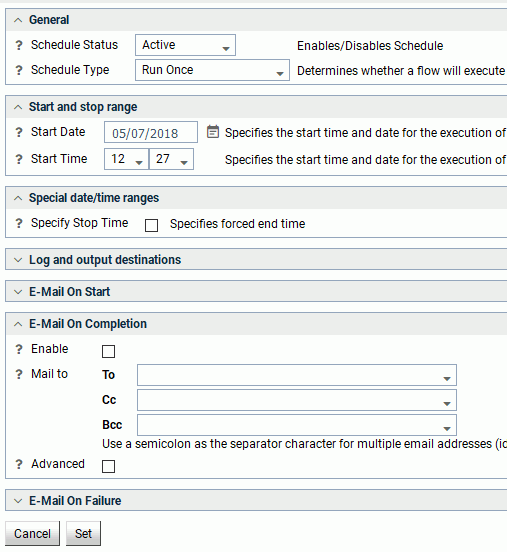
The Manage Schedule and E-Mail for procedure pane contains the following additional fields and options:
- Schedule Type
-
Determines whether a process flow will execute once, on a recurring basis, on several specific days (multi-day), or when the server starts.
- Interval Type
-
Specifies the interval in which a process flow will be executed. For example, if you select Month as your Interval Type, and select 2 as your Interval Number, the flow will execute every two months. This option is only available if the schedule type is set to Recurring.
- Interval Value
-
Specifies the frequency at which a process flow will be executed. For example, if you select Week as your Interval Type, and select 2 as your Interval Value, the flow will execute every two weeks. This option is only available if the schedule type is set to Recurring.
- Start Date
-
Specifies the start date for the execution of the process flow.
- Start Time
-
Specifies the start time for the execution of the process flow using 24-hour time.
- Specify Stop Time
-
Allows you to specify an end time for the execution of the process flow using 24-hour time. This option is only available if the schedule type is set to Run Once or Multi-Day.
- Specify End Date
- Allows you to specify an end date and time for the execution of the process flow. This option is only available if the schedule type is set to Recurring or Multi-Day.
- End Date
-
Specifies the end date for the execution of the process flow. This option is available if Specify End Date is selected.
- End Time
-
Specifies the end time for the execution of the process flow using 24-hour time. This option is available if Specify End Date is selected.
- Days of the Week
-
Specifies the day of the week on which the process flow will be executed. This option is only available if the schedule type is set to Recurring or Multi-Day.
- Days of the Month
-
Specifies the day of the month on which the process flow will be executed. This option is only available if the schedule type is set to Recurring or Multi-Day.
- Intraday Start
-
Specifies the beginning of the daily time span of the process flow using 24-hour time. This option is only available if the schedule type is set to Recurring and the interval type is set to time, such as Minutes.
- Intraday End
-
Specifies the end of the daily time span of the process flow using 24-hour time. This option is only available if the schedule type is set to Recurring and the interval type is set to time, such as Minutes.
- Run on Holidays
-
Specifies the option to execute the process flow on desired holidays.
The following options are available:
- Skip. Excludes run on desired holidays.
- Only. Only run on desired holidays.
This option is only available if the schedule type is set to Recurring or Multi-Day.
- Click
Set.
A confirmation dialog box opens.
- Click OK.
Procedure: How to View Scheduler Agents
This report runs for the user whose ID value is stored in the sched_scan_id of a Scheduler. The Scheduler must be active to run the Scheduler Agents report.
- Launch the Web Console.
- Click the Resource Management option on the sidebar.
- On the
ribbon, in the Logs group, click
Archive,
point to Schedule and E-Mail, and click
Scheduler Agents.
or
From the navigation pane, right-click Resource Management, point to Archive, then point to Schedule and E-Mail, and click Scheduler Agents.
The Scheduler Agents pane opens, as shown in the following image.

The following buttons are available on the Scheduler Agents pane:
- Choose States
- Allows you to select the states that are displayed on the Scheduler Agents pane.
- Activate Selected
- Allows you to enable the Scheduler for the selected procedure.
- Deactivate Selected
- Allows you to disable the Scheduler for the selected procedure.
If you right-click a drill-down item in the Procedure column, the following options are available:
- Manage Schedule/E-Mail
- Opens the Manage Schedule and E-Mail for procedure pane, which allows you to edit the schedule settings for the selected procedure.
- View Scheduled Events
- Opens the Scheduled Events pane, which allows you to view jobs scheduled to start during a specified time range.
- View Log
- Opens the Log report for the selected procedure.
- View Statistics
- Opens the Statistics report for the selected procedure.
- Quiesce Scheduler Agent
- Allows you to stop the selected scheduled procedure from running.
Procedure: How to View Scheduled Events
Note: The Scheduler must be active to run the Scheduler Events report.
- Launch the Web Console.
- Click the Resource Management option on the sidebar.
- On the
ribbon, in the Logs group, click
Archive,
point to Schedule and E-Mail, and click
Scheduled Events.
or
From the navigation pane, right-click Resource Management, point to Archive, then point to Schedule and E-Mail, and click Scheduled Events.
The Scheduled Events pane opens, as shown in the following image.
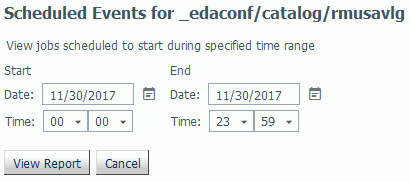
- Set the desired time range and click View Report.
The report opens, as shown in the following image.
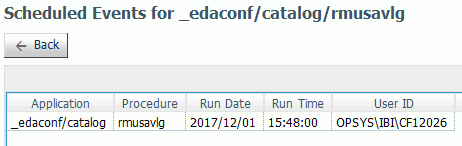
This report shows all flows and procedures scheduled to run during the time period you selected. The Run Date and Run Time columns show their scheduled run times. The User ID column shows the user ID used when running the flow or procedure.
Procedure: How to Submit an Archive of the Current Log File
- Launch the Web Console.
- Click the Resource Management option on the sidebar.
- On the
ribbon, in the Logs group, click
Archive and then click
Submit job.
or
From the navigation pane, right-click Resource Management, point to Archive, and then click Submit job.
The Select an Option dialog box opens, as shown in the following image.
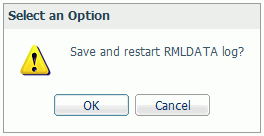
- Click OK to save the log data.
Procedure: How to List Previous Archive Jobs
- Launch the Web Console.
- Click the Resource Management option on the sidebar.
- On the
ribbon, in the Logs group, click
Archive and then click
View jobs.
or
From the navigation pane, right-click Resource Management, point to Archive, and then click View jobs.
The Deferred List opens showing the saved logs, as shown in the following image.

If you right-click an item in the Defer ID column, the following options are available:
- View. Opens the output of the selected item.
- Download. Saves the selected log to your Downloads folder. In Windows, the default location of this folder is C:\users\username\Downloads.
- Delete. Deletes the selected item.
List Unarchived Log Files
|
How to: |
Select this option to show a list, if any exist, of previous log files that have not been archived.
Procedure: How to List Unarchived Logs
- Launch the Web Console.
- Click the Resource Management option on the sidebar.
- On the
ribbon, in the Logs group, click
List Unarchived.
or
From the navigation pane, right-click Resource Management and click List Unarchived.
The Resource Management unarchived logs list opens, listing the non-archived logs, as shown in the following image.
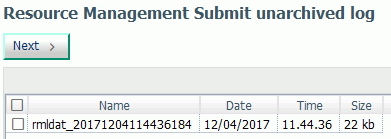
- Select an unarchived log and click Next to archive the desired unarchived logs.
- Select a date and time to archive and click Continue.
Working With Repository Maintenance
|
How to: |
Repository data can be deleted once it has been used or reported on. This deletion can be by date range or, if sufficient data has been stored, the data can be deleted if it is more than one, three, or six months old.
Procedure: How to Schedule a Repository Maintenance
- Launch the Web Console.
- Click the Resource Management option on the sidebar.
- On the
ribbon, in the Repository group, click
Maintenance,
point to Schedule and E-Mail, and click
Add job.
or
From the navigation pane, right-click Resource Management, point to Maintenance, then point to Schedule and E-Mail, and click Add Job.
The Resource Management Schedule Repository Maintenance pane opens, as shown in the following image.
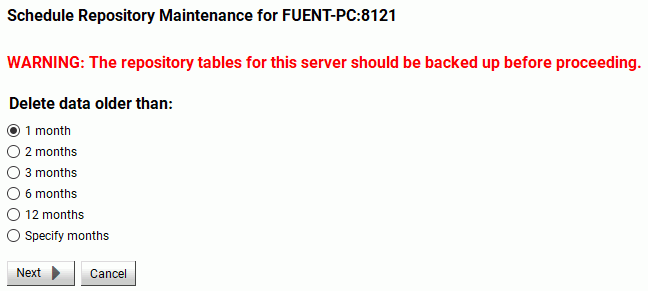
- If you have multiple servers available, select the server from the drop-down menu.
- Select the time range of data that you want to schedule.
- Click
Next.
The Manage Schedule and E-Mail for procedure pane opens, as shown in the following image.
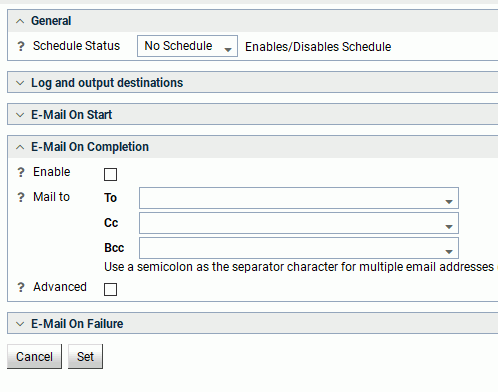
The Manage Schedule and E-Mail for procedure pane contains the following fields and options:
- Schedule Status
-
Determines if there is a schedule and if so, whether the schedule is active or inactive.
- Log and output Destinations
-
These options control where the log information from the Maintenance Job should be sent when the Job finishes.
The following options are available:
- ETLLOG. The log is sent to the DataMigrator log.
- EDAPRINT. The log is sent to the Server log.
- E-Mail. The log is sent as an attachment to an email message if specified in Job Properties.
- Send HTML output as inline message. When selected, if any stored procedures called by the flow generate an output, the message is included as message text instead of as an attachment. This option is only available in the E-Mail On Completion section.
Multiple options can be selected. ETLLOG and E-Mail are selected by default.
Note:- If the job is run from the DMC or Web Console, information will go to the console log regardless of this setting.
- The E-Mail On Start and E-Mail On Completion options are not relevant to the Resource Management Archive job and should not be used.
- Enable
-
Select this to enable when an email should be sent.
- Mail to
-
The email addresses where the messages will be sent. Place each email address (or user ID configured on the server with an associated email address) on a new line with no separators.
- Advanced
-
Select this option to get the following options:
- Mail to addresses defined in procedure. You can send the messages to email addresses defined in the procedure by either typing in the location of the procedure, or clicking the ellipsis button and manually selecting it from the Select Procedure dialog box.
- Importance. Select the importance for the e-mail from the drop-down menu. Choices are Low, Normal, or High.
- Subject. The subject line of the message.
- E-Mail Message. The body of the message.
- If you
select
Active or
Inactive from the Schedule Status drop-down menu,
the Manage Schedule and E-Mail for procedure pane opens with more fields, as
shown in the following image.
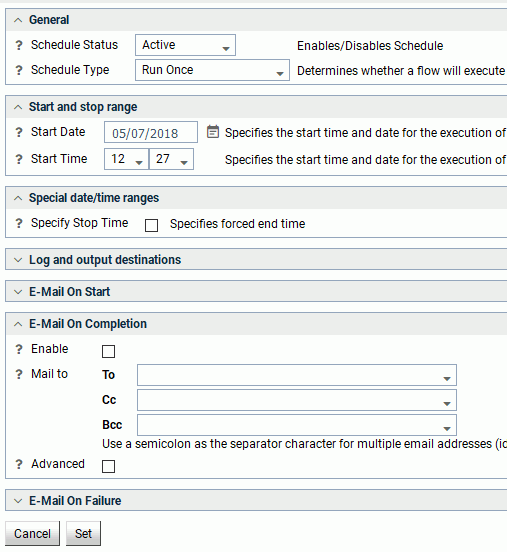
The Manage Schedule and E-Mail for procedure pane contains the following additional fields and options:
- Schedule Type
-
Determines whether a process flow will execute once, on a recurring basis, on several specific days (multi-day), or when the server starts.
- Interval Type
-
Specifies the interval in which a process flow will be executed. For example, if you select Month as your Interval Type, and select 2 as your Interval Number, the flow will execute every two months. This option is only available if the schedule type is set to Recurring.
- Interval Value
-
Specifies the frequency at which a process flow will be executed. For example, if you select Week as your Interval Type, and select 2 as your Interval Value, the flow will execute every two weeks. This option is only available if the schedule type is set to Recurring.
- Start Date
-
Specifies the start date for the execution of the process flow.
- Start Time
-
Specifies the start time for the execution of the process flow using 24-hour time.
- Specify Stop Time
-
Allows you to specify an end time for the execution of the process flow using 24-hour time. This option is only available if the schedule type is set to Run Once or Multi-Day.
- Specify End Date
- Allows you to specify an end date and time for the execution of the process flow. This option is only available if the schedule type is set to Recurring or Multi-Day.
- End Date
-
Specifies the end date for the execution of the process flow. This option is available if Specify End Date is selected.
- End Time
-
Specifies the end time for the execution of the process flow using 24-hour time. This option is available if Specify End Date is selected.
- Days of the Week
-
Specifies the day of the week on which the process flow will be executed. This option is only available if the schedule type is set to Recurring or Multi-Day.
- Days of the Month
-
Specifies the day of the month on which the process flow will be executed. This option is only available if the schedule type is set to Recurring or Multi-Day.
- Intraday Start
-
Specifies the beginning of the daily time span of the process flow using 24-hour time. This option is only available if the schedule type is set to Recurring and the interval type is set to time, such as Minutes.
- Intraday End
-
Specifies the end of the daily time span of the process flow using 24-hour time. This option is only available if the schedule type is set to Recurring and the interval type is set to time, such as Minutes.
- Run on Holidays
-
Specifies the option to execute the process flow on desired holidays.
The following options are available:
- Skip. Excludes run on desired holidays.
- Only. Only run on desired holidays.
This option is only available if the schedule type is set to Recurring or Multi-Day.
- Click
Set.
A confirmation dialog box opens.
- Click OK.
Procedure: How to View Scheduled Jobs
- Launch the Web Console.
- Click the Resource Management option on the sidebar.
- On the
ribbon, in the Repository group, click
Maintenance, point to
Schedule and E-Mail, and click
List jobs.
or
From the navigation pane, right-click Resource Management, point to Maintenance, then Schedule and E-Mail, and click List jobs.
The Schedule Repository Maintenance - Update pane opens, as shown in the following image.
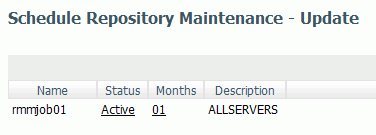
If you right-click a drill-down item in a column, the following options are available:
- Name Column
-
Log and Statistics. Opens the Log and Statistics pane that enables you to view a log or statistics report.
The following options are available:
- Report Type. Allows you to select either a log or statistics report.
- Report Range. Allows you to select to view the last report, all the reports, or a report specified within a select time range.
- Completion Status. Allows you to view all reports, all completed reports, all successfully completed reports, or all completed reports that contained errors.
- Run by. Allows you to view reports for all flows, as well as those initiated by the scheduler or submit.
- Application or Flow Name. Allows you to select a specific application or flow name for the report.
- Status Column
-
- Manage Schedule. Opens the Manage Schedule and E-Mail for procedure pane. For more information on this pane, see How to Schedule a Repository Maintenance.
- Scheduler Agents. Runs a report for the user whose ID value is stored in the sched_scan_id of a Scheduler. The Scheduler must be active to run the Scheduler Agents report.
- Scheduled Events. Opens a
pane that shows all jobs scheduled to run during a specified time range.
The Scheduler must be active to run the Scheduler Events report.
This report shows all flows and procedures scheduled to run during the time period you selected. The Run Date and Run Time columns show their scheduled run times.
The User ID column shows the user ID used when running the flow or procedure.
- Months Column
-
Older than. Opens the Resource Management Schedule Repository Maintenance - Change pane. Select the new time range of data that you want to delete and click Save.
Procedure: How to Delete Scheduled Jobs
- Launch the Web Console.
- Click the Resource Management option on the sidebar.
- On the
ribbon, in the Repository group, click
Maintenance, point to
Schedule and E-Mail, and click
Delete jobs.
or
From the navigation pane, right-click Resource Management, point to Maintenance, then Schedule and E-Mail, and click Delete jobs.
The Schedule Repository Maintenance - Delete pane opens.
- Select the
scheduled jobs you want to delete, as shown in the following image.
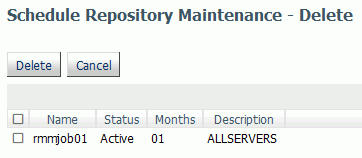
- Click Delete.
Procedure: How to Submit a Maintenance Job
- Launch the Web Console.
- Click the Resource Management option on the sidebar.
- On the
ribbon, in the Repository group, click
Maintenance and then click
Submit job.
or
From the navigation pane, right-click Resource Management, point to Maintenance, and click Submit job.
The Resource Management Repository Maintenance pane opens, as shown in the following image.
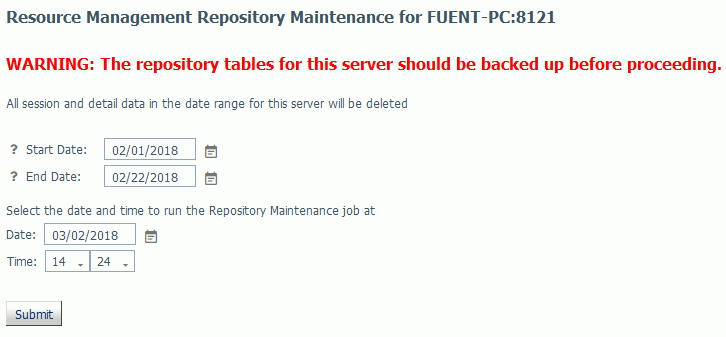 Note:
Note:- The options for deleting data will vary based on how much data is in the repository.
- Enter a Start Date and End Date for deletion of data through that range, or click the calendar icon to choose the dates.
- Click
Submit.
Note: Caution should be used when using this utility. Make sure you have a backup of the data before you proceed.
The Submit Repository Maintenance Job pane opens.
- Enter a date and time for the maintenance job to be executed. Click Submit.
A Deferred Execution pane opens confirming your request.
Procedure: How to View a List of Scheduled Maintenance Jobs
- Launch the Web Console.
- Click the Resource Management option on the sidebar.
- On the
ribbon, in the Repository group, click
Maintenance and then click
View jobs.
or
From the navigation pane, right-click Resource Management, point to Maintenance, and click View jobs.
The list of jobs opens, as shown in the following image.

- To delete any of the scheduled maintenance jobs, select the check box next to the job you want to delete, and click Delete Selected.
Reconfiguring the Repository
|
How to: |
This option allows you to convert the repository from either FOCUS to Relational or Relational to Relational. Before starting the reconfiguration process, you must create an adapter connection that points to the location of the new repository.
Procedure: How to Reconfigure the Repository
- Launch the Web Console.
- Click the Resource Management option on the sidebar.
- On the
ribbon, in the Repository group, click
Reconfigure and then click
Create new SQL repository.
The Repository Reconfiguration pane opens, as shown in the following image.
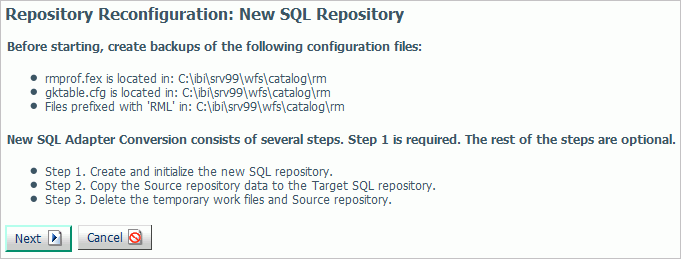
- Click Next.
The next pane opens, as shown in the following image.
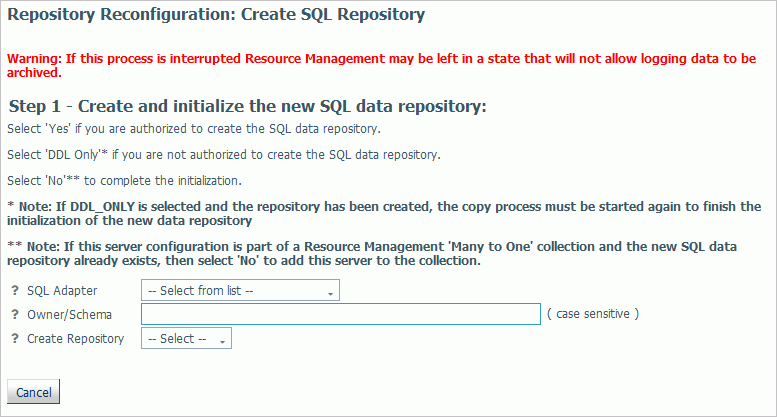
- From the SQL Adapter drop-down menu, select the adapter and connection name for the new repository that was previously defined.
- Provide an Owner/Schema. By default, the tables are created for the specified owner/schema in the default database, and the
owner/schema must be authorized to create tables in the database.
If the tables are to be created in an alternate database that the owner has rights to and the technique is supported by the RDBMS, the database name must be specified as well (for example, database.owner).
- From the Create Repository drop-down menu, select Yes, unless the repository has already been created using the native Data Definition Language (DDL) of the data adapter or you
are reconfiguring a many-to-one environment.
When No is selected, the configuration process will not issue DROP TABLE, DROP INDEX, CREATE FILE, and CREATE INDEX commands. Because the configuration process will always initialize the repository with default data and issue the default GRANTS, the repository must exist when the commands are executed or the configuration will fail.
If you are not authorized to create the SQL data repository, select DDL Only.
- Click Next.
The Submit Job pane opens, as shown in the following image.
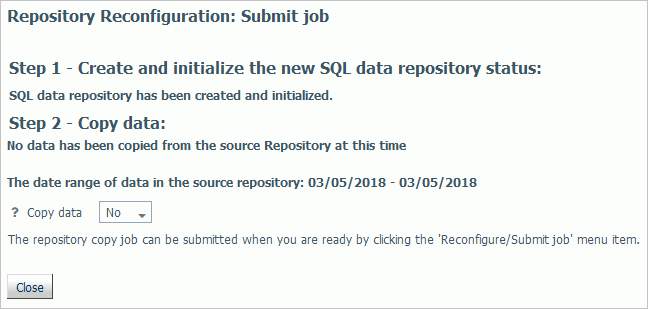
- From the Copy data drop-down menu, select Yes.
Once you select Yes, you can select a date range to copy data in smaller portions, instead of all at once, using the calendar fields provided.
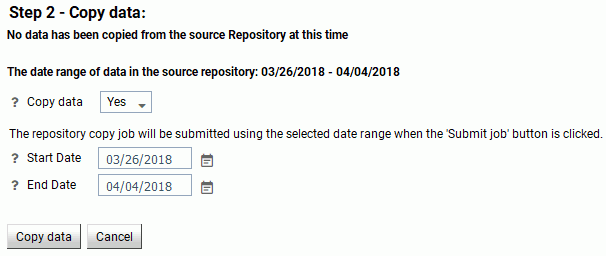
- Click Copy data.
Once the data has been copied, a Deferred Execution pane opens showing the request.
Procedure: How to Submit a Reconfiguration Job
Once you have created and initialized a SQL data repository, you can resubmit a copy job. This is done if there were any errors during the initial copy job, if the job did not run to completion, or if you want to select a different data range to copy. To submit a new job:
- Launch the Web Console.
- Click the Resource Management option on the sidebar.
- On the
ribbon, in the Repository group, click
Reconfigure, and then click
Copy Data.
or
From the navigation pane, right-click Resource Management, point to Reconfigure, and then click Copy Data.
The Repository Reconfiguration: Copy Data pane opens.
- Specify the date range for the repository copy job.
- Click Submit job.
Once the data has been copied, a Deferred Execution pane opens showing the request.
Procedure: How to View a Reconfiguration Job
- Launch the Web Console.
- Click the Resource Management option on the sidebar.
- On the
ribbon, in the Repository group, click
Reconfigure, and then click
View jobs.
or
From the navigation pane, right-click Resource Management, point to Reconfigure, and then click View jobs.
The Deferred List pane opens, as shown in the following image.

If you right-click an item in the Defer ID column, the following options are available:
- Get. Opens the output of the selected item.
- Download. Saves the selected log to your Downloads folder. In Windows, the default location of this folder is C:\users\username\Downloads.
- Delete. Deletes the selected item.
Procedure: How to Delete Work Files
Once new repository and support files are created, you can delete temporary and old repository work files. To delete these files:
- Launch the Web Console.
- Click the Resource Management option on the sidebar.
- On the
ribbon, in the Repository group, click
Reconfigure, and then click
Delete work files.
or
From the navigation pane, right-click Resource Management, point to Reconfigure, and then click Delete work files.
The Repository Reconfiguration: Delete work files pane opens, as shown in the following image.
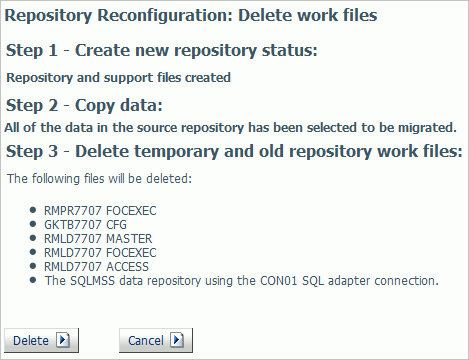
- Click Delete.
- Click OK to confirm the deletion.
The Repository Statistics pane opens, as shown in the following image.
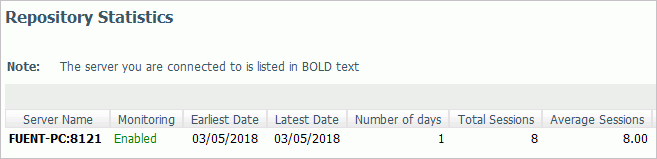
Migration
For more information on how to migrate Resource Management, see Migrating the Resource Management Repository
Configuration Maintenance
|
Topics: |
The Configuration command has the following options:
- Properties
- Global Governing
- Configure Application Path
- Change License Key
- Delete Configuration
These give the administrator the option to see current configuration settings, as well as change the viewable application directories, change a license key, and remove the current Resource Management configuration.
Resource Management Properties
|
How to: |
Setting monitor properties enables you to select global settings and the component levels to be monitored. Components are split into two categories, Procedure and Command. The information that Resource Governor monitors is stored in the Usage Monitoring tables. The default setting for Global Data Request monitoring is Off and the default setting for Component Level is Command. Session records are always captured.
Procedure: How to View Resource Management Properties
To view Resource Management Properties:
- Launch the Web Console.
- Click the Resource Management option on the sidebar.
- On the
ribbon, in the Configuration group, click
Configuration, point to
Properties, and then click
General.
or
From the navigation pane, right-click Resource Management, point to Configuration, then to Properties, and then click General.
The Resource Management Properties pane opens, as shown in the following image.
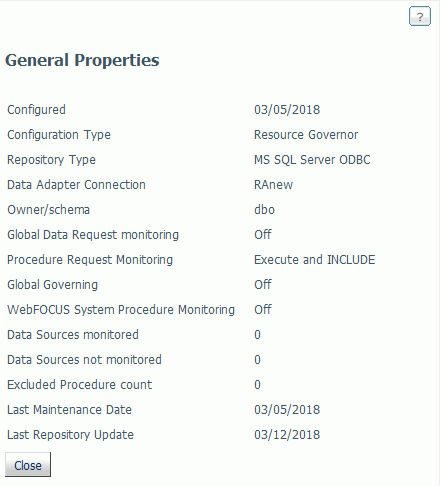
The Resource Management Properties pane shows the following fields:
- Configured
-
The date that Resource Management was configured or reconfigured.
- Configuration Type
-
The product that is currently configured to Resource Management. Depending on which license key was used, the configuration type will be Resource Analyzer, Resource Governor, or Resource Analyzer Resource Governor.
- Repository Type
-
The repository that is being used.
- Data Adapter Connection
-
The data adapter connection of the current configuration.
- Owner/schema
-
The owner/schema name for the relational adapter that Resource Governor will use to create the repository tables.
- Global Data Request monitoring
-
Indicates whether Data Request Monitoring is on or off. When Global Data Request Monitoring is enabled, or set to On, Resource Governor collects information on all SQL SELECT and FOCUS TABLE, TABLEF, MATCH, GRAPH, MODIFY, and MAINTAIN requests. The default value is Off. Monitoring will be done by individually selected data sources.
- Procedure Request Monitoring
-
Indicates the level of Procedure Request Monitoring.
- WebFOCUS System Procedure Monitoring
- Determines whether WebFOCUS internal system procedures will be monitored. The default setting is Off.
- Data Sources monitored
-
The number of application data sources and relational pass-thru data sources that have been enabled for monitoring. This will show Global monitor enabled if Data Request Monitoring is on. See the Global Settings section below for more information.
- Data Sources not monitored
-
The number of application data sources and relational pass-thru data sources that have been disabled by setting the monitoring setting to OFF.
- Excluded Procedure count
-
The number of procedures that have been excluded from monitoring.
- Last Maintenance Date
-
The date the repository was modified using the Repository Maintenance pane.
- Last Repository Update
-
The last time the repository updated to include data from a log file.
Procedure: How to Set Monitor Properties
To set Resource Management Properties:
- Launch the Web Console.
- Click the Resource Management option on the sidebar.
- On the
ribbon, in the Configuration group, click
Configuration, point to
Properties, and click
Monitoring.
or
From the navigation pane, right-click Resource Management, point to Configuration, then to Properties, and then click Monitoring.
The Monitoring Properties pane opens, as shown in the following image.
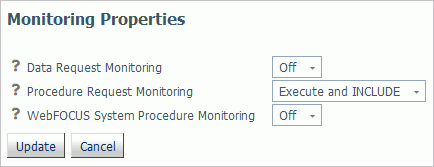
The Resource Management Monitoring Properties pane has the following options:
- Data Request Monitoring
-
Indicates whether Data Request Monitoring is on or off. When Global Data Request Monitoring is enabled, or set to On, Resource Governor collects information on all SQL SELECT and FOCUS TABLE, TABLEF, MATCH, GRAPH, MODIFY, and MAINTAIN requests. The default value is Off. Monitoring will be done by individually selected data sources.
- Procedure Request Monitoring
-
Indicates the level of Procedure Request Monitoring. The following options are available:
- Execute and INCLUDE. All executed procedures and any procedure that used -INCLUDE will be monitored. This is the default value.
- Execute only. Any procedure that is executed using EX or EXEC will be monitored.
- Primary Execute only. The only procedure monitored will be the primary procedure. Any procedure executed from within the primary (-INCLUDE or EX) will not be monitored.
- WebFOCUS System Procedure Monitoring
- Determines whether WebFOCUS internal system procedures will be monitored. The default setting is Off.
- Select the monitoring properties desired.
- Click Update.
Procedure: How to Set Repository Properties
The amount of data stored in the repository can be controlled by selecting the record types logged for each connected session. Collecting all of the records can give a complete overview of what each connected user is doing and is a good first step in determining what resources are being consumed and which procedures, data sources, and fields are being used and by whom. But collecting everything can stress the data repository, whether a FOCUS or Relational Database Management system is being used. Some of the tables are more geared towards the Resource Governor feature and others are used just for the Resource Analyzer feature. The Functions and WHERE/IF records are mainly used by the Resource Governor, but there are several reports in Resource Analyzer that will report on that data as well. From the Web Console Resource Management tab you have the option to add or remove any record type from the logging process using the Configuration/Properties/Repository menu in the Web Console ribbon or the Resource Management node on the tree.
To set Resource Management Repository Properties:
- Launch the Web Console.
- Click the Resource Management option on the sidebar.
- On the
ribbon, in the Configuration group, click
Configuration, point to
Properties, and then click
Repository.
or
From the navigation pane, right-click Resource Management, point to Configuration, then to Properties, and then click Repository.
The Repository Properties pane opens. The pane, as shown in the image below, shows the default record types collected. You can enable or disable any items on the pane to control when they are to be collected. Some records are required for others to be collected, so by selecting one record, it may cause dependent records to be selected automatically.
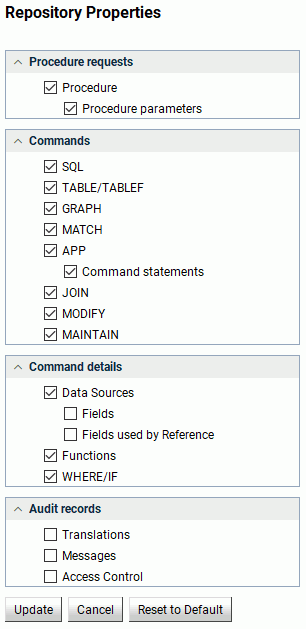
By default all procedures (focexec or SQL Stored Procedure) are monitored unless the Procedure requests log record has been disabled or the procedure has been removed from monitoring using the Remove Procedures from Monitor pane. By default, no data requests are collected unless one or more Data Requests log record types are selected and either Global Monitoring is enabled or at least one data source has been enabled for monitoring using the Add Data Sources to Monitor pane for each application folder. Also, the application must have Monitoring enabled in the Application properties pane.
Note: The All Data option in Release 7.6 also collects SORT and Functions. In Release 7.7, SORT has been included in Fields, and Functions has its own dialog box.
The Commands option in Release 7.7 also collects information about remote requests from a HUB-SUB configuration and, if active, Resource Governor records.
Resource Management will always collect session records and this feature cannot be turned off.
By default, command records (for example, a TABLE command being issued) will also be collected for a data resource that is not being monitored.
The following table shows the relationship between the Repository Properties and the log record types, as well as the corresponding repository entries.
Repository Property
Record Type
Repository Location
Comments
Procedure Requests
Procedure
RLFX
SMRPCS
Each Procedure (for example, FOCEXEC or SQL Stored Procedure) executed will cause a RLFX record to be collected.
RLFW
SMRPCWF
The RLFW record will only be collected if the session was started by a connection from the WebFOCUS Client or WebFOCUS self-service application. The RLFW record is added to the SMRPCWF table or segment. Only one RLFW record will be collected for the primary procedure, but several RLFX may be collected for a session.
Procedure statements and parameters
RLFC
SMRPCREQUESTS (table)
SMRPCSCMD (segment)
Contains the EX statement and the parameters or the -INCLUDE record. The actual command is executed. The RLFC records are collected if enabled and the Procedures are being collected.
Data Requests
RLCD
SMQUERY
These settings allow for the customization of command data to be collected. The RLCD record is collected and added to the SMQUERY table or segment. Each data request (for example, TABLE FILE… or SQL SELECT…) executed will cause a RLCD record to be collected. The RLCD can generate two additional child records, RLDG (Governor) and RLDE (request using SUFFIX=EDA data source). These two records cannot be disabled and will always be collected if generated.
RLDG
SMGOVERN (table)
SMGOVEND (segment)
RLDE
SMREMOTES (table)
SMRMTS (segment)
Data Request Details
Request Statements
RLCC
SMRPCREQUESTS (table)
SMCMDLN (segment)
Contains the complete request. For example, TABLE FILE CAR PRINT CAR END.
Functions
RLDU
SMFUNCTIONS (table)
SMFNCTNS (segment)
Data about aggregate functions used on fields. There is one record for each function used containing the aggregation function used and the field it was used on.
WHERE/IF
RLDR
SMRELATIONS (table)
SMRELTNS (segment)
Data on the Relational tests used in a request, such as the operator, literals, or date and time values used. There is one record for each WHERE/IF/AND/OR and each record contains the right and/or left data source and field used. It also has the literal, if one was used on the left or right-hand side of the clause, and other information pertinent to a relational test clause.
Data Sources
RLDS
SMFROMS
The Master File Description/Synonym name or RDBMS table or tables used in a request. There is one record for each data source used in a request. This includes cross-referenced data sources or data sources joined using the JOIN or COMBINE command.
Field
RLDF
SMCOLUMNS (table)
SMCOLMNS (segment)
The fields used, the type of field, and whether it was used in a sort or group in a request. There is one record for each field selected to return data in the request or in a BY or ORDER BY/GROUP BY statement. This record is not collected for fields used in functions or relational tests.
Fields used by Reference
RLDF
SMCOLUMNS (table)
SMCOLMNS (segment)
Information about any DEFINE fields used or referenced in a request. The Fields used by Reference are indicated when the SMDEFINE field is set to 5 (Referenced). Referenced fields are fields that are used in a DEFINE in the MFD, DEFINE FILE, or COMPUTE statement to create a virtual field, and the virtual field is used in the request.
Audit Records
Translations
RLAU
SMAUDIT
Contains the translated request if translation is required. If a WebFOCUS TABLE request is for a relational data source, the translated SQL, which is sent to the RDBMS, will be monitored. The RLAU records are collected if enabled and the data request statements are being collected.
Messages
RLAU
SMAUDIT
Messages that are issued during the processing of a request will be monitored.
Access Control
RLAU
SMAUDIT
Information about the changes to server configuration files, applications, and files. The data shows the timestamp, the user ID of who made the change, and the TCP address the change originated.
The following table shows the comparisons between the Monitoring settings in 7.6, and earlier releases, and the Command Log Records settings in Release 7.7.
Release 7.6
Release 7.7
Monitoring Settings
Command Log Records
All Data
Select all
Query, Froms, Relations, and Columns
Commands, Request, Data Sources, WHERE/IF, and Fields
Query, Froms, and Relations
Commands, Request, Data Sources, and WHERE/IF
Query and Froms
Commands, Request, and Data Sources
Query only
Commands and Requests
- Click Update.
Global Governing
For more information on global governing, see Working with Knowledge Bases.
Configuring Application Paths
|
How to: |
You can configure the application path to set the viewable directories for Resource Governor.
Procedure: How to Configure an Application Path
- Launch the Web Console.
- Click the Resource Management option on the sidebar.
- On the
ribbon, in the Configuration group, click
Configuration and then click
Configure Application Path.
or
From the navigation pane, right-click Resource Management, point to Configuration, and click Configure Application Path.
The Application Path Configuration pane opens, as shown in the following image.
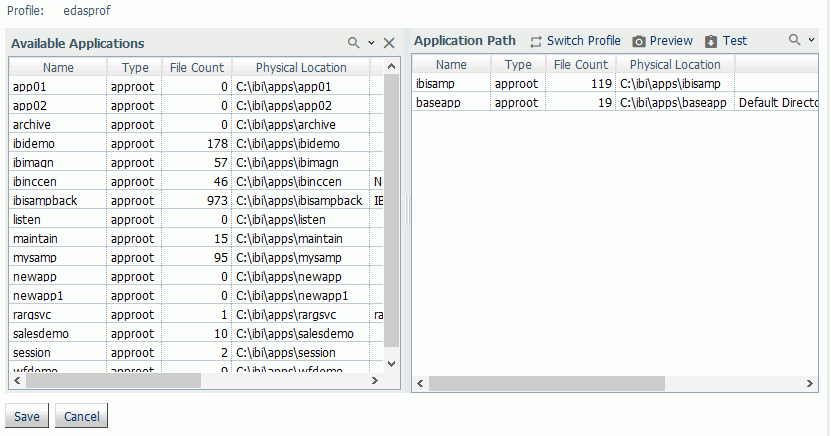
- To add or remove a directory from the application path, right-click the application and click Add to Path or Remove from Path, respectively.
- Click Save when finished.
Refresh the navigation pane to see the newly added or removed directory.
Migrating Resource Management
For more information on how to migrate Resource Management, see Migrating the Resource Management Repository.
Working With License Keys
|
How to: |
A license key is required to run Resource Governor. You can change the license key you are using from within Resource Management at any time.
Procedure: How to Change the License Key
- Launch the Web Console.
- Click the Resource Management option on the sidebar.
- On the
ribbon, in the Configuration group, click
Configuration and then click
Change License Key.
or
From the navigation pane, right-click Resource Management, point to Configuration, and click Change License Key.
The Resource Management Configuration pane opens showing your current license.
- Enter the new license into the License field and click Save.
Removing Resource Management
|
How to: |
You can remove Resource Management from the server from the Resource Management Configuration pane. This is required if you want to change the repository type from FOCUS to relational, or relational to FOCUS.
Procedure: How to Remove Resource Management
- Launch the Web Console.
- Click the Resource Management option on the sidebar.
- On the
ribbon, in the Configuration group, click
Configuration and click
Delete Configuration.
or
From the navigation pane, right-click Resource Management, point to Configuration, and click Delete Configuration.
The Delete Configuration pane opens.
- Click Delete to remove Resource Management from the server. All system files and the repository will be removed from the server.
Working With Application Directories
|
Topics: |
When you right-click an application directory, a context menu is available, as shown in the following image.
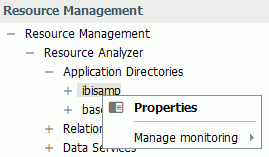
The following sections provide detailed explanations for each option in this context menu.
Monitoring at the Application Level
|
How to: |
Monitoring Data Sources can be set at the application level to monitor all data sources or at the individual level.
Note: Monitoring at the individual data source level will take precedence over the application level. For more information, see Monitoring Individual Data Sources.
Procedure: How to View Application Name Properties
- Launch the Web Console.
- Click the Resource Management option on the sidebar.
- Expand the Application Directories folder in the tree.
- To view the data source properties, right-click an application directory and click Properties.
The Properties for Application pane opens, as shown in the following image.
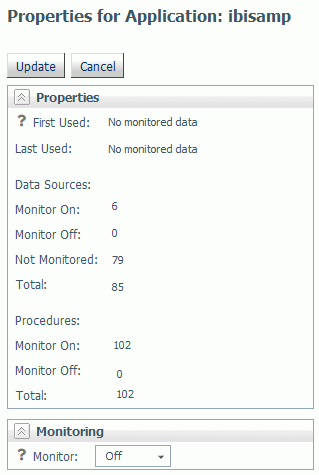
The Application pane has the following fields/options:
- First Used
-
Is the date the application was first accessed.
- Last Used
-
Is the date the application was last accessed.
- Data Sources
-
- Monitor On
-
The number of data sources with monitoring on.
- Monitor Off
-
The number of data sources with monitoring off.
- Not Monitored
-
The number of data sources not being monitored.
- Total
-
The total number of data sources in the selected application directory.
- Procedures
-
- Monitor On
-
The number of procedures with monitoring on.
- Monitor Off
-
The number of procedures with monitoring off.
- Total
-
The total number of procedures in the selected application directory.
- Monitor Status
-
For more information on setting monitor status, see How to Set Monitor Status at the Application Level.
Note: The samples application directory ibisamp, created at product installation, has monitoring turned off, by default.
Procedure: How to Set Monitor Status at the Application Level
Data sources in an application can have monitoring turned on or off at the application level. When On is selected, the Usage Monitor will collect information about all requests for all data sources in the application. When Off is selected, no monitored data for data sources in the application is collected.
If Application monitoring has never been used, the Monitor Status will be Not Set. This is the default value.
To set monitor status for an application:
- Launch the Web Console.
- Click the Resource Management option on the sidebar.
- Expand an application directory in the tree.
- To view
the Application properties, right-click an application name and click the
Properties option from the context menu.
The Properties for Application pane opens.
- Select the
monitoring status you want to use from the Monitor Status drop-down menu. The
options are:
- Not Set. This is the same as Off and is the default. The status will not be shown in the navigation tree when viewing data sources.
- On. Turns monitoring for the application on and can be seen in the navigation tree when viewing the Application list.
- Off. Turns monitoring for the application off and can be seen in the navigation tree when viewing the Application list.
Monitoring Individual Data Sources
|
How to: |
When you right-click an application directory and point to Manage monitoring, a context menu is available, as shown in the following image.
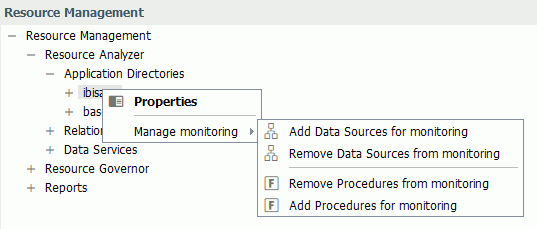
Procedure: How to Monitor Individual Data Sources
Data sources must be monitored to provide monitor data, which can then be used to analyze performance.
- Launch the Web Console.
- Click the Resource Management option on the sidebar.
- Right-click an application directory in the navigation pane,
point to
Manage monitoring, and click
Add Data Sources for monitoring.
The Add Data Sources for monitoring pane opens to display all synonyms in the selected application directory, as shown in the following image.
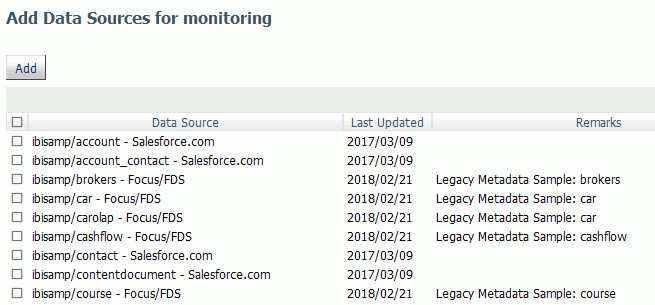
- Select the check boxes for the data sources you want to monitor, or select the Select All check box next to the Data Source Name column to select all of the data sources listed.
- Click
Add.
The Add Data Sources for monitoring - Status pane opens displaying the selected data sources with monitoring enabled, as shown in the following image.
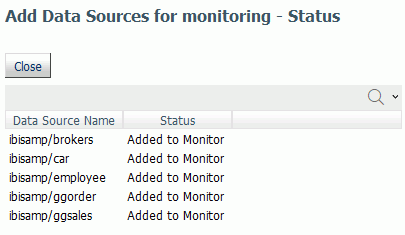
- Click the
Close button.
The data sources you selected now appear in the tree, as shown in the following image.
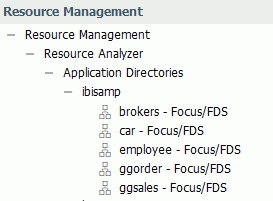
Procedure: How to Remove a Monitored Data Source From Being Monitored
You can remove a data source from being monitored as follows.
- Launch the Web Console.
- Click the Resource Management option on the sidebar.
- Right-click an application directory in the navigation pane,
point to
Manage monitoring, and click
Remove Data Sources from monitoring.
A list of available data sources opens.
- Select the
data sources that you want to remove from monitoring or select the Select All
check box next to the Data Source Name column, and click
Remove.
The Remove Data Sources from monitoring - Status pane opens, confirming that the selected data source was removed.
- Click Close.
Procedure: How to Remove a Procedure From Being Monitored
By default, all application data source procedures are monitored. You can remove a procedure from being monitored as follows.
- Launch the Web Console.
- Click the Resource Management option on the sidebar.
- Right-click an application directory in the navigation pane,
point to
Manage monitoring, and click
Remove Procedures from monitoring.
A list of available procedures opens.
- Select the
procedures that you want to remove from monitoring or select the Select All
check box next to the Procedure Name column, and click
Remove.
The Remove Procedures from monitoring - Status pane opens, confirming that the selected procedure was removed.
- Click Close.
Procedure: How to Monitor Procedures
To have the ability to add procedures, they will need to be removed from monitoring first. For more details, see How to Remove a Procedure from Being Monitored.
- Launch the Web Console.
- Click the Resource Management option on the sidebar.
- Right-click an application directory in the navigation pane,
point to
Manage monitoring, and click
Add Procedures for monitoring.
The Add Procedures to monitoring pane opens to display all procedures in the selected application directory, as shown in the following image.
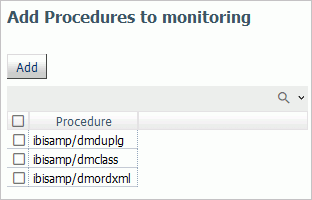
- Select the check boxes for the procedures you want to monitor, or select the Select All check box next to the Procedure Name column to select all of the procedures listed.
- Click
Add.
The Add Procedures to monitoring - Status pane opens displaying the selected procedures with monitoring enabled, as shown in the following image.
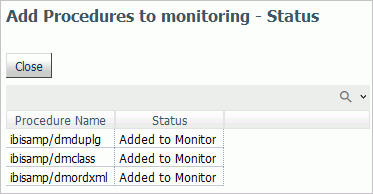
- Click the Close button.
Monitoring Relational Adapters
|
Topics: |
When you right-click a relational adapter folder, a context menu appears, as shown in the following image.
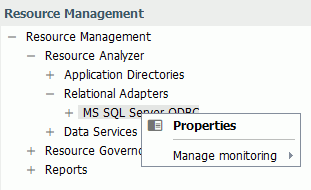
The following sections provide detailed explanations for each option in this context menu.
Relational Adapter Properties
Procedure: How to View Relational Adapter Properties
- Launch the Web Console.
- Click the Resource Management option on the sidebar.
- Expand the Relational Adapters folder.
- Right-click a relational adapter directory in the tree and select Properties.
- Select a
connection name from the Connection Name drop-down menu.
Note: If there is only one connection name available, the properties for that connection will be shown immediately.
The Properties for Relational Adapter pane opens for the selected connection, as shown in the following image.
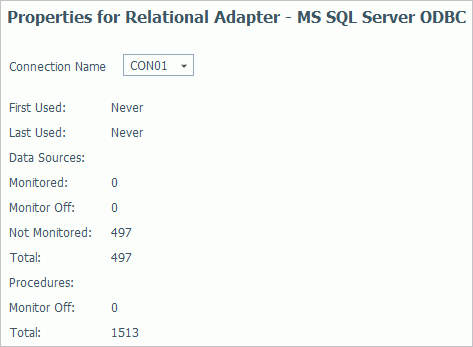
The Properties for Relational Adapter pane has the following fields/options:
- Connection Name
-
Allows you to select the connection name from the drop-down menu.
- First Used
-
Is the date the relational adapter was first accessed.
- Last Used
-
Is the date the relational adapter was last accessed.
- Data Sources
-
- Monitored
-
The number of data sources with monitoring on.
- Monitor Off
-
The number of data sources with monitoring off.
- Not Monitored
-
The number of data sources not being monitored.
- Total
-
The total number of data sources in the selected application directory.
- Procedures
-
- Monitor Off
-
The number of procedures with monitoring off.
- Total
-
The total number of procedures in the selected application directory.
Monitoring Relational Data Adapter Sources
|
How to: |
When you right-click a relational adapter and point to Manage monitoring, a context menu is available, as shown in the following image.
In the example shown, MS SQL Server ODBC is the adapter selected for relational source monitoring.
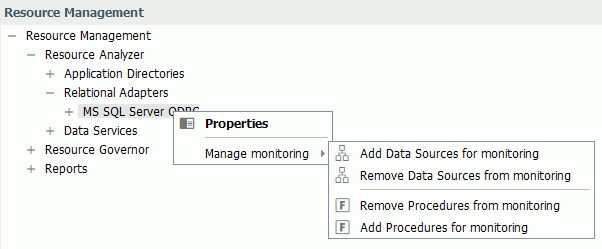
Procedure: How to Monitor Relational Data Adapter Sources
Monitoring relational data adapter sources means monitoring SQL direct passthru requests to relational sources that do not use synonyms. Relational sources must be monitored to provide monitor data, which can then be used to analyze performance or govern usage.
Note: The following procedure can only be done if a relational adapter has been configured.
To monitor relational sources:
- Launch the Web Console.
- Click the Resource Management option on the sidebar.
- Expand the Relational Adapters folder in the tree, right-click the appropriate data adapter, point to Manage monitoring, and click Add Data Sources for monitoring.
- Select the
connection name from the drop-down menu.
Note: If there is only one connection name available, the pane will be shown immediately.
The Add Data Sources for monitoring pane opens, as shown in the following image.
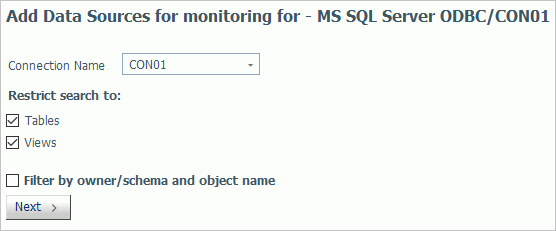
- If
required, select the
Filter check box and provide filter information in
the appropriate fields. Click
Next.
The Add Data Sources for monitoring pane opens for the connection, as shown in the following image.
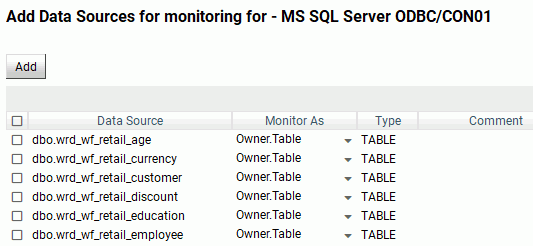
Note: Any data source with special characters will be quoted using the RDBMS quoted identifier character. The data source will be stored as a two part name, and monitored using upper case characters, with the exception of any quoted special characters.
- Select the check boxes for the data sources you want to monitor, or select the Select All check box next to the Data Source column to select all of the data sources listed.
- From the Monitor As column, select one of the following options from the drop-down menu:
- Table. Monitor the data source using the one part name.
- Owner.Table. Monitor the data source using the two part name. This is the default value.
- Both. Monitor the data source using both the one part and two part names.
- Click
Add.
The Add Data Sources pane reopens displaying the selected data sources with monitoring enabled.
- Click OK to close the confirmation dialog box.
- Click Close. The relational data sources you selected now appear in the tree under the adapter/connection folder.
Procedure: How to Remove a Data Source for a Relational Adapter From Being Monitored
You can remove a data source from being monitored as follows.
- Launch the Web Console.
- Click the Resource Management option on the sidebar.
- Right-click a relational adapter directory, point to
Manage monitoring, and click
Remove Data Sources from monitoring.
The Remove Data Sources from monitoring pane opens.
- Select the connection name from the drop-down menu.
- If
required, select the
Filter check box and provide filter information in
the appropriate fields. Click
Next.
The Remove Data Sources pane opens.
- Select the
check boxes for the data sources you want to remove, or select the Select All
check box next to the Data Source column to select all of the data sources listed.
Click
Remove.
The Remove Data Sources pane reopens, displaying the data sources that were removed.
- Click OK to close the confirmation dialog box.
- Click Close.
Procedure: How to Remove a Procedure for a Relational Adapter From Being Monitored
By default, all relational procedures are monitored. You can remove a procedure from being monitored as follows.
- Launch the Web Console.
- Click the Resource Management option on the sidebar.
- Right-click a relational adapter directory, point to
Manage monitoring, and click
Remove Procedures from monitoring.
The Remove Stored Procedures from monitoring pane opens, as shown in the following image.
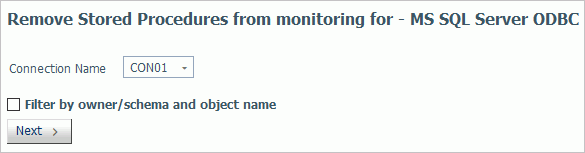
- Select the connection name from the drop-down menu.
- If
required, select the
Filter check box and provide filter information in
the appropriate fields. Click
Next.
The Remove Stored Procedures from monitoring pane opens, showing the list of available procedures.
- Select the
procedures you want to remove from monitoring, and click
Remove.
The Remove Procedures from Monitor - Status pane opens, confirming that the selected procedure was removed.
- Click OK to close the confirmation dialog box.
- Click Close.
Procedure: How to Monitor Procedures
To have the ability to add procedures, they will need to be removed from monitoring first. For more details, see How to Remove a Procedure for a Relational Adapter from Being Monitored.
- Launch the Web Console.
- Click the Resource Management option on the sidebar.
- Right-click a relational adapter directory in the navigation
pane, point to
Manage monitoring, and click
Add Procedures for monitoring.
The Add Stored Procedures to monitoring pane opens.
- Select the connection name from the drop-down menu.
- If required, select the Filter check box and provide filter information in the appropriate fields. Click Next.
- Select the check boxes for the procedures you want to monitor, or select the Select All check box next to the Stored Procedure column to select all of the listed procedures.
- Click
Add.
The Add Stored Procedure for monitoring pane opens displaying the selected procedures with monitoring enabled, as shown in the following image.
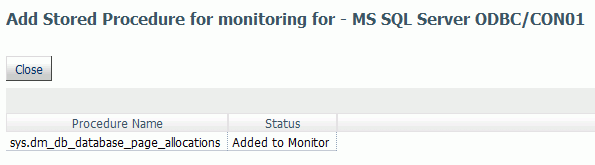
- Click OK to close the confirmation dialog box.
- Click the Close button.
Monitoring at the Data Service Level
|
How to: |
When you expand the Data Services folder in the navigation pane, the data services available on the server are listed. An example is shown in the following image.

Procedure: How to Disable Monitoring on Data Services
All defined Data Services are displayed in the Resource Management navigation pane.
By default, all Data Services are monitored. To disable monitoring:
- Launch the Web Console.
- Click the Resource Management option on the sidebar.
- Expand the Data Services folder.
- Right-click the Data Service you wish to disable and click Properties.
The Data Services Properties pane opens, as shown in the following image.
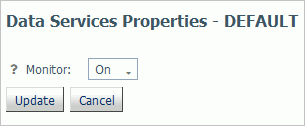
- Select OFF from the Monitor drop-down menu.
- Click Update.
A confirmation dialog box opens.
- Click OK.
The Data Services node in the navigation pane now shows the Data Service with monitoring disabled, as shown in the following image.
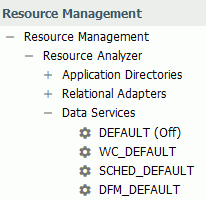
Procedure: How to Enable Monitoring on Data Services
All defined Data Services are displayed in the Resource Management navigation pane.
To enable monitoring on a Data Service that was previously disabled:
- Launch the Web Console.
- Click the Resource Management option on the sidebar.
- Expand the Data Services folder.
- Right-click the disabled Data Service you wish to enable and click Properties.
The Data Services Properties pane opens.
- Select ON from the Monitor drop-down menu.
- Click Update.
A confirmation dialog box opens.
- Click OK.
The Data Services node in the navigation pane now shows the Data Service with monitoring enabled.
| WebFOCUS | |
|
Feedback |