Configuring Resource Management
|
Topics: |
|
How to: |
At run time, Resource Management collects usage monitoring data in a log file. At predetermined times, such as during server startup or a user request, the log data collected is archived to a permanent repository. Before collecting the data, Resource Management must be configured.
To configure Resource Management, after the server is installed, you must:
- Consider security
authorization for RM files and libraries.
There are two levels of security to consider:
- Administrator: MVS requires read and write authority to all datasets allocated to EDACCFG, EDACMAS, EDACACX, and SMARTLIB DD statements of the server. All other platforms require read and write authority to EDACONF/catalog and EDACONF/catalog/rm.
- Basic user: MVS requires read authority to the dataset allocated to the SMARTLIB DD statement.
- Enable Resource Management from the Web Console.
- Type your license key and select a repository type. Resource Management can be configured to create Usage Monitoring tables in a FOCUS repository or in a relational repository. The repository holds data on resource usage.
- Configure the repository.
Procedure: How to Configure Resource Management Using a FOCUS or Relational Repository
To enable Resource Management, you must have a valid license key. After typing the key, you can specify the type of repository to be used for Usage Monitoring. The Usage Monitoring tables are then created. This procedure shows how to create Usage Monitoring tables in a FOCUS or relational repository using a license code for Resource Governor.
Before performing the following steps, make sure the server is running.
- On a Windows system, click the Start menu, and then click Programs. If using Windows 10, click All Apps.
- Select
iWay
Software (or
Information Builders, if you have a WebFOCUS server
installation), then the server type, and click
Web
Console.
If you are using an operating system other than Windows, enter
http://ipaddress:port
where:
- ipaddress
-
Identifies the server where Resource Governor is to be configured. Do not use localhost when accessing the Web Console for Resource Management initial configuration.
- port
-
Is the port number for that server.
Note: On the Programs or All Apps menu under iWay Software, the server types can include iWay Full-Function Server, or iWay DataMigrator Server. On the Programs or All Apps menu under Information Builders, the server type can include a WebFOCUS Server. Resource Governor can be configured on any of these servers.
The Web Console opens, as shown in the following image.
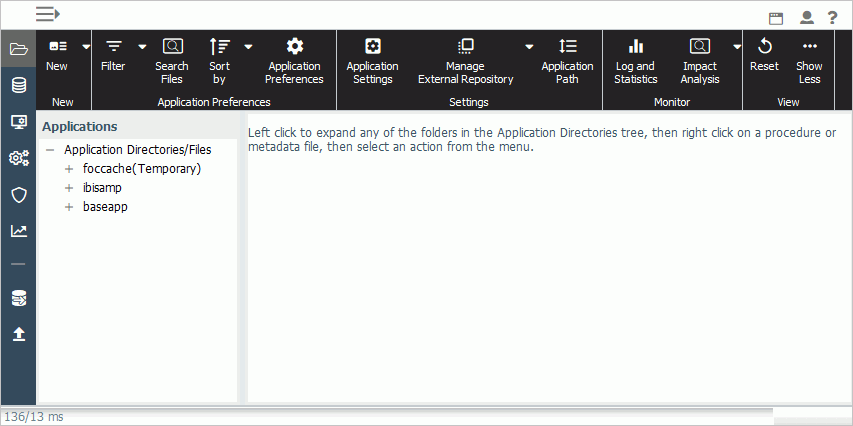
- Click the
Resource Management button
 on the sidebar.
on the sidebar.
The Resource Management page opens, as shown in the following image.
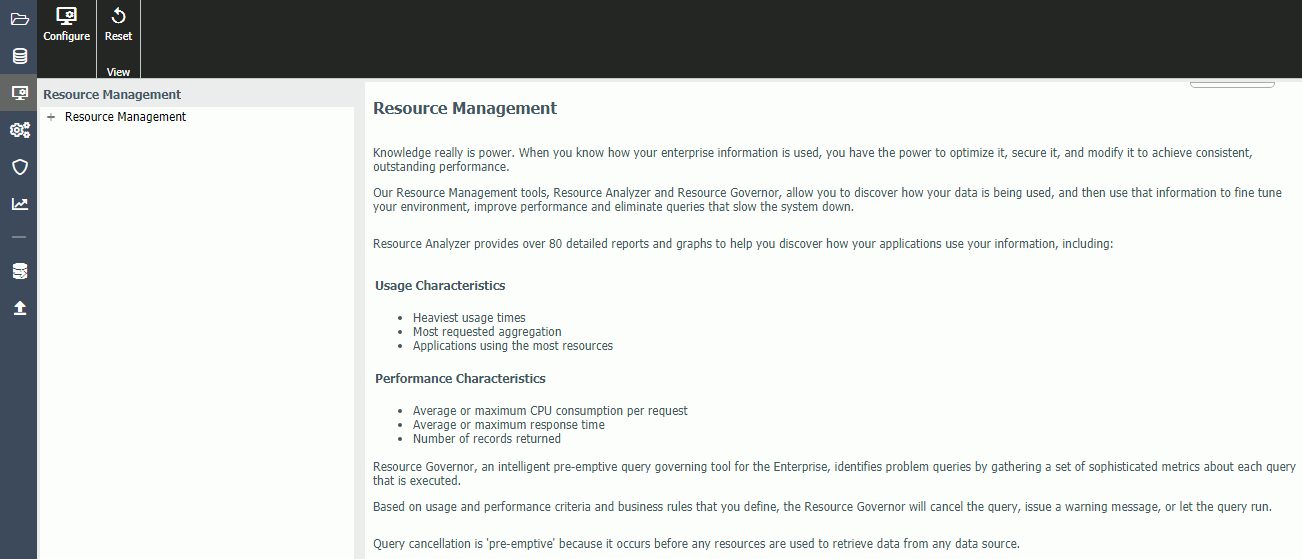
- Click Configure on the ribbon or right-click Resource Management in the navigation pane and click Configure.
- Type the license key from the packing slip. There are different keys: one for Resource Analyzer, one for Resource Governor, and one if both products are licensed.
- Click
Next.
The Resource Management Configuration pane opens.
- For a
FOCUS Repository:
- Type a
Server Name, which is used by
Resource Governor
as the server name in collected data and on reports. Any identifier of up to 48
characters is acceptable, but the value should be unique across all servers
where
Resource Governor
is installed. The default value is taken from the browser address bar, and is usually the computer name, along with the port number used
by the server. It is recommended that this value is not changed. If localhost:port number is used in the browser, it can not be used for the Server Name and must be changed.
Note: If you need to change the server name after configuring Resource Management, you have to remove the current configuration and reconfigure it using the new server name. Note that removing the current configuration of Resource Management will delete all of your collected data.
- Select FOCUS from the Repository drop-down menu.
- Go to step 8g.
- Type a
Server Name, which is used by
Resource Governor
as the server name in collected data and on reports. Any identifier of up to 48
characters is acceptable, but the value should be unique across all servers
where
Resource Governor
is installed. The default value is taken from the browser address bar, and is usually the computer name, along with the port number used
by the server. It is recommended that this value is not changed. If localhost:port number is used in the browser, it can not be used for the Server Name and must be changed.
- For a
Relational Repository:
- Type a
Server Name. Used by
Resource Governor
as the server name in collected data and on reports. Any identifier up to 48
characters is acceptable, but the value should be unique across all servers
where
Resource Governor
is installed. The default value is taken from the browser address bar, and is usually the computer name, along with the port number used
by the server. It is recommended that this value is not changed. If localhost:port number is used in the browser, it can not be used for the Server Name and must be changed.
Note: If you need to change the server name after configuring Resource Management, you have to remove the current configuration and reconfigure it using the new server name. Note that removing the current configuration of Resource Management will delete all of your collected data.
- Select
Relational from the Repository drop-down menu. The
following image shows the additional fields that become available.
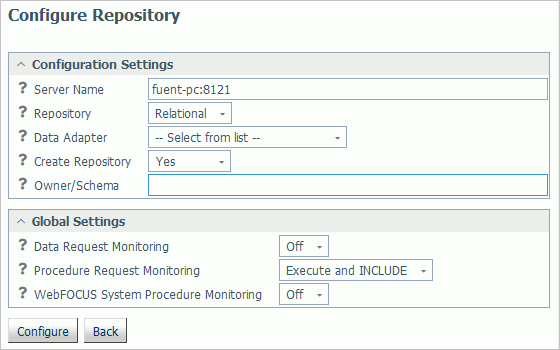
Note: If no certified Resource Management adapter has been configured, the only option in the drop-down menu will be FOCUS.
- Select an
adapter from the Data Adapter drop-down menu. This adapter identifies the data
adapter and the connection name to be used for storing
Resource Governor
Usage Monitoring data. The connection name is the logical name used to identify
a particular set of connection attributes. This setting also determines the
SUFFIX used when creating the Master Files for these tables.
The current list of certified relational engines is:
- Db2
- Informix
- MariaDB
- MS SQL Server
- MySQL
- Oracle
- PostgreSQL
- Sybase
- Teradata
- Vertica
- Generic ODBC/JDBC for Sybase
SQL Anywhere Release 12 non-Unicode only.
Note:
- The Sybase ASA database used for the Resource Management repository must be created with the Ignore trailing blanks in string comparisons option (or the -b option in the dbinit command).
- If Db2 is going to be the
target for the Resource Management repository, the DBA of the site should investigate
the use of the parameter LOCKSIZE and change it to ANY if large volumes of data
are to be stored. This value of LOCKSIZE will prevent the Db2 error message:
The limit on the number of locks has been exceeded for the tablespace within Db2.
If the DDL Only option is used at configuration time, then this parameter can be added to the DDL that is generated. Otherwise, the DBA of the site can add it to the existing Resource Management environment.
- Set Create
Repository to
Yes, unless the repository has already been created
using the native Data Definition Language (DDL) of the data adapter or you are
configuring a many-to-one environment.
When No is selected, the configuration process will not issue DROP TABLE, DROP INDEX, CREATE FILE, and CREATE INDEX commands. Because the configuration process will always initialize the repository with default data and issue the default GRANTS, the repository must exist when the commands are executed or the configuration will fail. Yes is the default value.
For more information, see Using DDL Statements to Create the Internal Tables. For more information on many-to-one, see Configuring Many-to-One Monitoring.
- Provide an
Owner/Schema. By default, the tables are created for
the specified owner/schema in the default database, and the owner/schema must
be authorized to create tables in the database.
If the tables are to be created in an alternate database that the owner has rights to, and the technique is supported by the RDBMS, the database name must be specified as well (for example, database.owner). Consult the appropriate RDBMS documentation for the appropriate syntax. On the System I platform, the Owner Name will be shown as Library.
- For servers running on z/OS, HFS, or PDS deployment where Db2 has been selected as the data adapter, provide a Db2 DBSPACE. The format of the input required is Database or Database.tablespace.
- Set Global
Settings, which has the following options:
- Data Request Monitoring
-
Indicates whether Data Request Monitoring is on or off. When Global Data Request Monitoring is enabled, or set to On, Resource Governor collects information on all SQL SELECT and FOCUS TABLE, TABLEF, MATCH, GRAPH, MODIFY, and MAINTAIN requests. The default value is Off. Monitoring will be by individually selected data sources.
Note: On initial configuration it is recommended that this value is set to On so that all default monitoring data can be collected for an initial period after which reports can be run to determine at what level future monitoring should be set. Default monitoring is down to the Field/Column level, which could amount to a large volume of Repository data. If, after reviewing the available reports, it is determined that, for example, this level of monitoring is not required, it can be turned off. For more information, see How to Set Repository Properties.
- Procedure Request Monitoring
-
Indicates the level of Procedure Request Monitoring. The following options are available:
- Execute and Include. All executed procedures and any procedure that used -INCLUDE will be monitored. This is the default value.
- Execute Only. Any procedure that is executed using EX or EXEC will be monitored.
- Primary Execute Only. The only procedure monitored will be the primary procedure. Any procedure executed from within the primary (-INCLUDE or EX) will not be monitored.
- WebFOCUS System Procedure Monitoring
-
Determines whether WebFOCUS internal system procedures will be monitored. The following options are available:
- Off. Internal system procedures will not be monitored. This is the default setting.
- On. Internal system procedures will be monitored.
- Type a
Server Name. Used by
Resource Governor
as the server name in collected data and on reports. Any identifier up to 48
characters is acceptable, but the value should be unique across all servers
where
Resource Governor
is installed. The default value is taken from the browser address bar, and is usually the computer name, along with the port number used
by the server. It is recommended that this value is not changed. If localhost:port number is used in the browser, it can not be used for the Server Name and must be changed.
- Click Configure.
The Repository Statistics page opens, and the navigation pane appears on the left, as shown in the following image.
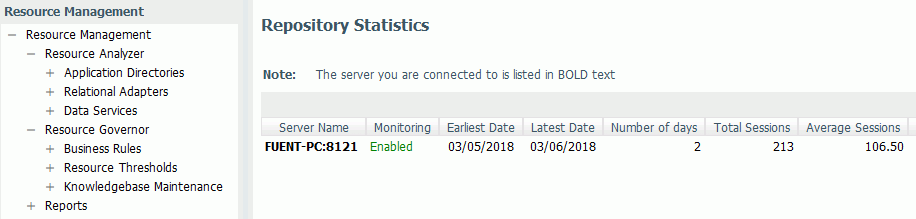
Note: The server that you are connected to is shown in bold text.
After a successful configuration, a confirmation dialog box opens, as shown in the following image.
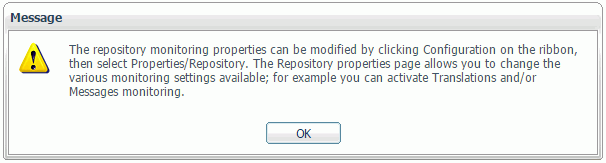
You can now select monitoring levels for Resource Governor. For more information, see How to Set Repository Properties.
Click OK.
Configuring Many-to-One Monitoring
|
Topics: |
Several considerations and steps must be taken in order to configure Resource Management to gather monitor data for multiple servers into a single repository. This can only be done using relational adapters. Access must be available from each server machine to the selected relational engine, and a license will be needed for each individual adapter. All servers must be at the same major release level.
All servers in a cluster environment, or multiple servers on UNIX, IBM i/MVS/PDS, and Windows platforms, can collect monitor data into a single repository. If you have environments with multiple WebFOCUS or iWay servers configured for Resource Management and want to collect monitor data from those servers into a single repository, the steps in the following procedure show how to configure Resource Management using the Web Console of the servers.
Configuring Resource Governor
|
How to: |
If you have not used the Resource Management DDL to create the repository tables, then you need to pick a server to do the initial configuration that will create the repository tables. Using the Web Console of the server, you will need to perform the steps in How to Configure the First Server. If the Resource Management DDL was used to create the repository tables, then go to How to Configure Additional Servers.
Procedure: How to Configure the First Server
For the first server, configure Resource Management from the Web Console of the server using the following steps:
- Configure the relational data adapter for the repository, if it does not yet exist.
- Configure Resource Governor from the Resource Management Configuration pane.
- Enter the Resource Management license key. Click Continue.
- Select Relational from the Repository Type drop-down menu.
- Enter a unique name in the Server Name field, or accept the default.
- Select a Data Adapter and the appropriate connection name from the drop-down menu.
- Set Create Repository to Yes.
- Provide an Owner/Schema name for the relational adapter that Resource Governor will use to create the repository tables.
- Click Configure.
After configuration is complete, select the monitoring level for Resource Governor. For more information, see How to Set Repository Properties.
Procedure: How to Configure Additional Servers
For additional servers that will use the same repository, configure Resource Management from the Web Console of the server using the following steps:
- Configure the relational data adapter for the repository, if it does not yet exist, that connects to the same database used in step 1 in How to Configure the First Server.
- Configure Resource Governor from the Resource Management Configuration pane.
- Enter the Resource Management license key. Click Continue.
- Select Relational from the Repository Type drop-down menu.
- Enter a unique name in the Server Name field, or accept the default.
- Select a Data Adapter and the appropriate connection name from the drop-down menu.
- Set Create
Repository to
No.
Note: Create Repository must be set to No on each additional server. If set to Yes, an error message will be displayed stating that the repository already exists.
If the relational repository tables were created by the DBA using the DDLs provided with the product, then all servers have to be configured using Create Repository No.
- Provide the same Owner/Schema name for the relational adapter that Resource Governor used to create the repository tables.
- Click Configure.
After configuration is complete, select the monitoring level for Resource Governor. For more information, see How to Set Repository Properties.
Note: All administration for Resource Governor must be done on each of the servers configured to use the same repository tables.
Reference: Governing
If Governing is being used, administration for Resource Governor must be done on each server. Knowledgebase rule files cannot be shared or copied from one server to another.
When rules are built for Governing, there is a knowledgebase rule file built on the server. These knowledgebase files can only be used on the server that they were built on. For example, if rules to govern databases are built on a UNIX server, these rules can only be used on that specific UNIX server. The same rule applies for Windows, z/OS, PDS server, and other platforms.
| WebFOCUS | |
|
Feedback |