Resource Governor Usage Monitoring
|
Topics: |
Before Resource Governor can monitor request information, it must know your monitoring requirements. You specify these requirements through the Resource Governor Administrator in the Web Console. You can specify a range of monitoring configurations depending on your needs.
The following image shows the Resource Management Console.
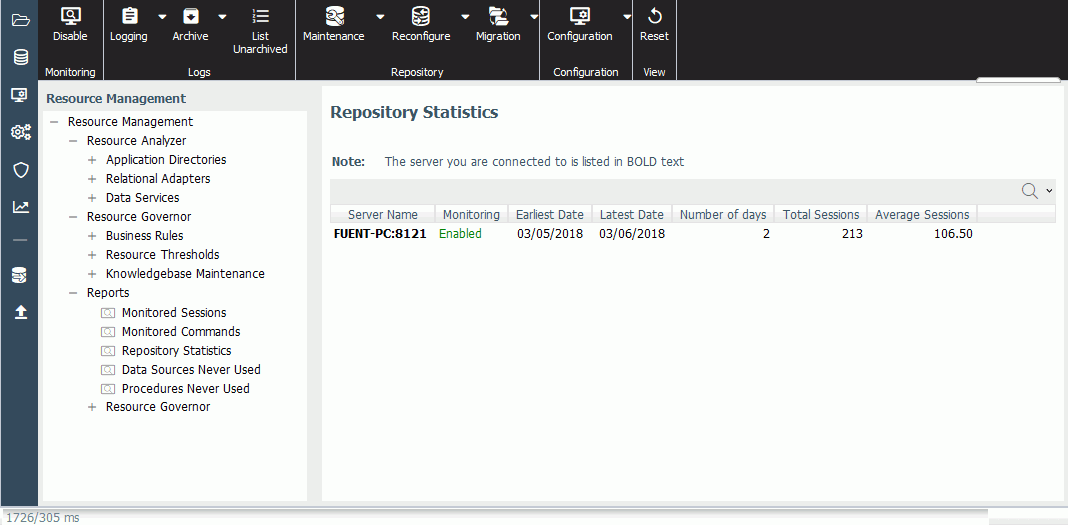
The monitoring process works as follows:
- A request is issued by a user to access data from a data source.
- The request is processed by the server, which calls the Usage Monitor prior to retrieving the first record for the request.
- The Usage Monitor captures the request attributes and stores them until the request finishes retrieving data.
- The Usage Monitor is called once more to gather resource usage statistics.
- The logged information is stored in the Usage Monitoring tables. For details about Usage Monitoring fields, see Administrative Usage Monitoring Tables Column Descriptions.
For more information on Usage Monitoring, see Rules Files and Knowledge Bases.
Due to changing usage patterns, over time you may find that usage-monitoring data that has accumulated is no longer relevant to your current activity and analysis. When this is the case, Resource Governor allows you to delete this data from the usage monitoring table, by using the Resource Governor Administrator.
For more information about using the Resource Governor Administrator to set monitoring configurations and delete data, see Rules Files and Knowledge Bases.
Setting Rule Parameters With Resource Governor
Before Resource Governor can create the rules that establish limits on the amount of resources each request can use, you must provide information about permissible resource thresholds at your site and the shifts that control requests made by end users. Resource Governor uses these thresholds and shifts, along with the previously collected usage monitoring data, to build rules about how requests will be governed against specific data sources. To create these thresholds, you use Rule Parameters. Based on these rules, the Resource Governor governing facility decides if a request can execute or not. For more information, see Rules Files and Knowledge Bases.
Building Rules
Before Resource Governor can begin governing queries, you must first generate the rules to be used for that process. The rules generated by Resource Governor are based on usage monitoring data and the types of requests that have been monitored before governing is turned on. Business rules may be added without any prior monitoring of requests. When a request is issued, Resource Governor examines the request and uses the rules to determine whether that request should be permitted to execute. For more information about creating, editing, or deleting rules, see Rules Files and Knowledge Bases.
Creating Business Rules
You may be aware of certain conditions under which a request should never be allowed to run. However, if these conditions do not occur during the representative sampling of your site applications, they will not become part of the automated Resource Governor rules. Likewise, you may know of certain conditions under which all queries should be allowed to run, such as a user ID with greater privileges. The Business Rule Builder enables Resource Governor to govern immediately on conditions that are known to be unacceptable or that should never be canceled. It also lets you designate more specific parameters beyond simply the time and row number thresholds specified in the Rule Parameters view.
For example, you can configure Resource Governor to govern based on the particular data source being queried, the user ID submitting the request, or even a particular field within the request. Business rules allow for flexibility upon configuration of Resource Governor or changing Information System conditions at your site. Resource Governor uses its proprietary Business Rule Language (BRL) when building rules. For more information about BRL, see Business Rule Language (BRL).
For more information on creating business rules, see Working With Business Rules.
Reporting With Resource Governor
Resource Governor offers several types of reports, which show, among other things, a summary of monitoring data, a log of canceled queries, and rules.
You can re-sort reports by different columns and drill down on various hyperlinks to view more detailed information and different reports.
You can also specify date-range selection criteria for the reports by accessing a calendar through the Reports Preferences page. These reports are accessed from the Web Console. For more information on each individual report, see Resource Governor Reports.
The following is a list of the available reports:
- Monitored Sessions. Shows the number of connections and amount of resources used.
- Monitored Commands. Shows the number of commands, as well as how many were used and how many resources are consumed.
- Repository Statistics. Shows the total number of records collected during the time period specified.
- Data Sources Never Used. Shows the list of application directories with MASTER file names, as well as the last date and time they were used.
- Procedures Never Used. Shows the list of application directories with FOCEXEC file names, as well as the last date and time they were used.
The Resource Governor Reports folder contains the following reports:
- Monitored Data Sources. Shows the number of data sources, as well as how many were used and how many resources are consumed.
- Monitored Procedures. Shows the number of times and what procedures, or FOCEXECS, are used with the resources consumed.
- Resource Thresholds. Shows parameter details of all Resource Governor thresholds that have been built.
- Knowledgebase Properties. Shows parameter details of all the knowledgebases that have been built.
- Threshold Advisor. Recommends resource thresholds based on a statistical model.
- Governed Requests. Shows all requests canceled by Resource Governor.
For more information on running and viewing these reports, see Resource Governor Reports.
| WebFOCUS | |
|
Feedback |