Resource Governor Reports
|
Topics: |
The following section provides a description of each report in the Resource Governor folder.
To access these reports in the Web Console, expand the Reports folder in the tree. Then, expand the Resource Governor folder, right-click the desired report, and select Run.
Monitored Data Sources
The Monitored Data Sources report provides an overview of the data sources that are being monitored, including number of requests, and the first and last access dates.
To access the Monitored Data Sources report in the Web Console, click Resource Management on the toolbar and expand the Reports folder. Right-click Monitored Data Sources, and click Run from the shortcut menu. After specifying report filters, click View Report.
The following image shows the Monitored Data Sources report.
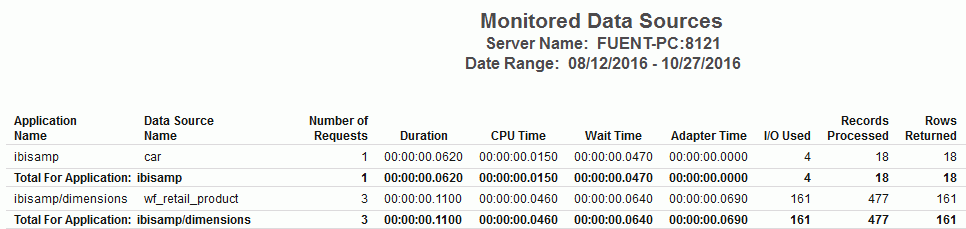
Monitored Procedures
The Monitored Procedures report provides an overview of the procedures that are being monitored, including the number of executions, and the first and last execution dates.
To access the Monitored Procedures report in the Web Console, click Resource Management on the toolbar and expand the Resource Governor folder. Right-click Monitored Procedures, and click Run from the shortcut menu. After specifying report filters, click View Report.
The following image shows the Monitored Procedures report.
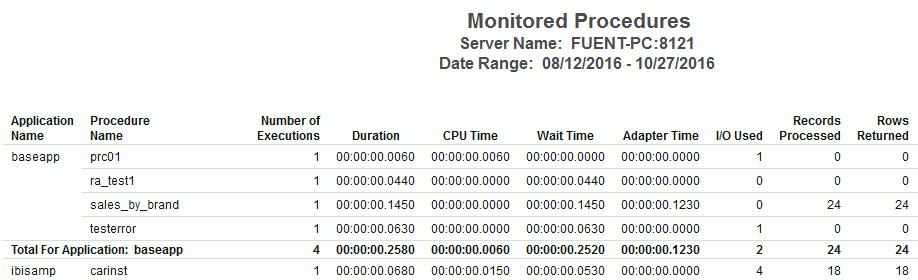
Resource Thresholds Report
The Threshold Adviser Report shows parameter details of all Resource Governor thresholds that have been built.
To access the Resource Thresholds report in the Web Console, click Resource Management on the toolbar and expand the Resource Governor folder. Right-click Resource Thresholds, and click Run from the shortcut menu. After specifying report filters, click View Report.
The following image shows the Resource Thresholds report.

Knowledgebase Properties Report
The Knowledgebase Properties Report shows details of all knowledge bases that have been built, the rule file used, and the status of the knowledge base.
To access the Knowledgebase Properties report in the Web Console, click Resource Management on the toolbar and expand the Resource Governor folder. Right-click Knowledgebase Properties, and click Run from the shortcut menu. After specifying report filters, click View Report.
The following image shows the Knowledgebase Properties report.
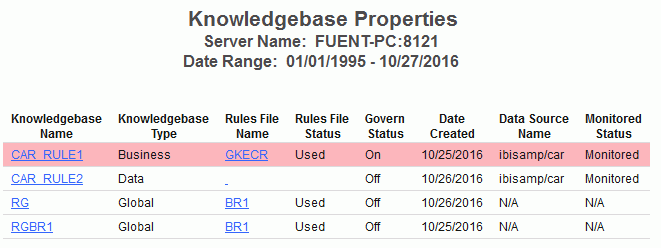
This report has two hyperlinks that allows you to drill down to other reports, as described in the following table.
|
Click a hyperlink in the: |
Report Generated |
Description |
|---|---|---|
|
Knowledgebase Name column |
Knowledgebase Lines |
|
|
Rules File Name column |
The rules associated to the data sources. |
Threshold Advisor Report
The Threshold Advisor Report recommends thresholds based on statistical information derived from monitored data.
To access the Threshold Advisor report in the Web Console, click Resource Management on the toolbar and expand the Resource Governor folder. Right-click Threshold Advisor, and click Run from the shortcut menu. After specifying report filters, click View Report.
The following image shows the Threshold Advisor report.
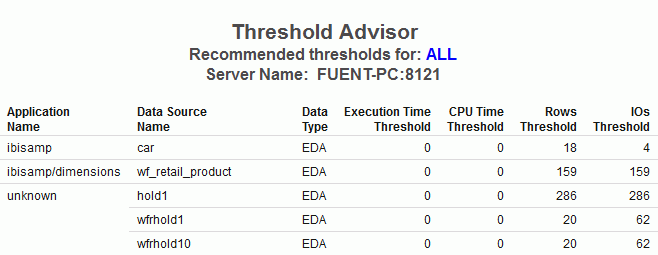
Governed Requests Report
This report shows which requests been governed or canceled and the rule file used to govern.
Governing Reports can be generated for particular data sources and user IDs, for all data sources and user IDs, or for combination of the two.
To access these reports in the Web Console, expand the Resource Governor folder in the tree, right-click Governed Requests and select Run. The Resource Management: Report filter for Governed Requests window opens, as shown in the following image. Here you can filter on data source name and/or user. Enter a valid data source name and/or user name to filter on, or enter ALL for all data sources and all users. The default is ALL.
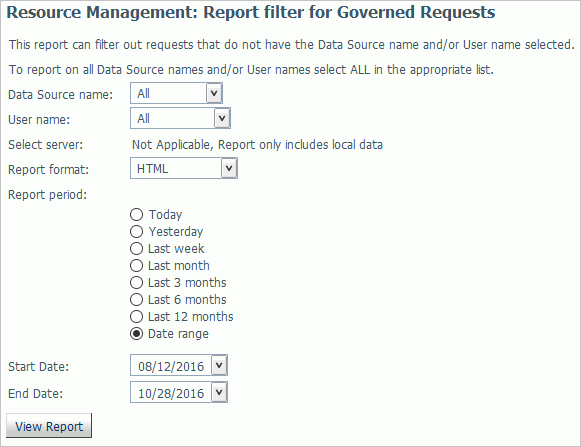
The following image shows an example of the Governed Requests report.

| WebFOCUS | |
|
Feedback |