Using the Dynamic Language Switch
|
Topics: |
|
How to: |
The dynamic language switch enables users to dynamically toggle between user interface languages from their sign-in pages without affecting other users. A WebFOCUS administrator uses the WebFOCUS Administration Console to enable the dynamic language switch and to control the languages available for switching.
Procedure: How to Enable the Dynamic Language Switch in WebFOCUS
- Sign in to WebFOCUS with administrative privileges.
- In the Administration menu, click Administration Console.
The Administration Console opens to the Configuration tab.
- In the navigation pane on the left of the console, click Dynamic Language Switch.
On the Dynamic Language Switch window, the languages shipped with WebFOCUS are displayed. By default, English is selected, as shown in the following image.
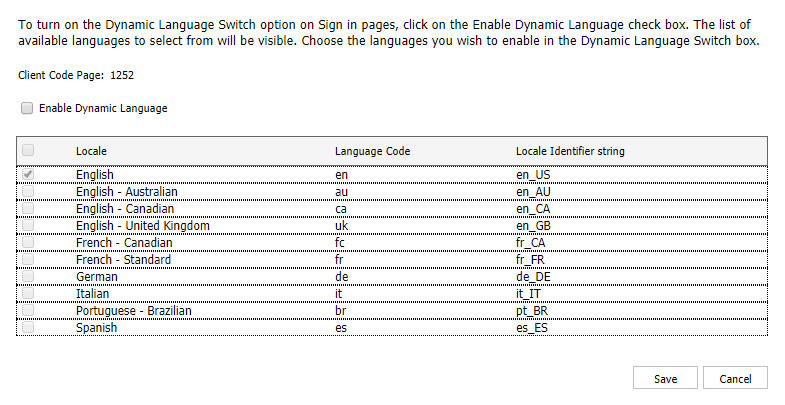
- Select the Enable Dynamic Language check box.
Selecting the Enable Dynamic Language check box turns on the Select Language drop down on all WebFOCUS Sign In pages.
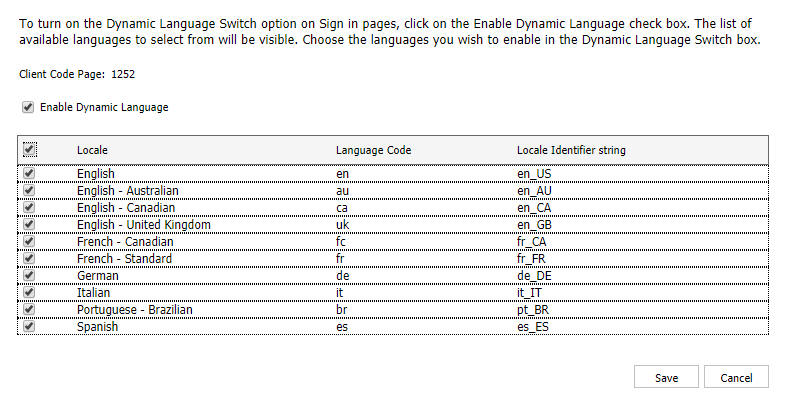
The default language (for example, English) is automatically enabled. The default language is the one that was selected during installation.
Once you enable Dynamic Language Switch, you can select any language or languages that you want visible.
The languages available in Dynamic Language Switch are determined by the client code page. To make all localized languages available, use a Unicode code page, such as 65001.
In the following image, Spanish is selected. Because the code page is set to 1252, only languages that use code page 1252 are available.
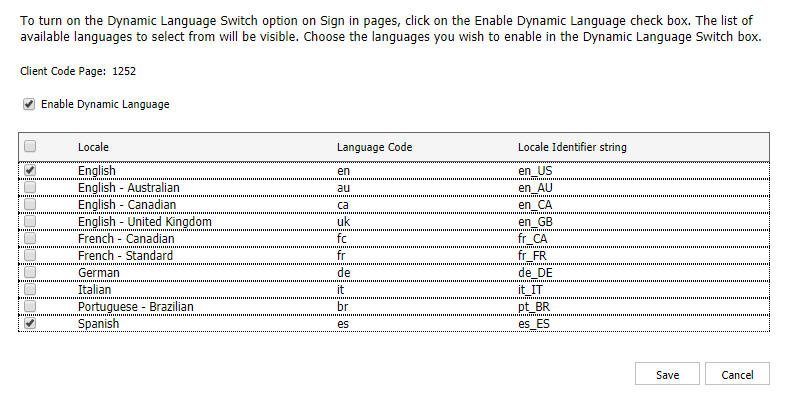
- Click Save to save your changes.
For example, selecting Spanish adds the option for Spanish to the Select Language drop-down list on the WebFOCUS Sign In page, as shown in the following image.
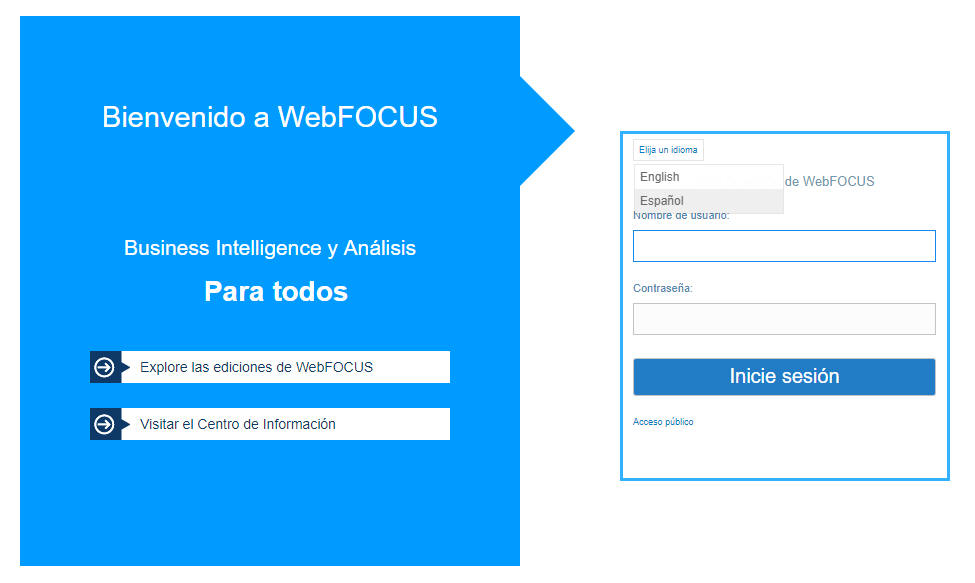
Switching Between Languages
After the WebFOCUS administrator enables and customizes the dynamic language switch, you can select from the languages that appear in the Select Language drop-down list on a WebFOCUS Sign In page.
The following image shows a sample drop-down list on the WebFOCUS Sign In page.

Once you select a language, the user interface automatically switches to that language, for example, French, as shown in the following image.
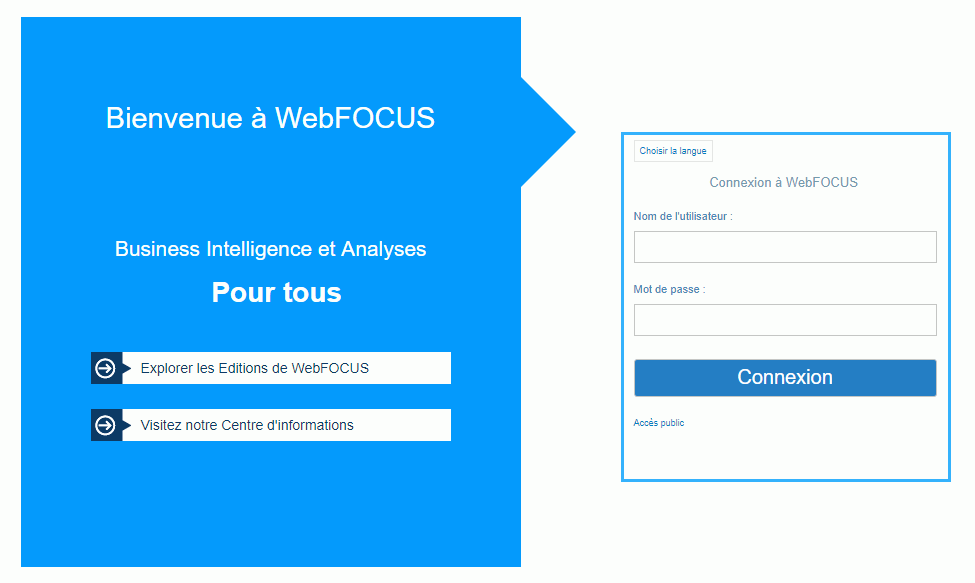
WebFOCUS creates two cookies that hold the language value selected when signing in.
- The first
one is a temporary cookie, IBIWF_language, that passes the language
value to all WebFOCUS components during the browser session.
Note that if multiple browser sessions are open, with a different language in each one, multiple temporary cookies with different languages may exist on the same user machine.
- The second is a permanent cookie, IBIWF_langperm, that sets the initial language that appears every time a browser session is opened. The language may be different from the operating system language.
Passing the Language Value to the URL
|
How to: |
|
Reference: |
To force a WebFOCUS Sign In page to appear in a specific language prior to user selection, you can add the IBIWF_language parameter to the URL.

Syntax: How to Pass the Language Value to the URL
http://host_name:port_number/application_address?IBIWF_language=xx
where:
- host_name
-
Is the name of the machine on which the WebFOCUS Client is installed.
- port_number
-
Is the port number on which the server is listening.
- application_address
-
Is the startup location of the application.
- IBIWF_language
-
Is the parameter that specifies the language value. See Values for Supported Languages.
- xx
-
Is the two-letter value for a valid installed language. en is the default value, for English.
Reference: Values for Supported Languages
The following table lists the values you can specify on the IBIWF_language parameter.
|
Language |
Value |
|---|---|
|
English |
en (default) |
|
Chinese (Simplified GB) |
zh |
|
Chinese (Traditional Big-5) |
tw |
|
French (Canadian) |
fc |
|
French (Standard) |
fr |
|
German (Standard) |
de |
|
Italian |
it |
|
Japanese |
ja |
|
Portuguese (Brazilian) |
br |
|
Spanish |
es |
Procedure: How to Change the Default Value of IBIWF_language
This procedure controls the initial language in which a sign-in page appears if the browser language is not one of the languages in the ArrayofTopics list in ibimultilanguage.js. If a user selects a different language when signing in, the value of that language is stored in the cookies and takes precedence over the value of the browser language or the default setting.
- Sign in to the WebFOCUS Administration Console.
Access the WebFOCUS Administration Console in one of two ways:
- From the Start menu, navigate the app list to Information Builders and click WebFOCUS Administration Console.
or
- Enter the following URL in your browser:
http://host_name:port/ibi_apps
where:
- host_name
-
Is the name of the machine on which the WebFOCUS Client is installed.
- port
-
Is the port number on which the server is listening.
The WebFOCUS Sign In page opens. Sign in as an administrator.
The WebFOCUS Home Page opens. Open the Administrator menu, point to Administration, and click Administration Console. The Administration Console opens to the Configuration tab.
- From the navigation pane, click Client Settings in the Application Settings section.
- Locate the IBI Language parameter, and select a language value.
The default value is en_US.
- Click Save and exit the console.
| WebFOCUS | |
|
Feedback |