Managing Applications and Paths
|
Topics: |
Path management tasks are available from the Applications page, which is accessed by clicking Applications on the Web Console sidebar. The Application Directories tree displays on the resources pane. The ribbon includes a set of icons that provide the quickest way to initiate path management tasks.
Creating and Mapping Applications
|
How to: |
Applications are designed to group related components.
- When you create a new physical application, it becomes available for addition to the search path in a selected profile.
- When you map an application name to an existing physical location outside of approot, the mapped application becomes available for inclusion in the search path of a selected profile.
Applications can be created and mapped in either the Web Console or the Data Management Console.
Application directory names must comply with the following rules:
- The maximum length is 64 characters.
- For multi-part Application directories, the total length is limited to 512 characters.
- Names can contain any valid alphanumeric
character except the following:
' '
space character
,
comma
*
star character
.
dot
?
question mark
:
colon
<
less than sign
"
double quotation mark
>
greater than sign
'
single quotation mark
&
ampersand
\t
tab
\
backslash
\0
null terminator character
|
vertical bar
/
slash
=
equal sign
Procedure: How to Create an Application
- From the
Web Console menu bar, click Applications,
or from the Data Management Console, expand the Server node folder.
On the Web Console, the Applications page opens.
- Right-click
the Application Directories folder, select New,
and then Application Directory.
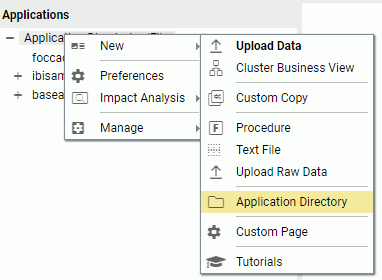
The Create New Application page opens.
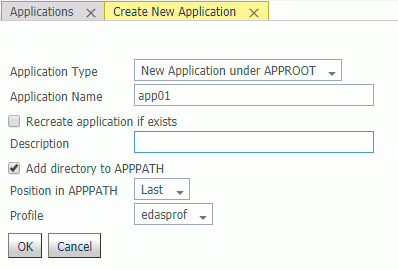
- Use the default Application Type, New Application under APPROOT.
- Enter a name in the Application Name field.
- Optionally,
select the Recreate application if exists check
box.
Warning: Choosing this option will overwrite the existing application and any content in it.
- Enter a description in the Description field.
- The Add directory to APPPATH option is the default. Optionally, you can decide not to add the directory.
- Select a position from the Position in APPPATH drop-down menu. The options are Last and First. The default is Last.
- Select a profile from the Profile drop-down menu. For Server Administrators, the default is edasprof. For all other users, the default is the user profile.
- Click OK.
The application is added to the Application Directories folder.
Procedure: How to Map an Application to a Physical Directory
You can map an application name to a physical directory anywhere in the file system. This application name can be then used in APP commands.
Application mappings can be added and deleted based on profiles from either the Web Console or the DMC.
- From the
Web Console menu bar, click Applications,
or from the Data Management Console, expand the Server node folder.
On the Web Console, the Applications page opens.
- Right-click
the Application Directories folder, select New,
and then Application Directory.
The Create New Application page opens.
- Select Application
Mapping to Disk or SQL Repository from the Application
Type drop-down menu.
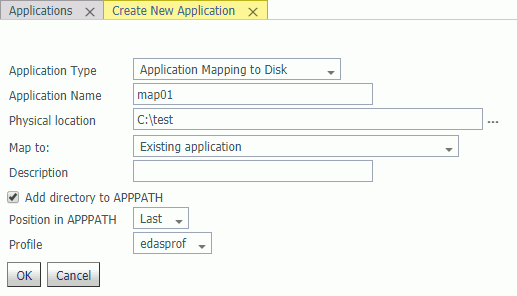
- Enter a name in the Application Name field.
- Accept the
default Physical location, enter a different location, or click
the selector button (...) and navigate to a directory on your file
system.
For platforms other than z/OS HFS Deployment, in addition to using the selector button, you can enter the full path of the physical directory to be mapped, in the format required on your platform. (If there are spaces in the directory you are mapping, you must enclose the entire path in double quotation marks.)
For z/OS HFS and PDS servers, in addition to using the selector button, you can enter values using the following formats:
ext=//DD:ddname[;ext2=//DD:ddname2][...][;extn=//DD:ddnamen]
where extn are file type extensions.
/dir/subdir
entered manually or using the selector button.
For z/OS PDS servers, you can also inform the high-level qualifiers of the data set collection that comprise this application. Here is an example of the format:
IADMIN.SRV77.MAPAPP
where the user has the following datasets (not in approot):
IADMIN.SRV77.MAPAPP.FOCEXEC.DATA IADMIN.SRV77.MAPAPP.MASTER.DATA IADMIN.SRV77.MAPAPP.ACCESS.DATA
- Select New
application (directory will be created) from the Map
to drop-down menu, as shown in the following image.
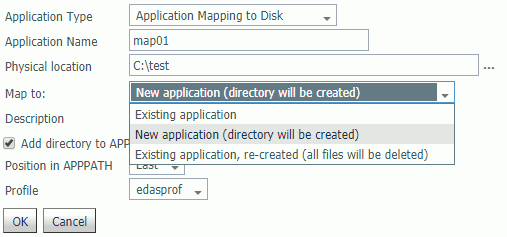
- Optionally, enter a description in the Description field.
- Add directory to APPPATH is the default. Optionally, you can decide not to add the directory.
- Select a position from the Position in APPPATH drop-down menu. The options are Last and First. The default is Last.
- Select a
profile from the Profile drop-down menu.
For Server Administrators, the default is edasprof. For all other users, the default is the user profile.
- Click OK.
The mapping is added to the Application Directories folder.
Procedure: How to Delete an Application or the Application Mapping
Applications and application mappings can be deleted from either the Web Console or the DMC.
- From the
Web Console menu bar, click Applications,
or from the Data Management Console, expand the Server node folder.
On the Web Console, the Applications page opens.
- Right-click
the application or application mappings and select Delete or Delete
Mapping, respectively.
A confirmation dialog box opens.
- Click OK to delete the application or application mapping.
Note: Deleting an application mapping will delete it from any APP PATH commands that reference it, if the APP PATH command is in the same profile as APP MAP.
Using an SQL Database to Store Application Contents
|
How to: |
In addition to using a physical location, the contents of an application folder can also be stored in an SQL database. To use an SQL database, you must first create a new SQL Repository or link to your WebFOCUS Client repository. After the repository is created, you can create applications mapped to the repository and store files there.
Warning: It is advisable to create a separate SQL Connection to use in creating an SQL Repository. If an existing SQL Connection is used, only Server Administrators or users with WSCFG privileges will be able to use the synonyms from this SQL connection in the application. This provides protection for the SQL Repository, preventing unauthorized users (without administrator privileges) from accessing the contents of the SQL Repository through a synonym.
Procedure: How to Create an SQL Repository to Store Applications
You must have an adapter connection configured to an SQL database.
- From the
ribbon, click the Manage External Repository icon,
select Manage SQL Repository, and then select Create
New, or right-click the Application Directories folder
in the navigation pane, select Manage External Repository,
then Manage SQL Repository, and then Create
New, as shown in the following image.
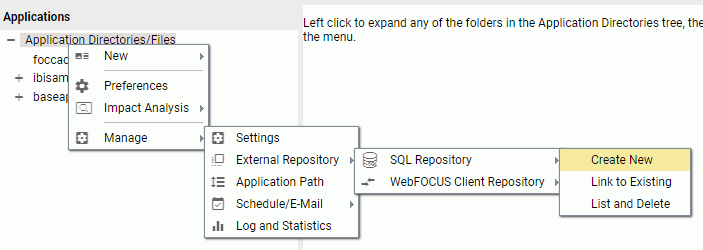
The Create New SQL Repository page opens, as shown in the following image.
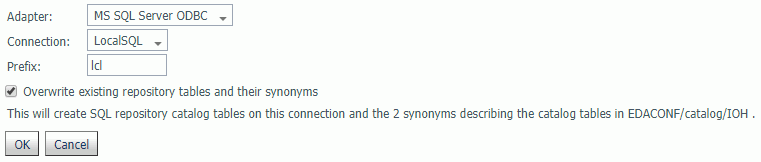
- Select a configured adapter from the Adapter drop-down menu.
- Select a connection from the Connection drop-down menu.
- Enter a prefix in the Prefix field.
- Optionally, select the Overwrite existing repository tables and their synonyms check box.
- Click OK.
A warning message is displayed, as shown in the following image.
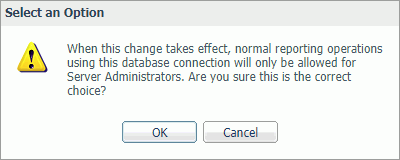
- Click OK.
Two SQL Repository catalog tables are created with this connection, as shown in the following image.
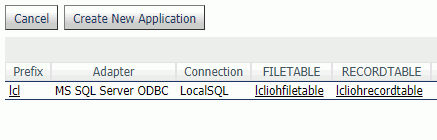
The tables are:
prefixIOHFILETABLE
prefixIOHRECORDTABLE
Two synonyms describing the catalog tables are also created in EDACONF/catalog/IOH.
- Optionally,
click Create New Application.
The Create New Application page opens, as shown in the following image.
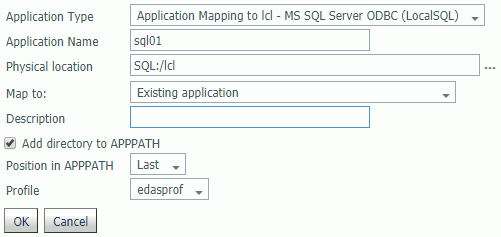
Procedure: How to Create an Application With SQL Content
You must have created an SQL Repository.
- From the
Applications page, right-click the Application Directories folder
in the navigation pane, select New, then Application
Directory.
The Create New Application page opens.
- Select a New
Application page with the Application Type set for the repository for your DBMS and connection, as shown in the following
image.
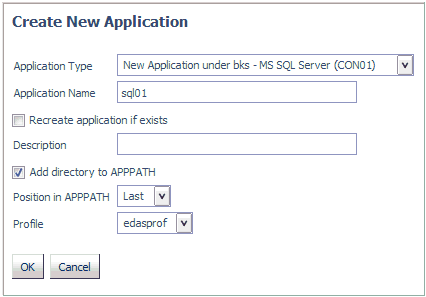
Note: The choices will include the repository, adapter type, and connection name. In this example, they are the bks repository, Adapter for Microsoft SQL Server, and CON01 connection.
- Enter a name in the Application Name field.
- Optionally,
select the Recreate application if exists check
box.
Warning: Choosing this option will overwrite the existing application and any content in it.
- Optionally, enter a description in the corresponding field.
- Optionally, deselect the Add directory to APPPATH check box. The application is added to the APPPATH by default.
- Select a position for the application from the Position in APPPATH drop-down menu. The choices are Last or First. The default value is Last.
- Select a profile from the Profile drop-down menu. For server administrators, the default value is edaprof. For non-administrators, their user profile is the default value.
- Click OK.
The application is added to the navigation tree. You can now use this application to store procedures, synonyms, data files, and other content.
Note: Repository procedures can be executed, and Master and Access Files stored in a repository can be accessed, during server, group, and user profile execution after all DBMS connections and an APP MAP command to the repository have been executed.
Nested Application Directories
|
How to: |
A nested application directory is one created within a higher-level application. The server allows five levels of nested application directories by default. The server must be configured for deeper or unlimited levels.
Nested application directories are implicitly added to the application path if the parent directory is on the application path.
For example, the following application tree has a directory named new1 that has a child directory named new2.
The APP PATH command explicitly places new1 on the application path:
APP MAP new1 "C:\ibi\apps\new" APP PATH baseapp ibisamp new1
However, you can test the path to see all of the implicitly added directories by right-clicking the top level of Applications Directories tree and selecting Application Path. When the Application Path page opens, click Test in the Application Path frame:
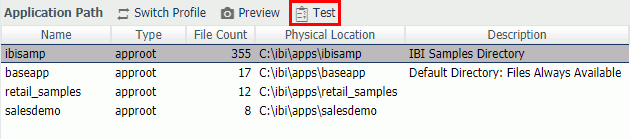
The effective application path also includes new1/new2:
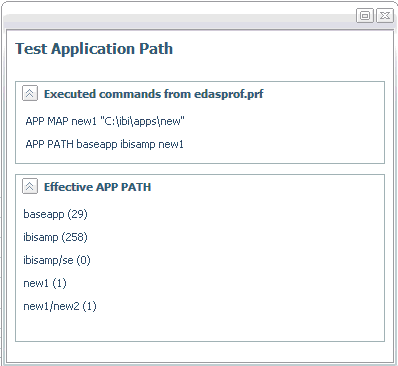
Procedure: How to Set the Level of Nested Application Directories
- From the menu bar, select Applications.
- From the
ribbon, click the Application Settings icon,
or right-click the Applications folder, and
select Application Settings.
The Application Settings page opens.
- Enter the level of nested applications
in the nested_app field or select y from
the drop-down menu. The default value is 5. Selecting y allows unlimited
levels of nested applications.
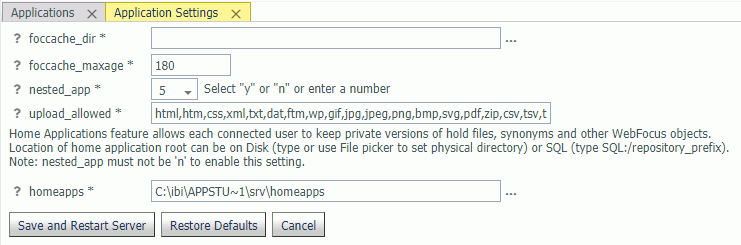
Note: For z/OS servers, this setting is only applicable to directory-style applications. It is not applicable to PDS-style applications or to applications mapped as a collection of ddnames.
- Click the Save
and Restart Server button.
After the server restarts, you can create a new application subdirectory by right-clicking an application folder and selecting New and then Application Directory from the context menu.
Note: Nested applications must be in effect in order to create user home application directories. Some other server features also require nested application directories. For example, when you Upload a data file, the file is initially staged in a temporary upload directory under foccache while you make any edits or enhancements needed to the synonym. Tutorials use nested applications as well.
Procedure: How to Create a Nested Application Directory
- From the
Web Console menu bar, click Applications,
or from the Data Management Console, expand the Server node folder.
On the Web Console, the Applications page opens.
- Right-click
an application, select New, and then Application
Directory.
The Create New Application Directory page opens.
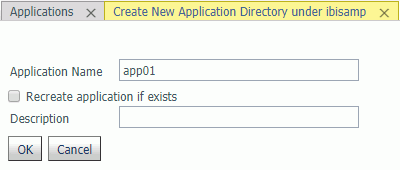
- Enter a name in the Application Name field.
- Optionally, enter a description in the Description field.
- Click OK.
The nested application is added to the application tree under its parent application folder.
Home Application Directories for Users
|
How to: |
The server administrator can configure the server to allow each user to have a home application directory. Providing a user home application directory gives each user a directory where he has full control to create, change, and run his applications.
The home application for any user who is not a server administrator appears in two places on the Web Console application tree. Both of these applications point to the same physical location, so that they can be referenced in two ways. The two applications are:
- Application myhome, which is prepended to APPPATH.
- Application homeapps, which is appended to APPPATH and can be expanded to see the user home application with the user ID name, such as pgmtst1. The homeapps folder on the application tree is only available to users registered under the server administrator role.
Server administrator users have the myhome application prepended and the homeapps application appended to APPPATH, The homeapps folder can be expanded to show the home applications for all users.
The files created in home applications can be referenced in procedures as myhome/procname.fex and homeapps/pgmtst1/procname.fex
The first type of reference can be ported easily to any user. It enables you to create a common application that utilizes data stored in the home applications of users as myhome/data, so that each user can run the same procedure but get a report based on the data stored in the home application of that user.
The second type of reference enables you to run applications specific to a user, referring to the data and procedure for each user as homeapps/pgmtst1/proc1.fex and homeapps/pgmtst1/data. This type of reference can be used for testing applications before moving them to common application folders.
Home application directories should be enabled only on secured servers. If the server runs with security OFF, all users have total control of files in all applications, and the home directories will not work as designed. Nested applications must be enabled in order to create user home application directories.
The Server Administrator can monitor and manage home application directories for all users and, therefore, all user home directories are visible and in the path on the Web Console application tree when the connected user has Server Administrator privileges.
When the server is enabled for home applications, user home application directories are not created automatically. Users can create them from the Web Console Application page, or ask their server admin to create them.
Home applications can also be stored in an SQL Repository. You must first create an SQL Repository and configure the application settings homeapps parameter to point to the SQL Repository, as described in Managing Applications and Paths.
After a home application directory is created for a user:
- The home application is added to the users application path by the server implicitly. A user cannot remove it from the path using APP commands.
- The home application directory is always first in the users active application path.
- Non-server administrator users will only see their own home application on the Application tree. The server admin or a user with server admin privileges will see all user home applications. The server admin has full privileges to manage user home applications.
Note: This feature is available only for customers that are licensed for Managed Reporting or DataMigrator.
Procedure: How to Manage Home Application Directories
In order to set up home directories for individual users, nested applications must be enabled. They are enabled to five levels by default. The home directory under which user application directories will be created is set during installation. The default is homeapps. The homeapps directory can be changed to a different physical location on the Application Setting page. All user home directories will be nested under the home directory.
- From the sidebar, click Applications.
- From the
ribbon, click Manage, then Settings icon,
or right-click the Application Directories resource tree, point to Manage, and click Settings.
The Application Settings page opens.
- Check the location of the homeapps directory. You can set the homeapps parameter to point to a physical directory or to an existing SQL Repository.
- Click Save
and Restart Server to implement these changes.
When the server restarts, go to the Applications menu. For a user with Server Administrator privileges, a users home folder will appear under the Application Directories tree and will have all of the user home directories.
Users who do not have server administrator privileges can see their home directory under application myhome, which is prepended to APPPATH.
Server administrator users have the myhome application prepended and the homeapps application appended to APPPATH, The homeapps folder can be expanded to show the home applications for all users.
The files created in home applications can be referenced in procedures as myhome/procname.fex and homeapps/pgmtst1/procname.fex
The first type of reference can be ported easily to any user. It enables the server administrator to create a common application that utilizes data stored in the home applications of users as myhome/data, so that each user can run the same procedure but get a report based on the data stored in the home application of that user.
The second type of reference enables the server administrator to run applications specific to a user, referring to the data and procedure for each user as homeapps/pgmtst1/proc1.fex and homeapps/pgmtst1/data. This type of reference can be used for testing applications before moving them to common application folders.
Procedure: How to Store Home Applications in an SQL Repository
You must first create an SQL Repository. For information, see How to Create an SQL Repository to Store Applications.
- From the ribbon, click Manage then Settings,
or right-click Application Directories in the resources tree, point to Manage, and click Settings,
as shown in the following image.
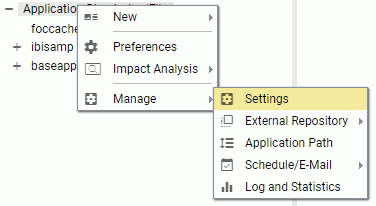
The Application Settings page open, as shown in the following image.
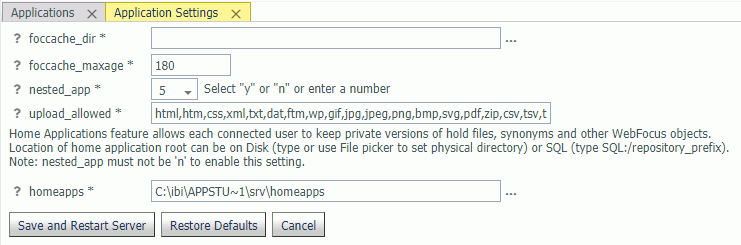
- Click the
selector button (...) next to the homeapps field.
The Select physical location dialog box opens.
- Select SQL
Repository, as shown in the following image.
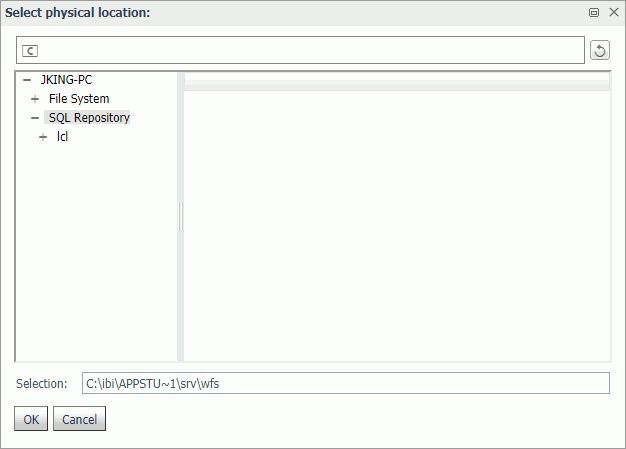
- Select a
subfolder, and click OK.
The subfolder is entered in the homeapps field, as shown in the following image.

- Click Save and restart Server.
Home applications that are created will now be stored in the SQL database.
Configuring the Application Path
|
How to: |
The applications available for inclusion in the search path are identified by name, type, and physical location. If the Add directory to APPPATH check box was selected when the application was created, it was automatically added to the search path. If not, you must explicitly add it to your search path.
Note: You can also create profiles from the Application Path page. Profiles are the locations in which the search path is saved.
Procedure: How to Configure the Application Path
You can configure the Application Path to add or remove applications or mappings from either the Web Console or the DMC.
The User Interface for configuring the application path uses a double list.
You configure the application path from the Applications page on the Web Console.
- Click Manage on the ribbon, then Application Path, or right-click the Application Directories tree, point to Manage, and click Application Path from the shortcut
menu.
The Application Path Configuration page opens as a double-list table. The left pane shows a list of all available applications, the right shows all applications in the active Application Path, as shown in the following image.

- To add an application to the application path, drag it from
the Available Applications list to any position on the Application
Path list.
You can move applications up or down on the path by dragging them up or down on the list.
- To remove an application from the application path, drag it from the Application Path list to the Available Applications list.
- When you have finished, Click Save.
On both lists, you can
- Search for applications using the Search.
- Customize the columns displayed, or reset the display to its default, using the View icon.
On the Application Path pane, you can:
- Click Switch Profile to open the Application Path Configuration - Select Profile dialog box and select a different profile from the drop-down list.
- Click Preview on the menu bar to preview the commands in the selected profile
- Click the Test button to view the APP PATH command and the effective application path.
The navigation pane is updated.
Note: You can create a new profile from the Application Path Configuration - Select Profile dialog box.
Procedure: How to Configure the Application Path in a User, Group, or Role Profile
The Application Path can be configured from either the Web Console or the DMC.
- From the
Web Console sidebar, click Applications,
or from the Data Management Console, expand the Server node folder.
On the Web Console, the Applications page opens.
- From the
ribbon, click Mange, then Application Path, or
right-click the Application Directories folder
in the navigation pane, point to Manage, and click Application Path.
The Application Path page opens.
- From the Profile drop-down
menu, select New Profile.
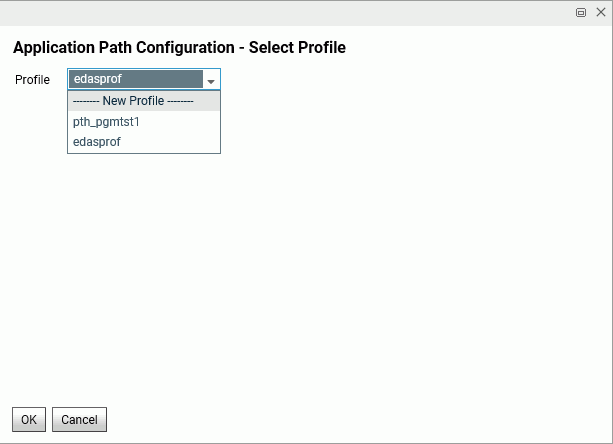
- Enter a name in the New Profile Name field and click OK.
- Select an
option from the Change Profile Precedence drop-down
list on the menu bar.
The options are:
- Inherit from previously executed profiles
- Override previously executed profiles
- Prepend previously executed profiles
- Append to previously executed profiles
- Optionally,
click Preview to see the profile.
- Click Save.
Procedure: How to Edit a Profile
- From the menu bar, select Workspace.
- On the navigation pane, open the Configuration Files and User/Group Profiles folders.
- Right-click
the profile and select Edit.
The profile opens in a text editor with its current path displayed.
- Edit the path information and click the Save icon.
Tip: You can also edit a profile search path by selecting and saving configuration options. Follow instructions for configuring the application path.
Filtering the Application Tree
|
How to: |
Filtering enables you to customize the file listings on the Application tree, displaying only the files you choose. It can be based on file name, location, statistics, type, or any combination of items matching a number of criteria.
Procedure: How to Filter Items on the Application Tree
You can customize the items that display on the Application Tree by filtering. Your filtering selections apply to all applications displayed in the navigation pane.
- From the Web Console menu bar, click Applications.
- Click the Filter icon
above the navigation pane, and select Procedures, Synonyms,
or Advanced, as shown in the following image.
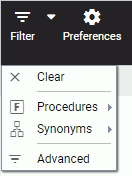
- If you choose Procedures, you can display all procedures or only scheduled ones.
- If you choose Synonyms, you can display all synonyms or only cluster or business views.
- If you choose Show edahome, edaconf, edaprfu, scaroot, edatemp and foccache of all users, the server administrator and users with administrator privileges will see these internal locations as applications for all users.
- If you choose Advanced, The Filter Applications Tree page opens
Using the File Name section, you can filter by name, extension, description and content, as shown in the following image. To filter the name, you can use the percent sign (%) as a wildcard character. Specifying e% displays all files whose name begins with the letter e.
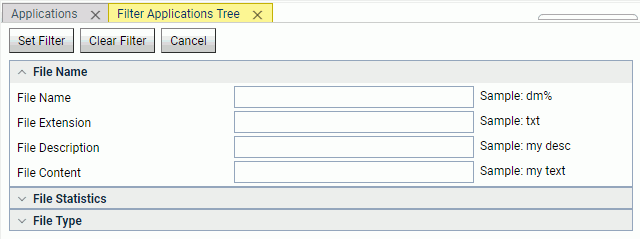
- Using the
File Statistics section, you can filter by file size and modified
date, as shown in the following image.
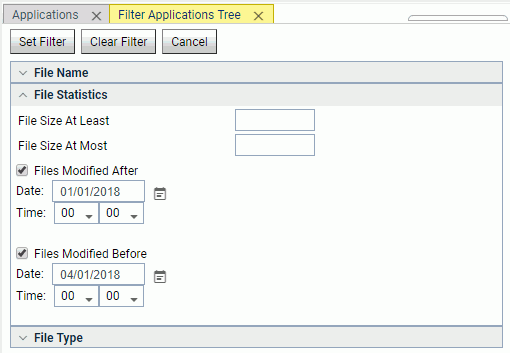
- Using the
File Type section, you can filter by type of file to be included.
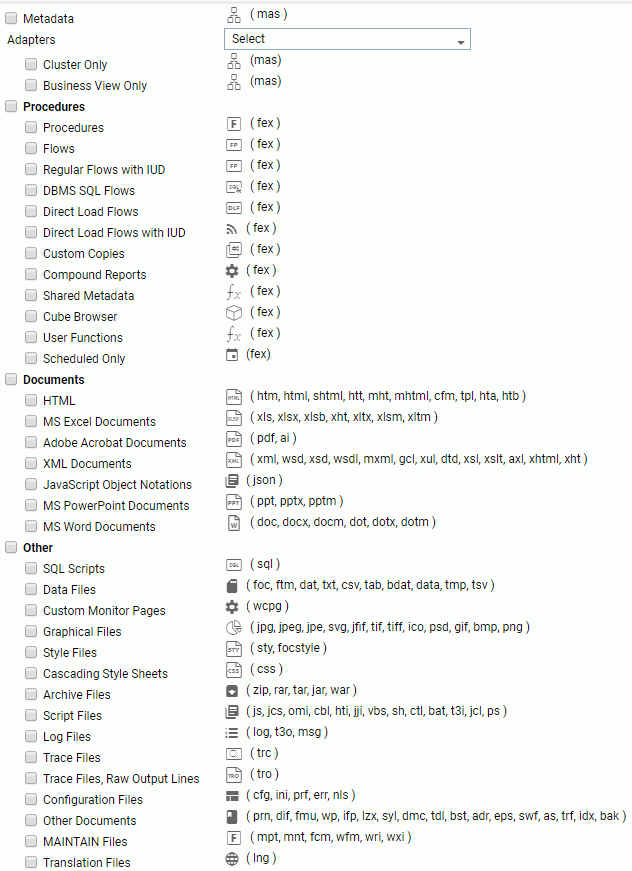
- Optionally, select an adapter from the Adapters drop-down menu. Only synonyms created with that adapter that match the filtering criteria will appear in the tree.
- Click Set Filter. The Filter Status page confirms that the filter was set.
When a filter is applied, the Application Directories tree label includes (Filtered), as shown in the following image.
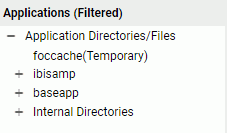
Note: You can remove the filter by clicking the Clear Filter button.
Searching for Files
|
How to: |
The Search tool on the Files pan provides a search function on the Application Tree.
Procedure: How to Search for Files
The Search tool provides a wide range of search criteria.
- From the Web Console sidebar, click Applications.
- Click the Search (magnifying glass) icon.
A text box opens.
- Enter a search term.
You can click the Search Options button to select Include File contents.
- Click the Search button.
The Search Results are displayed, as shown in the following image.
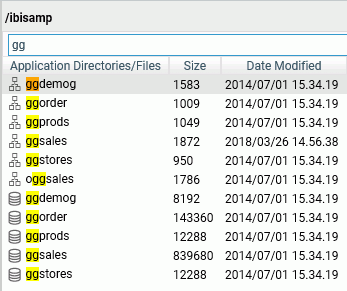
Sorting the Application Tree
|
How to: |
Sorting enables you to change the order in which items are listed in an application directory.
Procedure: How to Sort or Filter an Application Directory
- From the
Web Console sidebar, click Applications.
The Applications page opens.
- Open an application directory in the file panel and click the menu bar to select a sort option.
The options are:
- Sort Ascending.
- Sort Descending.
- Reset Original Order.
- Filter. Lets you select one or more ranges of characters.
- Clear This Filter. Clears the current filter.
- Clear All Filters. Clears all filters.
Selecting Application Files
|
How to: |
You can copy and paste files between applications, delete them from applications, and refresh synonyms in applications. You can also copy, move, or delete subfolders from one application to another. The subfolders will be copied, moved, or deleted with all of their files and all of their own subfolders.
Procedure: How to Copy, Cut, Paste, and Delete Application Files
- From the Web Console sidebar, click Applications.
- Click
an application folder to open it in the file panel.
- On the file panel, you can select one or more files.
To select contiguous files, click the first file, hold Shift, and click the last file.
To select discontiguous files, hold Ctrl, and continue clicking the files you want to select.
Multi-select only works if the application directory is open in the file panel, not if you have set your preferences to show files on the application tree.
- Right-click the selected files, and click Copy, Cut, or Delete.
- To paste copied or cut files into another application folder, right-click the application folder and click Paste.
The file(s) are pasted to the selected application.
Procedure: How to Refresh Synonyms in an Application
- From the Web Console sidebar, click Applications.
- Right-click an application folder, point to Metadata Management, and click Refresh.
| WebFOCUS | |
|
Feedback |