Installing the Embedded Business Intelligence Demonstration Application
|
Topics: |
This section describes how to install the sample embedded content, sample user (ffadv), and the embedded business intelligence (BI) demo application (Fintoso Financial).
In WebFOCUS Release 8.2 Version 03, the Fintoso Financial embedded BI demo is automatically installed for you into the following directory:
<drive>:\ibi\WebFOCUS82\samples\embedded_demo
Here you will find the following components that are referenced and used by the embedded BI demo:
- embeddemo.war. A redesigned application .war file that you must deploy to your application server (for example, Apache Tomcat).
- fintoso_domain_CM_v01.zip. A new Change Management package that deploys the Fintoso Financial domain into your WebFOCUS environment along with sample financial data.
- fintoso_users.csv. A CSV file containing the predefined sample user ID (ffadv), which is used to log in to the Fintoso Financial embedded BI demo application.
These components must be installed in the following order:
- Sample embedded content (fintoso_domain_CM_v01.zip).
- Sample predefined user (ffadv) (fintoso_users.csv).
- Application .war file (embeddemo.war).
Installing the Sample Embedded Content
|
How to: |
For improved performance and quicker deployment, a new financial data set has been packaged with the Fintoso Financial embedded BI demo. You are no longer required to build WF RETAIL as a data source for the embedded demo application. Instead, a set of FTM files representing sample financial data is included with the new Change Management package (fintoso_domain_CM_v01.zip). As a result, simply deploying the new Change Management package will also deploy all of the required data that is used by the new embedded BI demo at the same time.
Procedure: How to Install the Sample Embedded Content
- Sign in to WebFOCUS Release 8.2 Version 03 as an administrator.
- From the WebFOCUS Home Page, click Administrator in the upper-right and then click Legacy Home Page from the menu, as shown in the following image.
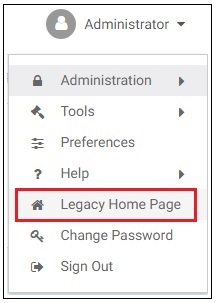
- In the Resources tree on the left pane, expand Change Management, right-click the Import node, and then select Upload a Zip File from the context menu, as shown in the following image.
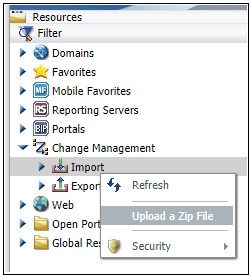
The Upload a Zip File dialog opens, as shown in the following image.
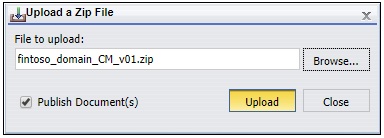
- Browse to the following directory and select the fintoso_domain_CM_v01.zip file.
<drive>:\WebFOCUS82\samples\embedded_demo\fintoso_domain_CM_v01.zip - Click Upload.
The following message is displayed.
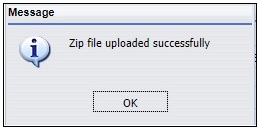
- Click OK.
- Under the Import node, right-click the fintoso_domain_CM_v01.zip file and select Import from the context menu, as shown in the following image.
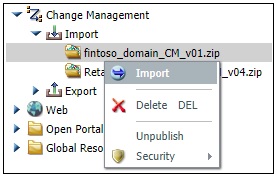
The Import Package: fintoso_domain_CM_v01.zip file dialog opens, as shown in the following image
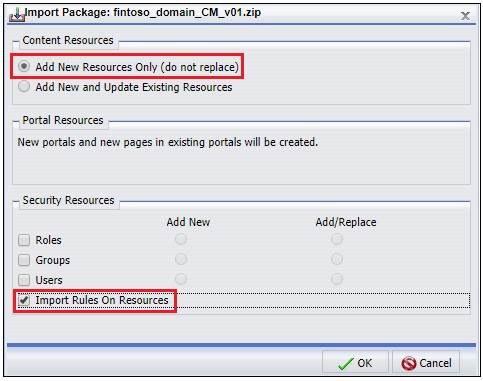
- Perform the following steps:
- In the Content Resources area, select Add New Resources Only (do not replace).
- In the Security Resources area, select Import Rules On Resources.
- Click OK.
The Scenario import in progress message is displayed, as shown in the following image.
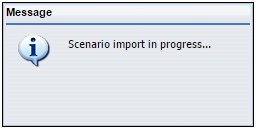
Once this process has completed, an Import successful message is displayed, as shown in the following image.
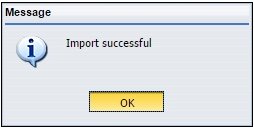
- Click OK.
- Return to the WebFOCUS Home Page where you will now find Fintoso Financial listed as a new domain, as shown in the following
image.

Importing the Sample User (ffadv)
|
How to: |
The embedded BI demo application (Fintoso Financial) includes a CSV file that contains a predefined sample user ID (ffadv). You must use the ffadv user ID to log in to the Fintoso Financial embedded BI demo.
Procedure: How to Import the Sample User (ffadv) Using the Security Center
- From the WebFOCUS Home Page, click Administrator in the upper-right, select Administration, and then click Security Center from the menu, as shown in the following image.
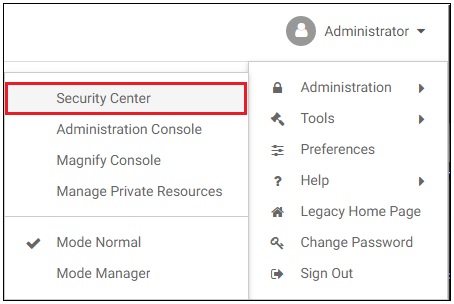
The Security Center opens, as shown in the following image.
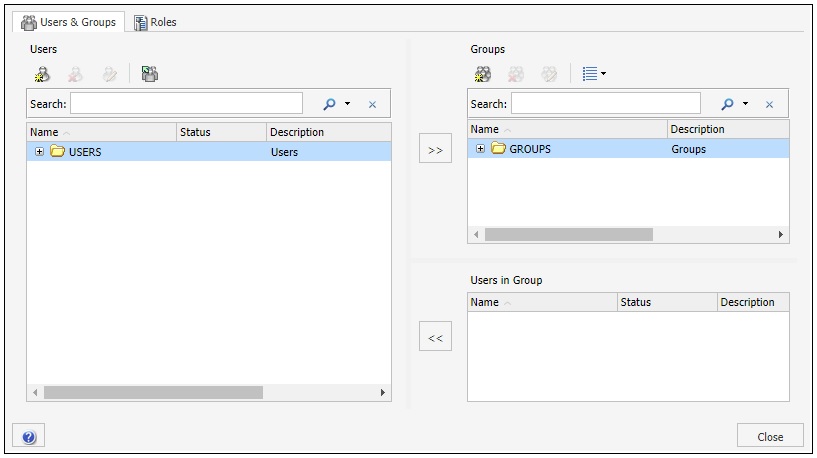
- In the Groups section, expand the main Fintoso group node, as shown in the following image.
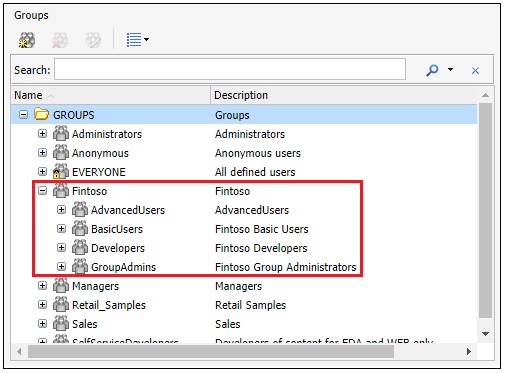
Ensure that the following groups are available:
- AdvancedUsers
- BasicUsers
- Developers
- GroupAdmins
Note: These new groups are automatically created when you import the Change Management package (fintoso_domain_CM_v01.zip) into your WebFOCUS environment.
- In the Users section, click Import Users, as shown in the following image.
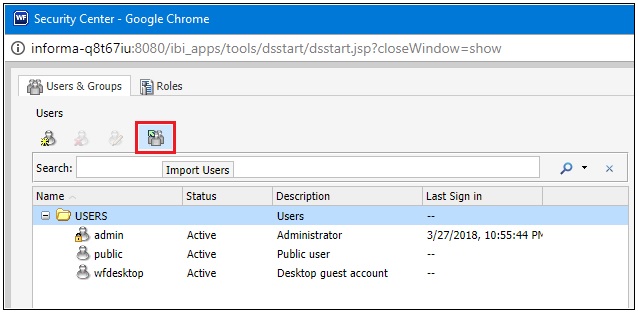
The Import Users dialog opens, as shown in the following image.
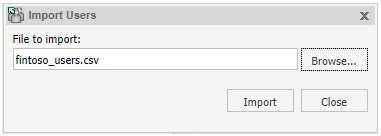
- Browse to the following directory and select the fintoso_users.csv file.
<drive>:\WebFOCUS82\samples\embedded_demo\fintoso_users.csv - Click Import.
The following message is displayed.
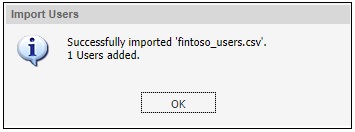
- Click OK.
The Security Center is refreshed and now lists the new user ID (ffadv) that you imported under the Users section and Groups section accordingly, as shown in the following image.
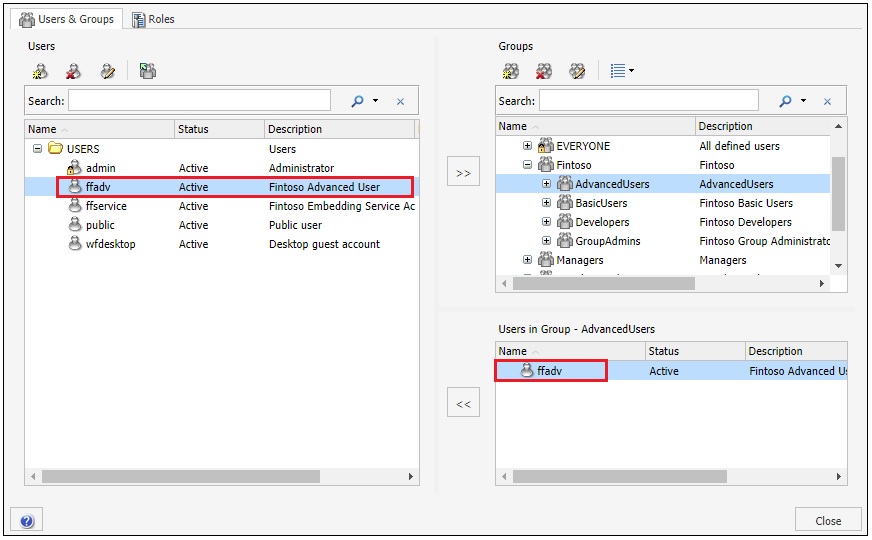
- Click Close in the lower-right to exit from the Security Center.
Installing the Embedded BI Demo Application (Fintoso Financial)
|
How to: |
The embedded BI demo application (Fintoso Financial) was developed using Bootstrap, JSP, Java, and JavaScript. The entire application is packaged as a web archive file (embeddemo.war), which you can easily deploy to any servlet container or Java application server. You can also modify the application to explore various embedding scenarios. For more information, see Customizing the Embedded Business Intelligence Demonstration Application (Fintoso Financial).
Procedure: How to Install the Embedded BI Demo Application (Fintoso Financial)
- Navigate to the following folder in
your WebFOCUS installation where the embeddemo.war file is
located:
<drive>:\ibi\WebFOCUS82\samples\embedded_demo\embeddemo.war - Deploy the embeddemo.war file on your application
server (for example, Apache Tomcat) by following the corresponding
content for your application server.
Note: It is recommended that you successfully deploy the embedded BI demo application in a same origin scenario even if your goal is to explore the cross-origin scenario. This means that you should first deploy the embeddemo.war file on the application server where WebFOCUS Release 8.2 Version 03 is being hosted.
The following steps describe how to deploy the embeddemo.war file on the instance of the Apache Tomcat application server that is available with the WebFOCUS installation:
- Copy the embeddemo.war file to the following
folder in your WebFOCUS installation:
<drive>:\ibi\tomcat\webapps
You are not required to stop or restart Apache Tomcat.
- Within a few seconds you will see a new subfolder
called embeddemo that is automatically created. For example:
<drive>:\ibi\tomcat\webapps\embeddemoThis subfolder represents the deployed copy of the embeddemo.war file and is structured as shown in the following image.
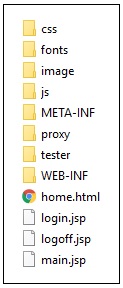
- Copy the embeddemo.war file to the following
folder in your WebFOCUS installation:
- If you deployed WebFOCUS on the Apache Tomcat application
server behind Microsoft Internet Information Services (IIS), then
you will need to modify the Jakarta Connector configuration to pass
requests to the embedded BI demo application through IIS to Apache
Tomcat.
- Navigate to the following folder on your
Windows operating system:
C:\Program Files\Apache Software Foundation\Jakarta Isapi Redirector\conf
- Open the uriworkermap.properties file using a text editor.
- Add the following two lines anywhere in this file:
/embeddemo/*=ajp13w /embeddemo=ajp13w
- Save the uriworkermap.properties file.
- Restart the World Wide Web Publishing Service on Windows,
as shown in the following image.
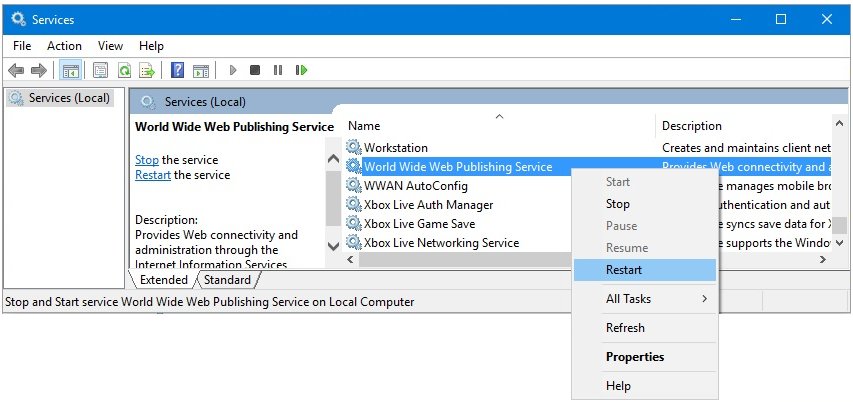
- Navigate to the following folder on your
Windows operating system:
Required HTML 5 Chart Extensions
The Fintoso Financial embedded BI demo requires the following HTML 5 chart extensions to be installed on your WebFOCUS environment for several charts to display correctly:
- Sparkline KPI (com.ibi.kpi.sparkline)
- World Choropleth & Bubble Map (com.ibi.map.world)
These extensions can be downloaded and installed from the Information Builders public extension GitHub page. For more information on installing HTML 5 chart extensions, see the WebFOCUS Security and Administration documentation.
| WebFOCUS | |
|
Feedback |