Customizing the Embedded Business Intelligence Demonstration Application (Fintoso Financial)
|
Topics: |
This section describes how to customize the embedded demo application (Fintoso Financial).
Registering User Names
The embedded BI demo application makes trusted authentication requests to WebFOCUS. In a typical use case scenario, the application would authenticate users to some system that is external to WebFOCUS. However, to simplify the demonstration, this embedded application only checks to see if the user name entered on the Sign-on page is found in a list defined on line 5 in embeddemo\login.jsp:
Set<String> users = new HashSet<String>(Arrays.asList( userids ));
You may edit the list to include any ID that exists in your WebFOCUS repository. Changes take effect immediately upon reloading the application and do not require an application server restart.
Important: Only include WebFOCUS user IDs in this file that have carefully defined access to content and features. This is because anyone with access to the embedded BI demo application will be able to obtain a WebFOCUS session for these accounts without knowledge of the password for the account.
Using Different BI Portal Content
The HOME, MY INVESTMENTS, and RESEARCH tabs in the embedded BI demo application load specially configured BI portals into an iframe below the tabs. You can reconfigure these tabs to load different BI portals.
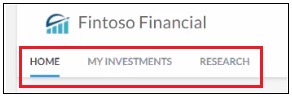
Simply modify the path and corresponding URL values in the \ibi\tomcat\webapps\embeddemo\js\webfocus-sso.js file. For example:
// Array containing the list of pages
var pages = [
{ text: 'Home', type: 'page', url: 'home.html', loaded: false },
{ text: 'My Investments', type: 'url', path: 'IBFS:/WFC/Repository/Fintoso/Fintoso_Financial.prtl', url: '/portal/Fintoso/Fintoso_Financial', loaded: false },
{ text: 'Research', type: 'url', path: 'IBFS:/WFC/Repository/Fintoso/Page_Designer_content/selections/page.man', url: '/rs/ibfs/WFC/Repository/Fintoso/Page_Designer_content/selections', loaded: false }
];
| WebFOCUS | |
|
Feedback |