Searching With Magnify
|
Topics: |
|
Reference: |
In addition to the typical features of a search interface, Magnify can include a drop-down menu of collections to search. Collections are groups of logically partitioned information that help to narrow your search. For instance, information from an enterprise might be grouped into collections titled Sales, Marketing, Inventory, Employees, and so on. A single collection can also be a combination of two or more collections, for example, Sales and Marketing.
You can return to the Magnify search home page by clicking the Magnify button located at the upper-left of the page.
To initiate a search:
In the query search input box, type a word, phrase, or number that is contained in or related to the information you want to locate. For syntax guidelines, seeConsidering Search Syntax.
The following image shows the initial Magnify search page with a query for DVD.
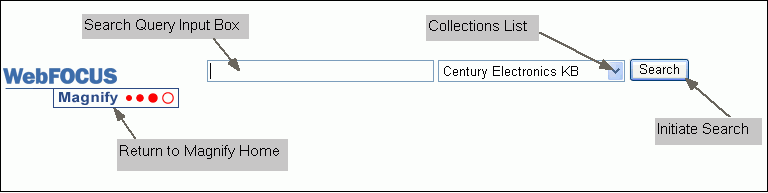
- Select a
collection from the drop-down list to the right of the search input
box. Selecting a collection will narrow your search to that specific
data.
Note:
- The collections list is an optional feature in the Magnify search page and may not be present in your application.
- If collections are available in the search page and you do not choose one, Magnify uses the currently selected collection, which searches the entire search engine index.
- If you are searching only one index library, the collections drop-down may not display.
The following image shows an example of a collections drop-down list with the Vendor Groups collection selected. The default collection in this example is Century Electronics KB.
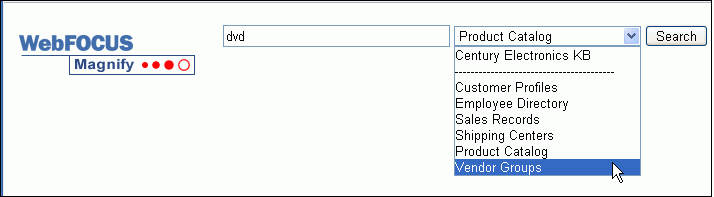
- Click Search.
The following image shows our example query search results and identifies the main features of the results display.
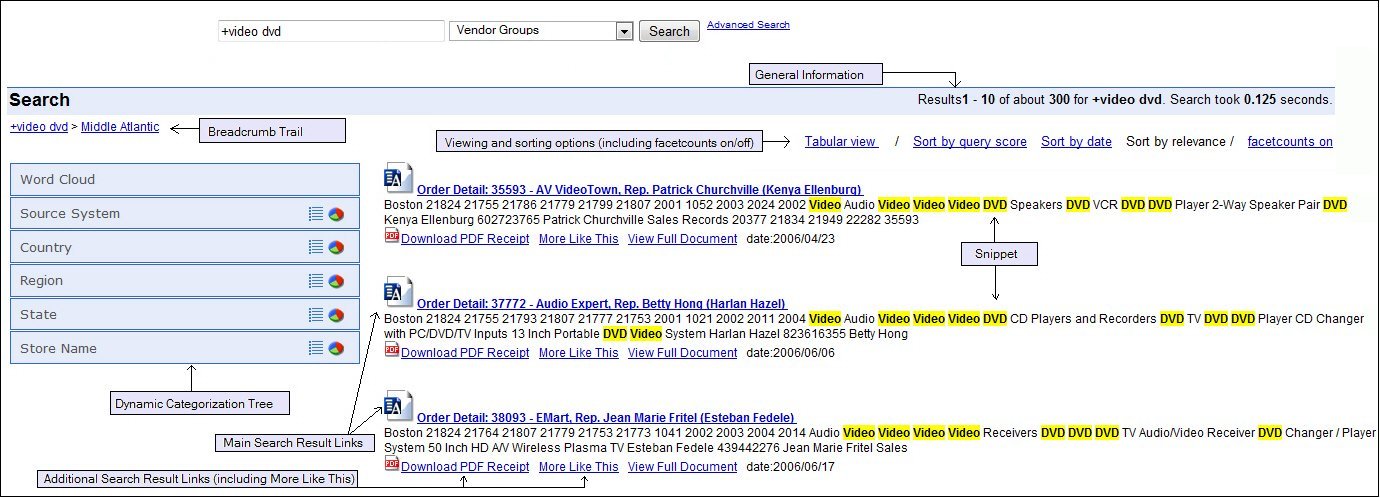
The main features provided in a Magnify search results page are:
-
Search Result. The search result links appear in a list on the right. The display that accompanies a result link can include a brief portion of the content that you will find at that link (known as a snippet) and an image that can act as a visual aide to identify the search result content. Each main search result can also include additional links that provide related information. These links can open a report, a webpage, or any URL-based application.
Our example shows that each result includes a snippet, an image, and additional links to reports for Current Inventory, In Store Returns, and Nearby Stores.
- General information about your search. This
information appears in the upper-right area and includes the number
of returned items, the number you are currently viewing, and the
amount of time it took to perform the search.
Note: By default, 300 results are returned at a time. This is configured by an administrator.
- Sorting Options. Allows you to sort the search results based on several ratings. For more information, see Sorting Search Results.
-
Dynamic Categorization Tree. This tree appears on the left and provides a way to further narrow your search to a smaller subset of results. The tree contains a series of main categories and related items under each category. The number next to each item within a category indicates the number of search results returned for that selection.
The number next to each item value can represent the number of matches specific to the result set or to the index library. This can vary based on installation configuration. A single search result can be associated with more than one item value.
When you select an item in the tree, Magnify sends the search request for the item and returns the related results. The Dynamic Categorization tree and the search results on the right refresh to display the new search results.
Note: The Dynamic Categorization tree and Tabular View may not be available when accessing the Magnify search application from older mobile devices. This can be configured by an administrator.
- Bread crumb trail. As you navigate through the Dynamic Categorization Tree, a bread crumb trail appears above the tree to show your location. This may result in duplicate values on the bread crumb trail, if the same category is selected more than once. Since the trail is a series of links, you can also use it to navigate back to a previous location by clicking any link in the trail.
The following image and table illustrates and describes the specifics of a typical search result.

|
# |
Part |
Description |
|---|---|---|
|
1 |
Title |
Every search result has a title which is a string that uniquely identifies the item. It can be a combination of one or more fields. |
|
2 |
Category Tree |
Search results can include specific attributes for categorization. These are typically high-level groups when aggregated. In the instance of demographics, this could include gender, nationality, and age range. In order for special characters to display in the category tree, all special characters added to the Magnify Search FEX file must be typed in URL Encoding format. For example, the ASCII Encoding format for > is %3E. For more information, see the W3Schools website. |
|
3 |
Search Body |
When a user searches for specific terms, the terms are matched against a master index generated from the searchable content. This can include any structured or unstructured database field or document. |
|
4 |
Additional Links |
These links provide access to similar results, business intelligence reports, or other related information. |
|
5 |
Other Details |
Additional information can be appended to the search result to display an image, date, or other information. |
The following image shows the bottom of the Magnify search page. When there are multiple pages of search results, a series of page numbers appears at the bottom of the search page. Click Next or a specific page number to view the next group of search results. For your convenience, the criteria of your search (query, collection, and security option) are also displayed.
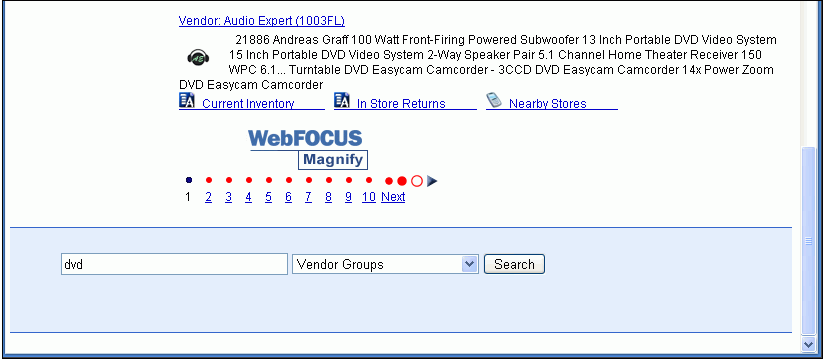
The following image shows the message displayed when there are no search results. If spell checking is enabled, a search suggestion may be presented.

Note: If search results are not found for your query, then (depending on your configuration of Magnify) you could be redirected to another page, receive a message, or be provided with alternative search queries to enter.
For more information on enabling the spell checker, see the Magnify Search Security and Administration manual.
Reference: Search Syntax Rules
This section provides the basic syntax rules for a search query.
- Queries are case-insensitive, so you can enter your query in uppercase, lowercase, or mixed-case.
- Punctuation marks, such as period (.), colon (:), semi-colon (;), and comma (,) are ignored during search.
- Use logical operators such as OR, AND, and NOT (case sensitive) to link groups of terms for a more powerful search. To search for results that contain music teachers or both MP3 and VHS, but not New York, use the query (music teachers OR (MP3 AND VHS)) NOT New York.
- The wildcard character (*) can match words with a given prefix. For example, esc* matches the terms ESC and escape.
- To search for an exact match, enclose the search query in double quotation marks. For example, "Magnify Search".
- Use the ~ (tilde) to search for words with similar spellings. For example, searching for the term cover~ returns words like cover, power, or over. To search for results similar to CenturyTablet with spellings of CenturyTablt or CenturyTable, use the query CenturyTablet~.
- Use a plus sign (+) in front of keywords that must appear in the search results. To search for results that must contain plasma and may contain TV, use the query TV +plasma. Use a - (minus sign) in front of keywords you want to exclude from your search. To search for results that contain stores but not United States use the query -United States.
Advanced Search
You can use Advanced Search to conduct a more focused search using specific dates or other underlying information stored within search results. For example, you can search for an exact phrase or one that excludes certain words, as shown in the following image.
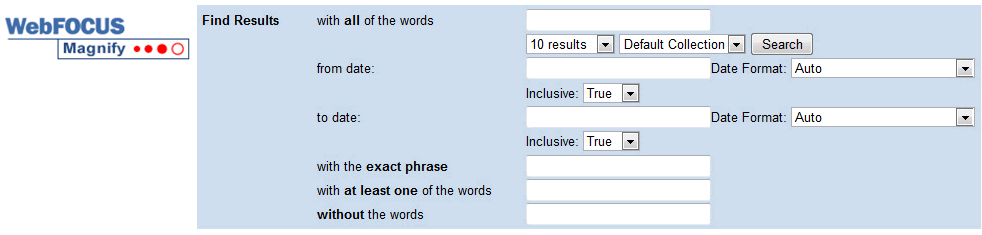
You can search for records using date formats. The following formats are available:
- EEEE, dd MMM yyyy hh:mm:ss a
- EEEE, MMM dd, yyyy hh:mm:ss a
- MM/dd/yyyy hh:mm:ss
- MM/dd/yyyy
- yyyy-MM-dd
- MM-dd-yyyy
- MM d, yyyy
- MMM dd, yyyy
- MMM dd, ''yy
- M/dd/yyyy hh:mm:ss
- MM/d/yyyy hh:mm:ss
- "M/dd/yyyy
- MM/d/yyyy
- M/d/yyyy hh:mm:ss
- M/d/yyyy
- M/d/yy hh:mm:ss
- M/d/yy
- yyyymmdd hh:mm:ss Z
- yyyymmdd hh:mm:ss
| WebFOCUS | |
|
Feedback |