Indexing the Car File
This section illustrates Magnify indexing by feeding the Car file. In this example, multiple rows will be aggregated into a single row, in order to rollup data according to a single dimension to create a more robust, inclusive or higher-level search result. For example, this is the difference between showing a single search result for an entire order or showing a search result for each item purchased in an order.
- Open the Car file
to review all available data.
- In App Studio, create a project pointing to the sample directory, ibisamp, if not already created.
- Review the Car file (carmgn.fex)
Note: This file is installed with the WebFOCUS Reporting Server under the ibisamp application directory.
- Right-click the carmgn.fex file and select Open from the context menu, as shown in the following image.
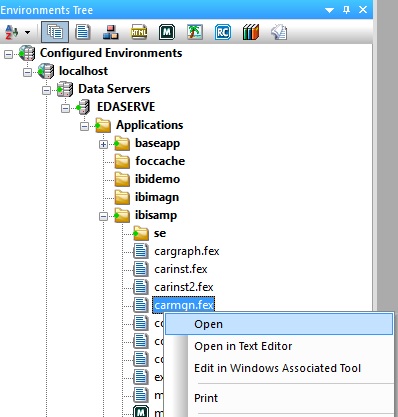
The Procedure View panel is opened for the carmgn.fex file, as shown in the following image.
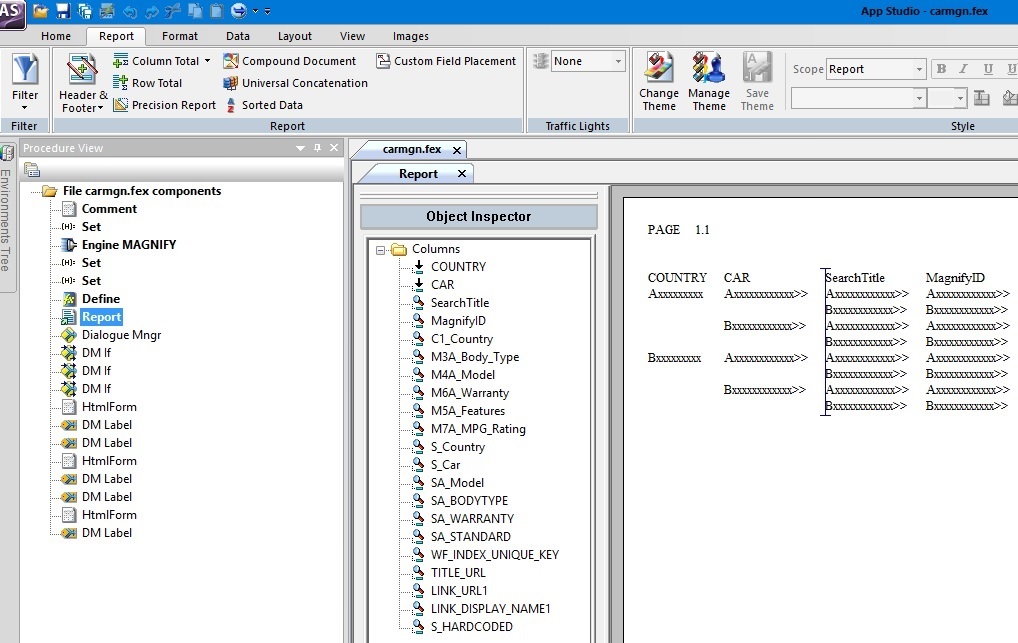
- Add a Set object before the Report object and set the BYDISPLAY parameter
to ON to show repeated BY values, as
shown in the following image.
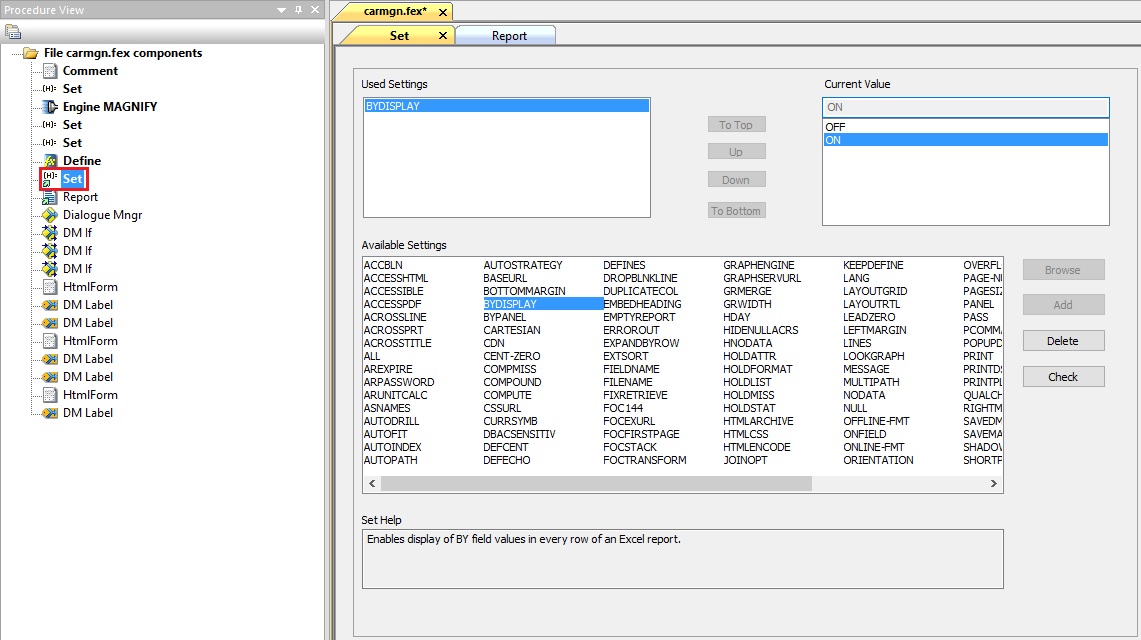
- Double-click the Report object in the Procedure View panel to change the Output Format.
- Click the Format tab.
- Select the Output Format drop-down.
- From the Output Format
drop-down list, expand Styled report formats and
select HTML Active Report (AHTML), as
shown in the following image.
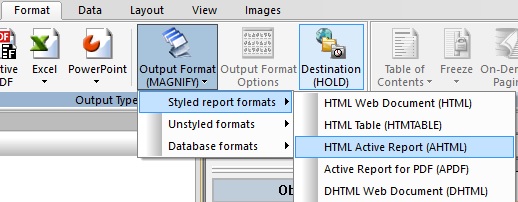
Note: If you are not licensed for Active Technology, select HTML Web Document (HTML) instead. In that case, you will not be able to run the aggregation reports.
- Click Save and then click Run from the Quick Access Toolbar.
- Review the naming
conventions and data, as shown in the following image.
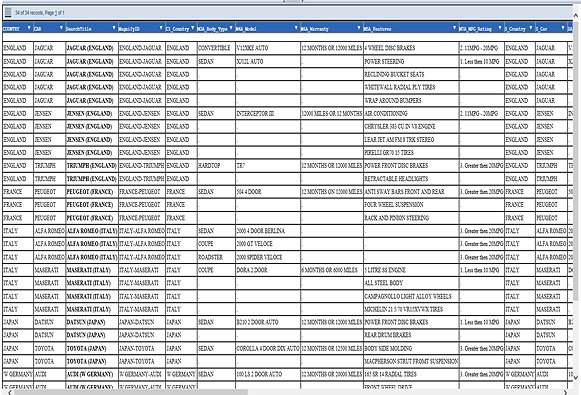
- Review the Record
Context.
Note: Notice how multiple rows in the Car data can be used to describe a single entity based on the rollup level. In this case, there are Countries and Cars. Depending on the use case, each entity can be created as its own search result. This is done by using the highest-level field as the primary BY field. Columns are named accordingly to identify where to aggregate values across multiple rows. For example, aggregating on the COUNTRY field will generate five search results, one for each country. Therefore, separate searches for Jensen and Jaguar will both return England as the search result.
At another level, the Car data has 18 individual models. However, if users are to search for any model, only a single car type search result would be returned.
For example, rolling up Model By Car reveals that there are 10 cars. Thus, 6 rows of data found for BMW will be aggregated into a single search result, as shown in the following image.
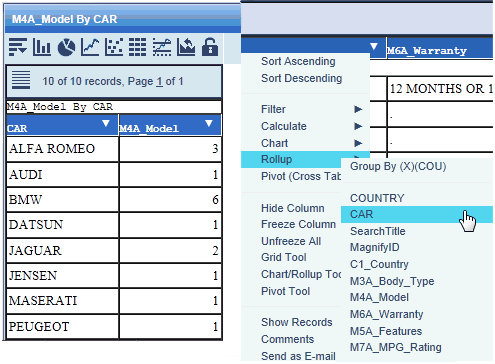
- Close the browser window that is running the report.
- Review the Record
Context.
- Right-click the carmgn.fex file and select Open from the context menu, as shown in the following image.
- Index the Car file.
- Double-click the Engine MAGNIFY object in the Procedure View panel.
The MAGNIFY search engine properties dialog opens, as shown in the following image.
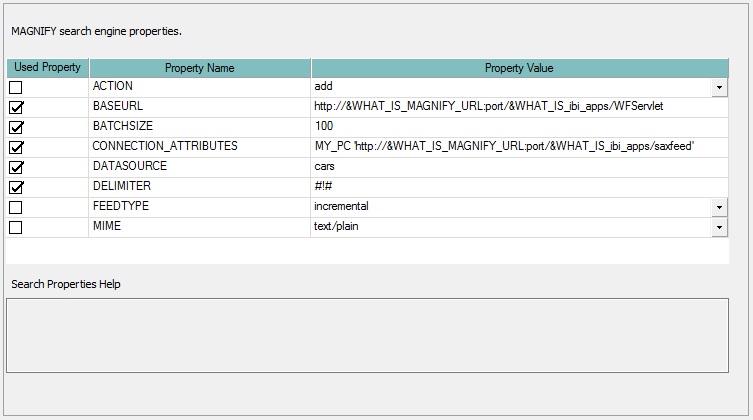
Review the following properties:
- DELIMITER. Used internally to separate a list of values generated by the Format Magnify procedure in order to aggregate multiple rows into a single search result. This value should be a unique value not found anywhere in the content that is being indexed.
- BATCHSIZE. Incremental number of
records to feed to Magnify at a time.
Note: Batchsize is critical when indexing large volumes of data. This setting will process all records but only send feeds to Magnify in the batch size specified, thereby sending data in increments.
The remaining Engine objects were covered in the Indexing the Movie File.
- Double-click the Set object in the Procedure View panel.
The Set dialog opens, as shown in the following image.
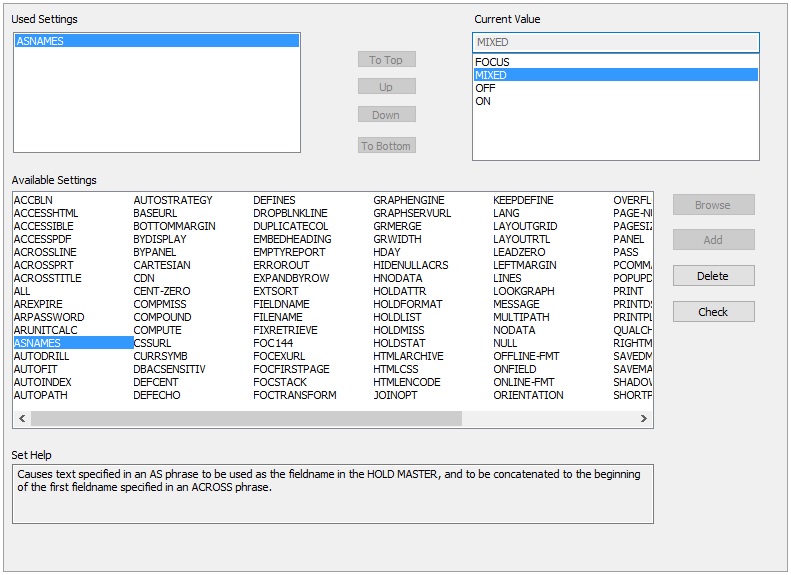
Note: You must set the ASNAMES setting to MIXED in order to preserve case-sensitivity.
- Double-click the Define object in the Procedure View panel.
The Define dialog opens, as shown in the following image.
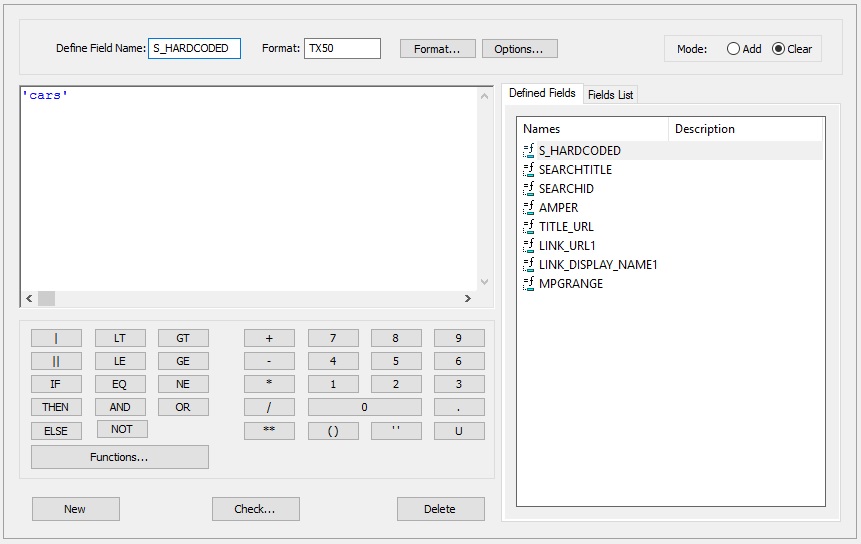
- Review each Define field.
- Close the Define dialog.
- Double-click the Report object in the Procedure View panel.
Note: The following steps give you hands-on experience in recreating this procedure by starting fresh. This step can be skipped in order to follow along, similar to the hands-off approach in the Indexing the Movie File.
- In the Report canvas, delete all the fields by selecting all of them (or using Ctrl+A) and then pressing Delete.
- Build the Format
Magnify Report.
- In the Object Inspector, double-click on the field CAR and the field COUNTRY.
- In the Report canvas, while holding Shift, select both the COUNTRY and CAR columns.
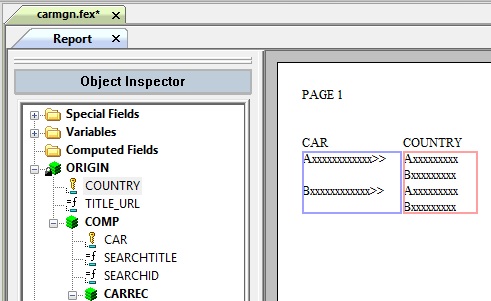
- On the toolbar, click Sort Down, as shown in the following image.
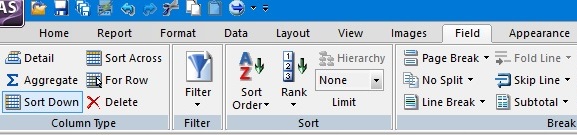
- In the Report canvas, click to the right side of CAR to begin adding more columns to the report.
- On the toolbar, click Detail,
as shown in the following image.
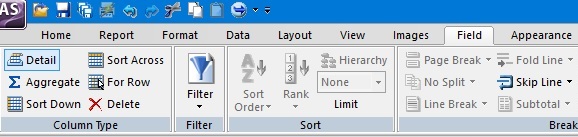
- In the Object Inspector,
add the remaining columns. These are listed in the following table.
After the column is added to the Report canvas, right-click on the
column and select Column Title, as shown in
the following image.
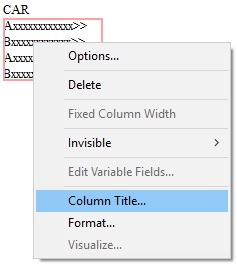
- Add Fields and Column
Titles for the following:
Column
Column Title
Purpose
SEARCHTITLE
SearchTitle
Format Magnify Reserved Alias Name (case-sensitive)
SEARCHID
MagnifyID
Format Magnify Reserved Alias Name (case-sensitive)
COUNTRY
C1_Country
Category
BODYTYPE
M3A_Body_Type
Multiple Category
MODEL
M4A_Model
Multiple Category
WARRANTY
M6A_Warranty
Multiple Category
STANDARD
M5A_Features
Multiple Category
MPGRANGE
M7A_MPG_Rating
Multiple Category
COUNTRY
S_Country
Searchable Content
CAR
S_Car
Searchable Content
MODEL
SA_Model
Aggregated Searchable Content
BODYTYPE
SA_BODYTYPE
Aggregated Searchable Content
WARRANTY
SA_WARRANTY
Aggregated Searchable Content
STANDARD
SA_STANDARD
Aggregated Searchable Content
SEARCHID
WF_INDEX_UNIQUE_KEY
Magnify Meta Tag
TITLE_URL
<not needed>
Magnify Meta Tag
LINK_URL1
<not needed>
Magnify Meta Tag
LINK_DISPLAY_NAME1
<not needed>
Magnify Meta Tag
S_HARDCODED
<not needed>
Searchable content (last because it is a TX field type)
- In the Object Inspector,
add the remaining columns. These are listed in the following table.
After the column is added to the Report canvas, right-click on the
column and select Column Title, as shown in
the following image.
- Click Save and then click Run from the Quick Access Toolbar.
Note: Each Car will include multiple rows as part of its single search result, thereby searching either Jaguar V12XKE Auto or XJ12L Auto will return the aggregated Jaguar search result, as shown in the following image.
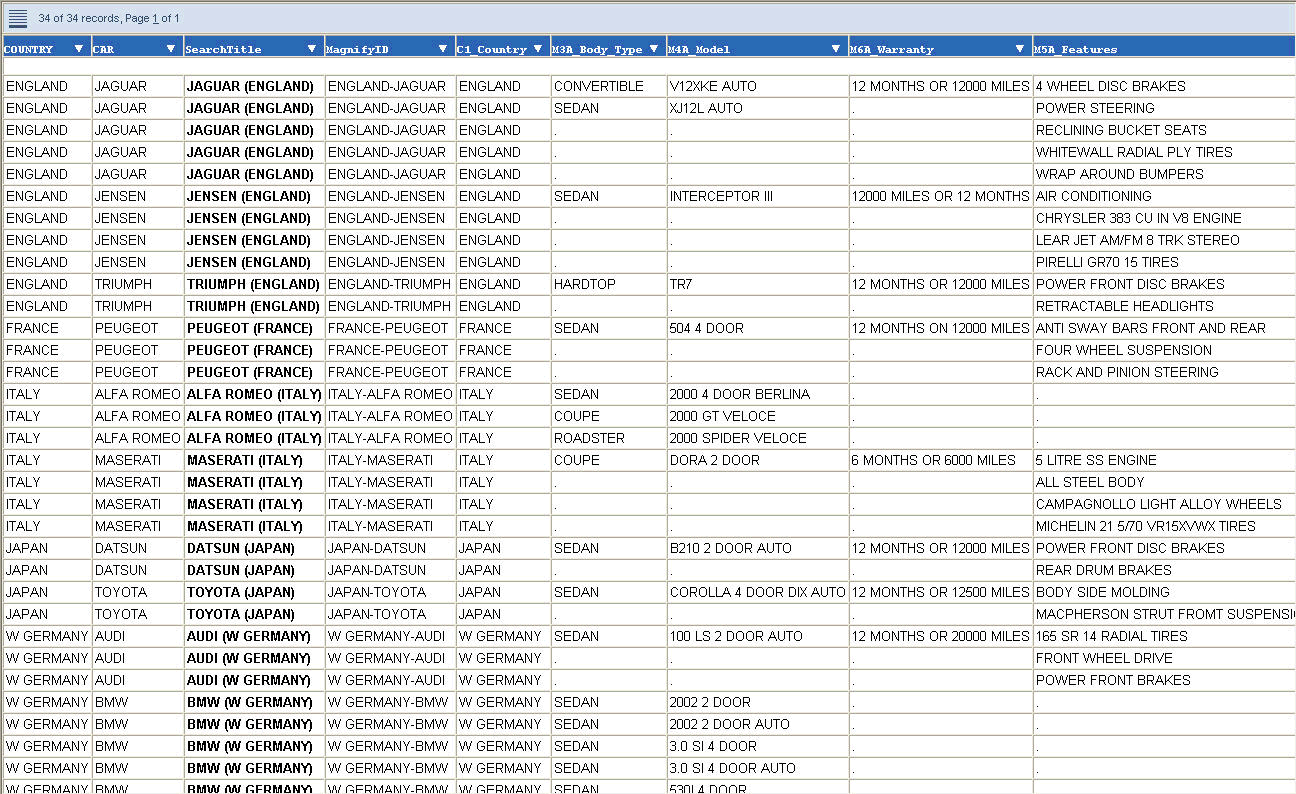
- Close the browser window that is running the report and return to the Report canvas.
- Change the Output
Format as follows:
- Click the Format tab.
- Select the Output Format drop-down.
- Expand the Unstyled
formats menu and select Format
Magnify (MAGNIFY), as shown in the following image.
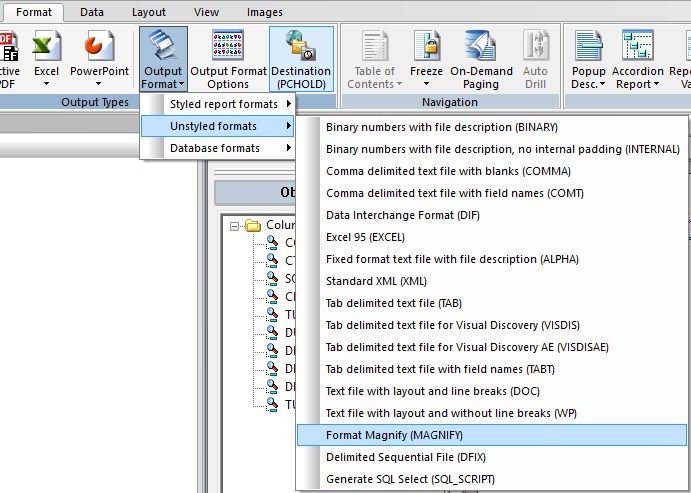
- Click Save and then click Run from the Quick Access Toolbar.
- Confirm that there are no errors. Upon execution, the WebFOCUS
Reporting Server will process the request by transforming the report
output into the Magnify feed protocol.
Note: Not every row is sent to Magnify. Fifty-one rows are aggregated into 34, as shown in the following image.
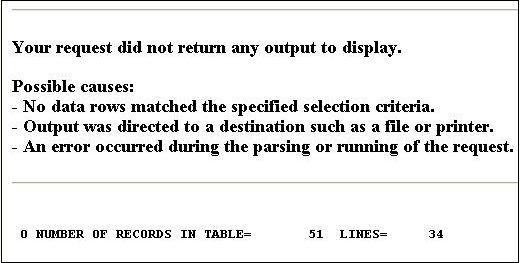
As part of the Magnify output, the 34 records are further aggregated into 10 search results.
- Close the browser window that is running the report.
- Close the Procedure View panel.
- Double-click the Engine MAGNIFY object in the Procedure View panel.
- Review the search-based
application generated.
- Open a web browser.
- Navigate to the Magnify
search page:
http://host:port/wfcontext_root/search
where:
- host:port
-
Is the machine name and port number where WebFOCUS is installed.
- wfcontext_root
-
Is the WebFOCUS application root.
Note: Sample or default URLs are for informational purposes only and may not resolve correctly, if at all.
To return to the Magnify interface, the default URL is:
http://localhost:8080/ibi_apps/search
- Perform a search
test by typing cars in the Search box and clicking Searchas
shown in the following image.
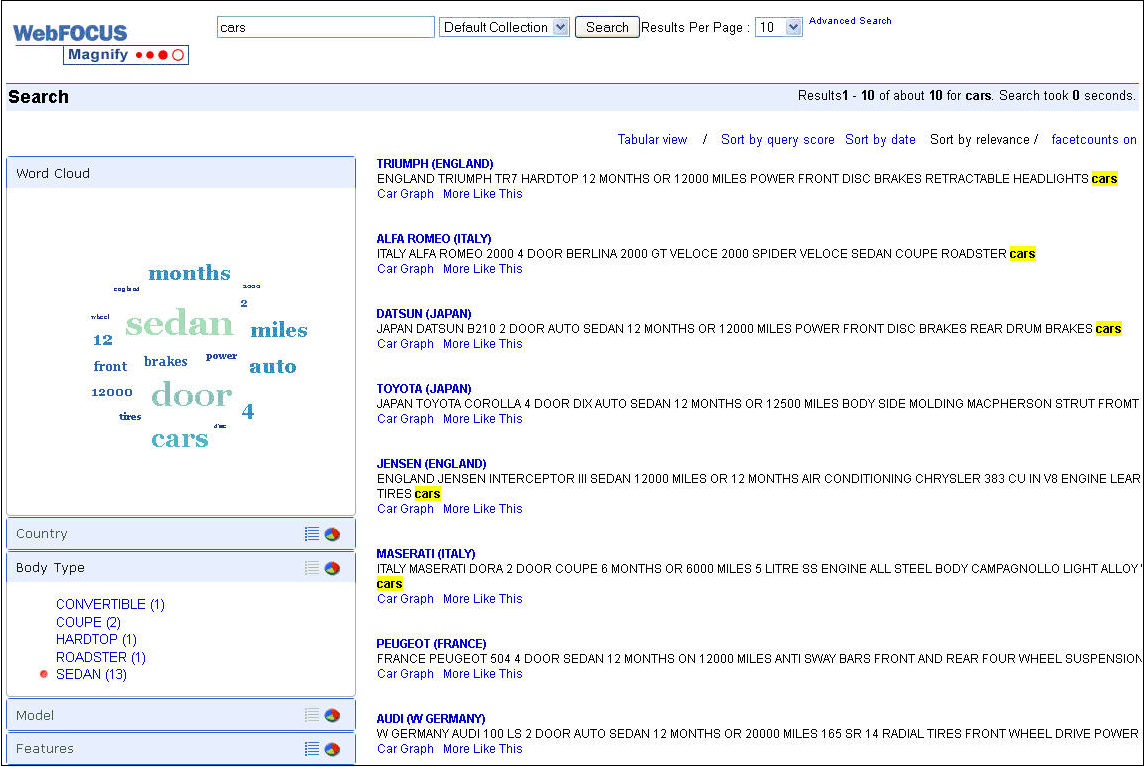
- Review the returned results and search to identify how the data has been applied to the Magnify search interface.
- Close the browser window.
- Close App Studio.
| WebFOCUS | |
|
Feedback |