Responsive Autoprompt
|
Topics: |
The Responsive Autoprompt facility provides a modern user interface design with responsive mobile support, chaining of dynamic lists for fields in a dimension hierarchy, and a calendar control for simple filters to select a date for a date field of YYMD format with modifiers. The date format must have all components (year, month, day) and not be a Date-Time field format.
- Responsive Autoprompt is the default for the Autoprompt facility. For information on how to configure the Autoprompt facility, using the Administration Console, see Autoprompt Configuration.
- The Responsive Autoprompt facility does not provide 508 accessibility support.
Responsive Autoprompt Page Components
The Responsive Autoprompt page displays filters vertically on the left and report output on the right, as shown in the following image.
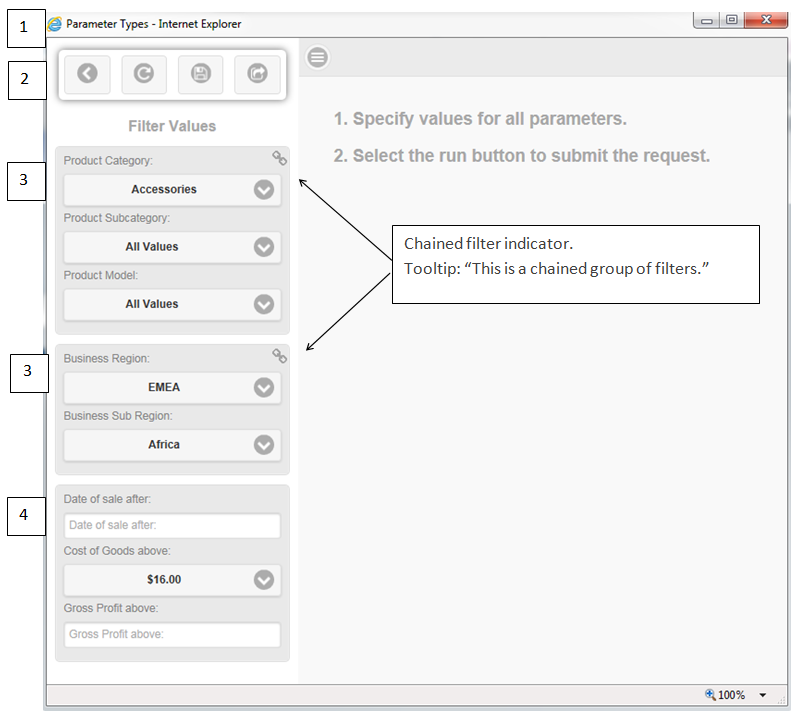
- The window title is the title that displays in the tree when the report or chart is run from the tree or a request that obtains the procedure code from the repository. When the request is run from within InfoAssist a number is appended to the end of the report output tab within InfoAssist. When the request has not been previously saved and is run from a tool or the text editor the title is AdHocFex.
- Options bar enables the user to:
 Close (hide) the filter panel.
Close (hide) the filter panel.
 Reset the filter values to the
values shown on initial display of the page.
Reset the filter values to the
values shown on initial display of the page.
 Save the filter values. This option
is available when the request is running the procedure directly
from the repository and the user is authorized to create Save Parameter
reports. This option does not display when the request is run from
InfoAssist, the Text Editor, or App Studio Report Canvas because
the request code is sent by the tool and may not have been saved
to the repository.
Note:
Save the filter values. This option
is available when the request is running the procedure directly
from the repository and the user is authorized to create Save Parameter
reports. This option does not display when the request is run from
InfoAssist, the Text Editor, or App Studio Report Canvas because
the request code is sent by the tool and may not have been saved
to the repository.
Note:- The maximum length of a title value for a file is 256 characters.
- If the title of your file has the same name of an existing file in the folder, you will receive a message asking if you wish to replace the file.
 Run with filter values runs the
request with the values selected or entered. The filter pane closes
so that the report output is fully visible which is important when
using small devices.
Run with filter values runs the
request with the values selected or entered. The filter pane closes
so that the report output is fully visible which is important when
using small devices.
- The Filter Values section displays the parameter controls in
a chained group for each set of parameters for fields in a single
path dimension hierarchy. Parameters for fields that are not in
a dimension hierarchy are in an unchained group. Chained groups
display before the unchained group.
Chaining will populate controls based on the selected value from the prior control in the chain. Chaining requires using a dynamic filter for all fields in the chain.
A chained grouping is identified by an image
 displayed in the upper-right corner
of the group, as shown in the Responsive Autoprompt page example.
displayed in the upper-right corner
of the group, as shown in the Responsive Autoprompt page example.
- Unchained groups do not display an image in the upper-right corner.
For the request code used for the Responsive Autoprompt page, see Responsive Sample Code (Parameter_Type.fex).
The Filter Panel can be closed (hidden) or displayed by selecting
the Show filter panel image  located in the upper-left corner
of the report output panel.
located in the upper-left corner
of the report output panel.
Selection Lists
A selection list will display when the parameter field is selected. The selection list display varies depending on the number of values in the selection list and the device type. A selection list is dismissed (closed) by selecting the option in the upper-left corner or selecting any area outside of the selection list.
When there are approximately seven (7) or fewer values, depending on the device size, the selection list overlays the Filter Panel display.
A single select list will default to the first value in the list when no default value has been specified for the parameter.
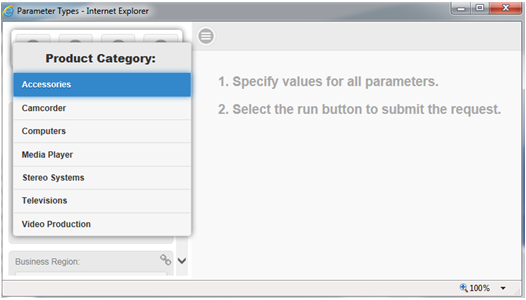
A static multiselect list of values does not include the Select All Values option when the selection list overlays the Filter Panel display, as shown in the following image.
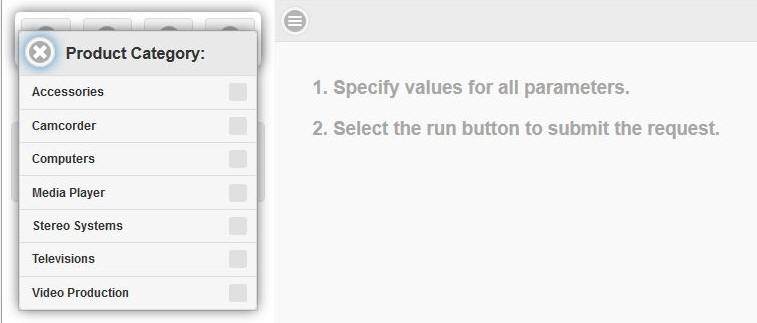
For larger value lists, approximately eight (8) or more values depending the on device, a values selection dialog box displays overlaying the right panel. The values selection dialog box options available are dependent on the filter type in which the parameter is referenced. The All Values and Select Values options are available when the filter is a dynamic multiselect list. The All and None options are available when the filter is a dynamic or static multiselect list. The following image shows the values selection dialog box options when the parameter filter type is a dynamic multiselect list and the parameter is not assigned a default value. When a default value is not assigned to a parameter in a dynamic multiselect filter, the default value is All Values. When All Values is selected, the filter is not applied resulting in all values of the field being included in the report or chart.
Dynamic list values that display in Responsive Autoprompt are organized in a case-insensitive sort order. Dynamic list values that display in HTML Autoprompt are organized in the sort order returned by the Reporting Server, which is determined by the operating system of the machine.
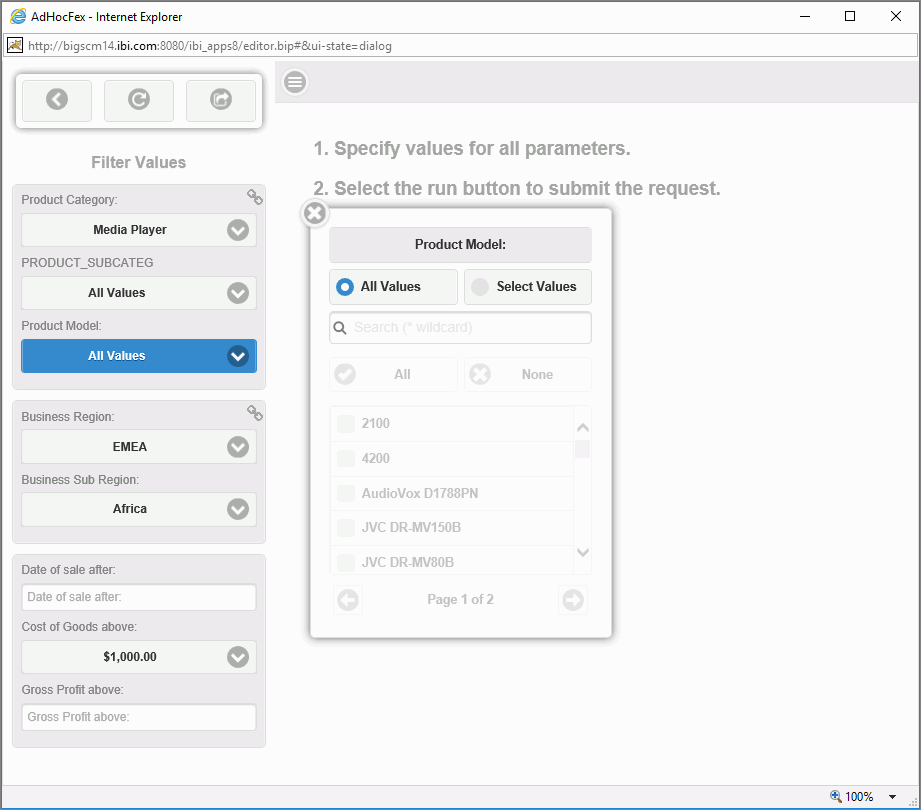
Selecting the Select Values option enables the Search, All, None, individual values, and paging controls. The paging control is available when there are 25 or more values.

The Search option filters the values in the list as characters are entered. The search is applied to the value that displays in the selection list.
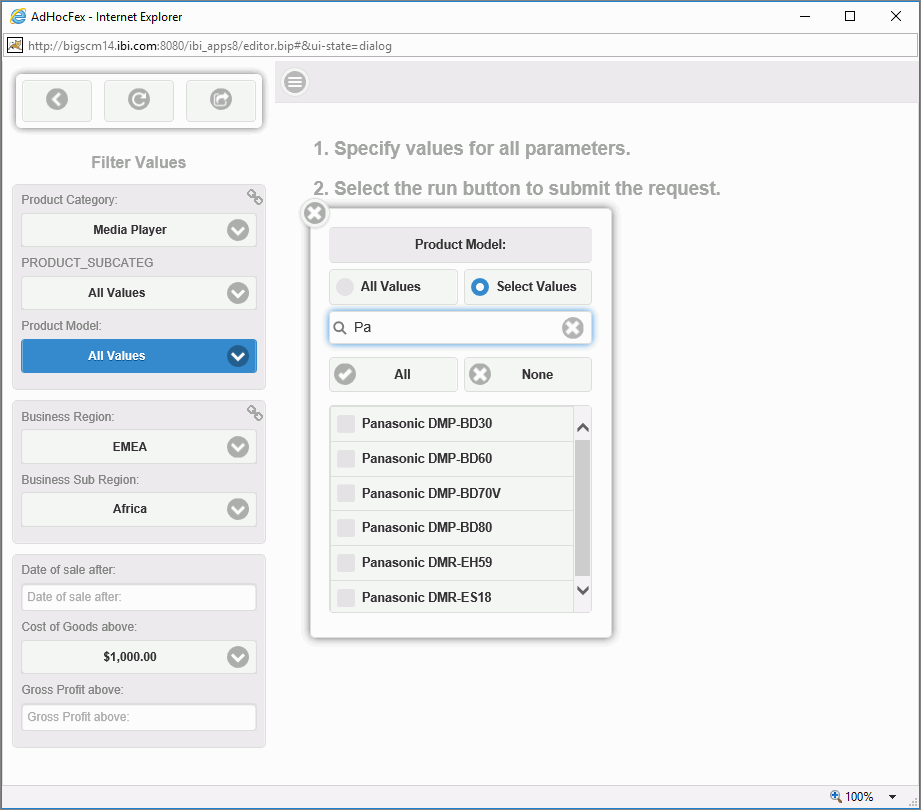
Selecting All checks the check box for all values in the selection list. When a search has been applied, only the values listed for the search result are checked. After selecting All, individual values can be unchecked.
Selecting None unchecks all values that are checked.
Note: When a single select filter is assigned a value and the filter is selected to display the Values Selection dialog box, the list of values will display with the assigned value visible and not selected (highlighted). You can view the values assigned to a parameter by placing the cursor over the parameter field in the Filter panel located on the left side of the Autoprompt page.
Simple Filter
You can add a simple filter to prompt the user for the value of a variable. When a variable is assigned the default value _FOC_NULL and used in a simple filter, the Autoprompt simple filter control will default to All Values and have the All option checked, by default. When a value is entered, the All check box is unchecked. If you want to specify to include all values of the field the variable is filtering on, select the All option. Entering All Values in the parameter field will filter on the value All Values, not return all values for the field.
For example:
-DEFAULT &GROSS_PROFIT_US = _FOC_NULL; TABLE FILE wfretail82/wf_retail HEADING CENTER "Product Models with Gross Profit is below &GROSS_PROFIT_US" SUM WF_RETAIL.WF_RETAIL_SALES.GROSS_PROFIT_US BY WF_RETAIL.WF_RETAIL_PRODUCT.PRODUCT_CATEGORY BY WF_RETAIL.WF_RETAIL_PRODUCT.PRODUCT_SUBCATEG BY WF_RETAIL.WF_RETAIL_PRODUCT.MODEL WHERE WF_RETAIL.WF_RETAIL_SALES.GROSS_PROFIT_US LT &GROSS_PROFIT_US.(|FORMAT=D20.2M).Gross Profit below:.QUOTEDSTRING; ON TABLE SET STYLE * INCLUDE=IBFS:/FILE/IBI_HTML_DIR/javaassist/intl/EN/combine_templates/ENWarm.sty,$ ENDSTYLE END
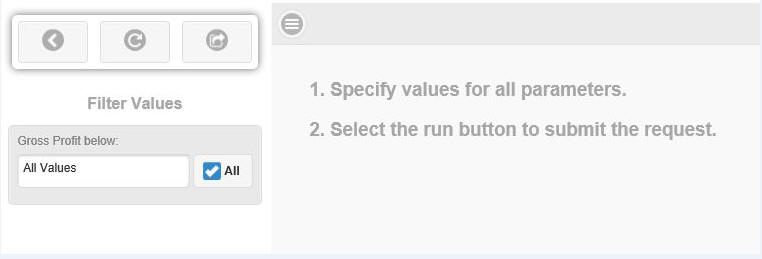
Calendar Control
The calendar control will display for parameters that are simple filters for a field that is a combination of YYMD date format with any of the supported modifiers. The date format must have all components (year, month, day). Date-Time field formats are not supported.
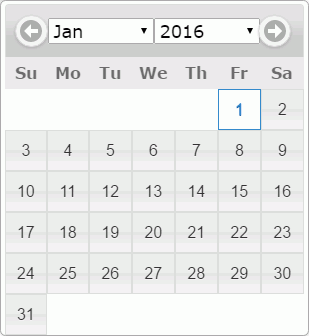
Note:
- The default value is the current date.
- The default value can be specified with an English month, two-digit day,
and four-digit year.
For example:
-DEFAULT &STARTDATE='January 01 2016';
The following image shows the calendar control with the default date of January 01, 2016.
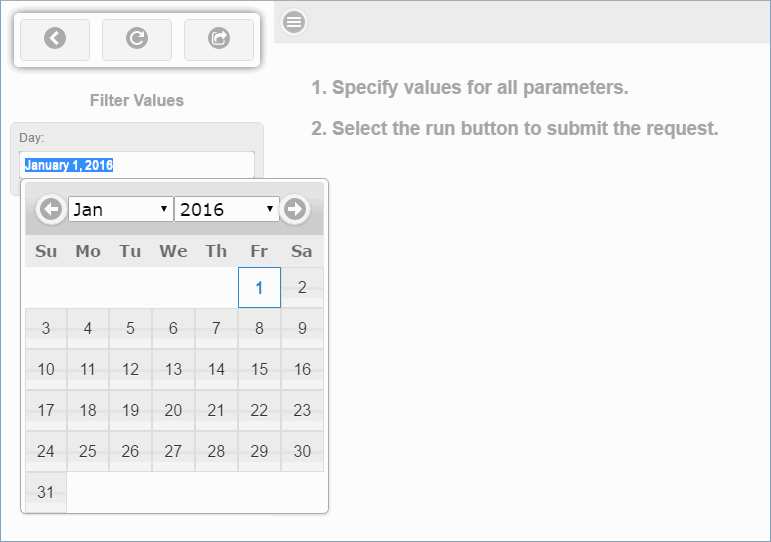
The default date will display in the calendar control in the language that the user used at sign in. The following image shows the filter pane with the default value in French and the calendar control with the month expanded to show the month values are French.
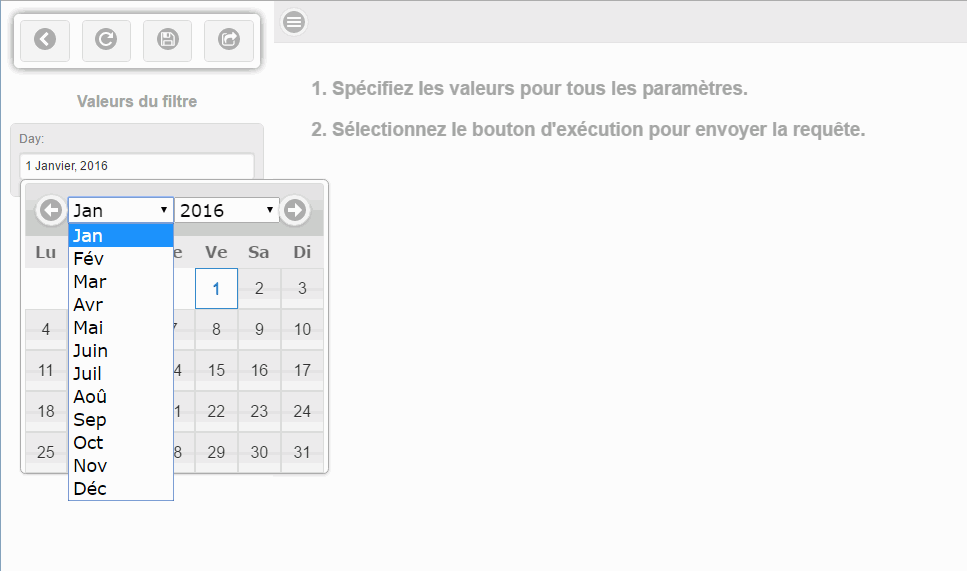
Responsive Sample Code (Parameter_Type.fex)
You can use the following request to generate the Responsive Autoprompt page shown in Responsive Autoprompt Page Components.
1st Chained Group
Product Category: Media Player (Single select small value list)
Product Subcategory: All Values (Multiselect small value list)
Product Models: All Values (Multiselect list with options and paging control - more than 25 values)
2nd Chained Group (Easy to show chaining of value)
Business Region: North America (Single select small value list)
Business Subregion: Northeast (Single select small value list)
Non-chained grouping (select run without entering or selecting value to see validation message)
Date of Sale: January/1/2016
Cost of Goods above: $16.00 (minimum value)
Gross Profit above: 1000 (type in an alpha value and select Run to see validation message)
SET EMPTYREPORT=ON TABLE FILE retail_samples/wf_retail HEADING CENTER "Product Models sold after &TIME_DATE in &BUSINESS_REGION &BUSINESS_SUB_REGION with:" "Cost of Goods is above &COGS_US" "Gross Profit is above &GROSS_PROFIT_US"
SUM WF_RETAIL.WF_RETAIL_SALES.COGS_US WF_RETAIL.WF_RETAIL_SALES.GROSS_PROFIT_US BY WF_RETAIL.WF_RETAIL_PRODUCT.PRODUCT_CATEGORY BY WF_RETAIL.WF_RETAIL_PRODUCT.PRODUCT_SUBCATEG BY WF_RETAIL.WF_RETAIL_PRODUCT.MODEL
-** 1ST CHAINED GROUPING ** -*Single Select Dynamic List (7 values) WHERE WF_RETAIL.WF_RETAIL_PRODUCT.PRODUCT_CATEGORY EQ '&PRODUCT_CATEGORY.(FIND WF_RETAIL.WF_RETAIL_PRODUCT.PRODUCT_CATEGORY IN WF_RETAIL |FORMAT=A40V).Product Category:.';
-*Multi-select Select Dynamic List (fewer than 10 values for -*each PRODUCT_CATEGORY value) WHERE WF_RETAIL.WF_RETAIL_PRODUCT.PRODUCT_SUBCATEG EQ '&PRODUCT_SUBCATEG.(OR(FIND WF_RETAIL.WF_RETAIL_PRODUCT.PRODUCT_SUBCATEG IN WF_RETAIL |FORMAT=A50V,WITHIN=PRODUCT_CATEGORY)).Product Subcategory:.';
-* Chained Multi-select Dynamic List (All Values and # of values -* dependent on chained selection. Selecting; -* Product Category (Media Player) and Product Subcategory (Blu Ray) -* more than 25 values. -* Product Category (Media Player) and Product Subcategory -* DVD Players) more than 10 values and fewer than 25 values. WHERE WF_RETAIL.WF_RETAIL_PRODUCT.MODEL EQ &MODEL.(OR(FIND WF_RETAIL.WF_RETAIL_PRODUCT.MODEL IN WF_RETAIL |FORMAT=A50V,WITHIN=PRODUCT_SUBCATEG)).Product Model:.;
-** 2ND CHAINED GROUPING ** -* Single Multiselect Static List (4 values) WHERE WF_RETAIL.WF_RETAIL_GEOGRAPHY_STORE.BUSINESS_REGION EQ '&BUSINESS_REGION.(FIND WF_RETAIL.WF_RETAIL_GEOGRAPHY_STORE.BUSINESS_REGION IN WF_RETAIL |FORMAT=A15V).Business Region:.';
-* Chained Single Dynamic List (10 or fewer values for each -* Business Region selection) WHERE WF_RETAIL.WF_RETAIL_GEOGRAPHY_STORE.BUSINESS_SUB_REGION EQ '&BUSINESS_SUB_REGION.(FIND WF_RETAIL.WF_RETAIL_GEOGRAPHY_STORE.BUSINESS_SUB_REGION IN WF_RETAIL |FORMAT=A25V,WITHIN=BUSINESS_REGION).Business Sub Region:.';
-** NOT CHAINED GROUPING ** -*Dynamic Single Select List (Over 25 values) WHERE WF_RETAIL.WF_RETAIL_SALES.COGS_US GT '&COGS_US.(FIND WF_RETAIL.WF_RETAIL_SALES.COGS_US IN WF_RETAIL |FORMAT=D20.2M).Cost of Goods above:.';
-*Simple Prompt (Enter numeric value) WHERE WF_RETAIL.WF_RETAIL_SALES.GROSS_PROFIT_US GT &GROSS_PROFIT_US.(|FORMAT=D20.2M).Gross Profit above:.QUOTEDSTRING;
-*Simple Prompt - Calendar (Select date value) WHERE WF_RETAIL.WF_RETAIL_TIME_SALES.TIME_DATE GT &TIME_DATE.(|FORMAT=YYMD).Date of sale after:.QUOTEDSTRING; ON TABLE SET STYLE * INCLUDE=IBFS:/FILE/IBI_HTML_DIR/javaassist/intl/EN/combine_templates/ENWarm.sty,$ ENDSTYLE END
| WebFOCUS | |
|
Feedback |