Applying Database Administrator (DBA) Security
|
Topics: |
|
How to: |
|
Reference: |
You can secure Master Files on a file-by-file basis. For each data source, security can be maintained at two different levels.
- Database Administrator Level. You specify the Database Administrator (DBA) password for the data source. The DBA has unlimited access to the Master File and data source and can set up or change security restrictions for individual users. Only the Database Administrator can encrypt or decrypt a data source.
- User Level. You specify user passwords for the data source. A user password identifies a user who has access to that data source. When you specify a user password, you must also set at least the type of file access: read, write, read/write, or update. Security for each user can be further limited by restricting access to segments, fields, or field values. For more information, see Limiting Data Source Access: The RESTRICT Attribute. Once a user password has been established, you can apply the same restrictions to multiple users. For more information, see Applying Security Restrictions for Multiple Users.
Note: You cannot specify a Database Administrator (DBA) password during the Create Synonym process. You must use the Metadata canvas.
When security is specified, the Database Administrator or user must enter a password to get access to the data source. When the user no longer needs access to the data source, you can delete their security.
Before adding any type of security to a data source, the Database Administrator must be aware of certain DBA guidelines. See DBA Guidelines.
Procedure: How to Set Up Security for the Database Administrator
- In the
Metadata canvas, click DBA from
the Tools menu or click the DBA button
 from the Synonym toolbar.
from the Synonym toolbar.The DBA pane opens, as shown in the following image.
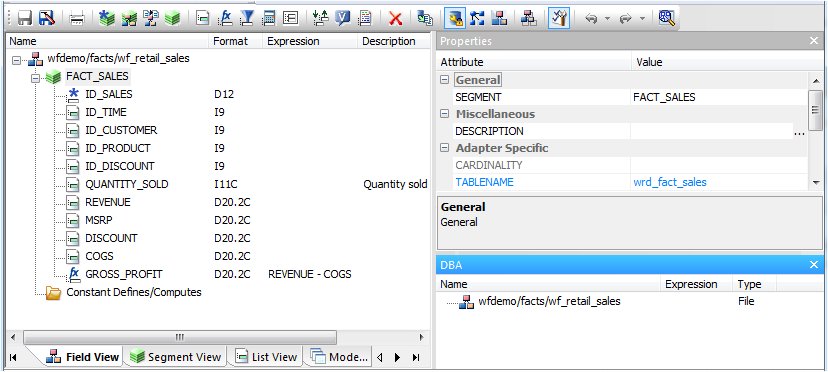
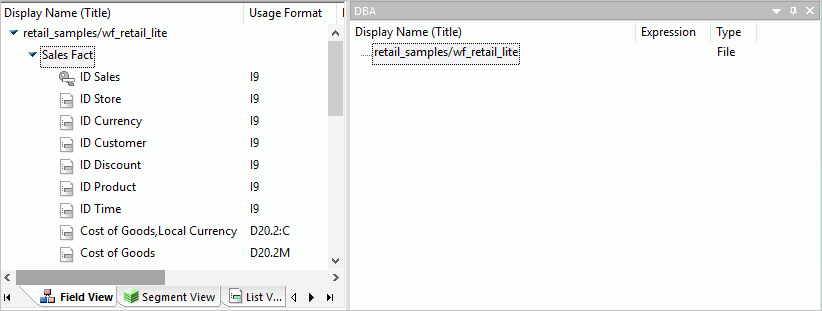
Note: The DBA pane is available from the Field View, Segment View, List View, and Modeling View tabs.
- Right-click the file name in the DBA window, point to Insert,
then click DBA.
A default DBA password will be created for the Master File. You can change this value, delete it, add users to specify file restrictions, or add file names to specify data source-specific restrictions to the current data source. You can also specify a separate DBA file that contains DBA security restrictions.
Note: When the password is created and the cursor is in that field, you can right-click and use the edit options to undo, select all, cut, copy, paste, or delete the password.
Procedure: How to Set Up Security for a User
- In the DBA pane, right-click the DBA icon to insert user restrictions or specify a DBA file.
- Once you add a user, you can continue to insert file access restrictions by right-clicking the user field and selecting Insert.
- Select the type of access: Read, Write, Read/Write, or Update.
- Specify the type of restriction for each option: Restriction
to Field, Value, Segment, Noprint, or Same Restriction.
Note: The Same Restriction option is activated when there are multiple users.
- Click OK to save the Master File with the user password and restrictions.
Note: To add WebFOCUS language security declarations to the Master File using the Text Editor, see Implementing DBA Security Using WebFOCUS Language.
Reference: DBA Guidelines
You can ensure that the security restrictions you place on Master Files are correct by adhering to the following guidelines:
- Every file with access limits must have a DBA password.
- No segment, field, or field value restrictions may be specified at the Database Administrator level. The Database Administrator must have unlimited access to the data source and all cross-referenced data sources.
- Once security restrictions have been applied, the Database Administrator should conduct thorough testing of every restriction before the data source is used. It is particularly important to check field values to make sure they do not contain errors. If they are in error, user access to the field data will be unnecessarily restricted.
- All groups of cross-referenced data sources should have the same security restrictions.
- You must have a DBA password to encrypt and decrypt or restrict existing data sources.
- The Database Administrator can change any type of security restriction.
- Access levels affect the fields users can access. The Database Administrator must consider what commands each user will need. If a user does not have access rights, that user will receive a message.
Reference: DBA Pane
The following options are available from the DBA pane when the DBA password is selected.
- DBA password
-
By default, the DBA password is the same as the user ID used to connect to the Reporting Server. Using the Rename option from the DBA password shortcut menu, you may enter a different password of up to 64 characters. This is the password of the DBA who will be creating and maintaining the current data source. The DBA has full access to the data source and the corresponding Master File, controls the access rights of other users, and has encryption privileges. For more information, see Encrypting and Decrypting a Master File.
- DBAFILE
-
Select the name of the Master File that contains your DBA security restrictions. Other Master Files can use the DBA security restrictions in this Master File.
- Insert Filename
-
Enter the name of the Master File to which user security will be applied. This option is used to add data source-specific restrictions to the current data source. It includes a FILENAME attribute for the selected Master File. The FILENAME attribute in the referenced Master File must be the same as the FILENAME attribute in the DBA section of the current data source.
- Insert Users
-
Enter the passwords (up to 64 characters) of users whose access rights will be granted for the current data source.
- File Access
-
For user access, select one of the following options:
- Select Read Access for full viewing rights.
- Select Write Access to permit additions or changes to the data source.
- Select Read/Write Access for both of the above.
- Select Update Access to permit changes to field values.
- Restrictions: Segment, Field, Value, Noprint, Same
-
When the file access is selected, continue to select the type of restriction you wish to apply.
- Select Segment to grant access to individual segments.
- Select Field to grant access to individual fields.
- Select Value to limit access to values that meet a test condition.
- Select Noprint to specify fields you do not want to display in a report.
- Select Same to apply the same restrictions as other users that are already set up.
Applying Security Restrictions for Multiple Users
|
How to: |
You can specify restrictions for one user and apply the same restrictions to other users. This helps when you want to set the same restrictions for a group of users.
Procedure: How to Apply Previously Defined Restrictions to Another User
- In the DBA pane, right-click the DBA password, point to Insert, and then click User.
- Right-click the newly added user and select Insert to
specify the desired type of access restriction you would like to
apply.
Available access types are Read Access, Write Access, Read/Write Access, and Update Access.
- Right-click an access type and select Insert, then Same
Restriction.
Note: The Same Restriction option is only available when there are multiple users. A drop-down combo box is activated in the Properties panel with a NAME attribute.
- Click the arrow on the drop-down combo box next to
the NAME attribute in the Properties panel, and then select the
user with the security restrictions that would apply to the new
user.
Security restrictions from the user selected in the drop-down combo box are applied to the new user. You can apply the security restrictions to other users by repeating steps 1 to 4.
Note: You must have created at least one user security restriction to apply security restrictions to multiple users.
Deleting a DBA or User Password
|
How to: |
The DBA can delete a DBA password or security for a user when it is no longer needed.
Procedure: How to Delete a User Password
- On the DBA pane, select the user password you wish to delete.
- Right-click and select Delete or press Delete on the keyboard.
If you delete the user based upon whom you have assigned security restrictions for other users, you must reset security restrictions for all users attached to the user you deleted.
Procedure: How to Delete a DBA Password
Deleting a DBA password will delete all user security for that data source.
On the DBA pane select the DBA password, then right-click and select Delete or press the Delete key.
All security information is removed.
Encrypting and Decrypting a Master File
|
How to: |
The DBA may use the Encrypt and Decrypt attributes from the Metadata canvas to scramble and unscramble some or all of the contents of a data source. When you encrypt Master Files, they are secure from unauthorized examination.
Encryption at the data source level scrambles the entire contents of that Master File so it is unreadable. When you encrypt a Master File, you can decrypt it. Decrypting unscrambles the contents to its readable state.
Before you can encrypt or decrypt any Master File, you must specify the DBA password. If you do not specify a DBA password, you will not be able to encrypt or decrypt the file.
Procedure: How to Encrypt a Master File
- In the
Metadata canvas, click DBA from
the Tools menu or click the DBA button
 from the Synonym toolbar.
from the Synonym toolbar.The DBA pane opens.
- Create and save the Master File with the DBA password.
- From the Metadata canvas Field View tab, select a segment
from the Master File hierarchy (left pane).
The values for the selected segment appear in the Properties panel on the right.
- Select the ENCRYPT check box.
- Click Save from the File menu to encrypt the Master File.
Procedure: How to Decrypt a Master File
- At the encrypted segment level in the Master File hierarchy, clear the ENCRYPT attribute.
- Click Save from the File menu to decrypt the Master File.
| WebFOCUS | |
|
Feedback |