Working With Domains
|
Topics: |
|
How to: |
WebFOCUS Business User Edition uses Domains, and the groups of users they define, to support workgroups. Domains enable users to maintain private content, to share that content if their user role permits, and to access governed content published by others. Domains are available to multiple users, who, based on their role, have access to their own view of the domain. This built-in workgroup security makes your data analysis and reporting activities easier to configure and manage.
In the Resources tree, domains appear as root-level folders under the Domains node.
Domains comprise a collection of groups, an Application folder on the Reporting Server, and a set of rules that makes them all work together in a single workgroup. Domains partition content and metadata, and enable Managers to organize and store your content in the portal. They are the place where Developers and Advanced Users create and manage content.
Procedure: How to Create a Domain
- Sign in as a Manager.
- On the Home page, in the Resources tree, click Domains if it is not highlighted already.
or
In the breadcrumb trail, click Domains.
- On the actions bar, click Domain, as shown in the following image.
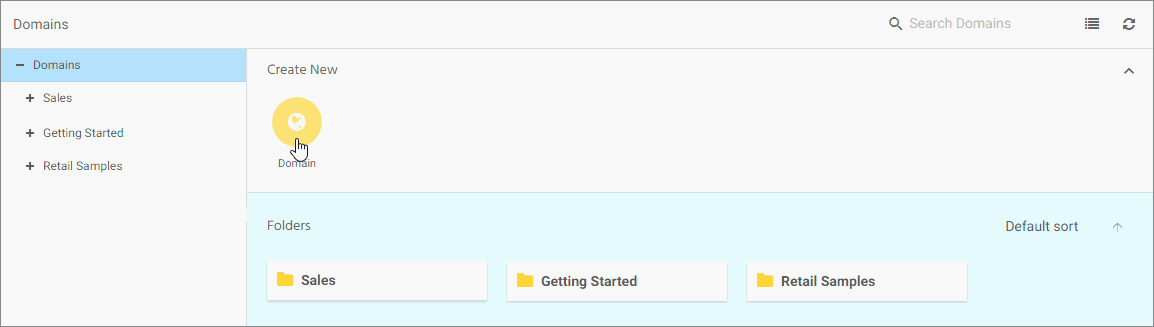
- In the Title
field, type a description of the domain, as shown in the following image.
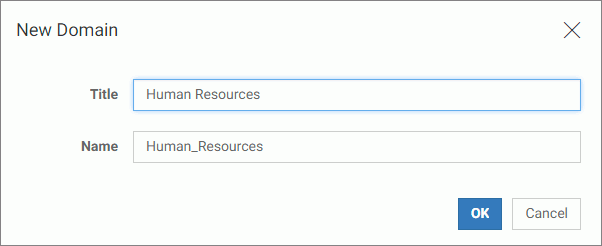
As you type, the description you type in the Title field is automatically assigned to the Name field and adjusted to conform to format rules for file names.
Domain Titles appear in the Resources tree and in the content area. Domain Names are internal identifiers and are not shown to users.
- Click OK.
Note: Within the new domain, a Hidden Content folder and a My Content folder are created for each user. The Hidden Content folder can be used to store items that are related to the domain but that should not be visible to other users, such as schedules that distribute output back to the domain, image files or style sheets used by charts. The My Content folder stores personal content for each user. Some users can share personal content with other domain users. Domain Developers and Managers can create folders and content within the domain and publish their content to enable domain users to access and interact with it.
Managing Domain Users
When a Manager creates a new domain, WebFOCUS Business User Edition automatically creates a new group for the domain itself, along with subgroups for each of the four user types within it. A domain accommodates multiple users, maintaining independent views and levels of availability for each one. By assigning users to different groups within a domain, a Manager or Group Administrator can set security options for each user at the domain level.
To review these groups, open the Security Center. From there, a Manager can create new users for these domain groups or add existing users to them. For more information about Groups, see Managing Groups.
Granting Access to a Domain
When a Manager first creates a domain, it is available only to the Manager that created it.
To update this setting, a Manager must right-click a domain, point to General Access, and then select one of the following settings.
- Domain groups. Protects the domain by limiting its availability to those users who are assigned to it and work within it. This is the default setting for all new domains.
- All users. Gives everyone Basic User access to the domain. Using this setting, the Manager that created the domain can make content and resources available to all users in a single action instead of individually assigning each user to the domain.
The four domain groups represent the four user types: Basic User, Advanced User, Developer, and Group Administrator. When the Manager or a Group Administrator assigns users to one of these groups, those users automatically obtain the privileges assigned to the user role represented by that group when working with content in that domain.
Managing Domain Private Resources
The Manage Private Resources feature allows Managers and Group Administrators to identify and manage private resources owned by users or groups. Managers can manage private resources by user, group, or domain.
Deleting Domains
|
How to: |
A domain can only be deleted by a Manager who has rights to delete all of the resources within it.
The process that deletes a domain first removes all users from groups in the domain, and then cascade deletes the groups and rules that were created with it.
Note: The cascade delete process only removes users from groups within a domain. It does not delete the users themselves.
Procedure: How to Delete a Domain
- Sign in as a Manager.
- On the Home page, in the Resources tree, or in the content area, right-click a domain folder, and then click Delete.
- When you receive a message advising you that this process
will delete all resources created by this domain folder, click OK to delete the domain
and associated resources, as shown
in the following image.
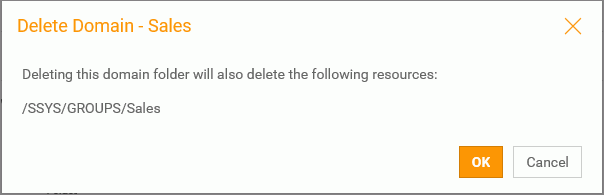
Note: In this message, the list of resources that will be deleted depends upon the resources that were originally included in the domain. Therefore, the details in this message will vary with each deleted domain.
- If
you receive a message warning that the folder contains private content,
as shown in the following image, click OK to delete the domain
and its private content, or click Cancel to
end the process without deleting the domain.
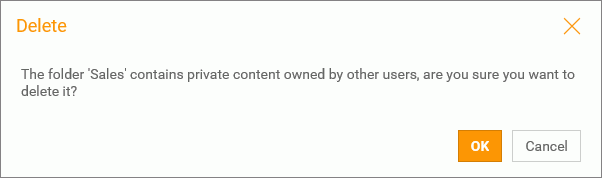
Managing Domain Users After Deleting a Domain
Even though deleting a domain automatically deletes the groups associated with it, this action does not delete the users assigned to those groups. Users from the deleted groups remain in the Users pane in the Security Center, but, unless they are assigned to another group, they are limited to view only privileges. To completely remove users from deleted groups, a Manager must delete them from the Security Center.
| WebFOCUS | |
|
Feedback |