Using Favorites
|
How to: |
You can customize the view of content on your Home page using the Favorites feature. When you save content as a favorite, it automatically appears in the Favorites view of the sidebar. Here, you can interact with your content and view its properties.
Procedure: How to Add Content to Favorites
- On the Home page, right-click a report, chart, document, visualization, shortcut, or URL, and then click Add to Favorites.
- On the sidebar, click Favorites.
The item now appears in the Favorites view, as shown in the following image.
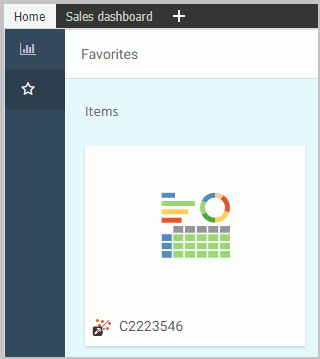 If you right-click the item, a shortcut menu of options opens. Here, you can do the following:
If you right-click the item, a shortcut menu of options opens. Here, you can do the following:- Click Run or select a different way to run the item by clicking Run....
- Point to Schedule, and choose a scheduling option for the item.
- Click Edit to edit the item in the appropriate tool.
- Click Remove favorite to remove the item from the Favorites view.
- Click Properties to open the Properties panel, and edit the properties of the item.
Procedure: How to Remove a Favorite
- In the Favorites view, right-click an item.
- Click Remove favorite.
The item is removed from the Favorites view.
| WebFOCUS | |
|
Feedback |